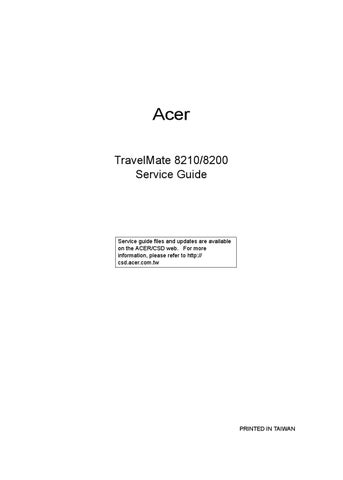6 minute read
Acer Empowering Technology
Acer’s innovative Empowering Technology makes it easy to have access to the frequently used functions and manage the notebook. It features the following handy utilities: • Acer eDataSecurity Management protects data with passwords and advanced encryption algorithms. • Acer eLock Management limits access to external storage media. • Acer ePerformance Management improves system performance by optimizing disk space, memory and registry setting. • Acer eRecovery Management backs up and recovers data flexibly, reliably and completely. • Acer eSettings Management accesses system information and adjusts settings easily. • Acer eNet Management hooks up to location-based networks intelligently. • Acer ePower Management extends battery power via versatile usage profiles. • Acer ePresentation Management connects to a projector and adjusts dispaly settings conveniently.
For more information, press the key to launch the Empowering Technology menu, then click on the appropriate utility and select the Help function.
Acer eDataSecurity Management is a handy file encryption utility that protects the files from being accessed by unauthorized persons. It is conveniently integrated with Windows Explorer as a shell extension for quick and easy data encryption and decryption and also supports on-the-fly file encryption for MSN Messenger and Microsoft Outlook. There are two passwords that can be used to encrypt and decrypt a file: the supervisor password and the filespecific password. The supervisor password is a “master” password that can decrypt any file on the system. The file-specific password is assigned when you encrypt each individual file. Acer eDataSecurity Management setup wizard will prompt for a supervisor password and default file-specific password. This file-specific password will be used to encrypt files by default, or you can choose to enter your own file-specific password when encrypting a file.
Note: The password used to encrypt a file is the unique key that the system needs to decrypt it. If you lose the password, the supervisor password is the only other key capable of decrypting the file. If you lose both passwords, there will be no way to decrypt the encrypted files! Be sure to safeguard all related password.
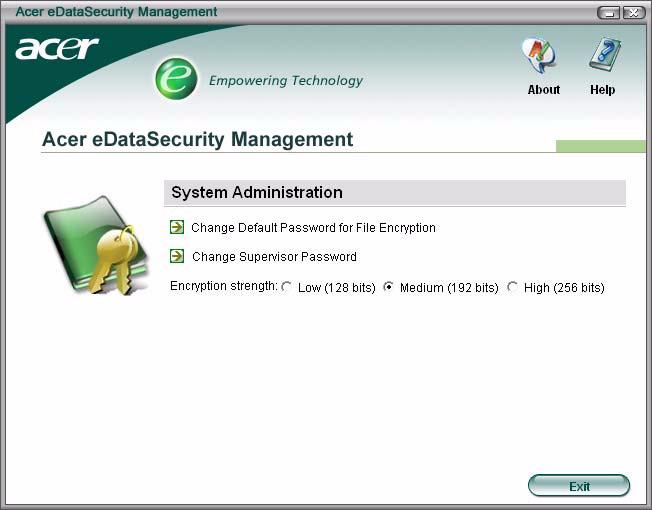

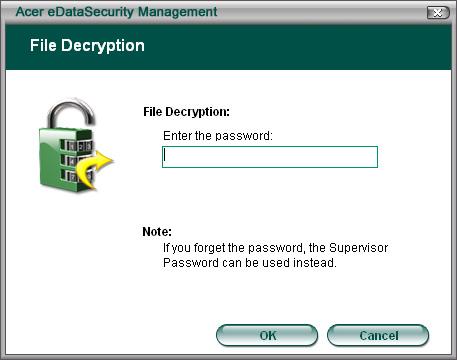
Acer eLock Management is a security utility that allow you to lock up your removable data, optical and floppy drives to ensure that data can not be stolen while your notebook is unattended. • Removable data devices: includes USB disk drives, USB pen drives, USB flash drives, USB MP3 drives, USB memory card readers, IEEE 1394 disk drives and any other removable disk drives that can be mounted as a file system when plugged into the system. • Optical drive devices: includes any kind of CD-ROM or DVD-ROM drives. • Floppy disk drives: 3.5-inch disks only. To activate Acer eLock Management, a password must be set at first. Once set, you may apply locks to any of the three kinds of devices. The lock(s) will be set without any reboot necessary, and will remain locked after rebooting, until unlocked. If you do not set a password, Acer eLock Management will reset back to the initial status with all locks cancelled.
Note: If you lose the password, there is no method to reset it except by reformatting the notebook or
taking the notebook to an Acer Customer Service Center. Be sure to remember or write down the password.
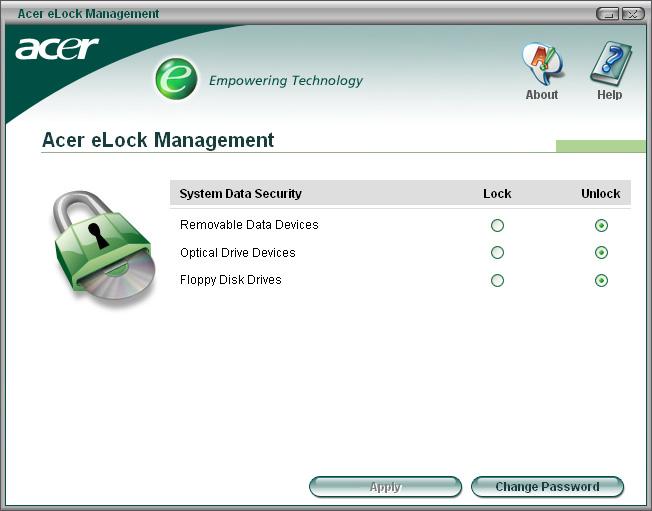
Acer ePerformance Management is a system optimization tool that boosts the performance of the Acer notebook. It provides you with the following options to enhance overall system performance: • Memory optimization: releases unused memory and checks memory usage. • Disk optimization: removes unneeded items and files. • Speed optimization: improves the usability and performance of the Windows XP system.

Acer eRecovery Management is a powerful utility with the need for recovery disks provided by the manufacturer. The Acer eRecovery Management utility occupies space in a hidden partition on the system’s HDD. User-created backups are stored on D:\ drive. Acer eRecovery Management provides: • Password protection • Recovery of applications and drives • Image or data backup: • Backup to HDD (set recovery point) • Backup to CD or DVD • Image or data recovery tools: • Recovery from a hidden partition (factory defaults) • Recovery from the HDD (most recent user-defined recovery point) • Recovery from CD or DVD
Note: If the computer did not come with a Recovery CD or System CD, please use Acer eRecovery Management’s “System backup to optical disk” feature to burn a backup image to CD or DVD. To ensure the best results when recovering the system using a CD or Acer eRecovery Management, detach all peripherals (except external Acer ODD, if equipped), including the Acer ezDock.
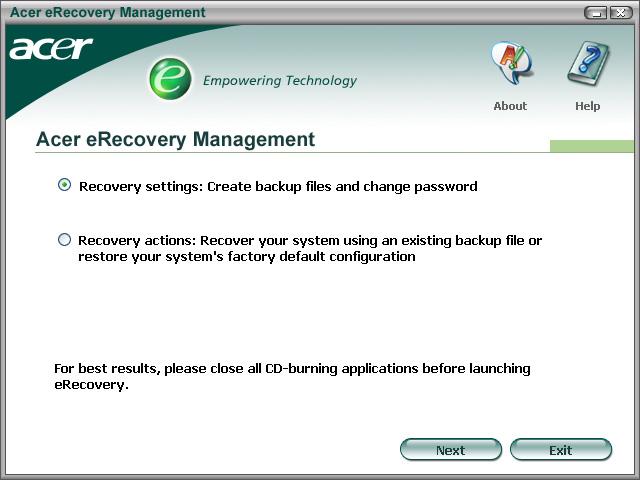
Acer eNet Management
Acer eNet Management helps you to quickly and easily connect to both wired and wireless networks in a variety of locations. To access this utility, either click on the “Acer eNet Management” icon on the notebook, or start the program from the Start menu. You also have the option to set Acer eNet Management to start automatically when you boot up the PC. Acer eNet Management automatically detects the best settings for a new location, while offering you the freedom to manually adjust the settings to match your needs, simply by right clicking on the icon in the task bar.

Acer eNet Management can save network settings for a location to a profile, and automatically apply the appropriate profile when you move from one location to another. The settings stored include network connection settings (IP and DNS settings, wireless AP details, etc.), as well as default printer settings. The security and safety concerns mean that Acer eNet Management does not store username and password information.
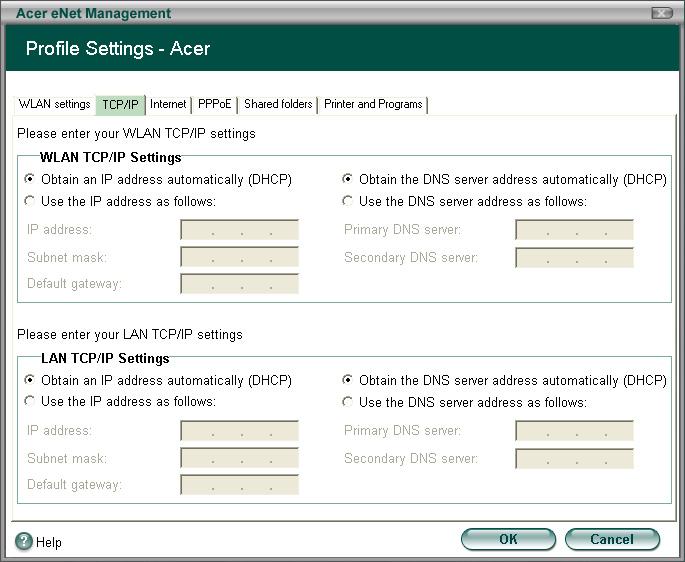
Acer ePower Management features a straightforward user interface. To launch it, select Acer ePower Management from the Empowering Technology interface, or double click the Acer ePower Management icon in the task tray.
AC Mode
The default setting is “Maximum Performance.” You can adjust CPU speed, LCD brightness and other settings, or click on buttons to turn the following functions on or off: Wireless LAN, Bluetooth, CardBus, Memory Card, Audio, and Wired LAN.
DC Mode
To suit your usage, there are four pre-defined profiles: Entertainment, Presentation, Word Processing, and Maximum Battery. Or, you can define up to three of your own profiles.
Battery Status
For real-time battery life estimates based on current usage, refer to the panel on the lower left side of the window.
You can also click Advanced settings to: • Set alarms. • Reload factory defaults. • Select what actions will be taken when the cover is closed, and set passwords for accessing to the system after Hibernation or Stand-by. • View information about Acer ePower Management.


Acer ePresentation Management
Acer ePresentation Management lets you select from two of the most common projector resolution: XGA and SVGA.