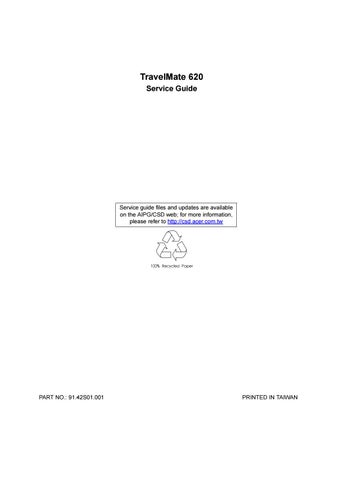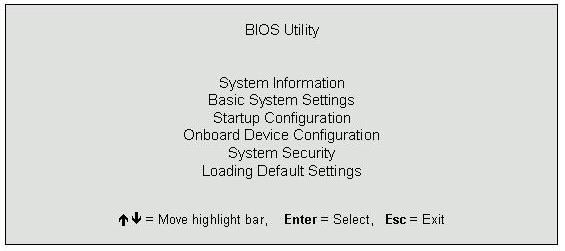
13 minute read
Chapter 2 System Utilities
System Utilities
BIOS Setup Utility
The BIOS Setup Utility is a hardware configuration program built into your computer’s BIOS (Basic Input/ Output System). Your computer is already properly configured and optimized, and you do not need to run this utility. However, if you encounter configuration problems, you may need to run Setup. Please also refer to Chapter 4 Troubleshooting when problem arises. To activate the BIOS Utility, press m m m m during POST (while the TravelMate logo is being displayed).
Navigating the BIOS Utility
There are six menu options: System Information, Basic System Settings, Startup Configuration, Onboard Device Configuration, System Security and Loading Default Settings. To enter a menu, highlight the item using the w w w w / y y y y keys, then press e e e e. Within a menu, navigate through the BIOS Utility by following these instructions: ! Press the w w w w / y y y y keys to move between the parameters. ! Press the z z z z / x x x x keys to change the value of a parameter. ! Press the | | | | key while you are in any of the menu options to return to the main menu.
NOTE: You can change the value of a parameter if it is enclosed in square brackets. Navigation keys are shown at the bottom of the screen.
The System Information screen displays a summary of your computer hardware information.
NOTE: The screen above is a sample and may not reflect the actual data on your computer. “X” may refer to a series of numbers and/or characters.
The following table describes the information in this screen.
The items in this screen are important and vital information about your computer. If you experience computer problems and need to contact technical support, this data helps our service personnel know more about your computer.
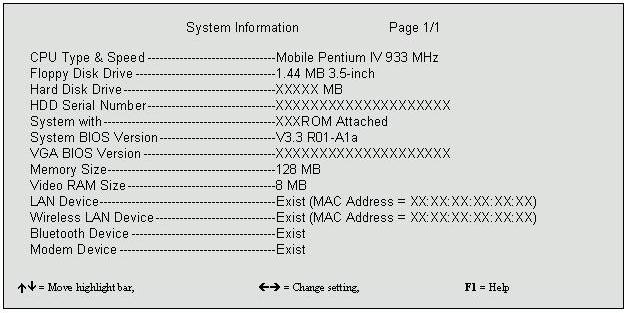
Parameter Description
CPU Type & Speed Describes the type of CPU installed in the system. Floppy Disk Drive Shows the floppy disk drive type (1.44 MB, 3.5-inch). Hard Disk Drive Shows the size or capacity of the hard disk. HDD Serial Number Shows the serial number of the hard disk. System with Shows the high-capacity disc drive installed. System BIOS Version Shows the system BIOS version. VGA BIOS Version Shows the video graphics accelerator BIOS version. Video RAM Size Shows the video RAM allocated from main memory size. LAN Device Shows the status of LAN device. Also shows the MAC address of this LAN device if existed. Wireless LAN Device Shows the status of wireless LAN device. Also shows the MAC address of this LAN device if exsited. Bluetooth Device Shows the status of bluetooth device. Modem Device Shows if the system has a modem or not.
The Basic System Settings screen allows you to set the system date and time.
The following table describes the parameters in this screen.
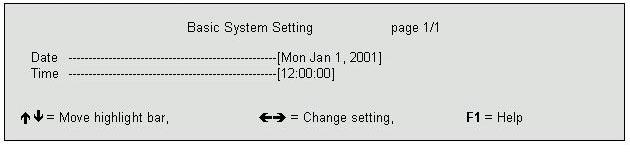
Parameter Description Format
Date Sets the system date. DDD MMM DD, YYYY (day-of-the-week month day, year) Time Sets the system time. HH:MM:SS (hour:minute:second)
The Startup Configuration screen contains parameter values that define how your computer behaves on system startup. The following table describes the parameters in this screen. Settings in boldface are the default and suggested parameter settings.
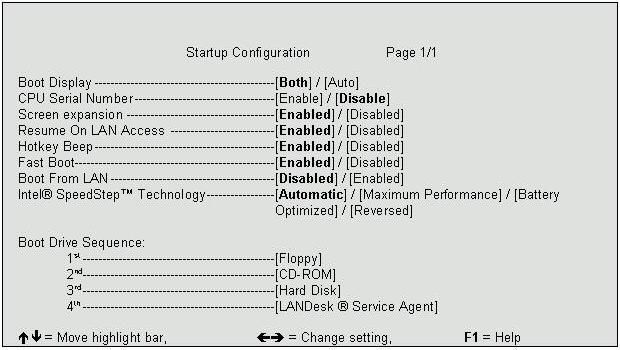
The following table describes the parameters in this screen. Settings in boldface are the default and suggested parameter settings
Parameter
Description
Boot Display Sets the display device on boot-up. When set to Auto, the computer automatically determines the display device when the computer starts up. If an external display device (e.g., monitor) is connected, it becomes the boot display. When set to Both, the computer outputs to both the computer display screen and an external display device if one is connected. CPU Serial Number Enable or Disable CPU Serial Number Feature. If enabled, user may read CPU serial number via necessary utility. If disabled, user cannot read it. But on the model equipped with Celeron CPU which does not support CPU Serial Number feature, this option should be invisible. Screen Expansion Expand the screen on the graphic/text mode. When it is disabled, the graphic/text mode expansion function is disabled and the graphic/text image will be centralized on the LCD. If it is enabled, the graphic/ text image will be expanded to the full LCD screen. Resume on LAN/Modem Access When enabled, the computer will wake up from sleep state if any LAN access to it occurs.
Hotkey Beep When enabled, the computer makes a beep when a hot key is pressed. Fast Boot When this flag is set, the ACPI OS will communicate with the BIOS to decide the next POST is Fast or Diagnostic. Boot from LAN When enabled, remote host with appropriate boot image can boot this computer.
Intel R SpeedStepTM Technology Select CPU power policy
Boot Drive Sequence There are four priorities that can let the user to specify the boot device sequence.
Options
Both or Auto
Enabled or Disabled
Enabled or Disabled
Enabled or Disabled
Enabled or Disabled
Ensabled or Disabled
Disabled or Enabled
Automatic
Maximum Performance Battery Optimized Reversed
Setting the Boot Drive Sequence
The Boot Drive Sequence section lists boot priorities (1st, 2nd, 3rd and 4rd ) for bootable drives in your computer.
For example, the default value (1st: Floppy Disk, 2nd: CD-ROM, 3rd: Hard Disk) tells the computer to first search for a bootable floppy disk in the floppy drive. If it finds one present, it boots up from that floppy disk. If not, the computer continues to search for a bootable CD-ROM in the CD-ROM drive. If it cannot boot up from the CD-ROM drive, it continues by booting up from the hard disk.
To set the boot drive sequence, use the w w w w / y y y y keys to select a priority level (1st, 2nd, 3rd and 4rd), then use the z z z z / x x x x keys to select the device for that priority level.
The parameters in this screen are for advanced users only. You do not need to change the values in this screen because these values are already optimized. The Onboard Device Configuration screen assigns resources to basic computer communication hardware.
The following table describes the parameters in this screen. Settings in boldface are the default and suggested parameter settings
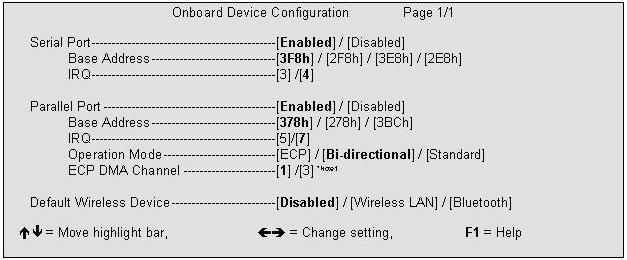
Parameter
Description
Serial Port Enables or disables the serial port. The serial port is a PnP device. Enabled/Disabled setting will not affect the Windows Device Manager setting of the serial port. When enabled, you can set the base I/O address and interrupt request (IRQ) of the serial port. Parallel Port Enables or disables the parallel port. The parallel port is a PnP device. Enabled/Disabled setting will not affect the Windows Device Manager setting of the parallel port. When enabled, you can set the base I/O address, interrupt request (IRQ) and operation mode of the parallel port. ECP DMA Channel Sets a DMA channel for the printer to operate in ECP mode. This parameter is enabled only if Operation Mode is set to ECP. Default Wireless Device Select default wireless device when system boot. User may select preferred device as default wireless device, or disable all wireless device to prevent unnecessary RF signals. For the model without Bluetooth or Wireless LAN, the corresponding items should be invisible.
Options
Enabled or Disabled
3F8h, 2F8h, 3E8h, or 2E8h
4 or 3
Enabled or Disabled 378h, 278h, or 3BCh 7 or 5 Bi-directional, ECP, or Standard
1 or 3
Disable, Wireless LAN, Blutooth
The System Security screen contains parameters that help safeguard and protect your computer from unauthorized use.
The following table describes the parameters in this screen. Settings in boldface are the default and suggested parameter settings.
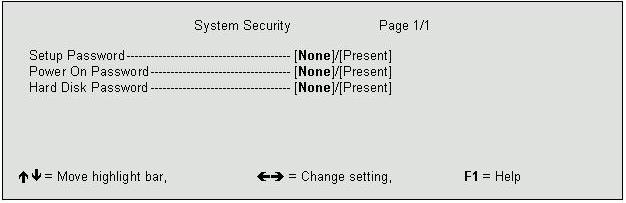
Parameter Description Options
Setup Password When set, this password protects the computer and the BIOS Utility from unauthorized entry. See the following section for instructions on how to set a password. Power On Password When set, this password protects the computer from unauthorized entry. See the following section for instructions on how to set a password. None or Present
None or Present
Hard Disk Password This item appears only if the platform is business model. None or Present
Setting a Password
Follow these steps: 1. Use the cursor up/down keys to highlight a Password parameter (Setup, Power-on or Hard Disk) and press the z z z z / x x x x key. The password box appears:
2. Type a password. The password may consist of up to eight characters (A-Z, a-z, 0-9). IMPORTANT:Be very careful when typing your password because the characters do not appear on the screen. 3. Press e e e e. Retype the password to verify your first entry and press e e e e. 4. After setting the password, the computer automatically sets the chosen password parameter to Present. Three password types protect your computer from unauthorized access. Setting these passwords creates several different levels of protection for your computer and data: ! Setup Password prevents unauthorized entry to the BIOS Utility. Once set, you must key-in this password to gain access to the BIOS Utility. ! Power-On Password secures your computer against unauthorized use. Combine the use of this password with password checkpoints on boot-up and resume from hibernation for maximum security. ! Hard Disk Password protects your data by preventing unauthorized access to your hard disk. Even if the hard disk is removed from the computer and moved to another computer, it cannot be accessed without the Hard Disk Password. When a password is set, a password prompt appears on the left-hand corner of the display screen. 1. When the Setup Password is set, the following prompt appears when you press m m m m to enter the BIOS
Utility at boot-up.
SetupPassword
Type the Setup Password and press e e e e to access the BIOS Utility. 2. When the Power On Password is set, the following prompt appears at boot-up.
Power-onPassword
Type the Power On Password (a symbol appears for each character you type) and press e e e e to use the computer. If you enter the password incorrectly, an x symbol appears. Try again and press e e e e. 3. When the Hard Disk Password is set, the following prompt appears at boot-up.
HDDPassword
Type the Hard Disk Password (a symbol appears for each character you type) and press e e e e to use the computer. If you enter the password incorrectly, an x symbol appears. Try again and press e e e e.
You have three chances to enter a password. If you successfully entered the password, the system starts Windows. If you fail to enter the password correctly after three tries, the system hangs. To change a password, follow the same steps used to set a password. To remove a password, follow the same steps used to set a password, except type nothing in the password boxes.
Load Default Settings
If you want to restore all parameter settings to their default values, select this menu item and press e e e e. The following dialog box displays.
If you would like to load default settings for all parameters, use the cursor z z z z / x x x x keys to select Yes; then press e e e e. Choose No if otherwise.
The BIOS flash memory update is required for the following conditions: ! New versions of system programs ! New features or options Use the IFlash utility to update the system BIOS flash ROM. NOTE: Do not install memory-related drivers (XMS, EMS, DPMI) when you use IFlash. NOTE: This program contains a readme.txt file. This readme.txt file will introduce on how to use IFlash utility.
System Utility Diskette
This utility diskette is for the Acer TravelMate 740 notebook machine. You can find the utility in Service CD kit. It provides the following functions: 1. Panel ID Utility 2. Thermal & Fan Utility 3. Mother Board Data Utility To use this diskette, first boot from this diskette, then a “Microsoft Windows ME Startup Menu” prompt you to choose the testing item. Follow the instructions on screen to proceed. NOTE: This program contains a readme.txt file. This readme.txt file will introduce each test utility and its functions.
System Diagnostic Diskette
IMPORTANT: 1The diagnostics program here that we used is called PQA (Product Quality Assurance) and is provided by Acer Headquarters. You can utilize it as a basic diagnostic tool. To get this program, either download it from http://csd.acer.com.tw or find it in the TravelMate 740 service CD kit. To better fit local service requirements, your regional office MAY have other diagnostic program. Please contact your regional offices or the responsible personnel/channel to provide you with further technical details. NOTE: This program contains a readme.txt file. This readme.txt file will introduce each test and its functions.
PQA Vx_x xx-xx-xx
Diag Result SysInfo Option Exit
PQA Vx_x xx-xx-xx
Diag Result SysInfo Option Exit Diag
Press z z z z / x x x xto move around the main menu. Press e e e e to enable the selected option. The main options are Diag, Result, SysInfo, Option and Exit. The Diag option lets you select testing items and times. The following screen appears when you select Diag from the main menu.
ONE TEST MULTI TEST FULL TEST QUICK TEST
One Test performs a single test and Manual checks the selected test items in sequence. Multi Test performs multiple tests of the selected items and check the selected test items in sequence. Full Test performs all test items in detail for your system. Quick Test performs all test items quickly for your system.
PQA Vx_x xx-xx-xx PQA Vx_x xx-xx-xx
Diag Diag Result Result SysInfo SysInfo Option Option Exit Exit
Diag One TEST Multi TEST Diag ONE TEST MULTI TEST FULL TEST
QUICK TEST
TEST COUNT VALUE (1...9999) 1
Specify the desired number of tests and press e e e e. After you specify the number of tests to perform, the screen shows a list of test items (see below).
PQA Vx_x xx-xx-xx
Diag Result Diag SysInfo Option Exit
MANUAL TESTTest Items AUTO TEST[ ] System Board [ ] Memory [ ] Keyboard [ ] Video [ ] Parallel Port [ ] Serial Port [ ] Diskette Drive [ ] Hard Disk [ ] CD-ROM [ ] Coprocessor [ ] Pointing Dev. [ ] Cache SPACE: mark/unmark selecting item ESC : return to upper menu F1 : Help menu F2 : test the marked item(s) ENTER: open sub-item’s menu Test Times = 1
Move the highlight bar from one item to another. Press Space to enable or disable the item. Press e e e e to view the available options of each selected item. Press | | | | to close the submenu. The right corner screen information gives you the available function keys and the specified test number. ! Space: Enables/disables the item ! ESC: Exits the program ! F1: Help ! F2: Tests the selected item(s) ! Enter: Opens the available options ! Test Times: Indicates the number of tests to perform. NOTE: The F1 and F2 keys function only after you finish configuring the Test option. NOTE: When any errors are detected by diagnostic program, refer to “Index of PQA Diagnostic Error Code” for troubleshooting.