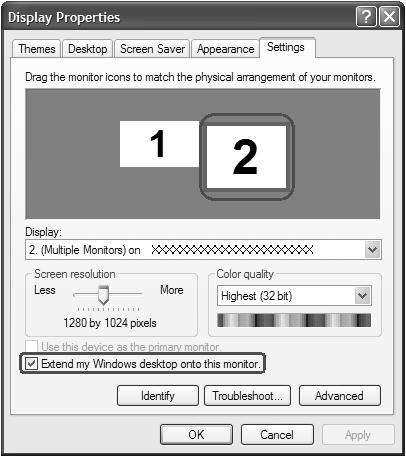
1 minute read
Using the System Utilities
Using the System Utilities Note: Start Control Panel Display
Note: The system utilities work under Microsoft Windows XP only.
Acer GridVista (dual-display compatible)
Note: This feature is only available on certain models. To enable the dual monitor feature of the notebook, first ensure that the second monitor is connected, then select Start, Control Panel, Display and click on Settings. Select the secondary monitor (2) icon in the display box and then click the check box Extend my windows desktop onto this monitor. Finally, click Apply to confirm the new settings and click OK to complete the process.
Note: Start Control Panel Display
Settings (2) Extend my windows desktop onto this monitor Apply OK Start All Programs Acer GridVista
Acer GridVista is a handy utility that offers four pre-defined display settings so you can view multiple windows on the same screen. To access this function, please go to Start > All Programs and click on Acer GridVista. You may choose any one of the four display settings indicated below:

Acer Gridvista is dual-display compatible, allowing two displays to be partitioned independently. Acer GridVista is simple to set up: 1. Run Acer GridVista and select your preferred screen configuration for each display from the task bar. 2. Drag and drop each window into the appropriate grid. 3. Enjoy the convenience of a well-organized desktop.
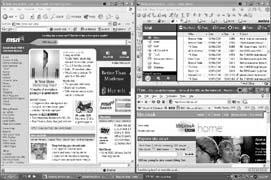
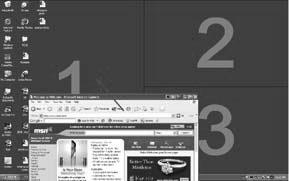
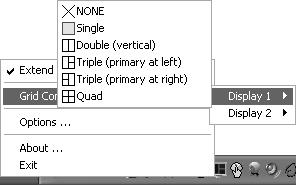
Note: Please ensure that the resolution setting of the second monitor is set to the manufacturer's recommended value. Note:
Note: Launch Manager
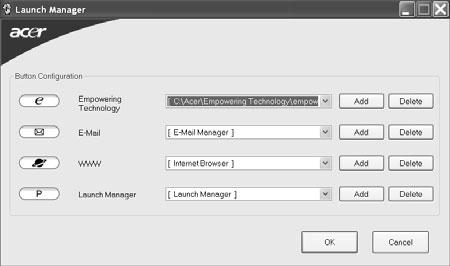
Launch Manager allows you to set the four easy-launch buttons located above the keyboard. You can access the Launch Manager by clicking on Start > All Programs > Launch Manager to start the application.
"Easy-launch buttons" on page 24 Start All Programs
Launch Manager






