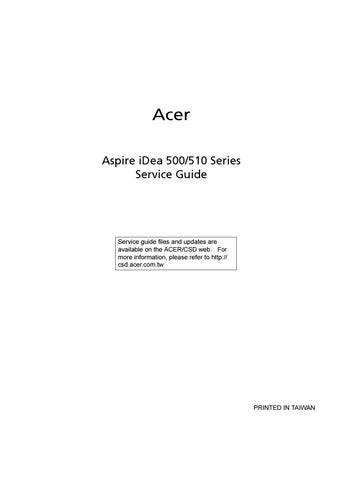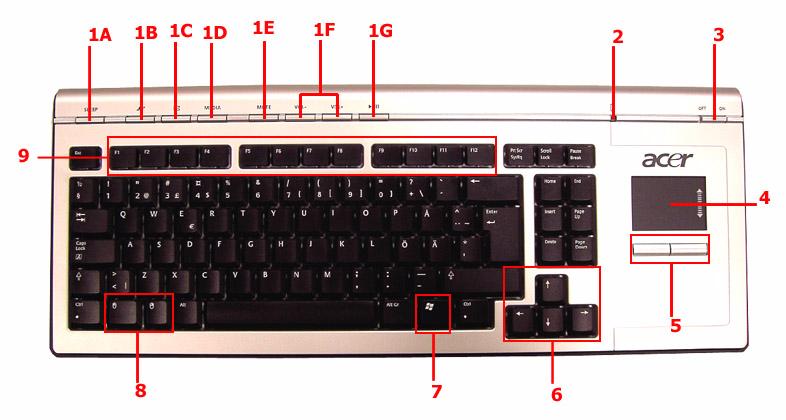
3 minute read
Using the Remote Control
No. Component
Description
5 Navigation buttons The following navigation buttons let you access all Media Center pages: • Arrow buttons: navigates through the menu options. • OK: selects an option in the Media Center menus and confirm your selection. • Back: Moves back to the previous screen. 6 Start Press the Start button to launch the Media Center Home Page. 7 Channel/Page Moves pages up and down or changes the channels on the My TV page. 8 Mute Turns the system sound off and on. 9 DVD menu When a DVD video is playing, press this button to display the DVD disc’s main menu. 10 Live TV Displays a full screen view of a live TV program. 11 Numeric buttons Switches channels or inputs alphanumeric characters in the Media Center text box. 12 Teletext Turns Teletext on and off. 13 Enter Press to confirm your input or selection. 14 Teletext hotkeys When setting up programs in the TV menu, the following colored buttons have the following function: • Red: navigate to the previous page • Green: move to the next page • Yellow and blue: select, insert, and return to the Teletext menu. 15 Clear Press to erase the character you entered. 16 Guide Opens the TV Program Guide to display available channels and programs that you can watch and recorded.
Note: Available in selected country and regions. 17 Recorded TV Displays the Recorded TV page. 18 Volume control Increases or decreases the volume.
Note: The Teletext function is only available when the TV channel is broadcasting the Teletext programme. Teletext is a type of information service provided by the television broadcast companies. Teletext allows you to view the information of a video or program on your display device (i.e., news, weather, stock market, travel, etc.). Note: Remote control appearance (shape and buttons) may vary with region and retail configuration.
The Media Center remote control complements the wireless keyboard. It includes control buttons that is commonly found on a DVD player, VCR or TV. Use the remote control to open the Media Center Edition program and navigate through menus and commands; to listen to music, watch TV and DVDs, and view pictures and slide shows. 1.Use the remote control to point towards the system’s IR receiver. Refer to “Front View” for the location of the IR receiver. 2.Press the button to launch or return to the Media Centre Home Page.
The wireless keyboard with built-in touch pad combines mouse control with touch typing. It has full-sized keys that include shortcut keys, status LED, power switch, touch pad, left and right buttons, arrow keys, one Windows key, left and right mouse keys, and 12 function keys.
No. Component Description
1 Shortcut keys Use the shortcut keys to do the following: • A Puts system to standby (sleep) mode. • B Launches Internet Explorer. • C Launches Microsoft Outlook Express. • D Launches Media player. • E Toggles the Media player sound on or off. • F Increases or decreases volume. • G Plays or pauses the Media player. 2 Status LED Displays the following functions: • Green LED indicates the keyboard is turned on. The LED will flash for three seconds to confirm it is powering on, then stops flashing. • Flashing Green LED indicates the keyboard is synchronized to the system. • Red LED indicates battery level is low. The LED will turn green then flash red for two seconds to indicate keyboard’s battery level is low. 3 Power switch Turns the keyboard on and off. Slide to the right to turn on the keyboard or slide to the left to power off the keyboard. 4 Touch pad Pointing device that senses movement on its surface. Move your finger on the surface of the touch pad to move the cursor.
No. Component
Description
5 Left and right buttons Press the left and right buttons to select and execute functions. These two buttons are similar to the left and right buttons on a mouse. Tapping on the touch pad produces similar results to clicking the left button. 6 Arrow keys Moves the pointer around the Media Center menus. 7 Windows logo key Start button. Combinations with this key perform special functions, such as:
• + Tab: Activate the next Taskbar button.
• + E: Explore My Computer.
• + F: Find Document.
• + M: Minimize All.
• Shift + + M: Undo Minimize All.
• + R: Display Run dialog box. 8 Left and right mouse keys Press to simulate left and right mouse clicks. 9 Function keys (F1 to F12) The function keys lets you perform specific functions, depending on the application that uses them.
Note: The keyboard may vary depending on region.