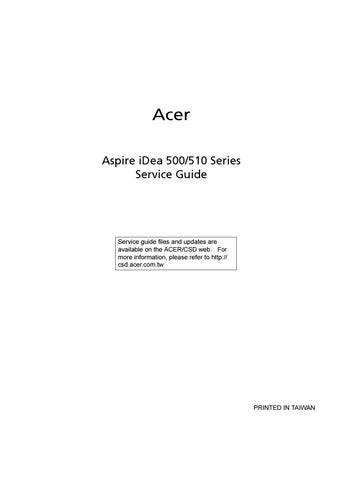10 minute read
Entering the Setup Utility
When you power on the system, BIOS enters the Power-On Self Test (POST) routines. POST is a series of built-in diagnostics performed by the BIOS. After the POST routines are completed, the following message will appear:
Press DEL to enter SETUP
Press the delete key to enter the BIOS Setup Utility.
BIOS Navigation Keys
The BIOS navigation keys are listed below.
Key Function
ESC Exits the current menu Scrolls through the items on a menu +/-/PU/PD Modifies the selected field’s values
F10 Saves the current configuration and exits setup
F1 Displays a screen that describes all key functions
F5 Loads previously saved values to CMOS
F6 Loads a minimum configuration for troubleshooting
F7 Loads an optimum set of values for peak performance
This option displays product information about your system. You can press <Esc> to return to the main menu setting page.

This option displays basic information about the system.

Date and Time
The Date and Time items show the current date and time set on the computer. If you are running a Windows OS, these items are automatically updated whenever you make changes to the Windows Date and Time Properties utility.
IDE Devices
Your computer has one IDE channel and one SATA connector supporting one SATA drive. SATA refers to Serial ATA (Advanced Technology Attachment), the standard interface for the IDE hard drives which are currently used in most PCs.
This option defines advanced information about your system.

Hard Disk Boot Priority
Scroll to this item and press <Enter> to view the following screen.
First / Second / Third Boot Device
Use this three items to select the priority and order of the devices that your system searches for an operating system at start-up time.
Boot Up NumLock Status
This item defines if the keyboard NumLock key is active when your system is booted.
Typematic Rate Setting
If this item is enabled, you can use the following two items to set the typematic rate and the typematic delay settings for your keyboard. • Typematic Rate (Char/Sec): Use this item to define how many characters per second are generated by a held-down key. • Typematic Delay (Msec): Use this item to define how many milliseconds must elapse before a held-down key begins generating repeat characters.
If you have installed password protection, this item defines if the password is required at system start up, or if it is only required when a user tries to enter the Setup Utility.
Silent Boot
This item enables or disables the Silent Boot function.
Small Logo (EPA) Show
This item enables or disables the display of the EPA logo during boot.
Configuration Table
This item enables or disables the Configuration Table in BIOS setting.

These items define critical timing parameters of the main board. You should set these items for their default values unless you are very familiar with the technical specification of your system hardware. If you change the values incorrectly, you may introduce fatal errors or recurring instability into your system.

PEG / OnChip VGA Control
This item allows you to choose the primary display card.
Onchip Frame Buffer Size
This allows you to set the VGA frame buffer size.
DVMT Mode
DVMT is Dynamic Video Memory Technology. This item helps you select video mode.
These options display items that define the operation of peripheral components on the system’s input/output ports.

USB Controller
You can enable or disable the onboard USB controller. We recommend users to keep the default value. Disabling it might cause the USB devices not to work properly.
USB 2.0 Controller
This item enables or disables the onboard USB 2.0.
USB Keyboard Support
You can enable this item if you want to use a keyboard connected through the USB port in a legacy operating system (such as DOS) that does not support Plug and Play.
Azalia/AC97 Audio Select
It serves to enable or disable the onboard Azalia/AC97 audio function. You can disable this item if you are going to install a PCI audio add-on card.
Onboard LAN Boot ROM
This item allows you to enable or disable the onboard LAN Boot ROM function.
This item allows users to enable or disable the onboard LAN Controller function.
Onboard 1394 Controller
This item allows users to enable or disable the onboard 1394 Controller function.
The system has various power-saving modes including powering down the hard disk, turning off the video, suspending to RAM, and software power down that allows the system to be automatically resumed by certain events. The power-saving modes can be controlled by time-outs. If the system is inactive for a while, the time-outs begin counting. If the inactivity continues so that the time-out period elapses, the system enters a power-saving mode. If any item in the list of Reload Global Timer Events is Enabled, then any activity on that item will reset the time-out counters to zero. If the system is suspended or has been powered down by software, it can be resumed by a wake up call that is generated by incoming traffic to a modern, a LAN card, a PCI card, or a fixed alarm on the system real-time clock.

ACPI Function
This item allows users to enable or disable the ACPI power management function.
ACPI Suspend Type
You can use this item to define how your system suspends. In the default, S3 (STR), the suspend mode is a suspend to RAM, i.e., the system shuts down with the exception of a refresh current to the system memory.
Soft-Off by PWR-BTTN
Under ACPI (Advanced Configuration and Power Management Interface) you can create a software power down. In a software power down, the system can be resumed by Wake Up Alarms. This item lets you install a software power down that is controlled by the power button on your system. If the item is set for Instant-Off, then the power
button causes a software power down. If the item is set for Delay four Sec., then you have to hold the power button down for four seconds to cause a software power down.
Energy Lake Function
This item enables or disables the Energy Lake Function.
Resume by PCI PME
This item specifies whether the system will be awakened from power-saving modes when activity or input signal of the specified hardware peripheral or component is detected.
Wake Up On LAN
When it is set for Enabled, you can remotely wake up a PC in Soft-Off condition via a LAN card that supports the wake up function.
Resume by Alarm
When it is set for Enabled, additional fields become available and you can set the date, hour, minute and second to turn on your system. When it is set for zero in the column of date, the alarm will power on your system every day at the specified time.
Power On After Power Fail
This item enables your computer to automatically restart or return to its last operating status after power returns from power failure.
It configures how PnP (Plug and Play) and PCI expansion cards operate in your system. Both the ISA and PCI buses on the main board use system IRQs (interrupt requests) and DMAs (direct memory access). You must set up the IRQ and DMA assignments correctly through the PnP/PCI Configurations Setup Utility for the main board to work properly. Selecting PnP/PCI Configurations on the main program screen displays the menu below.

Reset Configuration Date
If you enable this item and restart the system, any Plug and Play configuration data stored in the BIOS Setup will be cleared from memory.
Resources Controlled By Auto
You should set this item for the default Auto (ESCD). Under this setting, the system dynamically allocates resources to Plug and Play devices as they are required. If you can not get a legacy ISA expansion card to work properly, you might be able to solve the problem by changing this item to Manual, and then opening up the IRQ Resources submenu. • IRQ Resource: In the IRQ Resource submenu, if you assign an IRQ to Legacy ISA, the Interrupt Request Line is reserved for a legacy ISA expansion card. Press <Esc> to close the IRQ Resource submenu. In the Memory Resources submenu, use the first item Reserved Memory Base to set the start address of the memory you want to reserve for the ISA expansion card. Use the section item Reserve Memory Length to set the amount of reserved memory. Press <Esc> to close the Memory Resources submenu.
This item is designed to overcome problems that can be caused by some non-standard VGA cards. This board includes a built-in VGA system that does not require palette snooping so you must leave this item disabled.
INT Pin 1-8 Assignment
It identifies the interrupt request (IRQ) line assigned to a device connected to the PCI interface of your system.
Maximum Payload Size
This item specifies the maximum TLP payload size for the PCE Express devices. The unit is byte.
On the main board that supports hardware monitoring, you can monitor the parameters of critical voltage, temperature and fan speed.

CPU and System Smart Fan Control
This item incorporates linear control metrics to provide optimal cooling. Under normal condition, Smart Fan keeps the fan speed low, minimizing acoustic noise. When the load increases, Smart Fan increases the fan speed to provide optimal cooling.
Shutdown Temperature
You can set the maximum temperature of the system. When the system reaches that temperature, it will be powered down.
It enables you to set the clock speed and system bus for your system. The clock speed and system bus are determined by the processor you have installed in your system.

CPU Speed
This item displays the current CPU speed. Users can not make any changes.
Auto Detect PCI Clk
When it is enabled, BIOS will disable the clock signal of free DIMM and PCI slots.
Spread Spectrum
If you enable spread spectrum, it can significantly reduce the EMI (Electro-Magnetic Interference) generated by the system.
This option opens a dialog box that lets you install optimized defaults for all appropriate items in the Setup Utility. Press <OK> and then <Enter> to install the defaults. Press <Cancel> and then <Enter> to not install the defaults. If you only want to install setup defaults for a specific option, select and display that option, and then press <F9>.

When this function is selected, the following message appears at the center of the screen to assist you in creating a password.
Enter Password
Type the password, up to eight characters, and press <Enter>. The password typed now will clear any previously entered password from CMOS memory. You will be asked to confirm the password. Type the password again and press <Enter>. You can press <Esc> to abort the selection. To disable password, just press <Enter> when you are prompted to enter password. A message will confirm the password being disabled. Once the password is disabled, the system will boot and you can enter BIOS Setup freely.
Password Disabled
If you have selected “System” in “Security Option” of “BIOS Features Setup” menu, you will be prompted for the password every time the system reboots or any time you try to enter BIOS Setup. If you have selected “Setup” at “Security Option” of “BIOS Features Setup” menu, you will be prompted for the password only when you enter BIOS Setup. Supervisor Password has higher priority than User Password. You can use Supervisor Password when booting the system or entering BIOS Setup to modify all settings. Also you can use User Password when booting the system or entering BIOS Setup but can not modify any setting if Supervisor Password is enabled.