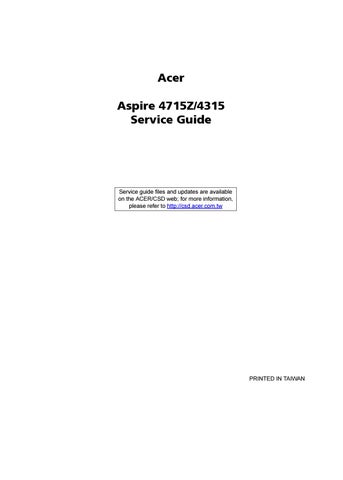28 minute read
System Specification
Features
Below is a brief summary of the computer’s many feature:
Platform
Intel® Pentium® processor T2310/T2330 (1 MB L2 cache, 1.46/1.60 GHz, 533 MHz FSB) or
Celeron® processor 530/540/550 (1 MB L2 cache, 1.73/1.86/2 GHz, 533 MHz FSB) supporting
Intel 64 architecture Mobile Intel GL960 Express chipset
Display and Graphics
14.1" WXGA high brightness (200-nits) Acer CrystalBrite™ TFT LCD, 1280 x 800 pixel resolution, 16 ms response time, supporting simultaneous multi-window viewing via Acer GridVista™ Mobile Intel GL960 Express Chipset with integrated 3D graphics, featuring Intel Graphics Media
Accelerator (GMA) X3100 with up to 358 MB of Intel Dynamic Video Memory Technology 4.0 (8 MB of dedicated system memory, up to 350 MB of shared system memory), supporting Microsoft DirectX® 9 and DirectX 10 Dual independent display support 16.7 million colors MEPG-2/DVD hardware-assisted capability (acceleration) S-video/TV-out (NTSC/PAL) support Acer Arcade™ featuring Acer CinemaVision™ and Acer ClearVision™ technologies
Storage Subsystem
80/120/160 GB or larger hard disk drive DVD-Super Multi double-layer drive or DVD/CD-RW combo drive
Audio
Two built-in Acer 3D Sonic stereo speakers Intel High Definition Audio support MS-Sound compatible Built-in microphone
Input Devices
88-/89-/93-key keyboard, with inverted "T" cursor layout; 2.5 mm (minimum) key travel Seamless touchpad 12 function keys, four cursor keys, two Windows® keys, hotkey controls, embedded numeric keypad, international language support, independent US and Euro dollar sign keys, media control keys Easy-launch buttons: Empowering key, WLAN
Integrated Acer Crystal Eye webcam supporting Acer PrimaLite™ technology (for selected models) WLAN: Acer InviLink™ 802.11b/g Wi-Fi CERTIFIED® solution, supporting Acer SignalUp™ wireless technology LAN: Fast Ethernet; Wake-on-LAN ready Modem: 56K ITU V.92 with PTT approval; Wake-on-Ring ready
I/O Interface
ExpressCard™/54 slot Three USB 2.0 ports External display (VGA) port S-video/TV-out (NTSC/PAL) port Headphones/speaker/line-out jack Microphone-in jack Ethernet (RJ-45) port Modem (RJ-11) port DC-in jack for AC adapter
Power Subsystem
ACPI 3.0 CPU power management standard: supports Standby and Hibernation power-saving modes 44.4 W 4000 mAh Li-ion battery pack (6-cell) 3-pin 65 W AC adapter 2.5-hour rapid charge system-off 3.5-hour charge-in-use
Dimensions and weight
Width: 344 mm (13.5 inches) Depth: 246 mm (9.7 inches) Height: 37/42 mm (1.45/1.65 inches) Weight (approximately, with 6-cell battery): 2.6 kg (5.73 lbs.)
Environment
Temperature: Operating: 5 to 35C ° Non-operating: -20 to 65C ° Humidity (non-condensing): Operating: 20 to 80% Non-operating: 20 to 80%
After knowing the computer features, let us show you around the new Aspire computer.
Front View
# Item Description
1 Microphone Internal microphone for sound recording. 2 Display screen Also called Liquid-Crystal Display (LCD), displays computer output. 3 Power button Turns the computer on and off. 4 Status indicators Light-Emitting Diodes (LEDs) that light up to show the status of the computer's functions and components. 5 Empowering key Launch Acer Empowering Technology. 6 Easy-launch buttons Buttons for launching frequently used programs. 7 Palmrest Comfortable support area for your hands when you use the computer. 8 Status indicators Light-Emitting Diodes (LEDs) that light up to show the status of the computer's functions and components. 9 Click buttons (left and right) The left and right buttons function like the left and right mouse buttons. 10 Touchpad Touch-sensitive pointing device which functions like a computer mouse. 11 Keyboard For entering data into your computer. 12 Speakers Left and right speakers deliver stereo audio output. 13 Acer Crystal Eye Web camera for video communication (for selected models).
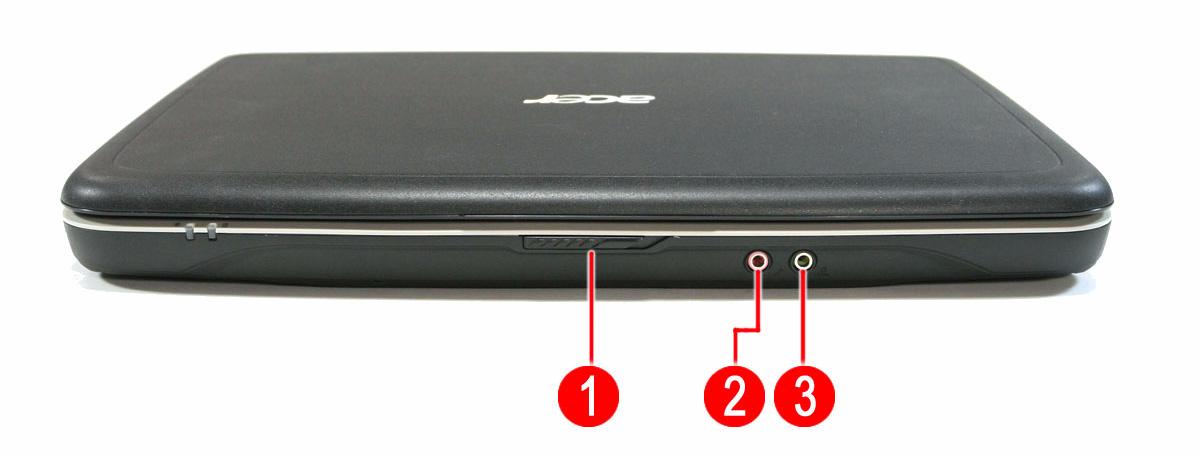
# Icon Item Description
1 Latch Locks and releases the lid. 2 Microphone jack Accepts inputs from external microphones. 3 Headphones/speaker/ line-out jack Connects to audio line-out devices (e.g., speakers, headphones)
Left View
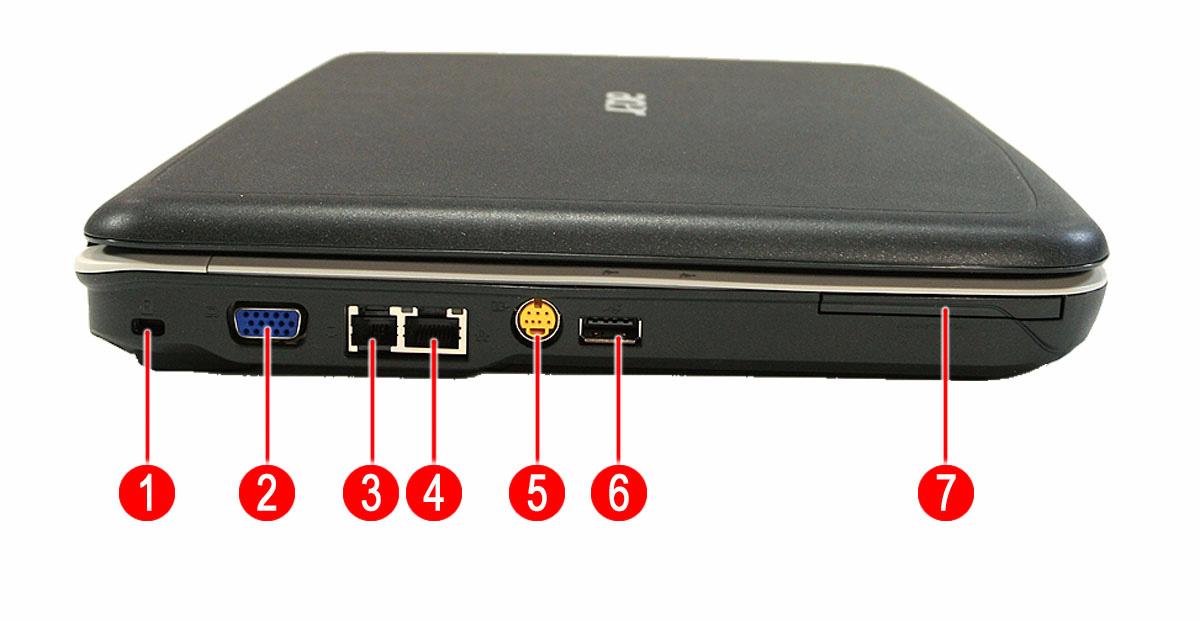
# Icon Item Description
1 Kensington lock slot Connects to a Kensington-compatible computer security lock.
2 External display (VGA) port
Connects to a display device (e.g., external monitor, LCD projector). 3 Modem (RJ-11) port Connects to a phone line.
4 Ethernet (RJ-45) port Connects to an Ethernet 10/100/1000-based network.
5 S-video/TV-out (NTSC/PAL) port Connects to a television or display device with S-video input.
6 USB 2.0 port Connect to USB 2.0 devices (e.g., USB mouse, USB camera).
7 ExpressCard/54 slot Accepts one ExpressCard/54 module.

# Icon Item
Description
1 Optical drive Internal optical drive; accepts CDs or DVDs. 2 Optical disk access indicator Lights up when the optical drive is active.
3 Optical drive eject button Ejects the optical disk from the drive. 4 Emergency eject hole Ejects the optical drive tray when the computer is turned off. 5 USB 2.0 ports Connect to USB 2.0 devices (e.g., USB mouse, USB camera). 6 DC-in jack Connects to an AC adapter.
Rear Panel

# Item Description
1 Ventilation slots Enable the computer to stay cool, even after prolonged use.

# Icon Item Description
1 Battery bay Houses the computer's battery pack. 2 Battery release latch Releases the battery for removal. 3 Battery lock Locks the battery in position. 4 Memory compartment Houses the computer's main memory. 5 Hard disk bay Houses the computer’s hard disk (secured with screws) 6 Ventilation slots and cooling fan Enable the computer to stay cool, even after prolonged use. Note: Do not cover or obstruct the opening of the fan.
The computer has four easy-to-read status indicators:
The front panel indicators are visible even when the computer cover is closed up.

Icon Function Description
HDD Indicates when the hard disk drive is active.
Num lock Lights up when Num Lock is activated.
Caps lock Lights up when Caps Lock is activated.
Power Indicates the computer's power status.
Battery Indicates the computer's batttery status.
NOTE: Battery LED status during charging: • Amber: Charging. • Green: Charging complete.
There are several conveniently located easy-launch buttons. They are: mail, Web browser, Empowering Key < > and one user-programmable button. Press < > to run the Acer Empowering Technology. The mail and Web browser buttons are pre-set to email and Internet programs, but can be reset by users. To set the Web browser, mail and programmable buttons, run the Acer Launch Manager.

Icon Function Description
Empowering Technology Launch Acer Empowering Technology. (user-programmable) Wireless communication button/indicator Enables/disables the wireless function. Indicates the status of wireless LAN communication.
The built-in seamless touchpad is a pointing device that senses movement on its surface. This means the cursor responds as you move your finger across the surface of the touchpad. The central location on the palmrest provides optimum comfort and support.
Touchpad Basics
The following teaches you how to use the touchpad:

Move your finger across the touchpad (2) to move the cursor. Press the left (1) and right (3) buttons located beneath the touchpad to perform selection and execution functions. These two buttons are similar to the left and right buttons on a mouse. Tapping on the touchpad is the same as clicking the left button.
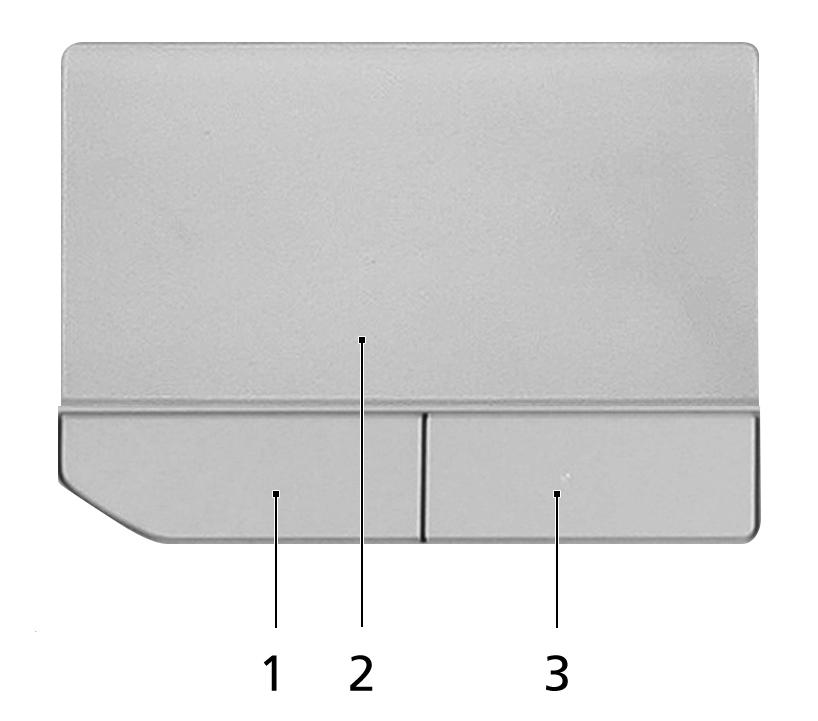
Function Left Button (1) Right Button (4) Main touchpad (2)
Execute Click twice quickly. Tap twice (at the same speed as doubleclicking the mouse button). Select Click once. Tap once. Drag Click and hold, then use finger to drag the cursor on the touchpad Tap twice (at the same speed as doubleclicking a mouse button) then hold finger to the touchpad on the second tap to drag the cursor.
Access context menu Click once
Scroll
NOTE: When using the touchpad, keep it - and your fingers - dry and clean. The touchpad is sensitive to finger movement; hence, the lighter the touch, the better the response. Tapping too hard will not increase the touchpad’s responsiveness. NOTE: By default, vertical and horizontal scrolling is enabled on your touchpad. It can be disabled under Mouse settings in Windows Control Panel.
The keyboard has full-sized keys and an embedded keypad, separate cursor keys, two Windows keys and twelve function keys, and two special keys.
Lock Keys and Embedded Numeric Keypad
The keyboard has three lock keys which you can toggle on and off.
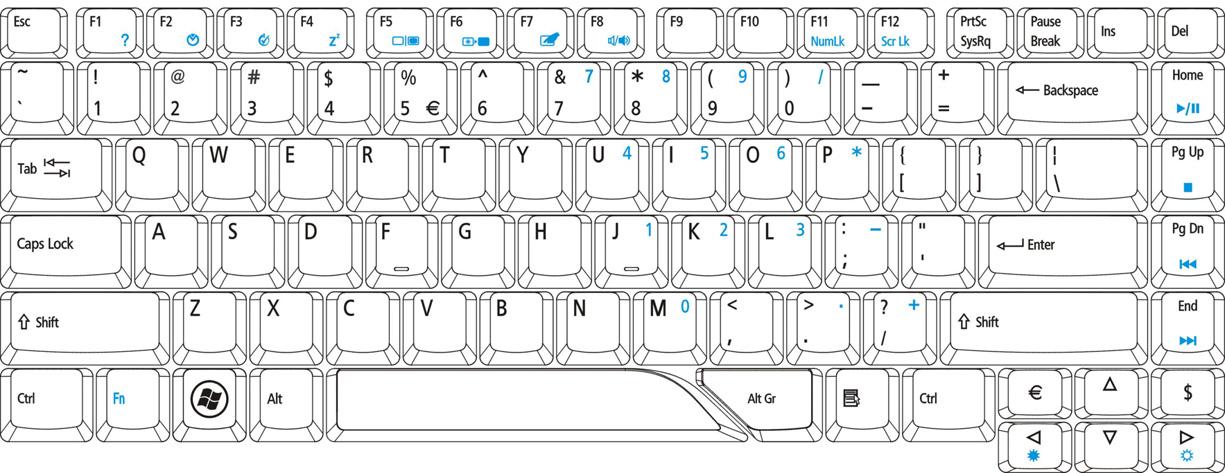
Lock Key Description
Caps Lock When Caps Lock is on, all alphabetic characters typed are in uppercase. Num Lock
<Fn> + <F11>
When Num Lock is on, the embedded keypad is in numeric mode. The keys function as a calculator (complete with the arithmetic operators +, -, *, and /). Use this mode when you need to do a lot of numeric data entry. A better solution would be to connect an external keypad.
Scroll Lock
<Fn> + <F12>
When Scroll Lock is on, the screen moves one line up or down when you press the up or down arrow keys respectively. Scroll Lock does not work with some applications.
The embedded numeric keypad functions like a desktop numeric keypad. It is indicated by small characters located on the upper right corner of the keycaps. To simplify the keyboard legend, cursor-control key symbols are not printed on the keys.
Desired Access Num Lock On
Number keys on embedded keypad. Cursor-control keys on embedded keypad
Type numbers in a normal manner. Hold <Shift> while using cursorcontrol keys. Main keyboard keys Hold <Fn> while typing letters on embedded keypad.
Num Lock Off
N/A
Hold <Fn> while using cursorcontrol keys. Type the letters in a normal manner.
The keyboard has two keys that perform Windows-specific functions.
Key Icon Description
Windows key Pressed alone, this key has the same effect as clicking on the Windows Start button; it launches the Start menu. It can also be used with other keys to provide a variety of functions: < > : Open or close the Start menu < > + <D>: Display the desktop < > + <E>: Open Windows Explore < > + <F>: Search for a file or folder < > + <G>: Cycle through Sidebar gadgets < > + <L>: Lock your computer (if you are connected to a network domain), or switch users (if you're not connected to a network domain) < > + <M>: Minimizes all windows < > + <R>: Open the Run dialog box < > + <T>: Cycle through programs on the taskbar < > + <U>: Open Ease of Access Center < > + <X>: Open Windows Mobility Center < > + <BREAK>: Display the System Properties dialog box < > + <SHIFT+M>: Restore minimized windows to the desktop < > + <TAB>: Cycle through programs on the taskbar by using Windows Flip 3-D < > + <SPACEBAR>: Bring all gadgets to the front and select Windows Sidebar <CTRL> + < > + <F>: Search for computers (if you are on a network) <CTRL> + < > + <TAB>: Use the arrow keys to cycle through programs on the taskbar by using Windows Flip 3-D Note: Depending on your edition of Windows Vista, some shortcuts may not function as described. Application key This key has the same effect as clicking the right mouse button; it opens the application's context menu.
The computer employs hotkeys or key combinations to access most of the computer's controls like screen brightness, volume output and the BIOS utility. To activate hotkeys, press and hold the <Fn> key before pressing the other key in the hotkey combination.

Hot Key Icon Function Description
<Fn> + <F1> Hot key help Displays help on hot keys.
<Fn> + <F2> Acer eSettings Launches the Acer eSettings in Acer eManager.
<Fn> + <F3> Acer ePower Management
Launches the Acer ePowerManagement in Acer eManager. <Fn> + <F4> Sleep Puts the computer in Sleep mode.
<Fn> + <F5> Display toggle Switches display output between the display screen, external monitor (if connected) and both. <Fn> + <F6> Screen blank Turns the display screen backlight off to save power. Press any key to return. <Fn> + <F7> Touchpad toggle Turns the internal touchpad on and off.
<Fn> + <F8> Speaker toggle Turns the speakers on and off.
<Fn> + < > Brightness up Increases the screen brightness.
<Fn> + < >
<Fn> + < >
<Fn> + < > Brightness down Decreases the screen brightness
Volume up Increases the sound volume.
Volume down Decreases the sound volume.
You can locate the Euro symbol and the US dollar sign at the upper-center and/or bottom-right of your keyboard.

The Euro symbol
1. Open a text editor or word processor. 2. Either press < > at the bottom-right of the keyboard, or hold <Alt Gr> and then press the <5> key at the upper-center of the keyboard. NOTE: Some fonts and software do not support the Euro symbol. Please refer to www.microsoft.com/ typography/faq/faq12.htm for more information.
The US dollar sign
1. Open a text editor or word processor. 2. Either press < > at the bottom-right of the keyboard, or hold <Shift> and then press the <4> key at the upper-center of the keyboard. NOTE: This function varies according to the language settings.
Acer Empowering Technology
NOTE: Models shipped with Windows Vista Starter Edition only support Acer eRecovery Management. The Empowering Technology toolbar makes it easy for you to access frequently used functions and manage your new Acer system. Displayed by default in the upper half of your screen, it provides access to the following utilities: Acer eNet Management hooks up to location-based networks intelligently. Acer ePower Management optimizes battery usage via customizable power plans. Acer ePresentation Management connects to a projector and adjusts display settings. Acer eDataSecurity Management protects data with passwords and encryption. Acer eLock Management limits access to external storage media. Acer eRecovery Management backs up and recovers data flexibly, reliably and completely. Acer eSettings Management accesses system information and adjusts settings easily.

For more information, right click on the Empowering Technology toolbar, then select the "Help" or "Tutorial" function.
Empowering Technology Password
Before using Acer eLock Management and Acer eRecovery Management, you must initialize the Empowering Technology password. Right-click on the Empowering Technology toolbar and select "Password Setup" to do so. If you have not initialized the Empowering Technology password and run Acer eLock Management or Acer eRecovery Management, you will be asked to create it. NOTE: If you lose the Empowering Technology password, there is no way to reset it except by reformatting your system. Make sure to remember or write down your password!
Acer eNet Management helps you quickly connect to both wired and wireless networks in a variety of locations. To access this utility, select "Acer eNet Management" from the Empowering Technology toolbar or run the program from the Acer Empowering Technology program group in Start menu. You can also set Acer eNet Management to start automatically when you boot up your PC. Acer eNet Management automatically detects the best settings for a new location, while offering you the option to manually adjust the settings to match your needs.

Acer eNet Management can save network settings for a location to a profile, and automatically switch to the appropriate profile when you move from one location to another. Settings stored include network connection settings (IP and DNS settings, wireless AP details, etc.), as well as default printer settings. Security and safety concerns mean that Acer eNet Management does not store username and password information.

Acer ePower Management features a straightforward user interface for configuring your power management options. To access this utility, select "Acer ePower Management" from the Empowering Technology toolbar, run the program from the Acer Empowering Technology program group in Start menu, or right-click the Windows power icon in the system tray and select "Acer ePower Management".
Using Power Plans
Acer ePower Management comes with three predefined power plans: Balanced, High performance and Power saver. You can also create customized power plans. You can create, switch between, edit, delete and restore power plans, as described below. View and adjust settings for On Battery and Plugged In modes by clicking the appropriate tabs. You can open Windows power options by clicking "More Power Options". NOTE: You cannot delete the predefined power plans.
To create a new power plan:
Creating customized power plans allows you to save and quickly switch to a personalized set of power options. 1. Click the Create Power Plan icon. 2. Enter a name for your new power plan. 3. Choose a predefined power plan to base your customized plan on. 4. If necessary, change the display and sleep settings you want your computer to use. 5. Click "OK" to save your new power plan.
To switch between power plans:
1. Select the power plan you wish to switch to from the drop-down list. 2. Click "Apply".
To edit a power plan:
Editing a power plan allows you to adjust system settings like LCD brightness and CPU speed. You can also turn on/off system components to extend battery life. 1. Switch to the power plan you wish to edit 2. Adjust settings as required. 3. Click "Apply" to save your new settings.
To delete a power plan:
You cannot delete the power plan you are currently using. If you want to delete the active power plan, switch to another one first. 1. Select the power plan you wish to delete from the drop-down list. 2. Click the Delete Power Plan icon.
For real-time battery life estimates based on current usage, refer to the panel in the upper half of the window. Click the to view estimated battery life in sleep and hibernate modes.
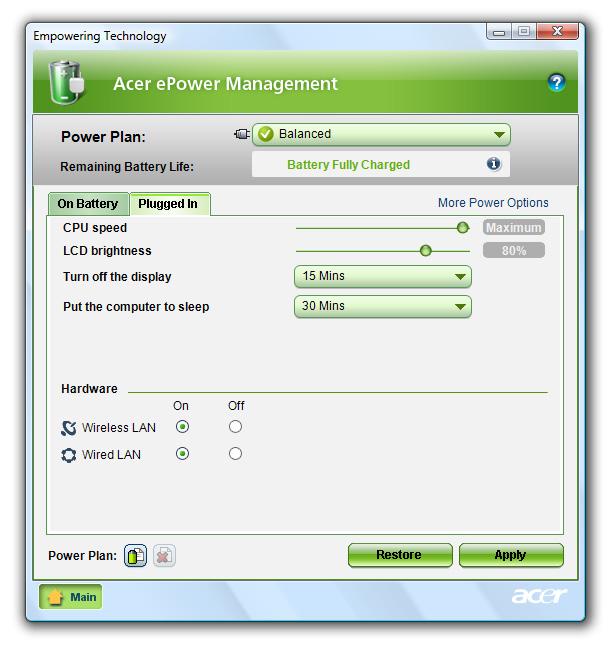
Acer ePresentation Management lets you project your computer's display to an external display device or projector using the hotkey: <Fn> + <F5>. If auto-detection hardware is implemented in the system and the external display supports it, your system display will be automatically switched out when an external display is connected to the system. For projectors and external devices that are not auto-detected, launch Acer ePresentation Management to choose an appropriate display setting.
NOTE: If the restored resolution is not correct after disconnecting a projector, or you need to use an external resolution that is not supported by Acer ePresentation Management, adjust your display settings using Display Properties or the utility provided by the graphics vendor.
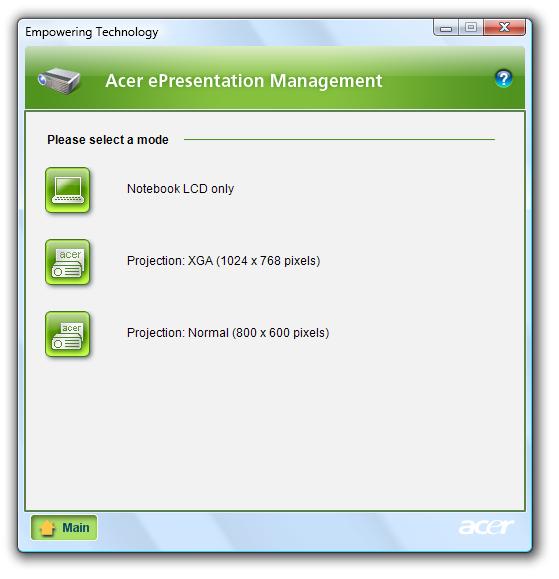
Acer eDataSecurity Management is an encryption utility that protects your files from being accessed by unauthorized persons. It is conveniently integrated with Windows Explorer as a shell extension for quick data encryption/decryption and also supports on-the-fly file encryption for Lotus Notes and Microsoft Outlook. The Acer eDataSecurity Management setup wizard will prompt you for a supervisor password and default encryption password. This password will be used to encrypt files by default, or you can choose to enter your own password when encrypting a file.
NOTE: The password used to encrypt a file is the unique key that the system needs to decrypt it. If you lose the password, the supervisor password is the only other key capable of decrypting the file. If you lose both passwords, there will be no way to decrypt your encrypted file! Be sure to safeguard all related
passwords!



Acer eLock Management is simple yet effective utility that allows you to lock removable storage, optical and floppy drive devices to ensure that data can't be stolen while your system is unattended. Removable Storage Devices — includes USB disk drives, USB pen drives, USB flash drives, USB MP3 drives, USB memory card readers, IEEE 1394 disk drives, and any other removable storage devices that can be mounted as a file system when plugged into the system. Optical Drive Devices — includes any kind of CD-ROM, DVD-ROM, HD-DVD or Blu-ray drive devices. Floppy Drive Devices — 3.5-inch floppy drives only. To use Acer eLock Management, the Empowering Technology password must be set first. Once set, you can apply locks to any of the devices types. Lock(s) will immediately be set without any reboot necessary, and will remain after rebooting, until removed. NOTE: If you lose the Empowering Technology password, there is no method to reset it except by reformatting your system. Make sure to remember or write down your password.
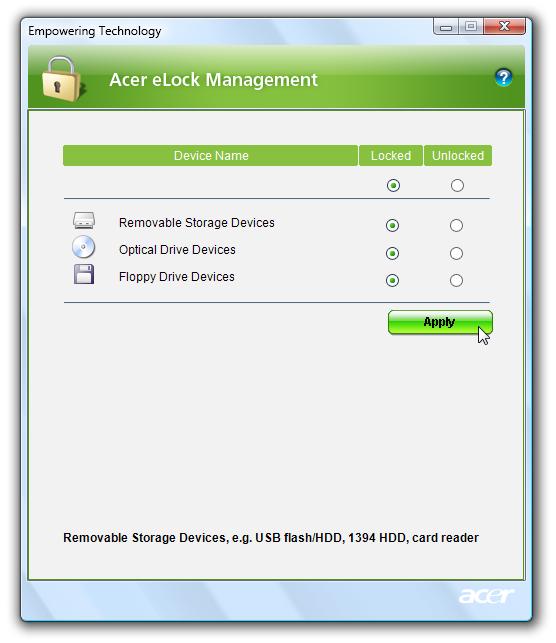
Acer eRecovery Management is a versatile backup utility. It allows you to create full or incremental backups, burn the factory default image to optical disc, and restore from previously created backups or reinstall applications and drivers. By default, user-created backups are stored to the D:\ drive. Acer eRecovery Management provides you with: Password protection (Empowering Technology password) Full and incremental backups to hard disk or optical disc Creation of backups: Factory default image User backup image Current system configuration Application backup Restore and recovery: Factory default image User backup image From previously-created CD/DVD Reinstall applications/drivers
NOTE: If your computer did not come with a Recovery CD or System CD, please use Acer eRecovery Management's "System backup to optical disc" feature to burn a backup image to CD or DVD. To ensure the best results when recovering your system using a CD or Acer eRecovery Management, detach all peripherals (except the external Acer ODD, if your computer has one), including your Acer ezDock.
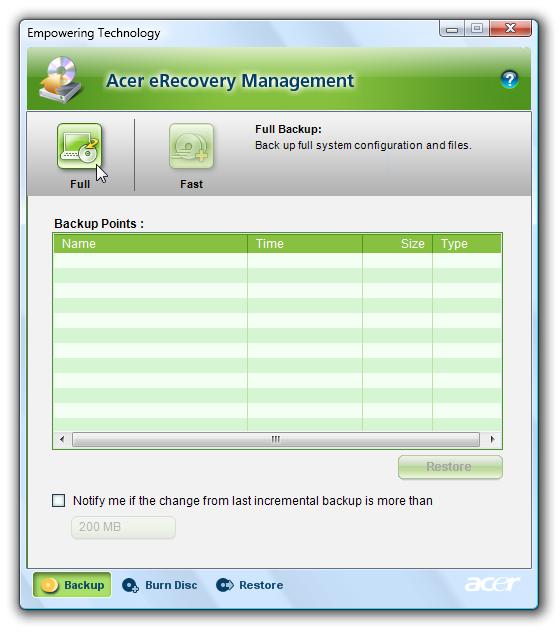
Acer eSettings Management allows you to inspect hardware specifications, set BIOS passwords and modify boot options. Acer eSettings Management also: Provides a simple graphical user interface for navigation. Prints and saves hardware specifications. Lets you set an asset tag for your system.
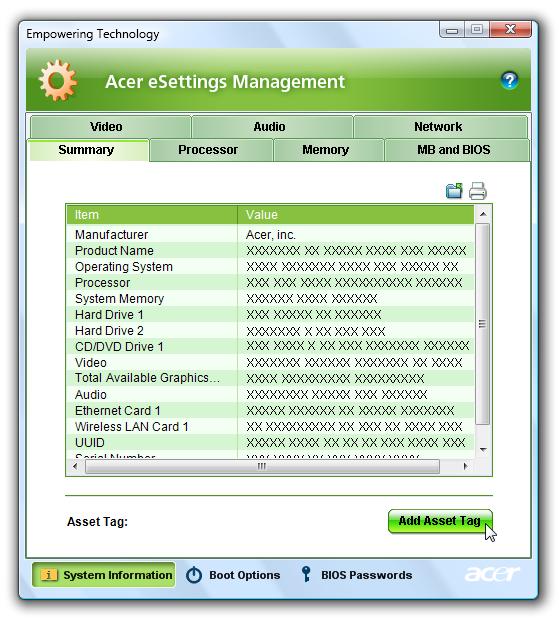
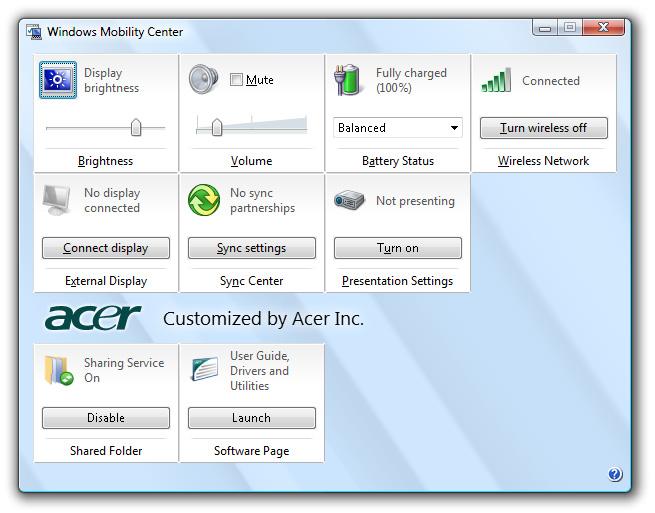
The Windows Mobility Center collects key mobile-related system settings in one easy-to-find place, so you can quickly configure your Acer system to fit the situation as you change locations, networks or activities. Settings include display brightness, power plan, volume, wireless networking on/off, external display settings, display orientation and synchronization status. Windows Mobility Center also includes Acer-specific settings like Bluetooth Add Device (if applicable), sharing folders overview/sharing service on or off, and a shortcut to the Acer user guide, drivers and utilities.
To launch Windows Mobility Center:
Use the shortcut key < > + <X>
Start Windows Mobility Center from the Control panel Start Windows Mobility Center from the Accessories program group in the Start menu
To enable the dual display feature of your notebook, first ensure that a second display is connected, then, open the Display Settings properties box using the Control Panel or by right-clicking the Windows desktop and selecting Personalize. Select the secondary monitor (2) icon in the display box and then click the check box Extend the desktop onto this monitor. Finally, click Apply to confirm the new settings and click OK to complete the process.
Acer GridVista is a handy utility that offers four pre-defined display settings so you can view multiple windows on the same screen. To access this function, please go to Start, All Programs and click on Acer GridVista. You may choose any one of the four display settings indicated below:
Double (vertical), Triple (primary at left), Triple (primary at right), or Quad Acer Gridvista is dual-display compatible, allowing two displays to be partitioned independently. Acer GridVista is simple to set up: 1. Run Acer GridVista and select your preferred screen configuration for each display from the taskbar. 2. Drag and drop each window into the appropriate grid. 3. Enjoy the convenience of a well-organized desktop.
NOTE: Please ensure that the resolution setting of your second monitor is set to the manufacturer's recommended value.

1 2 1 2 3 1 2 3 1 2 3 4
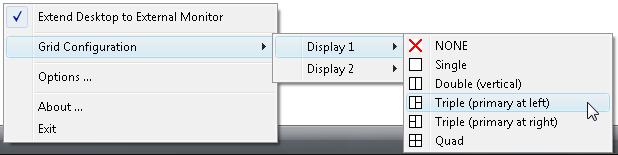
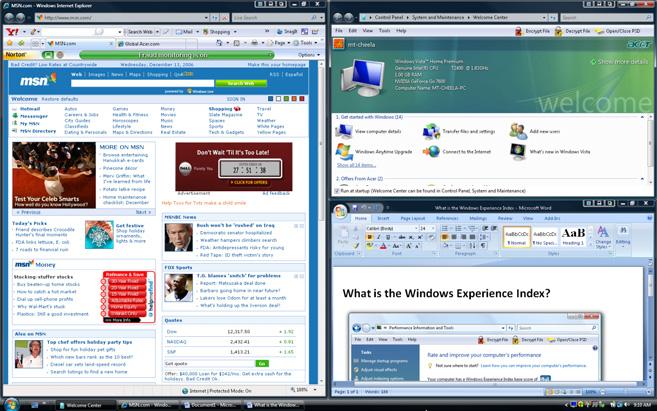
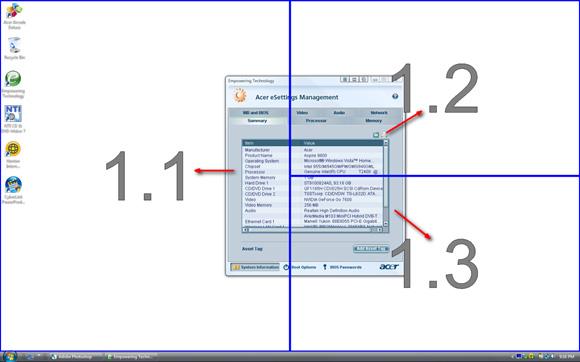
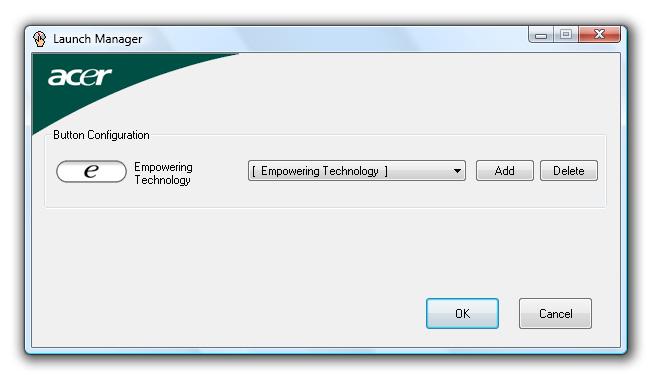
Launch Manager allows you to set the four easy-launch buttons located above the keyboard. You can access the Launch Manager by clicking on Start, All Programs, and then Launch Manager to start the application.
Norton Internet Security
Norton Internet Security is an anti-virus utility that can protect against viruses, keeping your data safe and secure.
How do I check for viruses?
1. Double-click the Norton Internet Security icon on the Windows desktop. 2. Select Tasks & Scans. 3. Select Run Scan to scan your system.
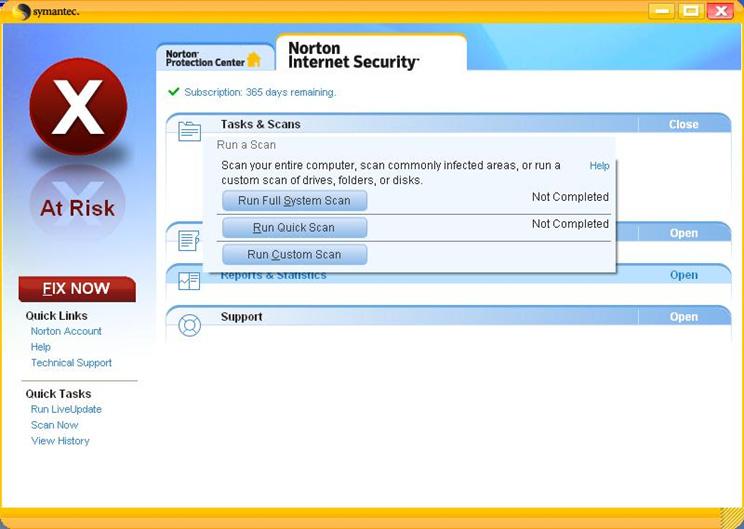
4. When the scan is complete, review the results of the scan. NOTE: For optimal security, run a Full System Scan when scanning your computer for the first time. You can schedule customized virus scans that run unattended on specific dates and times or at periodic intervals. If you are using the computer when the scheduled scan begins, it runs in the background so that you do not have to stop working. For more information refer to the Norton Internet Security help files.
Processor
Item Specification
CPU type Intel Pentium Dual-Core T2310 Mobile Processor Intel Pentium Dual Core T2330 Mobile Processor Intel Celeron M 530 Mobile Processor Intel Celeron M 540 Mobile Processor Intel Celeron M 550 Mobile Processor
Clock Speeds 1.46 GHz 1.60 GHz 1.73 GHz 1.86 GHz 2.0 GHz
L2 Cache 1 MB Front Side Bus 533 MHz
System Board Major Chips
Item Specification
System core logic Intel GL960 Express chipset + Intel ICH8-M chipset HDD controller Intel ICH8-M chipset Memory controller Intel GL960 Express chipset Video controller Intel GL960 Express chipset Audio controller Codec ALC268 chipset PCMCIA controller Intel ICH8-M chipset LAN controller Marvell Yukon 88E8039 PCI-E Fast Ethernet Controller Modem controller Intel ICH8-M chipset Keyboard controller Winbond WPC8763L chipset
Hard Disk Drive Interface
Item Specification
Product Toshiba Western Digital Seagate Hitachi Travelstar 5K160
Model Name MK8 037 GSX MK1 237 GSX MK1 637 GSX WD8 00B EVS WD1 200B EVS WD1 600B EVS ST9 8081 1AS ST9 1208 22A S ST9 1608 21A S HTS 5416 80J9 SA0 0 HTS 5425 80K9 SA0 0 HTS 5416 12J9 SA0 0 HTS 5416 16J9 SA0 0
Capacity (GB) 80 120 160 80 120 160 80 120 160 80 120 160 Form factor and Interface type 2.5 inch Serial ATA Bytes per sector 512 N/A 512 512 Data heads 4 N/A 3 4 Data disks 2 N/A 2 2 Spindle speed (RPM) 5400 5400 5400 5400
Item Specification
Buffer size (MB) 8.192 8 8 8 Media transfer rate (Mbytes/s, max) 300 600 N/A 540 Interface transfer rate (Mbytes/s, max) N/A 150 MB/s 150 MB/s 150 MB/s Voltage tolerance 5V(DC) +/- 5% 5V(DC) +/- 5% 5V(DC) +/- 5% 5V(DC) +/- 5%
BIOS
Item Specification
BIOS vendor Phoenix BIOS Version v0.09 Supported protocols ACPI 1.0b/2.0/3.0 compliance, PCI 2.2, System/HDD Password Security Control, INT 13h Extenstions, PnP BIOS 1.0a, SMBIOS 2.4, BIOS Boot Specification, Simple Boot Flag 1.0, Boot Block, PCI Bus Power Management Interface Specification, USB Specification 1.1/2.0, IEEE 1394 1.0, USB/1394 CD-ROM Boot Up support, PC Card Standard 1995 (PCMCIA 3.0 Compliant Device), IrDA 1.0, HD audio, WfM 2.0, Preboot Execution Environment 2.1, Boot Integrity Service Application Program Interface (BIS) 1.0, PC2002/2005 compliant, Intel Enhanced SpeedStep Technology, Intel DPST support, ASF 2.0, TPM v1.2, AHCI support, iAMT 2.5
System Memory
Item
Specification
Memory controller Intel GL960 Express chipset DIMM socket number 2 sockets Supports maximum memory size 2 GB (1GB for each socket; GL960 chipset supporting to 1GB maximum)
Vendor Samsung Hynix Nanya Infineon Model name M470T6554EZ3CE6 M470T2953EZ3CE6 M470T2864DZ3CE6 HYMP125S64CP8Y5 HYMP512S64CP8Y5 HYMP112S64CP6Y5 NT512T64UH8B0 FN-3C NT1GT64U8HB0B N-3C HYS64T128021E DL-3S
HYMP125S64CP8Y5 DIMM type DDR2 Synchronous DRAM DIMM speed (MHz) 667 DIMM size 512 MB, 1GB 512 MB, 1GB, 512 MB, 1 GB 1 GB
Video
Item Specification
VGA controller Intel GL960 Express chipset with integrated 3D graphics Features Intel GMA X3100 with up to 358 MB of Intel Dynamic Video Memory Technology 4.0 (8 MB of dedicated system memory, up to 350 MB of shared system memory) supporting Microsoft DirectX 9 and PCI Express VGA resolution 1280 x 800 VRAM size 128 MB
Audio
Item Specification
Audio controller Realtek ALC268 Codec chipset Features Two built-in Acer 3D Sonic stereo speakers, Supports high definition audio, Built-in microphone, MS-sound compatible
PCMCIA Port
Item Specification
PCMCIA controller Intel ICH8-M chipset Card type support Type-II Number of slot One
LAN
Item Specification
LAN controller Marvell Yukon 88E8039 PCI-E Fast Ethernet Controller Supports LAN protocol 10/100Mbps LAN connector type RJ45 Features Onboard Fast Ethernet, Wake on LAN ready
Wireless LAN module
Item Specification
Vendor Atheros Communications Foxconn Model name REV06 XB63 Broadcom 4311 Protocol 802.11b/g Interface PCI bus (mini PCI socket for wireless module)
Modem
Item Specification
Modem controller Intel ICH8-M chipset Vendor Agere Foxconn Model name Delphi AM3 B85244300G MDC 1.5 T60M955.00 Baud rate 56 K Modem connector type RJ11
Keyboard and Input Devices
Item Specification
Keyboard controller Winbond WPC8763L chipset Vendor Darfon Model name NSK-H3V1D, NSK-H3V0U Features 5-degree curve, 88-/89-/93- key, inverted “T” cursor layout, 2.5 mm (minimum) key travel, seamless touchpad, 12 function keys, four cursor keys, two Windows keys, hotkey controls, embedded numeric keypad, international language support, independent US and Euro dollar sign keys, media control keys, and two easy-launch buttons
Combo Drive Interface
Item
Specification
Vendor Sony Philips BenQ Toshiba Model name CRX880A DS-24CZP TS-L462D Drive type Internal Slim CD-RW/DVD combo drive Data transfer rate Write: • CD-R: 24X • CD-RW: 24X Read: • DVD-ROM: 8X • CD-ROM: 24X Buffer Memory 2 MB N/A Interface IDE Applicable disc format CD-R, CD-RW (Multi speed, High speed, Ultra-speed and Ultra-speed plus) CD-DA, CD-ROM (mode 1), CD-ROM XA (Mode 2, Form 1, Form 2), CD-I, CD-i Bridge, Video-CD, Karaoke CD, Photo CD, Enhanced CD, CD Plus, CD Extra, i-trax CD, CD-Text DVD-ROM, DVD-Video, DVD-Audio, SACD (Hybrid), UDF DVD, DVD-R/RW, DVD+R/RW, DVD+/-R DL, DVD-RAM V1.0/ V2.1 Power supply 5 V DC
DVD Drive Interface
Item
Specification Vendor Sony Pioneer Philips BenQ Panasonic Model name AD-7560A DVR-K17RS DS-8A1P UJ-850UAA1-A Drive type Internal Slim DVD/CD writer Data transfer rate Write: • CD-R: 24X CAV • CD-RW: 24X CAV • DVD+RW/RW (single layer): 8X, 6X ZCLV • DVD-R/+R (single layer): 8X CAV • DVD-R/+R (double layer): 4X ZCLV • DVD-RAM: 5X ZCLV Read: • CD-R/RW/ ROM: 24X Max • DVD-ROM (single layer): 8X CAV • DVD-ROM (double layer): 6X CAV • DVD-RAM: 5X ZCLV • DVD-R/+R/ +RW/-RW (single layer): 8X CAV • DVD-R/+R (double layer): 6X CAV Write: • CD-R: 24X • CD-RW: 24X • DVD-RW: 6X • DVD-R/+R/ +RW: 8X Read: • DVD-RAM: 5X N/A Write: • CD-R: 24X • CD-RW: 16X • DVD-R: 8X • DVD-RW: 4X • DVD-RAM: 5X • DVD+R(DL): 2.4X • DVD+R: 8X • DVD+RW: 4X Read: • CD-R/RW/ ROM: 24X • DVD-R/RW/ ROM: 8X Buffer Memory 2 MB Interface Enhanced IDE(ATAPI) compatible Applicable disc format DVD-RAM, DVD-R/RW, DVD+R (SL, DL)/RW, CD-R/RW, DVD-ROM, DVDRAM, DVD-R, DVD-RW, DVD+R (SL, DL), DVD+RW; CD-R, CD-RW, CDROM, CD-ROM XA, CD-DA, CD-I, CD-Extra, CD-Text, Photo CD, Video CD Power supply 5V DC
Battery
Item
Specification Vendor Panasonic Sanyo Sony Simplo Battery Type Li-ion Li-ion Li-ion Li-ion Pack capacity 6 cell, 2.0 mAh 6 cell, 2.0 mAh 6 cell, 2.0 mAh 6 cell, 2.0 mAh
LCD
Item
Specification Vendor CMO LG Philips AUO Samsung Model name N141I1-L03 (Non-glare) LP141WX3TLB1(Glare) B141EW04-V4 (Glare) LTN141W3-L01J (Glare)
N141I3-L02 (Glare) LP141WX3-TLB1 (Glare) (OKI driver IC:01OKL-0123A)
Screen diagonal (mm) 14.1” WXGA Display resolution (pixels) 1280 x 800 1280 x 800 1280 x 800 1280 x 800 Aspect ratio N/A 16:10 16:10 N/A Active area (mm) N/A 303.7x189.8 303.36 x 189.6 303.4 x 189.6 Pixel pitch (mm) N/A 0.2373 (107) 0.237 0.237 Mode N/A N/A TN N/A Number of colors 262 K 262,144 (6 bit) 262 K 262 K Color saturation (NTSC%) N/A 45 45 N/A Brightness (nits) 200 200 200 200 220 Contrast ratio 300:1 400:1 400:1 500:1 Response time (optical rise time + fall time) (msec) 16 16 16 16 Power consumption (watt) 5.3 N/A 5.1 N/A Supply voltage (v) N/A N/A 3.3 N/A Backlight N/A N/A 1 CCFL N/A Outline dimensions (mm) 319.5 x 205 .5 x 5.2 319.5x205.5 319.5 x 205.5 x 5.2 319.5 x205.5 x 5.5 Weight (g) 400 390 400 390
LCD Inverter Board
Item
Specification Vendor YEC Foxconn RoHS Model name YNV-W06 T62I240.02 VK.21189.406
AC Adapter
Item
Specification Vendor Delta Lite-On Lishin Hipro Model Name SADP-65KB DFA PA-1650-02 AC SLS0335A19A54 HP-Ok065B13 Output rating 19 V/3.42 A, 65 W 19 V/3.42 A, 65 W 19 V/3.42 A, 65 W 19 V/3.42 A, 65 W Input (Vac) 90 ~ 270 100 ~ 240 90 ~ 265 90 ~ 264
System Power Management
ACPI mode Power Management
Off • Mech. Off (G3): All devices in the system are turned off completely. • Soft Off (G2/S5): OS initiated shutdown. All devices in the system are turned off completely. On • Working (G0/S0): Individual devices such as the CPU and hard disc may be power managed in this state. • Suspend to RAM (S3): CPU set power down, VGA Suspend, PCMCIA Suspend, Audio Power Down, Hard Disk Power Down, CD-ROM Power Down, and Super I/O Low Power mode. • Save to Disk (S4): Also called Hibernation Mode. System saves all system states and data onto the disc prior to system shutdown.