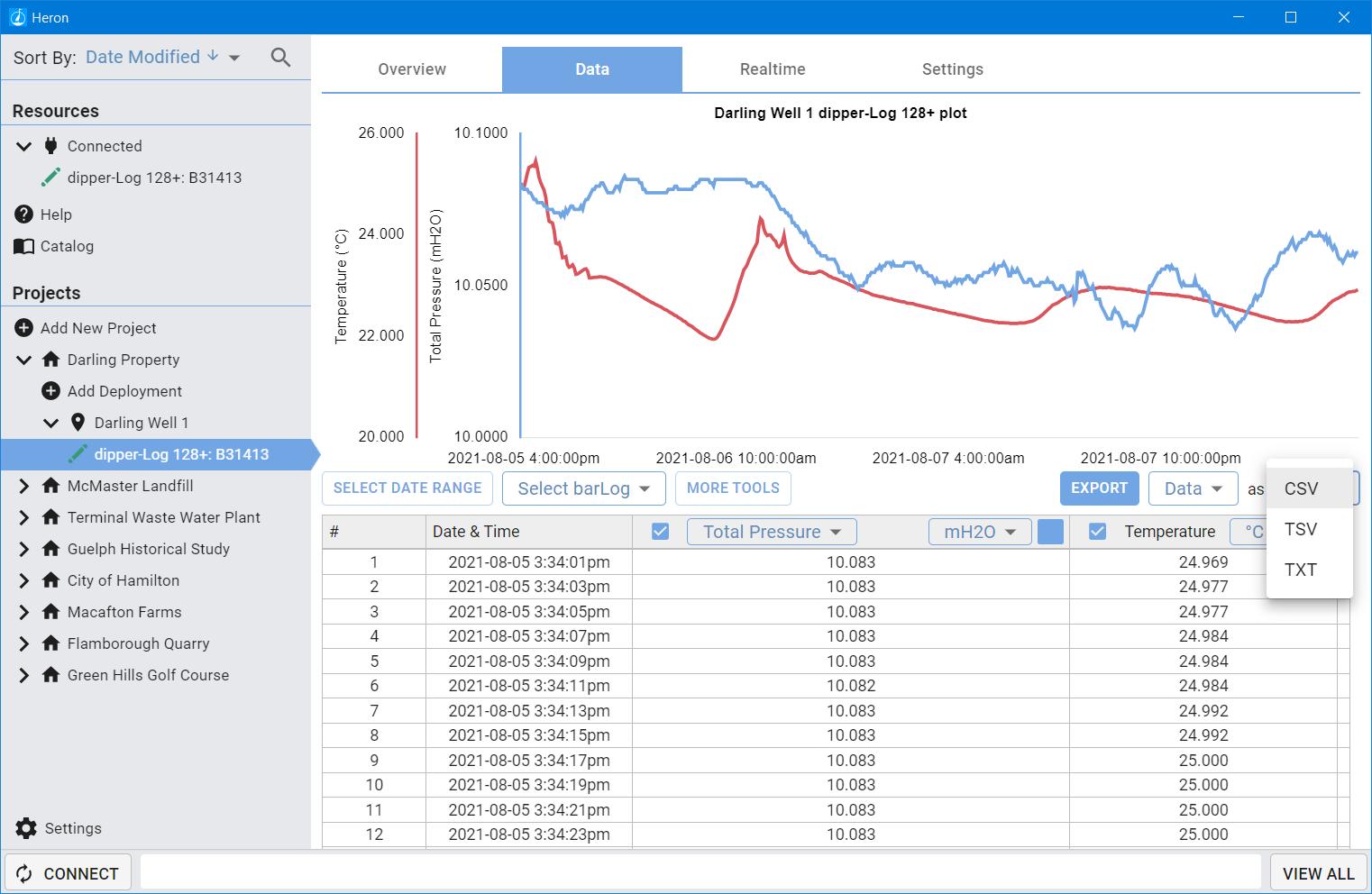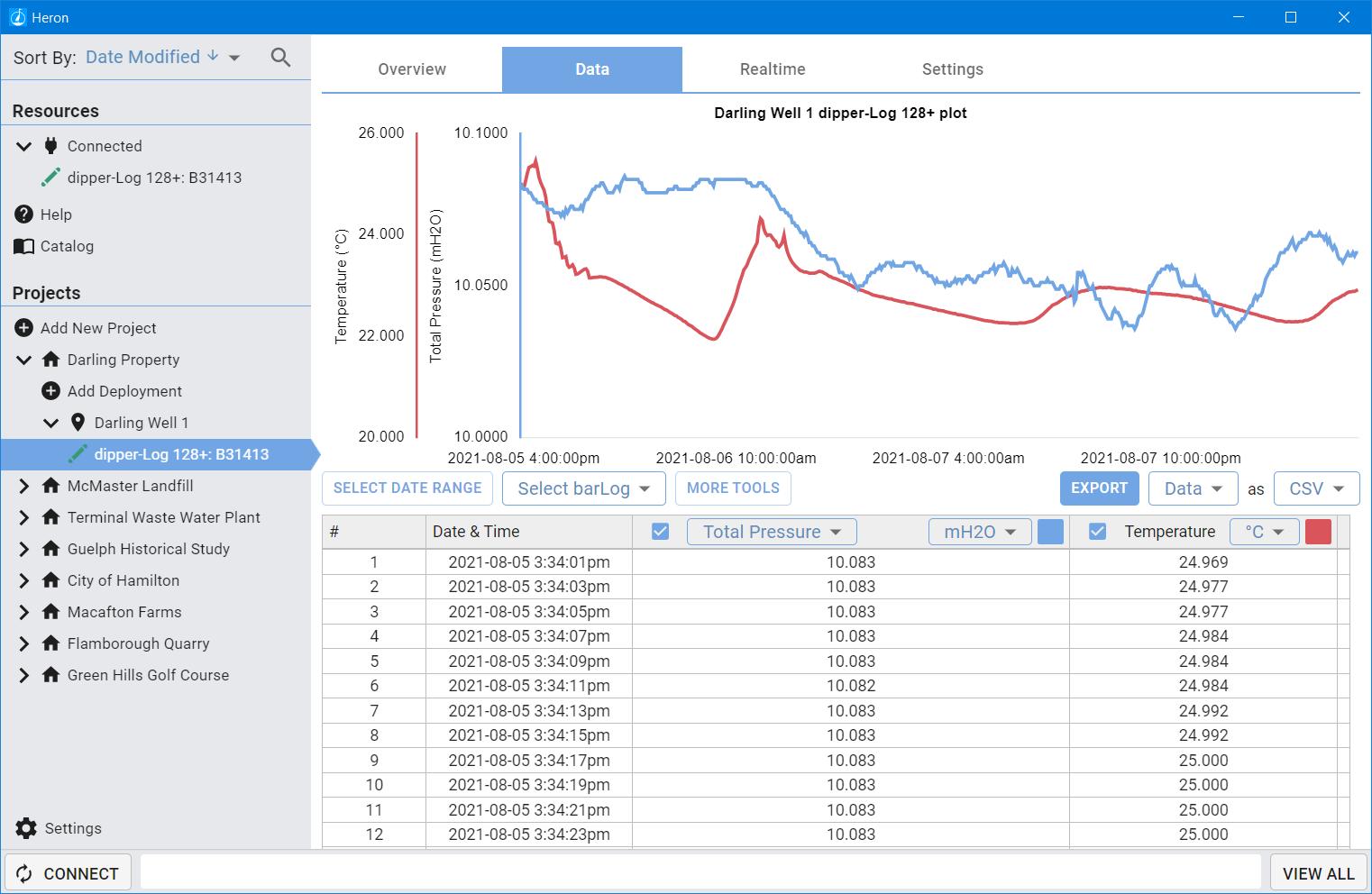2 minute read
Managing your data
Data management is handled by a database. This database can be exported or imported as desired from the settings page. You navigate the database using the Data Management panel on the left hand side of the software. It is divided into two main sections: Resources, and Projects.
Resources, shows all of your connected devices under “Connected”. It also features a “Help” page with troubleshooting tips and a copy of this manual. The catalog page allows you to view the most recent catalog if you have an active internet connection.

Projects is where all of your projects are organized. You can open and close projects and their associated deployments by selecting the drop down arrows.

New projects and new deployments can also be created using the “Add New …” buttons. This will allow you to add new sections, however devices won’t appear here unless they are later assigned to the same projects and deployments.

You can right click (or click and hold on touch screen devices) to Rename, Export, or Delete Projects and Deployments. To reimport you can do so from the Software Settings page.

Connected devices will appear within their respective Projects and Deployments with a green icon next to their names. This indicates that the device is connected, either directly or remotely and can be interfaced with for realtime readings, mission updates, data downloads, etc. Devices that are not connected, will still show up, however their icons will be black. This indicates that they are not able to be interfaced with. You can however view and manipulate data already downloaded from those devices.
Disconnected Logger. See examples below. Notice the black icon to the left of the logger’s name. This is in contrast to a green icon that would be present if the device was connected.


If a logger has been used in multiple projects, it may appear twice within your database. When you assign a logger to a new project, its data and its name from the old project will remain where it was. All new connections and data will be downloaded and available in the new project.

You can sort all of projects by selecting the Sort By feature in the top of the navigation pane.


You can search for any device or project by using the search function (located beside the Sort By function).


Software Settings are available at the very bottom of your navigation pane. Here you can import your exported Projects and Deployments, or export your whole Database.