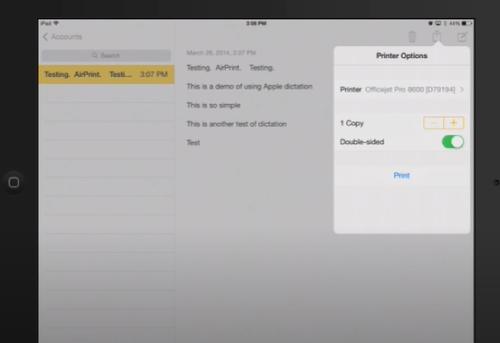How To Connect IPad To HP Printer Wireless?
Are you looking for the procedure for connecting your iPad to an HP printer wirelessly?
Great! You will find all the options to connect them wirelessly on this web page. Read this page and learn the procedure in detail
Connect Your IPad And HP Printer Over The Same Network

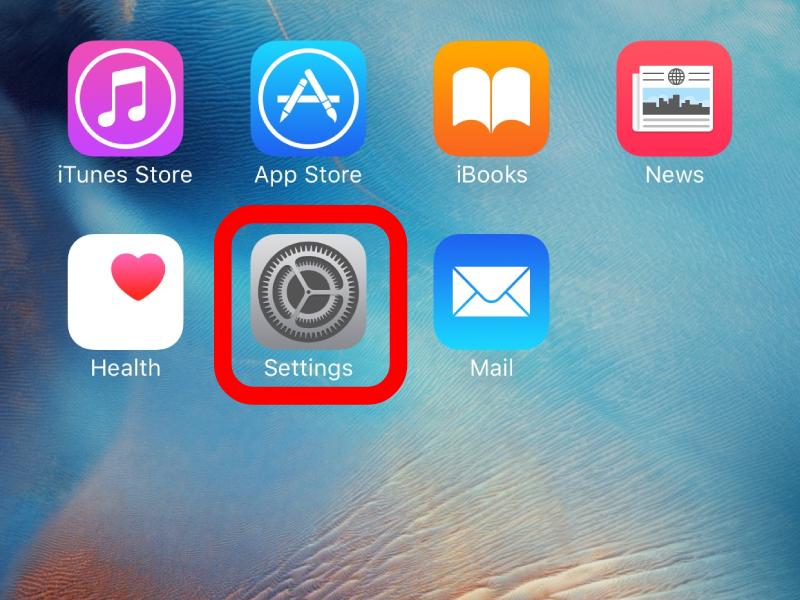
To start with, you should connect your printer and computer over the same network. You can connect them via Wi-Fi Direct or a router’s network. Here are the detailed instructions.
Connect HP Printer To IPad Via WiFi Direct
If you want to connect your iPad and HP printer via Wi-Fi Direct:
● Navigate to the Settings section on your HP printer and turn on Wi-Fi Direct.
● Head to your iPad and enable Wi-Fi.
● When it shows you a list of wireless networks, pick your printer’s name and enter its password in the appropriate field.
● Via A Router’s Network
● If your printer has a touchscreen panel, open the Setup/Network/Wireless menu and click Wireless Setup Wizard. When it shows you a list of available networks, pick your router’s SSID and enter the password in the appropriate field. A connection between your printer and router will be established in a short duration.
● Suppose your printer doesn’t have a touchscreen panel Press and hold your printer’s Wireless and Cancel buttons simultaneously until the Power light flashes. As soon as possible, press your router’s WPS button. Now, a connection between your printer and router will be established.
● Connect your iPad to the same network to which your printer is connected. The oncoming section explains the steps to access the printer wirelessly from your iPad.
Access Your HP Printer From The Ipad
You need not install drivers to access your HP printer from the iPad. Instead, you can start printing your documents via your iPad’s AirPrint feature These instructions will give you a clear insight into the procedure

● Go to the Photo app on your iPad and tap the photo you want to print.
● Hit on the Share icon at the top right corner
● Choose the required number of copies in the appropriate field.
● Ensure your HP printer is selected in the Printer field.
● Make the appropriate changes to your document and tap Print.
● Now, your printer will start printing the documents.
● If you want to print your documents via HP Smart, get the app from the app store and install it on your iPad. Then, open the app and add your printer. Henceforth, you can access your printer via HP Smart.
Note: How To Connect Canon Printer To Wireless Network Mac call us on +1-866-309-6188 or +1-909-751-0101