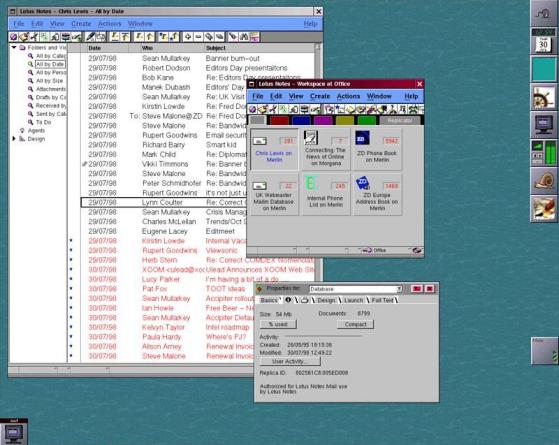HOW-TO
Python In The REAL World Pt.113
Written by Greg Walters
W
elcome back to Python in the REAL World.
I’ve been really busy with a project for a friend and client. One of the things that his project requires is using GPIO pins on a single-board computer (not a Raspberry Pi) to monitor the position of a stepper motor. While doing research for this phase of the project, I needed to try to write and debug the code on my Linux desktop before testing the code on the single-board computer. Not very easy. One of the things that I need to do is handle keyboard input in an Event Oriented manner. One of the things that keeps me going to Tkinter and GUI programming is the ability to deal with events easily, without a tonne of extra programming and without a lot of overhead (outside of the GUI itself). Unfortunately, in the environment that my client/friend is using, there can be no GUI. This means everything must be run via the command-line interface since there is no display.
One thing that I needed was to capture keystrokes and deal with them without the need to press [Enter] all the time. Python doesn’t support this natively. I also needed to deal with multiple threads, and I haven’t “directly” messed with threads in a long while. Because of this, I decided to create a small demo program to get up to speed. After looking around on the Internet, I settled on a third party Python library to deal with the keyboard events. It’s called pynput. You can find the github repository at https://github.com/mosespalmer/pynput. It handles mouse as well as keyboard input and control. For the purposes of this article, we will deal with only the keyboard monitoring capabilities. Of course, since it’s a third-party package, you need to install it. You can easily do this via pip… pip install pynput
or: pip3 install pynput
can be found at https:// pynput.readthedocs.io/en/lates/, and is well worth your time to look over it. I will use some of his example code in the demo program that I will present here. I also used some code from a Real Python tutorial on threads, however I have modified it pretty deeply. Since pynput uses threading to do its magic, we should have at least a basic understanding of what threads are and how they work.
THREADS There are two websites that I have found that really do a good job of threads: what they are, and how to use them. You can find them at https:// www.techbeamers.com/pythonmultithreading-concepts/ and https://realpython.com/intro-topython-threading/ . I’ll try to break down the information that is provided on these two sites into simply a gross overview of threads.
The documentation on pynput full circle magazine #165
19
When you run a “normal” CLI (Command-Line Interface) program written in Python, it probably runs in only what’s called the main thread. All this means is that the execution of the program starts at the beginning and runs each statement, one at a time, until the end of the program, without trying to do anything else at the same time. A fairly good example that demonstrates the need for threads (in some things) is the time.sleep() function. When you call this function, all processing in the program stops until the specified amount of time is done. So if you call time.sleep(5), your program stops for 5 seconds. This is one of the biggest hurdles that a programmer (who is just starting to work with GUI programs) has to overcome. In GUI programming, you deal with events. You don’t want to call a sleep function, because the GUI becomes unresponsive when this blocking function is called. In CLI programming, you can get around this issue by using a thread. Python and the computer contents ^