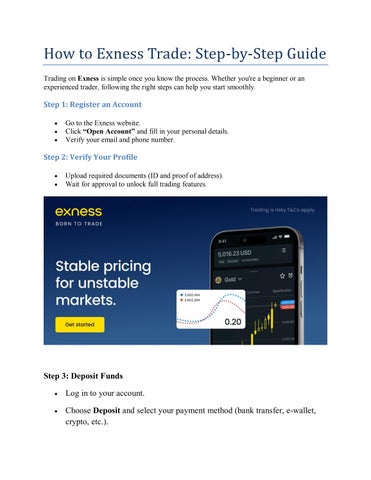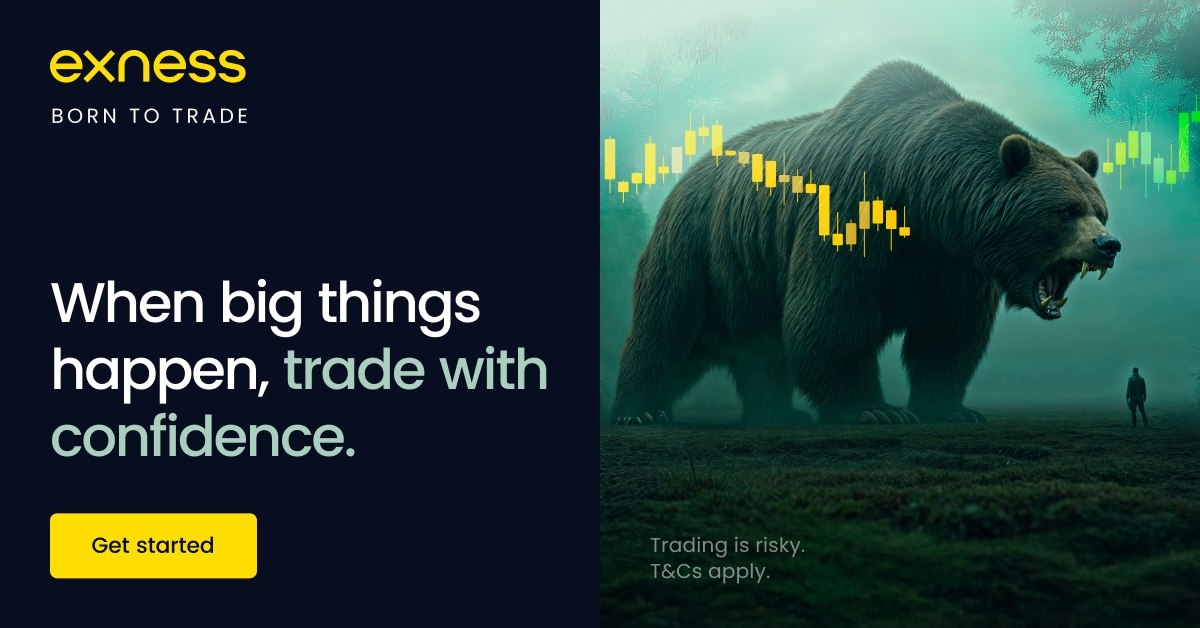
4 minute read
How to link EXNESS to mt5 on Android, iphone, PC
Connecting your EXNESS account to MT5 across devices ensures seamless trading and full access to the powerful MT5 platform. Whether you're on Android, iPhone, or PC, this step-by-step tutorial helps you log in smoothly and start trading confidently.
📱 Android
Step 1: Install MT5 Download MetaTrader 5 from Google Play.
👉 Get started with EXNESS MT5 integration today

Step 2: Create & Configure Your EXNESS MT5 Account
Log in to your EXNESS Personal Area (via desktop or EXNESS Go mobile).
Click “Open Trading Account”, choose MT5, select account type, base currency, and leverage, then set a secure password.
Copy your MT5 login ID, server name (e.g., “Exness‑MT5Standard”), and password.
Step 3: Add Your Account in MT5 App
Open the MT5 app > go to Settings > Accounts > tap “+” > choose Login to an existing account.
Enter the server name, login ID, and password, then tap “Sign In”.
Once logged in, you’ll see your balance, equity, and charts. Enjoy full mobile trading with EXNESS on Android.
⬇️⬇️⬇️
🍏 iPhone (iOS)
Step 1: Install MT5Download MetaTrader 5 from the App Store.
👉 Get started with EXNESS MT5 integration today
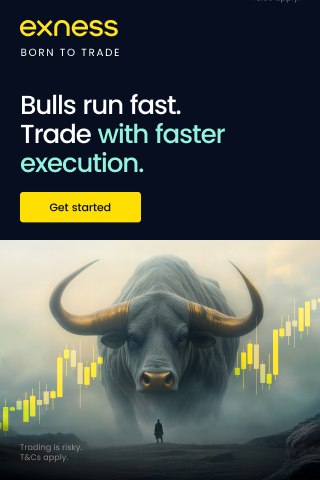
Step 2: Obtain MT5 Account InfoFollow the Android steps to open and verify your MT5 account via EXNESS Personal Area.
Step 3: Add Account in MT5 iOS App
Open MT5 on your iPhone > tap Settings (gear icon) > Manage Accounts > tap “+” > choose Login to an existing account.
Search for your EXNESS server, then enter your login ID and password, and tap “Log In”.
You're now connected—enjoy trading on the go with EXNESS and MT5 on your iPhone!
➡️➡️➡️ How to link EXNESS to mt5 on Android, iphone, PC
🖥️ PC (Windows or Mac)
Step 1: Download and Install MT5Visit the EXNESS website or MetaQuotes site and download the MT5 installer for your operating system.
Step 2: Register and Fund Your MT5 Account
Sign in to your EXNESS personal dashboard.
Open an MT5 account, choose account type, currency, and leverage; set your login credentials.
Fund it using available deposit methods.
Step 3: Log In via MT5 App
Launch MT5 on your PC.
Select File > Login to Trade Account.
Enter your login ID, server, and password then click OK.
You are now ready for desktop trading with advanced charting, indicators, and Expert Advisors via EXNESS.
🔧 Tips & Troubleshooting
Internet connection matters: Ensure stable Wi-Fi or mobile data, and disable VPNs if login issues occur.
Server selection: Choose the correct server (Live or Demo) matching your EXNESS account.
KYC and account status: Full verification is required for live trading access.
Update your apps regularly to avoid compatibility issues and access new features.
✅ Final Takeaway
Linking EXNESS to MT5 across Android, iPhone, and PC unlocks a powerful trading experience—whether you’re analyzing charts on your desktop or placing trades on the go. Follow these steps, and you’ll be trading confidently with EXNESS and MT5 in no time.
👉 Get started with EXNESS MT5 integration today
💬 FAQs
1. Do I need to complete KYC before connecting MT5?Yes, KYC verification is required to enable live trading.
2. Can I use the same MT5 login on multiple devices?Absolutely! Your account works across Android, iPhone, and PC using the same credentials.
3. What if MT5 can’t find the EXNESS server?Make sure you enter the server name exactly as shown in your Personal Area.
4. Why is MT5 saying “Trade is disabled”?You might not have sufficient balance, valid KYC, or the market may be closed—verify each.
5. Are demo and live accounts supported on mobile?Yes—you can easily switch between demo and live accounts in the MT5 app.
6. Can I use bots (EAs) on mobile MT5?No, bots only work with desktop MT5. Mobile apps allow manual and alert-based trading.
7. How do I secure my MT5 connection?Use strong passwords, enable two-factor authentication, and consider biometric locks on your device.
8. Why aren’t my account balances showing up?Double-check login credentials, server choice, and that your account is funded and active.
9. Can I trade forex, gold, crypto, and indices on mobile MT5?Yes, all instruments available in your EXNESS MT5 account are accessible on your device.
10. Does EXNESS charge any fees for connecting to MT5?No—there are no charges for using MT5. Only standard trading spreads and commissions apply.
See more: