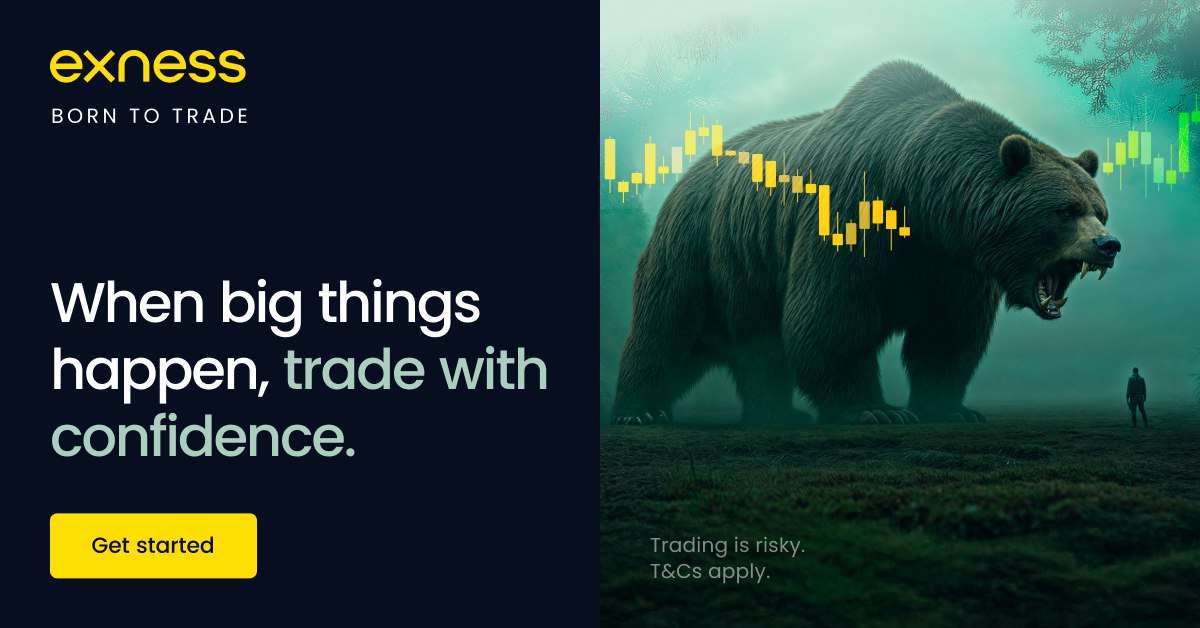
3 minute read
How to add EXNESS broker to MT5 Metatrader5
from Exness Guide
If you want to trade forex, gold, or crypto with Exness using the MetaTrader 5 (MT5) platform, the first step is to connect your Exness account to MT5. MT5 is one of the most powerful trading platforms in the world, and Exness provides seamless access to it.
In this guide, you’ll learn how to add Exness broker to MT5 step by step, along with tips to ensure smooth setup.
👉 Don’t have an account yet? Create your Exness account here and get started.

Why Trade with EXNESS on MT5?
MetaTrader 5 is a popular choice for traders because it offers:
Advanced charting tools with 80+ indicators.
One-click trading for faster execution.
More order types compared to MT4.
Multi-asset trading (forex, gold, crypto, stocks, indices, energies).
Mobile and desktop compatibility.
👉 Open your Exness account and trade on MT5: Sign up here.
Step-by-Step: How to Add EXNESS Broker to MT5
Step 1: Download MetaTrader 5
Visit the official Exness website.
Download MT5 for Windows, macOS, or mobile (iOS/Android).
Install and open the platform.
Step 2: Open Your Exness Personal Area
Log in to your Exness Personal Area.
Go to Accounts and click Open New Account.
Select MT5 as your trading platform.
Choose your account type (Standard, Raw Spread, Zero, Pro).
Set your leverage, currency, and password.
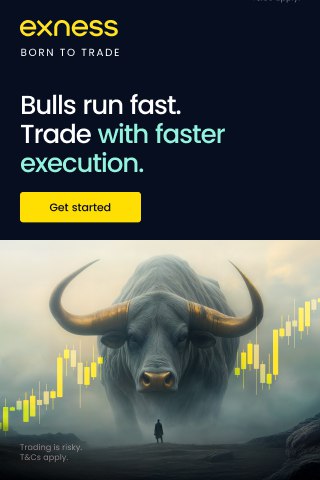
Step 3: Get Your Login Credentials
After creating your MT5 account, you’ll receive:
Login (Account Number)
Password
Server Name (e.g., Exness-MT5Real, Exness-MT5Trial)
Step 4: Connect EXNESS to MT5
Open the MT5 platform.
Go to File > Login to Trade Account.
Enter your Exness MT5 Login, Password, and Server.
Click OK.
✅ You are now connected to Exness on MT5!
Step 5: Start Trading
In MT5, click Market Watch to see instruments like EURUSD, XAUUSD, BTCUSD.
Right-click any asset and choose Chart Window to analyze.
Place trades using the New Order button.
Tips for Using Exness on MT5
Demo First – Open a free demo account to practice.
Check Leverage Settings – Adjust leverage in your Exness dashboard if needed.
Use Indicators & EAs – MT5 supports automated trading with Expert Advisors.
Monitor Spreads – Choose the right account (Raw Spread, Zero, or Standard) for your trading style.
Enable Mobile MT5 – Trade anytime using the MT5 app with your Exness login.
👉 Want to try it now? Open your Exness MT5 account today.
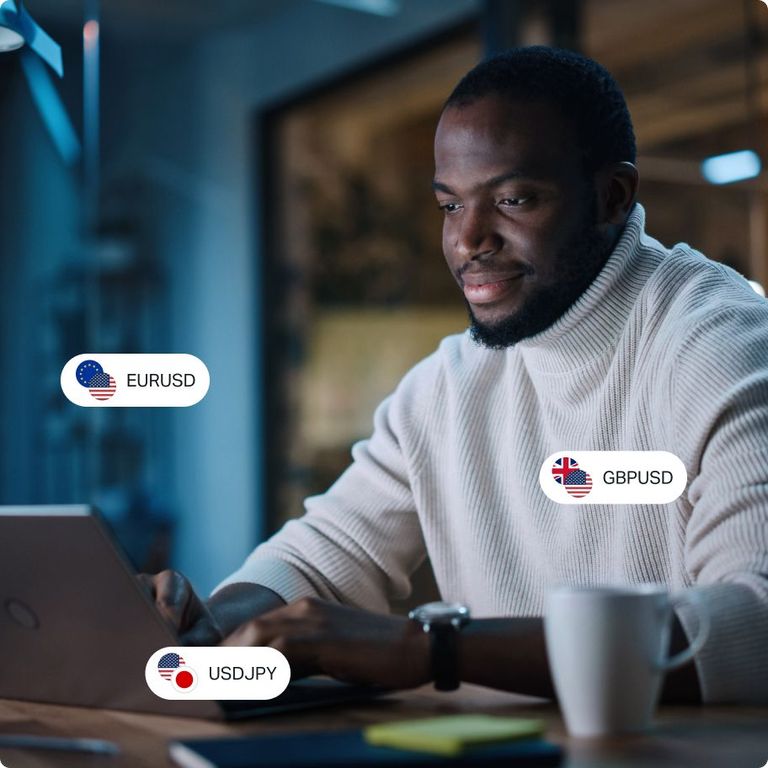
Final Thoughts
Connecting Exness broker to MT5 is simple and fast. Once you’ve created an account in your Exness Personal Area and logged into MT5 with your credentials, you can access all markets—forex, gold, crypto, indices, and more—with professional trading tools.
👉 Start trading today: Create your Exness MT5 account here.
FAQs – Adding Exness to MT5
1. Can I use both MT4 and MT5 with Exness?Yes, Exness supports both platforms. You can open separate accounts for each.
2. What server should I choose when adding Exness to MT5?It depends on your account. Look for Exness-MT5Real (live) or Exness-MT5Trial (demo).
3. Can I use MT5 mobile with Exness?Yes, download the MT5 app from Google Play or App Store and log in with your Exness MT5 credentials.
4. What instruments can I trade on MT5 with Exness?Forex, gold, crypto, stocks, indices, and energies.
5. Is MT5 better than MT4 for Exness?MT5 has more advanced tools and supports more assets, while MT4 is simpler.
6. Do I need to verify my Exness account before using MT5?Yes, identity verification is required for full access to live trading.
See more:
How To Change demo Account to real Account in EXNESS
How To Change residential address in EXNESS
EXNESS transfer to another user Account










