USER GUIDE

THRIVING COMMUNITIES FOR ALL PEOPLE
CONTENTS
TENANT PORTAL USER GUIDE
Unlock Convienience p.03
How to access the portal p.04
Navigating the portal p.06
Searching the portal p.08
Search results p.09
My rent p.10
How to get to the Homepage p.12
Viewing my profile 13
How to raise a request: Step 1 p.14
How to raise a request: Step 2 p.15
How to submit a request P.18
Viewing knowledge articles 19
Viewing actions needed P.21
How to add attachments to a request? P.22
Viewing surveys P.23
UNLOCK CONVENIENCE WITH EVOLVE HOUSING’S TENANT PORTAL
We are delighted to welcome you to the Tenant Portal and introduce you to our user guide.
The Tenant Portal aims to make your interactions with Evolve Housing easier and more convenient.
By creating an account and logging into the portal, you will be able to:
• Update your contact information (phone numbers and emails)
• Interact with Evolve Housing staff by receiving and providing real-time feedback for open enquiries including maintenance, events, rent review, and more
• Access an overview of all your pending enquiries and updates
• Pay your rent and find the balances of your rent and water accounts
• Submit your Rent Review form and documentation through your portal
• Access Knowledge Articles generated from Frequently Asked Questions relating to tenancy and property maintenance
• Access Fact Sheets, Polices and Forms
• Complete Service Satisfaction Surveys to assist us in delivering high quality customer service
This user guide will provide you with instructions and tips to ensure that you are able to use the Tenant Portal.
HOW TO ACCESS THE PORTAL
You will be able to access the tenant portal by clicking here.
Once you access the portal, you will need to login by clicking the “log in” button on the top right of your screen.
TIP
If you are accessing the portal for the first time you will need to set up your password following the instructions provided in your welcome email.
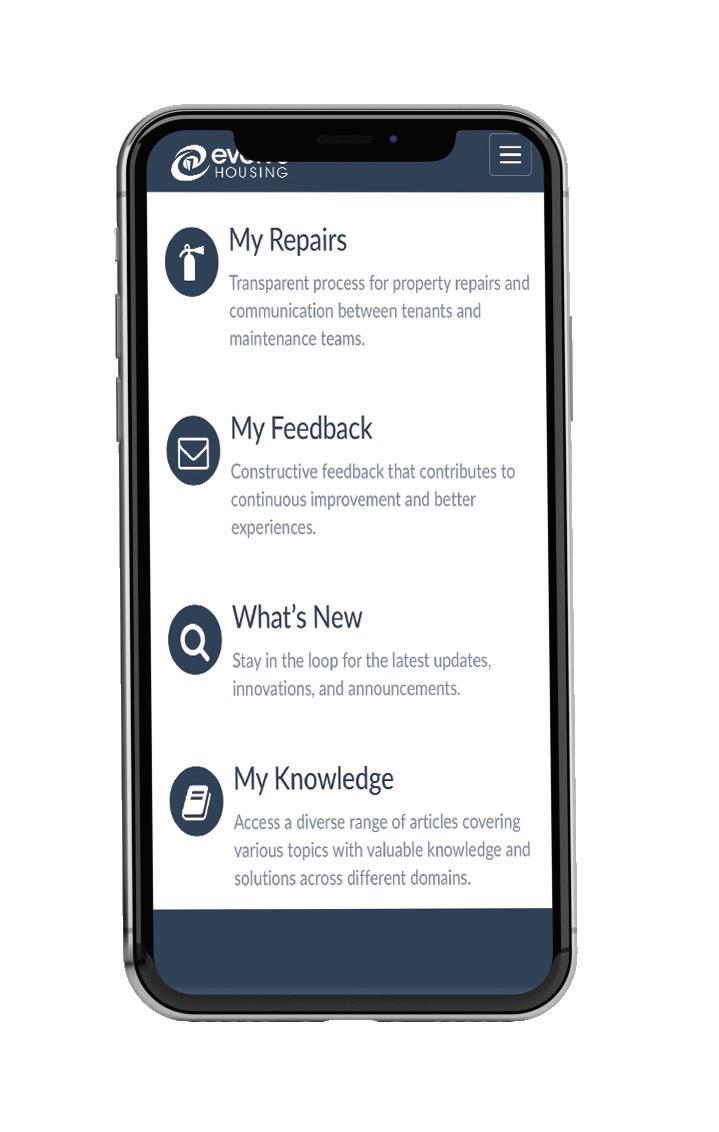
On mobile CLICK the LINES for the dropdown menu.
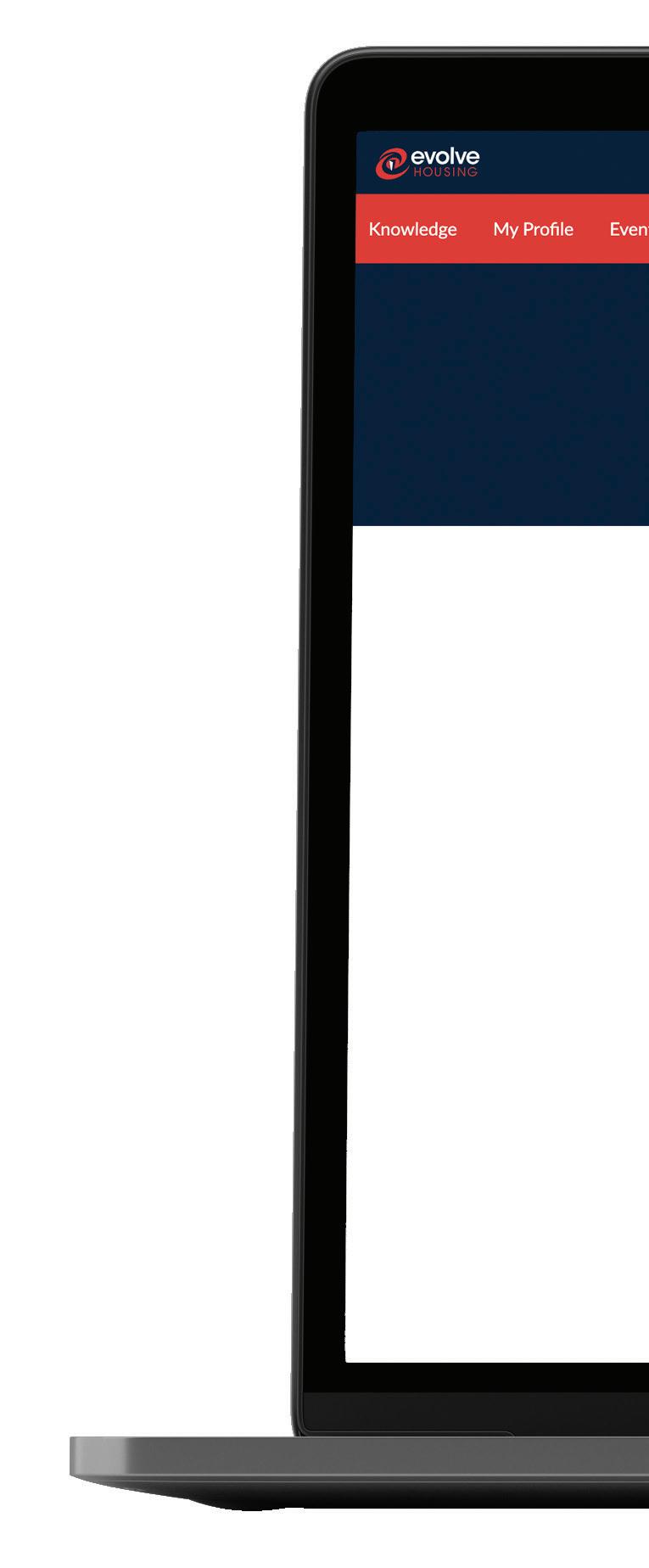
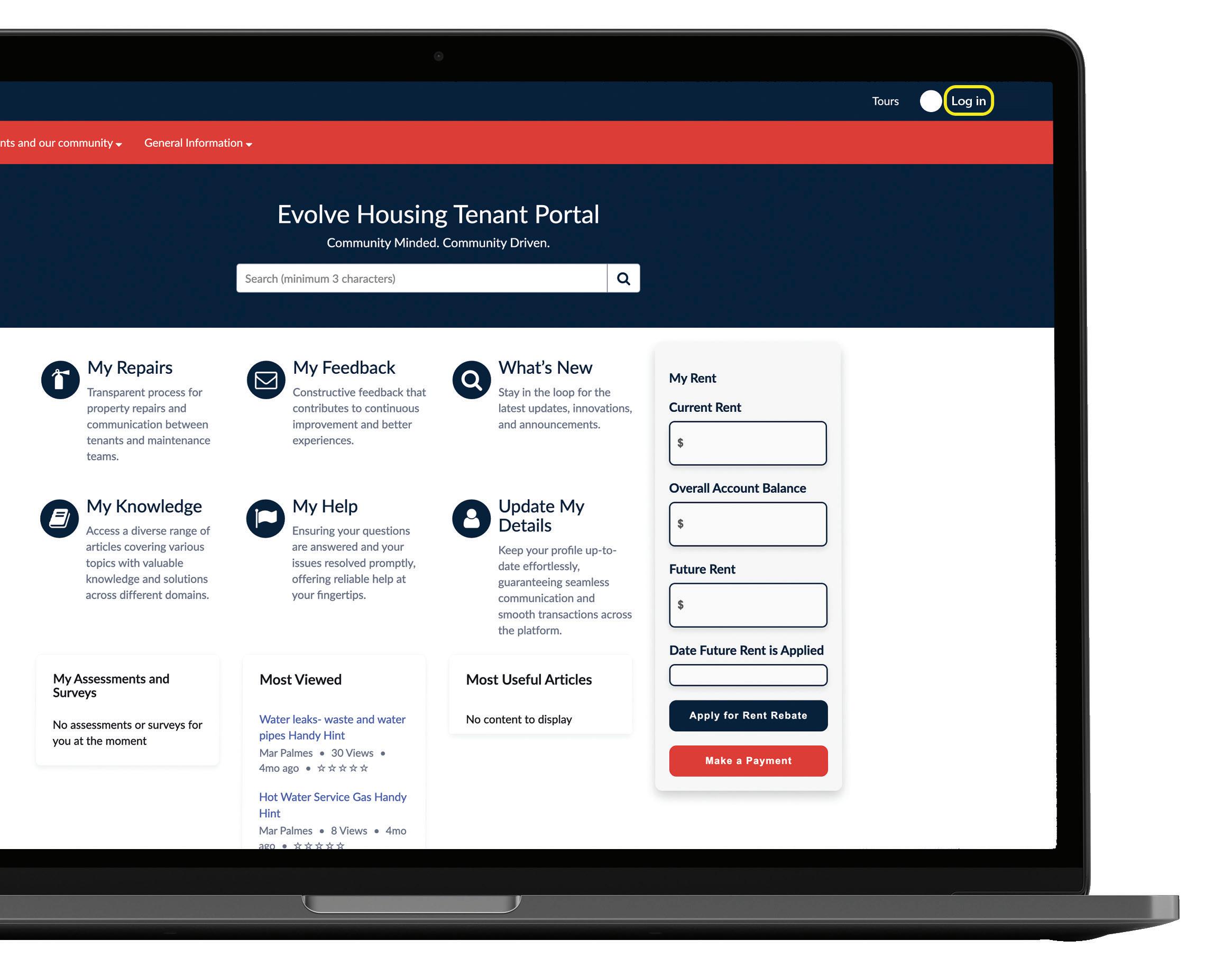
NAVIGATING THE PORTAL
Once you access the portal, you can navigate through the menu bar by hovering over each of the items and viewing the dropdown menu options.
CLICK for dropdown MENU.
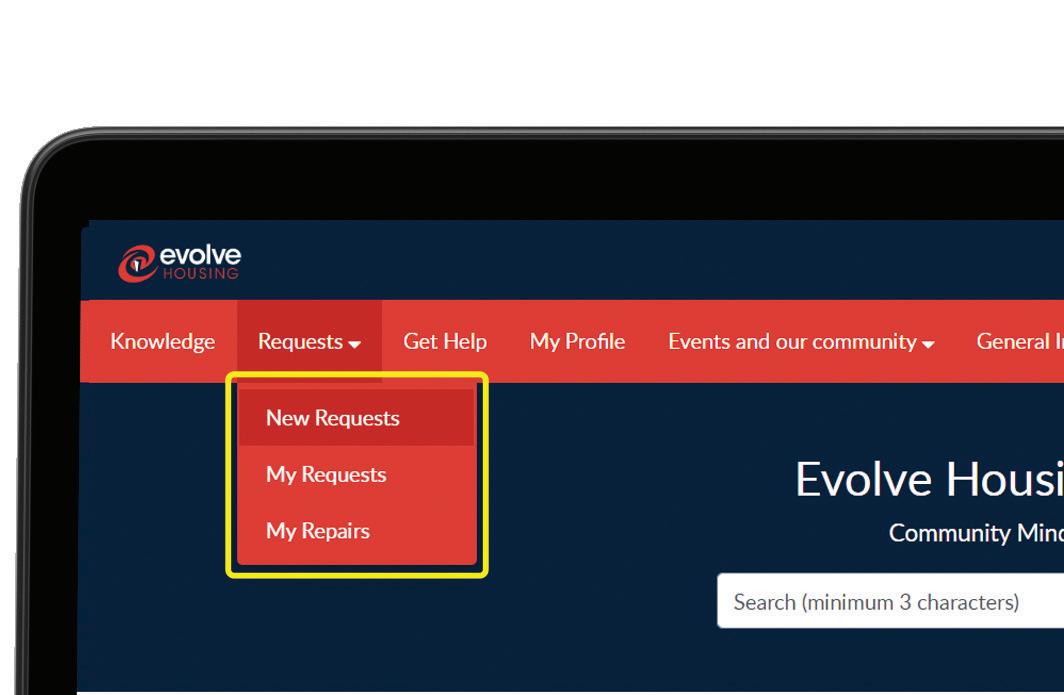
SEE key menu options on the home page. Click on them to open the relevant menu item.
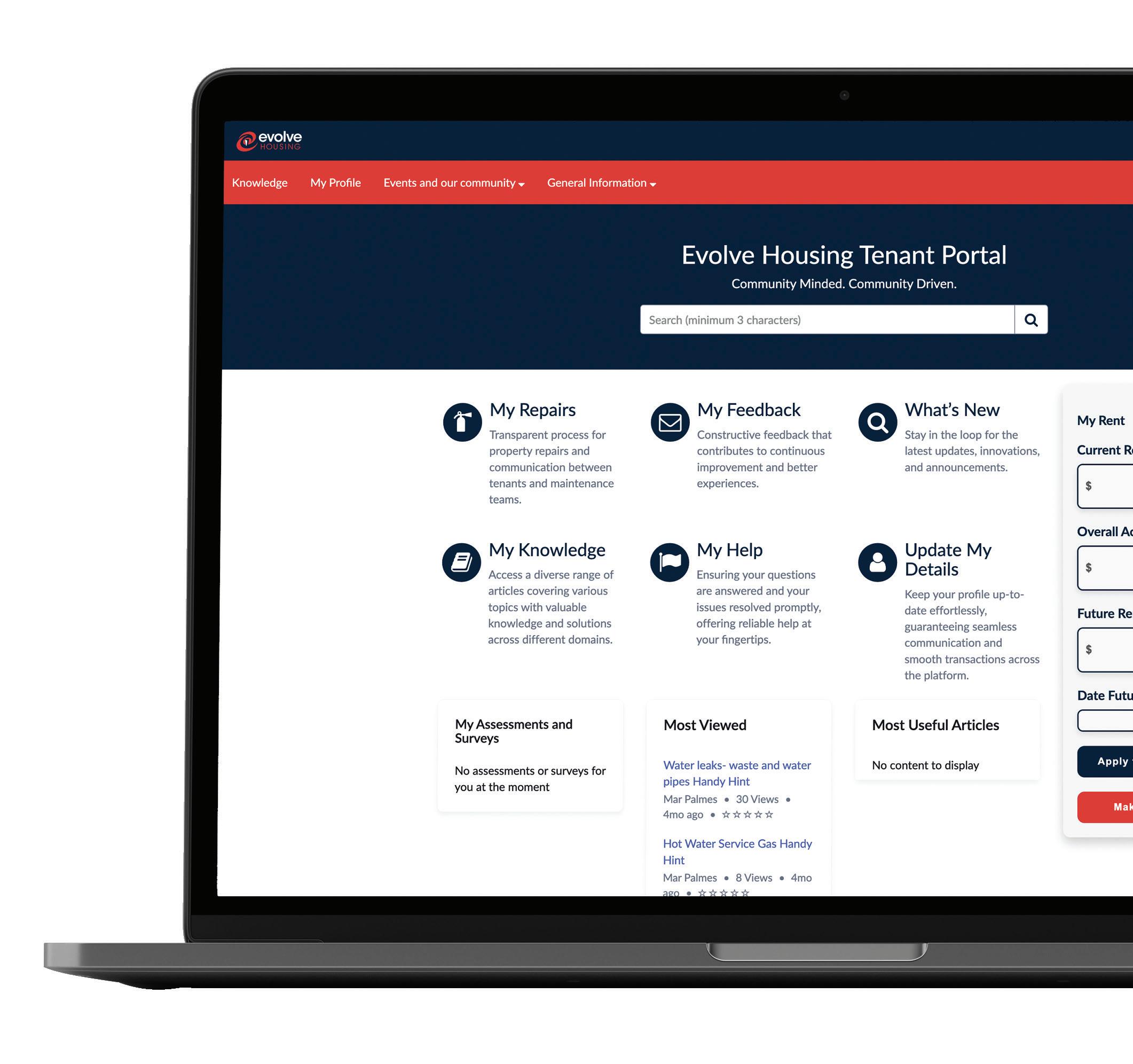
SEARCHING THE PORTAL
You may use the search bar to search for any key words or phrases related to items on the portal.
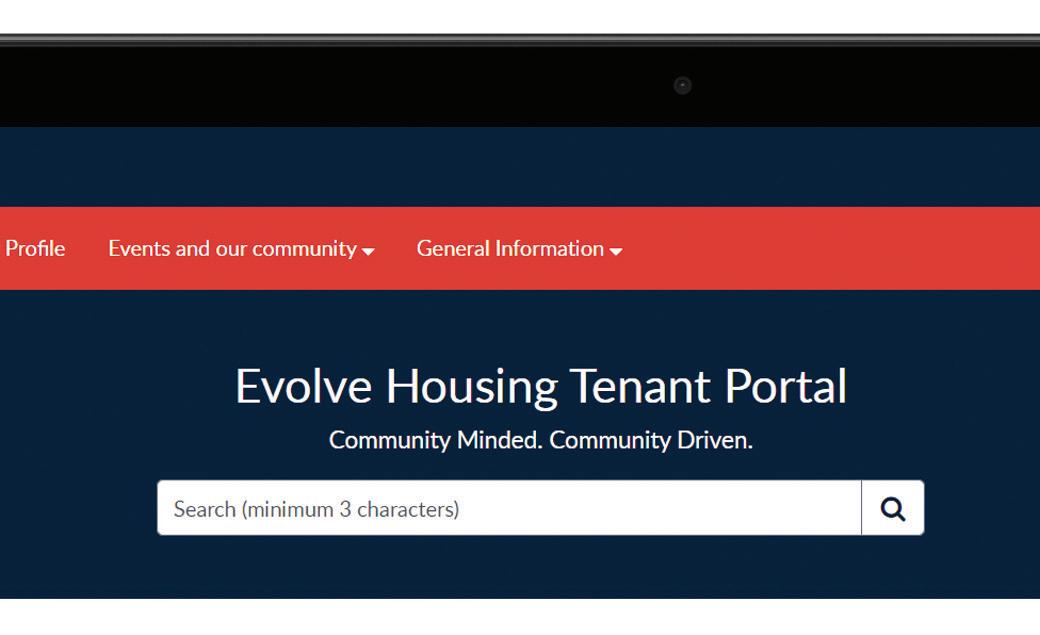
SEARCH BAR
SEARCH: You may use the search bar to search for any key words or phrases related to items on the portal.
SEARCH RESULTS: You will be able to see key menu options on the home page which, if you click on them, will open the relevant menu item.

MY RENT
You will be able to see a rent overview under the “MY RENT” menu and you can click on “APPLY FOR RENT REBATE” or “MAKE A PAYMENT” to navigate to those items.
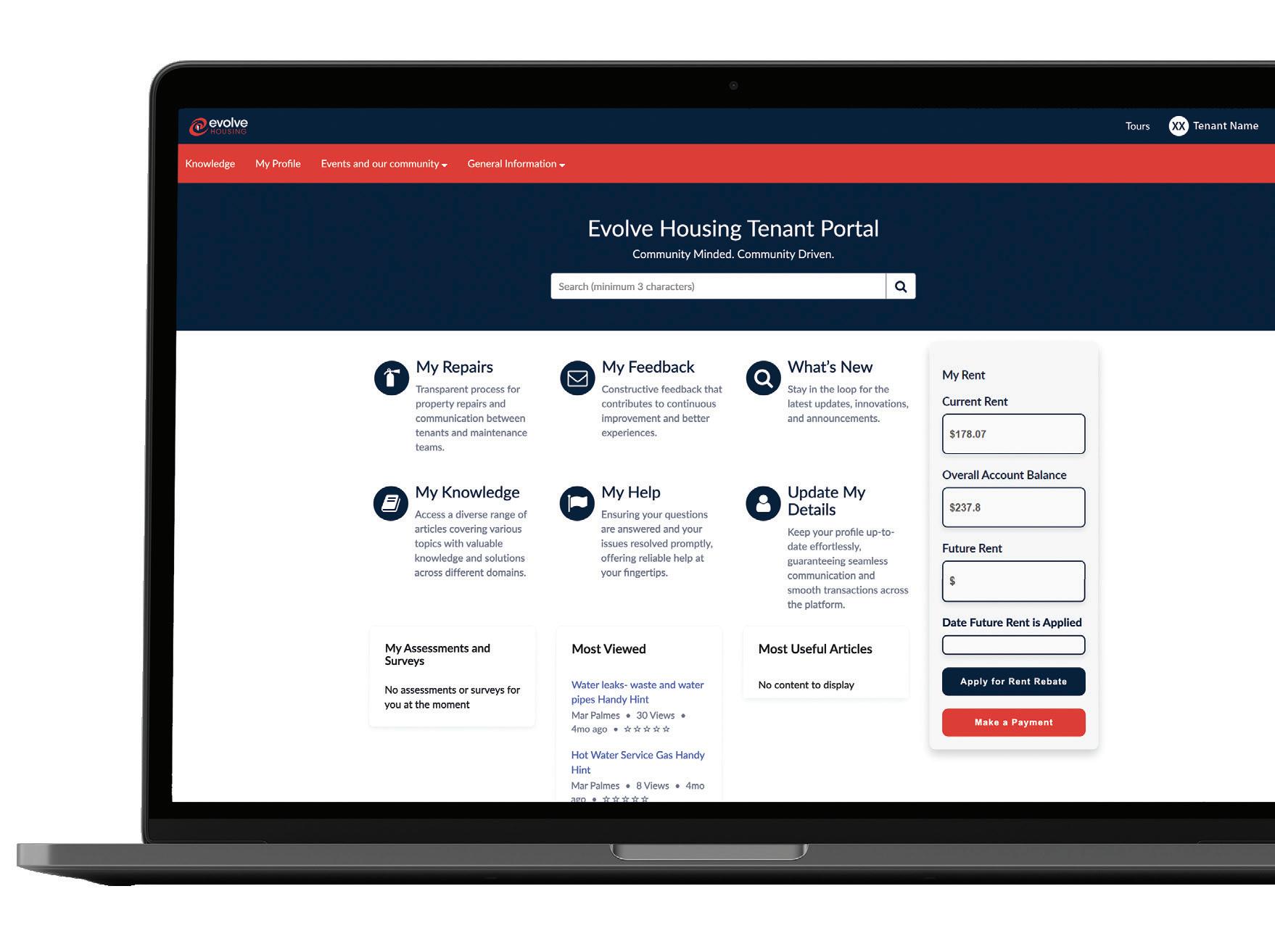



HOW TO GET TO THE HOMEPAGE
CLICK on the EVOLVE HOUSING
LOGO in the top left-hand slide of the screen to navigate back to the home screen at any point. CLICK the LOGO

VIEWING MY PROFILE
CLICK on the menu option called “MY PROFILE” to access your profile information. There you will be able to click on the fields and update your information.
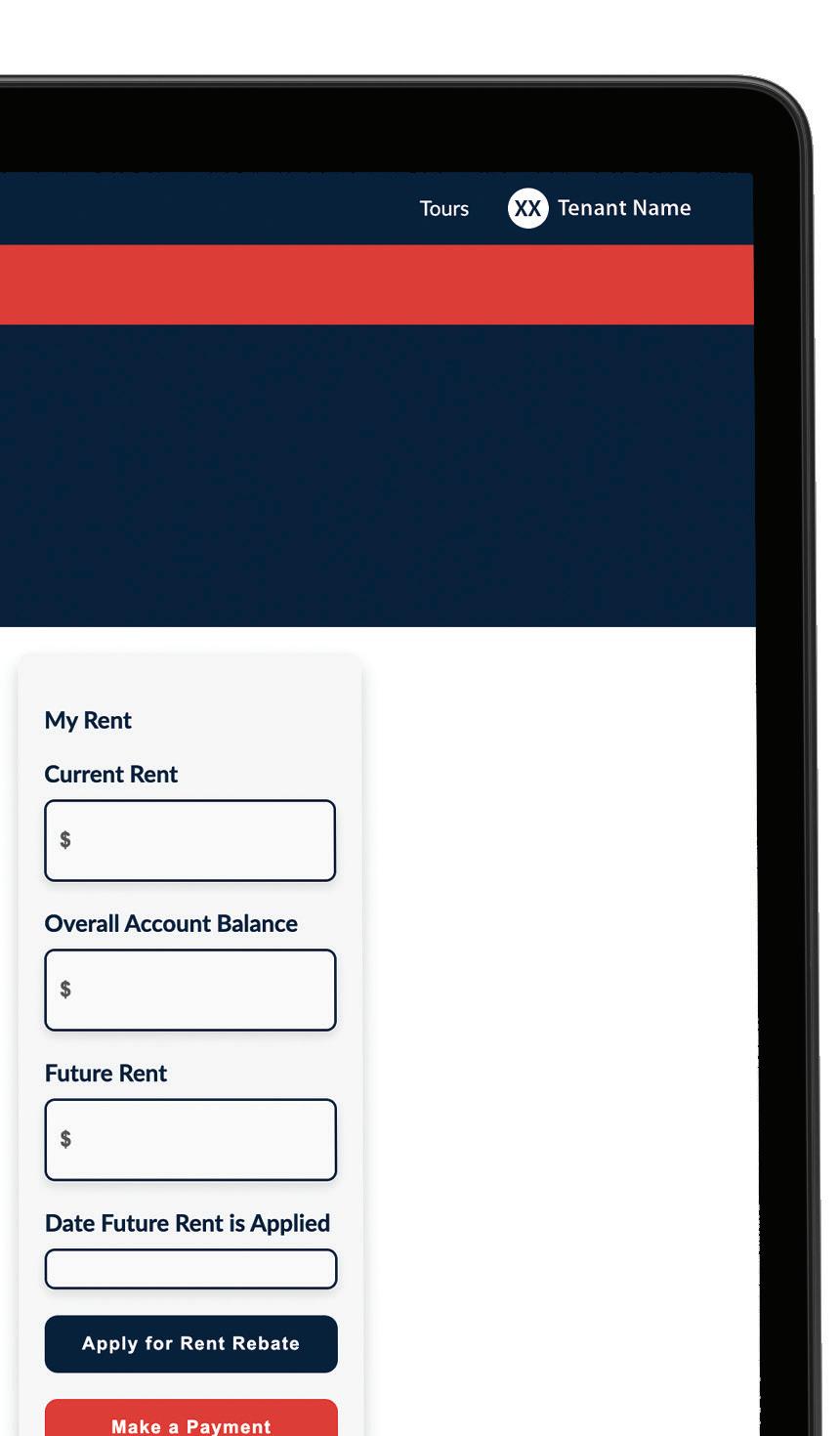

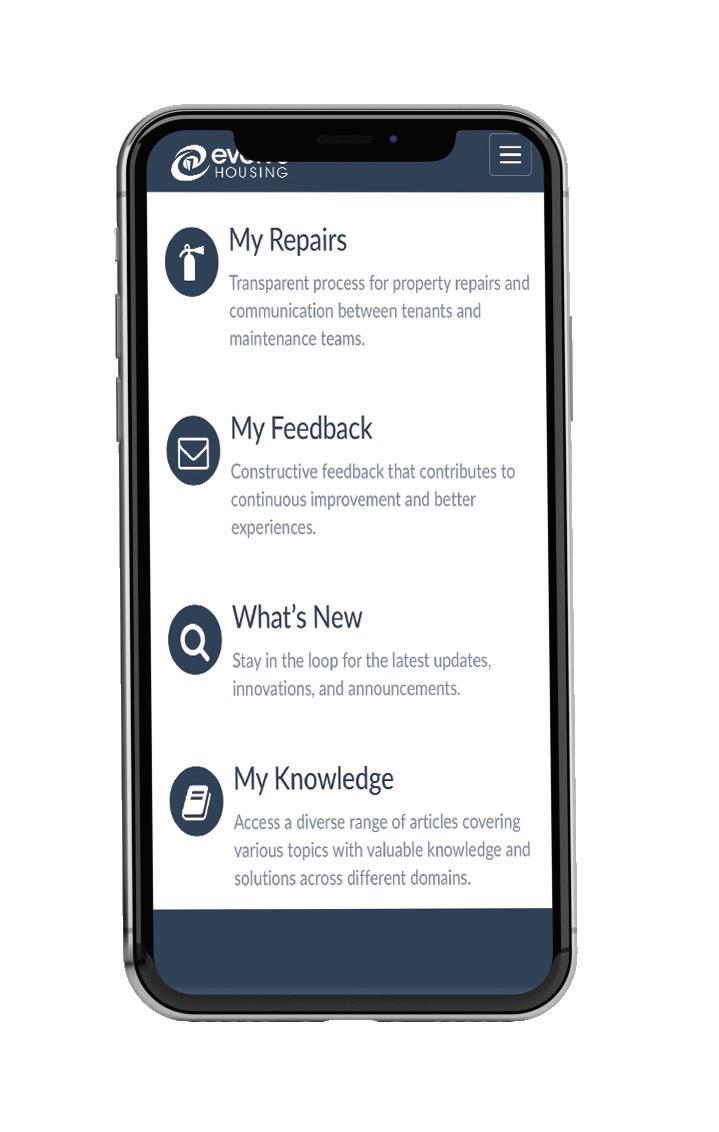

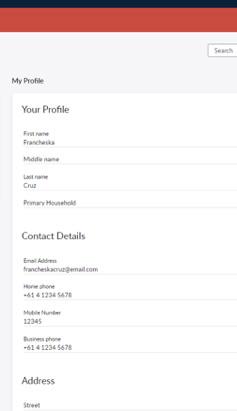
HOW TO RAISE A REQUEST
STEP 1. CLICK on “REQUEST” from the main menu then select “NEW REQUESTS” from the dropdown menu.
Make a selection from “POPULAR ITEMS” and follow screen instructions to access related forms for requests.of the screen to navigate back to the home screen at any point. CLICK REQUEST
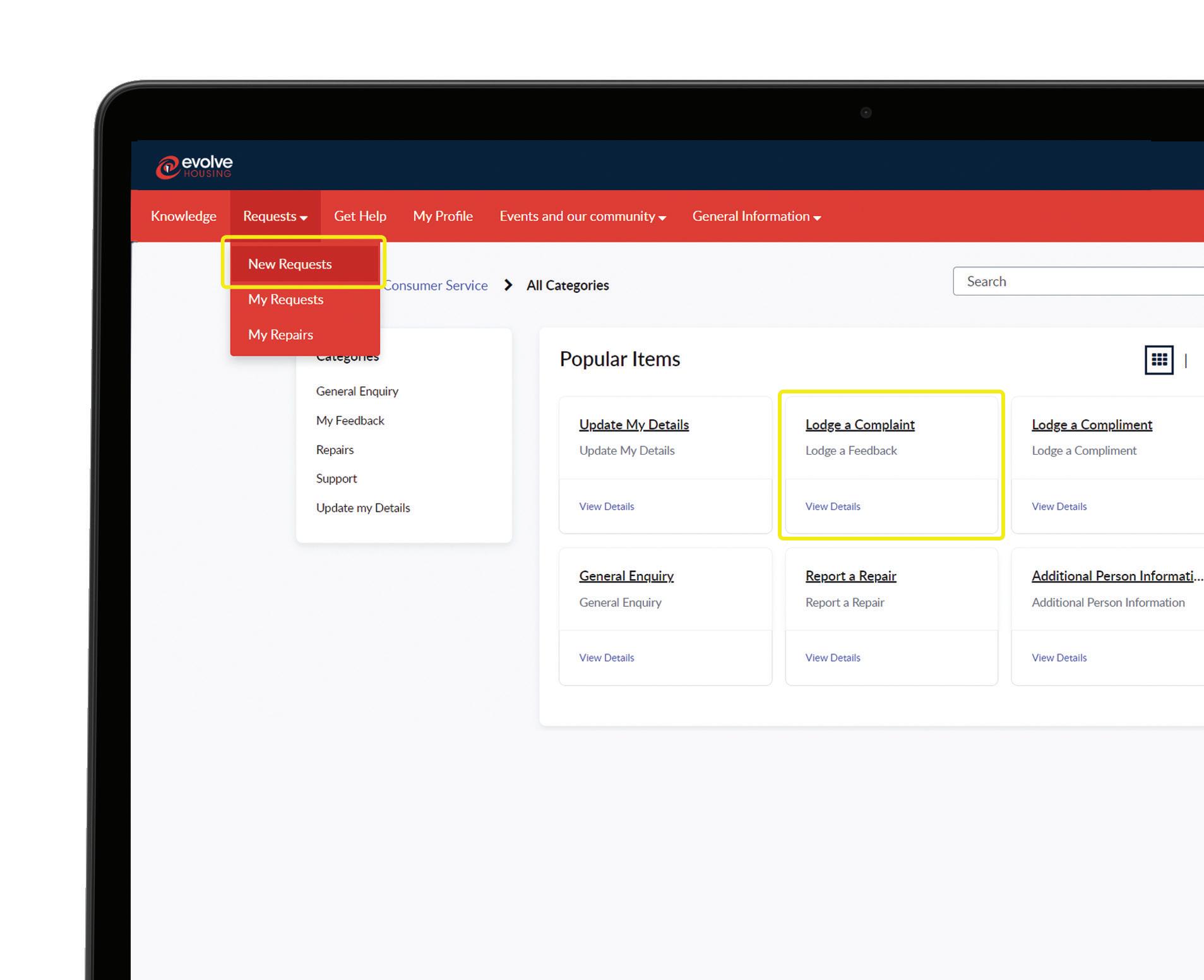
HOW TO RAISE A REQUEST
STEP 2. Follow the form questions and provide the relevant details to raise a request and then click on submit.
Note: Mandatory fields are marked with a red asterisk (*).
MULTIPLE ENTRY FIELDS
STEP 3. You might also see MULTIPLE ENTRY FIELDS where you can add in multiple entries into one field. See examples of these FIELD TYPES are shown below.
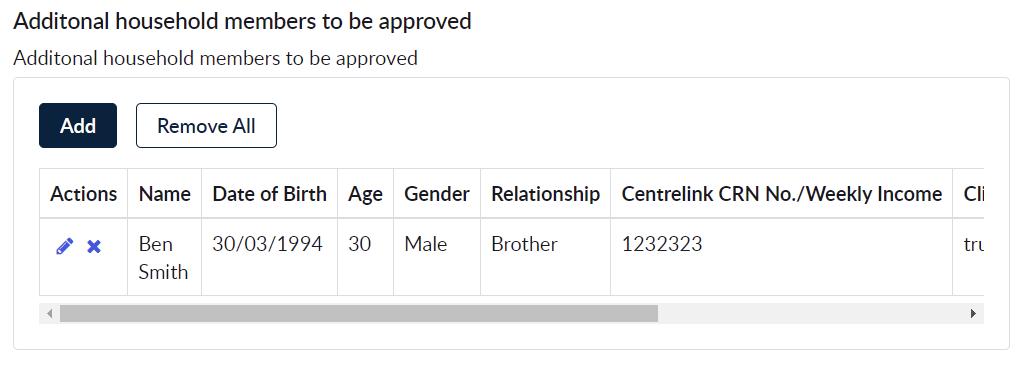
* A RED ASTERICK FIELDS MUST BE FILLED IN



HOW TO SUBMIT A REQUEST
Once you SUBMIT A REQUEST, you will be taken to the ticket tracking page. From here you can see updates regarding your request and add additional comments for the support team to see.
Including additional details under ‘ACTIVITY’ and clicking ‘SEND’.

VIEWING KNOWLEDGE ARTICLES
Click on the menu option called “knowledge” to access a diverse range of articles covering several topics.
You can select from the list of knowledge articles that you wish to view in detail.
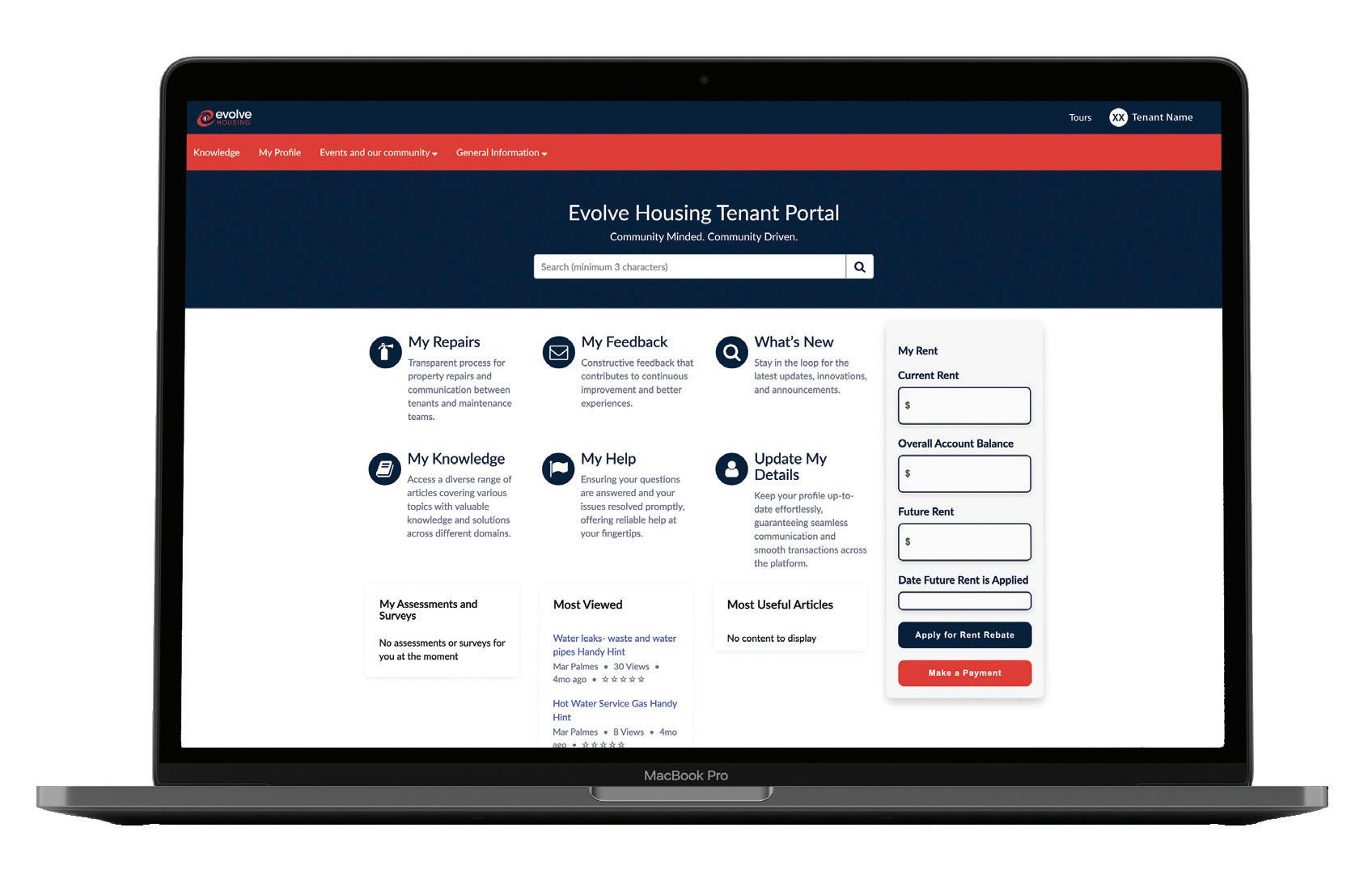


VIEWING ACTIONS NEEDED
Step 1. To view any items that require action by you, click on the “My Request” option from the drop-down menu under ‘Requests’.
Step 2. Then select “Actions Needed” menu option in the list to view the requests that have pending action on you.
Step 3. Click on the case number to open and review the request.
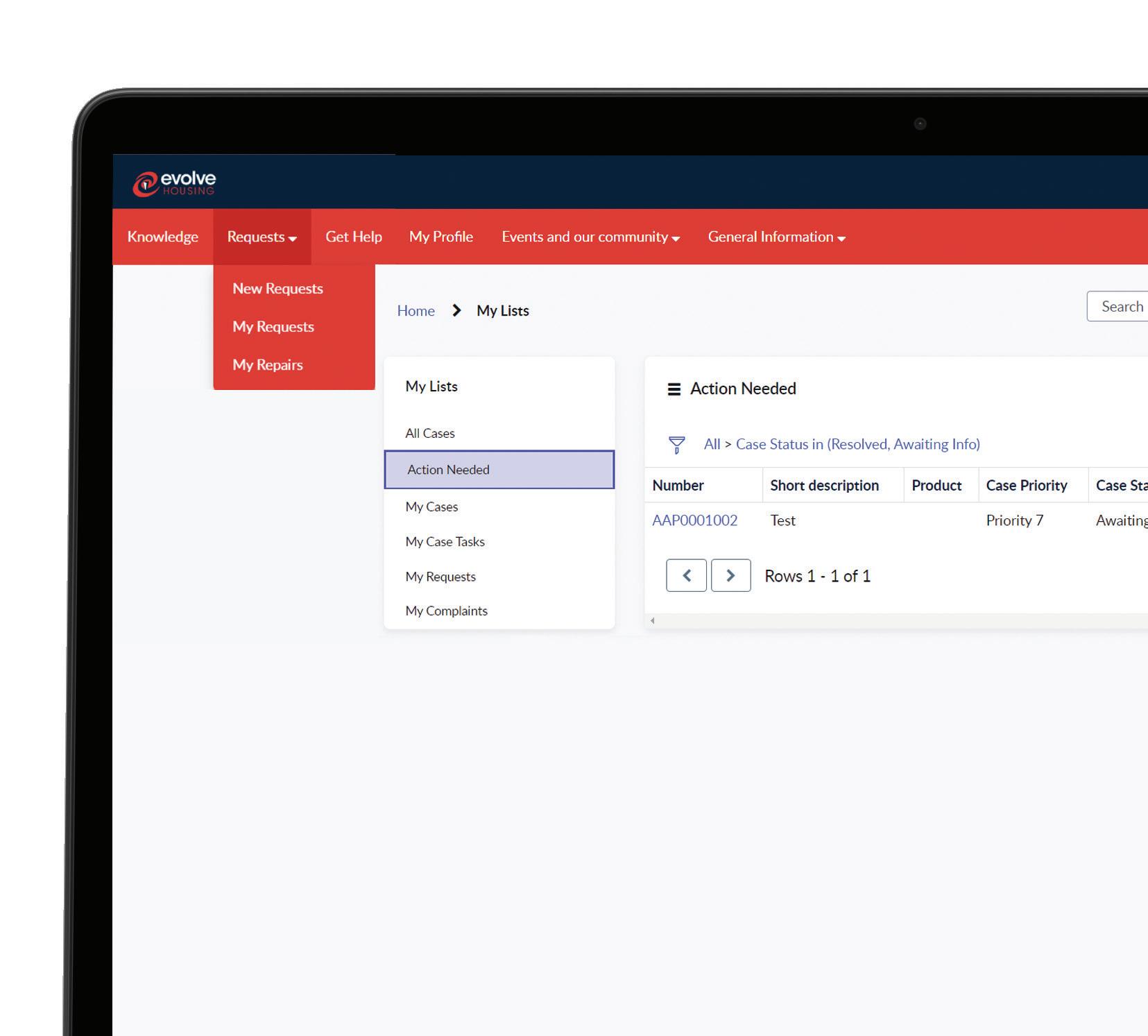
HOW TO ADD ATTACHMENTS TO A REQUEST?
When submitting a request you will see the attachments logo (which looks like this)


After clicking on the icon, you will get a pop up for the file selection menu screen.
Select the files you want to add as attachments and upload.
VIEWING SURVEYS
Once your request has been resolved, you will be prompted to complete a survey.
Click on the “Get Started” button to begin the survey and follow the instructions to complete the survey
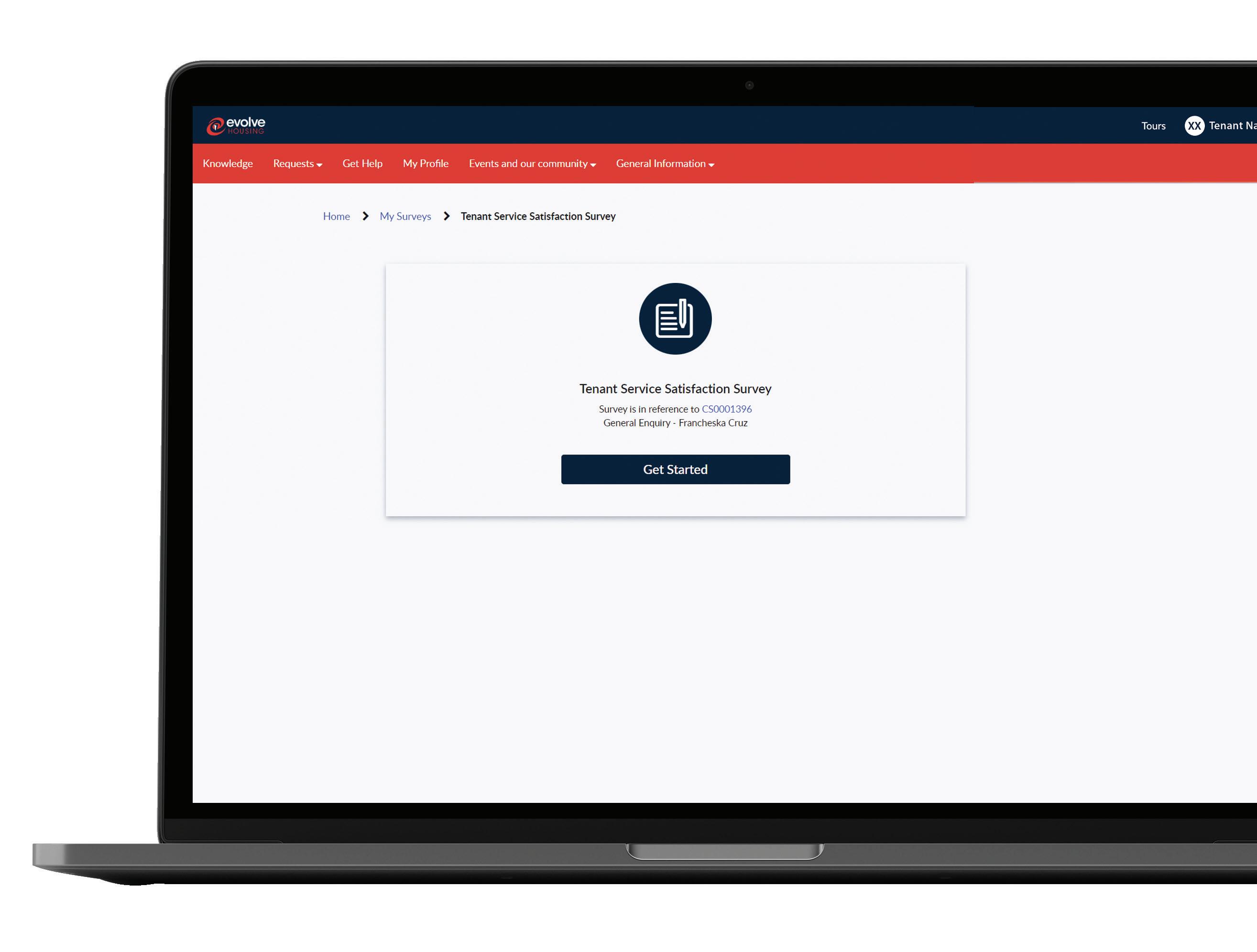
9–13 Argyle Street, Parramatta NSW 2150 Australia ONLINE
info@evolvehousing.com.au
www.evolvehousing.com.au
1800 myevolve (1800 693 865)

@evolvehousing @evolvehousing @evolvehousing
