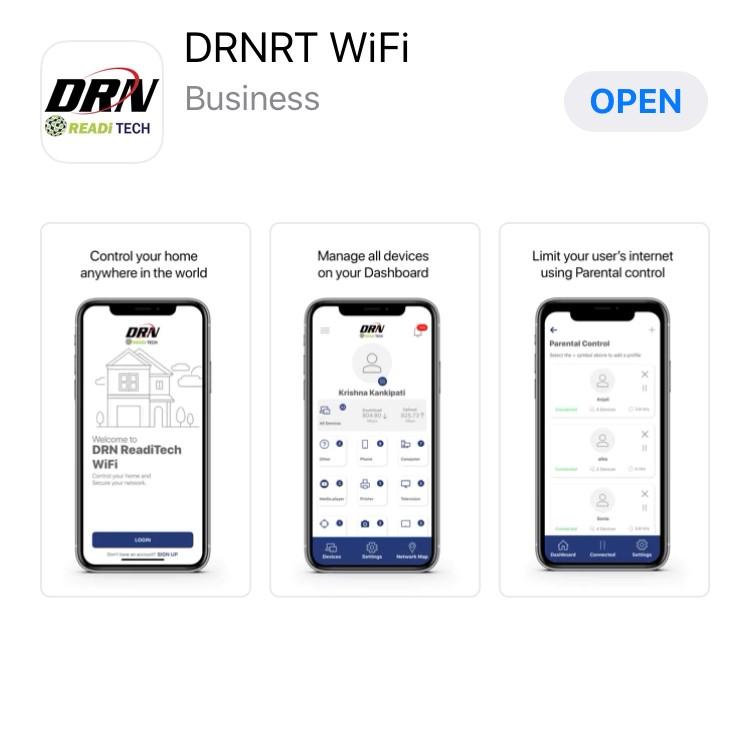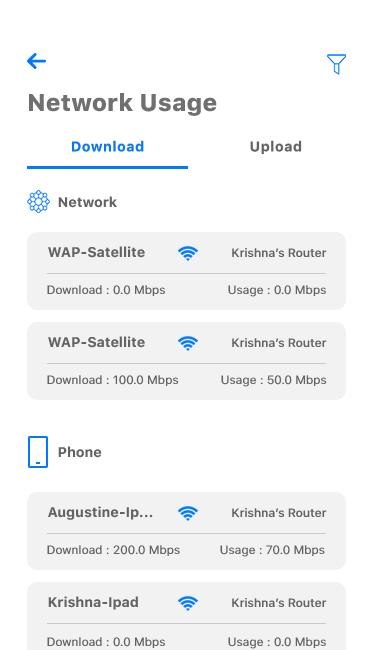1 minute read
Guest network
SET-UP GUIDE
Guest Network Creating a guest network has never been easier!
Advertisement

When you select Guest Network from the main menu you will have the option to “Add a Guest Network” by selecting the plus sign.
In the Setup a Guest Network screen, do the following: 1. Enter the event name: ex. family visit 2. Set the name of the wireless guest network as you want it to appear for your guests 3.In the drop down box, you can choose to set a password for this guest network, which is highly recommended to keep your network safe 4. This will bring up additional boxes for you to set and confirm your password 5. If you set this network to Endless, it will stay available 6.The alternative is to set a Start and End time for this guest login to be valid 7. Once you have set the parameters for your guest network select “Save & Send SMS” at the bottom of the screen 8.This will bring up your contact list so you can email a link directly to your guest(s) for easy access to Wi-Fi 9.Once you have sent your email, you will have the option to send to other guests or simply select Done at the bottom of the screen 10. By selecting this Guest Network from the main screen, you can edit, delete, or send to additional guests