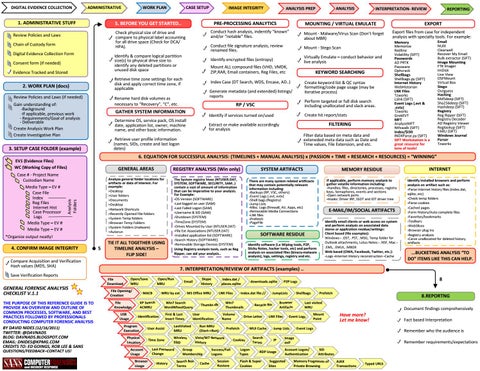DIGITAL EVIDENCE COLLECTION
ADMINISTRATIVE
1. ADMINISTRATIVE STUFF
CASE SETUP
IMAGE INTEGRITY
5. BEFORE YOU GET STARTED..
Chain of Custody form Digital Evidence Collection Form
Identify & compare logical partition size(s) to physical drive size to identify any deleted partitions or unused disk space
Consent form (if needed) Evidence Tracked and Stored
Review Policies and Laws (if needed) Gain understanding of: -Background -If applicable, previous work - Requirements/Goal of analysis - Deliverable Create Analysis Work Plan Create Investigative Plan
Mount - Malware/Virus Scan (Don’t forget about MBR)
Conduct file signature analysis, review renamed files.
Mount - Stego Scan
Identify encrypted files (entropy)
Virtually Emulate – conduct behavior and live analysis
KEYWORD SEARCHING Create keyword list & QC syntax formatting/code page usage (may be iterative process)
Generate metadata (and extended) listings/ reports
Perform targeted or full disk search including unallocated and slack areas.
RP / VSC
GATHER SYSTEM INFORMATION
Create hit report/stats
Identify if services turned on/used
Determine OS, service pack, OS install date, application list, owner, machine name, and other basic information.
FILTERING
Extract or make available accordingly for analysis
Filter data based on meta data and exteneded meta data such as Date and Time values, File Extension, and etc.
Retrieve user profile information (names, SIDs, create and last logon dates)
3. SETUP CASE FOLDER (example)
INTERPRETATION- REVIEW
MOUNTING / VIRTUAL EMULATE
Index Case (DT Search, WDS, Encase, AD..)
Rename hard disk volumes as necessary to “Recovery”, “C”, etc.
ANALYSIS
Conduct hash analysis, indentify “known” and/or “notable” files.
Mount ALL compound files (VHD, VMDK, ZIP,RAR, Email containers, Reg Files, etc
Retrieve time zone settings for each disk and apply correct time zone, if applicable
2. WORK PLAN (docs)
ANALYSIS PREP
PRE-PROCESSING ANALYTICS
Check physical size of drive and compare to physical label accounting for all drive space (Check for DCA/ HPA).
Review Policies and Laws
REPORTING
EXPORT Export files from case for independent analysis with specialty tools. For example: Memory Memorize Redline Volatility (SIFT) Passwords AD PRTK Passware Ophcrack Shellbags Shellbags.py (SIFT) Internet History WebHistorian LNK Files Tzworks Lslnk (SIFT) Event Logs (.evt & .evtx) Tzworks GrokEVT MFT AnalyzeMFT Ntfswalk (SIFT) index/$I30 INDXParse.py (SIFT) SIFT Workstation is a great resource for tons of tools!
Email NUIX Clearwell Recover My Email Bulk extractor (SIFT) Image Mounting FTK Imager ImDisk Live View OSFMount Virtual Box Stego Outguess Hashing Md5deep (SIFT) Sha256deep (SIFT) Hashdeep (SIFT) Registry Reg Ripper (SIFT) Registry Decoder AD Registry Viewer Reglookup (SIFT) YARU (SIFT) Windows Journal Parser Tzworks
6. EQUATION FOR SUCCESSFUL ANALYSIS: (TIMELINES + MANUAL ANALYSIS) x (PASSION + TIME + RESEARCH + RESOURCES) = “WINNING”
Analysis Folders
EV1 (Evidence Files) WC (Working Copy of Files) Case # - Project Name Custodian Name Media Type – EV # Case File Index Reg Files Internet Hist Case Processor Logs Media Type – EV # Media Type – EV #
WORK PLAN
GENERAL AREAS
REGISTRY ANALYSIS (Win only)
SYSTEM ARTIFACTS
MEMORY RESIDUE
Analyze general folder locations for artifacts or data of interest. For example: >Desktop >User folders >Documents >Desktop >Network Shortcuts >Recently Opened File folders >System Temp folders >Browser Temp Folders >System Folders (malware) >Autorun
The System registry hives (NTUSER.DAT, SYSTEM, SOFTWARE, SECURITY, SAM..) contain a vast of amount of information that can be imperative to your analysis. For Example: -OS Version (SOFTWARE) -Last logged on user (SAM) -Last Failed Logon (SAM) -Username & SID (SAM) -Shutdown (SYSTEM) -TimeZone (SYSTEM) -Drives Mounted by User (NTUSER.DAT) -File Ext Associations (NTUSER.DAT) -Installed application list (SOFTWARE) -Search History (SOFTWARE) -Removable Storage Devices (SYSTEM) Using Registry analysis tools, such as Reg Ripper, can aid your analysis..
There are many system related artificacts that may contain potentially relevant information including: -Backups (RP, VSC, others) -Event Logs (.evt, evtx) -Shell bags (Registry) -Jump Lists -Misc. Logs (firewall, AV, Apps, etc) -Removable Media Connections -LNK files -Prefetch -PageFile
If applicable, perform memory analysis to gather volatile information including: -Handles; files, directories, processes, registry keys, Semaphores, events and sections -Open network ports -Hooks: Driver IRP, SSDT and IDT driver tree
*Organize output neatly!
4. CONFIRM IMAGE INTEGRITY
5
TIE IT ALL TOGETHER USING TIMELINE ANALYSIS – FLIP SIDE!
Compare Acquisition and Verification Hash values (MD5, SHA)
E-MAIL/IM/SOCIAL ARTIFACTS Identify email clients or web access on system and perform analysis on associated data stores or application residue/settings: Client based (file examples): Windows - .OST, .PST, .MSG, Temp folder for Outlook attachments, Lotus Notes - .NSF, Mac .EML, .EMLX, .MBOX Web based (OWA, Facebook, Twitter, etc.): -Logs -Internet History reconstruction -Cache
SOFTWARE RESIDUE Identify software (i.e Wiping tools, P2P, Sticky Notes, hacker tools, etc) and perform analysis on associated files (binary-malware analysis), logs, settings, registry and etc.
QUESTIONS/FEEDBACK–CONTACT US!
Open/Run MRU
Open/Save MRU
File Download
THE PURPOSE OF THIS REFERENCE GUIDE IS TO PROVIDE AN OVERVIEW AND OUTLINE OF COMMON PROCESSES, SOFTWARE, AND BEST PRACTICES FOLLOWED BY PROFESSIONALS CONDUCTING COMPUTER FORENSIC ANALYSIS BY DAVID NIDES (12/16/2011) TWITTER: @DAVNADS BLOG: DAVNADS.BLOGSPOT.COM EMAIL: DNIDES@KPMG.COM CREDITS TO: ED GOINGS, ROB LEE & SANS
Identify installed browsers and perform analysis on artifact such as: -Parse Internet history files (index.dat, sqlite, etc) -Check temp folders -Parse cookies -Cached pages -Form History/Auto complete files -Favorites/bookmarks -Toolbars -WebSlices -Browser plug ins -Registry analysis -Carve unallocated for deleted history artifacts
...BUCKETING ANALYSIS “TO DO” ITEMS LIKE THIS CAN HELP.
7. INTERPRETATION/REVIEW OF ARTIFACTS (examples) ..
Save Verification Reports
GENERAL FORENSIC ANALYSIS CHECKLIST V.1.1
INTERNET
File Opening/ Creation
USB Usage
MRU by ext
MACB XP Search ACMRU
File Knowledge
First & Last Insert Times
User Assist
LastVisited MRU
Time Zone
Wireless SSID
Physical Location
Account Usage Browser Usage
Last Password Change History
Skype History
Index.dat / places.sqlite
MS Office MRU
Win7 Search WordWheelQuery
Identification
Program Execution
LNK Files
Search Box Terms
Volume Name
Run MRU (Start->Run)
Cache
Drive Letter
MUI Cache
Success/Fail Logons Session Restore
Cookies Logon Types
Search Terms
LNK Files
Prefetch
8.REPORTNG
Last visited MRU
Event Logs
Mount Point
Document findings comprehensively
Have more? Let me know!
Event Logs
Jump Lists
RDP Usage
Flash & Super Cookies
Shellbags
Browser Artifacts
IP
8
P2P Logs
JumpLists
Recycle Bin
Prefetch
Vista/W7 Network History
Group Membership
Index.dat file://
WIn7 Thumbnails
Thumbs.db
User Identification
downloads.sqlite
Remember who the audience is
Image exif Account Logon/ Authentication
Suggested Sites
Fact based Interpretation
Remember requirements/expectations SID Attributes
Memory Fragments of Private Browsing
AJAX Transactions
Typed URLS
SIFT REFERENCE GUIDE (V.1.1) – CREATING TIMELINES WITH THE SIFT WORKSTATION 2. BOOT SIFT VM
1. VISIT: http://computer-forensics11.sans.org/community/downloads Download: SIFT Workstation VM Appliance
1
Download: SIFT Workstation Installation
List plugins # log2timeline -f list ...HELP EXPAND THIS LIST. BUILD PLUGINS!!!
BY DAVID NIDES (12/16/2011) TWITTER: @DAVNADS BLOG: DAVNADS.BLOGSPOT.COM EMAIL: DNIDES@KPMG.COM CREDITS TO: ED GOINGS, ROB LEE KRISTINN GUDJONSSON, KPMG & SANS!! QUESTIONS/FEEDBACK–CONTACT US!
KEY Red text – image/source Blue text – mount point Purple text – output file Green text – log2timeline plugins Brown text - TimeZone
4
3
Login: sansforensics Password: forensics
4. CONNECT IMAGE TO SIFT Plug hard drive to physical host and attach to SIFT VM
3. ELEVATE PRIVS
THE PURPOSE OF THIS REFERENCE GUIDE IS TO WALK THROUGH THE PROCESS OF BOOTING THE SIFT WORKSTATION, CREATING A TIMELINE (“SUPER” OR “MICRO”) AND REVIEWING IT.
5
5. HARD DRIVE MOUNTING (if you are using log2timeline-sift and Single DD you can skip to 7-A) EWF/E01
log2timeline PARSING PLUGINS
SINGLE OR SPLIT IMAGE (2 options): # mount_ewf.py image.E01 /mnt/ewf or # ewfmount image.E01 /mnt/ewf/
Not Needed For 7-A
HOW TO CALCULATE THE OFFSET FOR MOUNTING
# mount -t ntfs -o ro,loop,show_sys_files,streams_interface=windows, offset=#### /mnt/ewf/<image> /mnt/windows_mount/
1. Run mmls to query partition layout # mmls image.E01 2. Identify partition and byte offset 3. (Partition byte offset) x (bytes per sector) = offset #### to use! Example: 63 X 512 = 32256
6
MOUNT TO MOUNT POINT
SINGLE IMAGE Note: If needed, repeat for each partition. Make new mount point: # mkdir /mnt/windows_mount2/
# mount -t ntfs -o ro,loop,show_sys_files,streams_interface=windows,offset=#### image.dd /mnt/windows_mount/ DD
apache2_error - Apache2 error log file chrome - Chrome history file encase_dirlisting - CSV file that is exported from encase evt - Windows 2k/XP/2k3 Event Log evtx - Windows Event Log File (EVTX) exif - Metadata information from files using ExifTool ff_bookmark - Firefox bookmark file firefox2 - Firefox 2 browser history firefox3 - Firefox 3 history file ftk_dirlisting - CSV file that is exported from FTK Imager (dirlisting) generic_linux - Generic Linux logs that start with MMM DD HH:MM:SS iehistory - index.dat file containg IE history iis - IIS W3C log file isatxt - ISA text export log file jp_ntfs_change - CSV output file from JP (NTFS Change log) mactime - Body file in the mactime format mcafee - Log file mft - NTFS MFT file mssql_errlog - ERRORLOG file produced by MS SQL server ntuser - NTUSER.DAT registry file opera - Opera's global history file oxml - OpenXML document pcap pcap - PCAP file pdf - Available PDF document metadata prefetch - Prefetch directory recycler - Recycle bin directory restore 0.9 - Restore point directory safari - Safari History.plist file sam - SAM registry file security - SECURITY registry file setupapi - SetupAPI log file in Windows XP skype_sql - Skype database software - SOFTWARE registry file sol - .sol (LSO) or a Flash cookie file squid - Squid access log (http_emulate off) syslog - Linux Syslog log file system - SYSTEM registry file tln - Body file in the TLN format volatility - Volatility output files (psscan2, sockscan2, ...) win_link - Windows shortcut file (or a link file) wmiprov - wmiprov log file xpfirewall - XP Firewall log
$ sudo su
2
SPLIT IMAGE (2 step process) # affuse image.001 /mnt/aff # mount –t ntfs-3g –o loop,ro,show_sys_files /mnt/aff/<image> /mnt/windows_mount/
8
7-A: AUTOMATED SUPER TIMELINE CREATION
log2timeline -help Log2timeline-sift -help L2t_process -help
FILE SYSTEM METADATA (using log2timeline or fls)
XP # log2timeline-sift –z EST5EDT -i image
Parse file system data w/log2timeline from mounted file system: # log2timeline -f mft -o mactime –r -z EST5EDT -w mft.body /mnt/volume/ OR Extract MFT from image using Sleuthkit: # fls -m "" -o offset –r image.dd > fls.body Convert body file format to CSV format w/ mactime: # mactime –b fls.body –d > fls.csv
WIN7 # log2timeline-sift -win7 -z EST5EDT -i image FOR PARTITION (mount and run using all applicable plugins): XP # log2timeline-sift –z EST5EDT -p 0 -i partition WIN7 # log2timeline-sift -win7 -z EST5EDT -p 0 -i partition
OTHER log2timeline OUTPUT FORMATS Note: CSV is Default Output
ARTIFACTS (run l2l on mounted file system with plugins recursively)
OTHER USAGE EXAMPLES:
-date: Date of the event, in the format of MM/DD/YYYY -time: Time of day, expressed in a 24h format, HH:MM:SS -timezone: the timezone that was used to call the tool with. -MACB: MACB meaning of the fields, comp w/ mactime format. -source: Source short name (i.e. registry entries are REG) -sourcetype: Desc of the source (“Internet Explorer” instead of WEBHIST) -type: Timestamp type (i.e. “Last Accessed”, “Last Written”) -user: Username associated with the entry, if one is available. -host: Hostname associated with the entry, if one is available. -short: Contains less text than the full description field. -desc: where majority info is stored, the actual parsed desc of the entry. -version: Version number of the timestamp object. -filename: Filename with the full path that contained the entry -Inode: inode number of the file being parsed. -notes: Some input modules insert additional information in the form of a note, which comes here. Or it can be used during the review. -format: Input module name used to parse the file. -extra: Additional information parsed is joined together and put here.
HELP? OPTIONS? USAGE?
log2timeline [OPTIONS] [-f FORMAT] [-z TIMEZONE] [-o OUTPUT MODULE] [-w BODYFILE] LOG_FILE/LOG_DIR [--] [FORMAT FILE OPTIONS]
DISK IMAGE (prompt for partition, mount, and run):
8. CSV FILE OUTPUT (/cases/timeline-output-folder)
7-A & 7-B
7-B: MANUAL “MICRO” TIMELINE CREATION
log2timeline-sift -o –z [TIMEZONE] -p [PARTITION #] -i [IMAGE FILE]
Display list of available plugins: # log2timeline -f list Run log2timeline use -o flag to use only specific plugins: # log2timeline-sift -o evtx,preftch –z EST5EDT -i image.dd Help (man page): # log2timeline-sift -h
6. log2timeline default timezone is set to examiner local host. To change use -z [TIMEZONE] option. To list all available timezones: # log2timeline -z list
Extract artifacts w/ log2timeline and run on mounted file system: # log2timeline -f firefox3,chrome -o mactime –r -z EST5EDT -w web.body /mnt/volume/ Convert body file format to CSV format w/ mactime: # mactime –b log2timeline.body –d > log2timeline.csv
10
-BeeDocs - Mac OS X visualization tool -CEF - Common Event Format - ArcSight -CFTL - XML file- CyberForensics TimeLab visualization tool -CSV - comma separated value file -Mactime - Both older and newer version of the format supported for use by TSK's mactime -SIMILE - XML file - SIMILE timeline visualization widget -SQLite - SQLite database -TLN - Tab Delimited File -TLN - Format used by some of H Carvey tools, expressed as a ASCII output -TLNX - Format used by some of H Carvey tools, expressed as a XML document
9 9. FILTER TIMELINE Filter timeline with date range to include only: l2t_process -b timeline.csv MM-DD-YYYY..MM-DD-YYYY > filtered.csv Filter timeline with keyword list (one term per line in keywords.txt): l2t_process -b timeline.csv -k keywords.txt > filtered.csv What sources are in your timeline? awk–F , ‘{print $6;}’ timeline.csv| grep–v sourcetype|sort | uniq Find all LNK files that reference E Drive grep“Shortcut LNK” timeline.csv| grep“E:” FiindMountPoints2 entries that reference E Drive grep“MountPoints2 key” timeline.csv} | grep“E drive” grepUSB timeline.csv| grep“SetupAPILog” File System Ext2/3 FAT NTFS UFS
M _____________ A ________ C______ Modified Accessed Changed Written Accessed N/A File Modified Accessed MFT Modified Modified Accessed Changed
B_____ N/A Created Created N/A
10. CONNECT TO SIFT 1. VM -> SETTINGS -> OPTIONS -> Shared Folders -> Always Enabled (Check) 2. SIFT Desktop > VMware-Shared-Drive Access from a Win Machine \\SIFTWORKSTATION
11 11. REVIEW TIMELINE Review timelines using: - Open, Soft, Filter with Excel - Import into SPLUNK - SIMILE - Tapestry