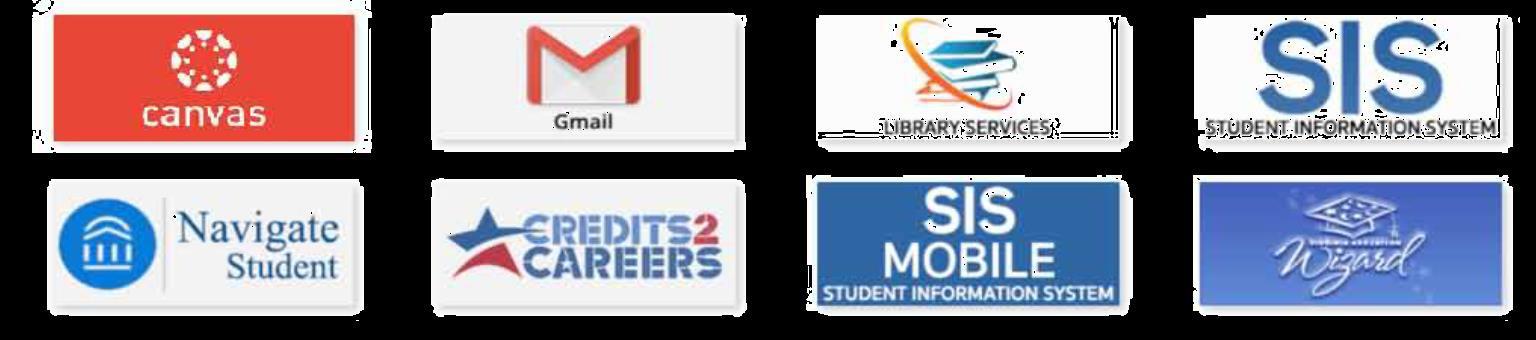
1 minute read
MyDCC
DANVILLE.EDU/MYDCC

Advertisement
SET UP MY STUDENT ACCOUNT
E-mail passwordreset@danville.edu or call 434797-8500 to receive a temporary password in order to set-up your account. *This can be done from your personal email
CHANGE MY PASSWORD
Login to your MyDCC Account Click Account Details Click Change My Password Need help with your password?
Email: passwordreset@danville.edu
Call: 434-797-8500
USE CANVAS
Click the CANVAS icon *Having Trouble?
Call (434) 797-8556 or (434) 797-8405
USE STUDENT E-MAIL
Click the Gmail icon which will be active once you enroll in classes
USE LIBRARY SERVICES
Click the Library Services Icon to access online library resources
USE NAVIGATE STUDENT
(for more information see page 19) Click the Navigate Icon to help you learn about DCC support services
USE CREDIT 2 CAREERS
Click the CREDIT 2 CAREER icon for information for veterans and active military

USE SIS TO VIEW MY GRADES
1. Click SIS: Student Information System 2. Click Self Service 3. Click Academic Records 4. Click My Course History, View Unofficial Transcript, or
Request Official Transcript
USE SIS TO REGISTER FOR CLASSES
1. Click SIS: Student Information System 2. Click Self Service 3. Click Enrollment 4. Click Enrollment: Add Classes 5. Select the term and click Continue 6. Add class number (click Enter) OR click Class Search (click Search) to search for classes 7. Click Next 8. Click Proceed to Step 2 of 3 9. Click Finish Enrolling 10. Click Add Another Class OR My Class Schedule
USE SIS TO DROP CLASSES
1. Click Self Service 2. Click Enrollment 3. Click Enrollment: Drop Classes 4. Select the term and click Continue 5. Select the class and click Drop Selected Classes 6. Click Finish Dropping *Please be mindful of drop/add dates for classes
USE VIRGINIA EDUCATION WIZARD
Click the Virginia Education Wizard icon for assistance with your transfer path, career assessments and resume assistance.





