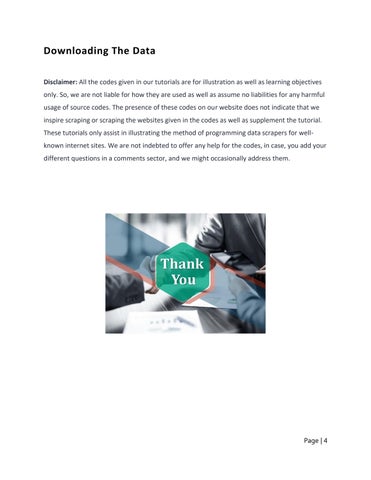How To Extract Product Data From H&M With Google Chrome?
This tutorial will display how to extract product data from H&M with Chrome Extension. It helps you in collecting basic product information, reviews, pricing, etc.
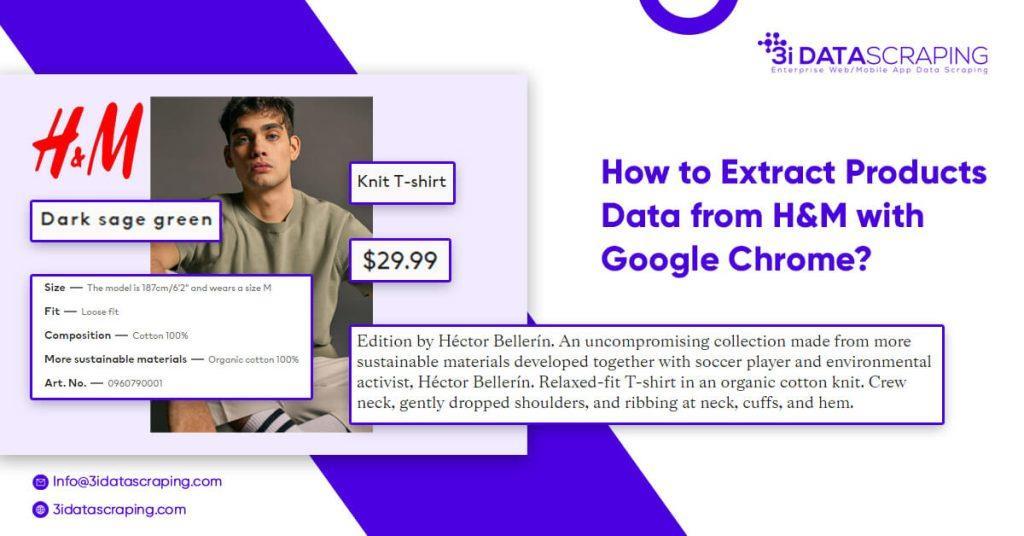
Data You Can Scrape From H&M
• Product’s Name
• Pricing
• Total Reviews
• Product’s Description
• Product’s Details
The screenshot provided below indicates various data fields, which we scrape at 3i Data Scraping:
Requests
• Google’s Chrome Browser: You would require to download the Chrome browser and the extension requires the Chrome 49+ version.
• Web Scraping for Chrome Extension: Web Scraper extension could be downloaded from Chrome’s Web Store. Once downloaded the extension, you would get a spider icon included in the browser’s toolbar.
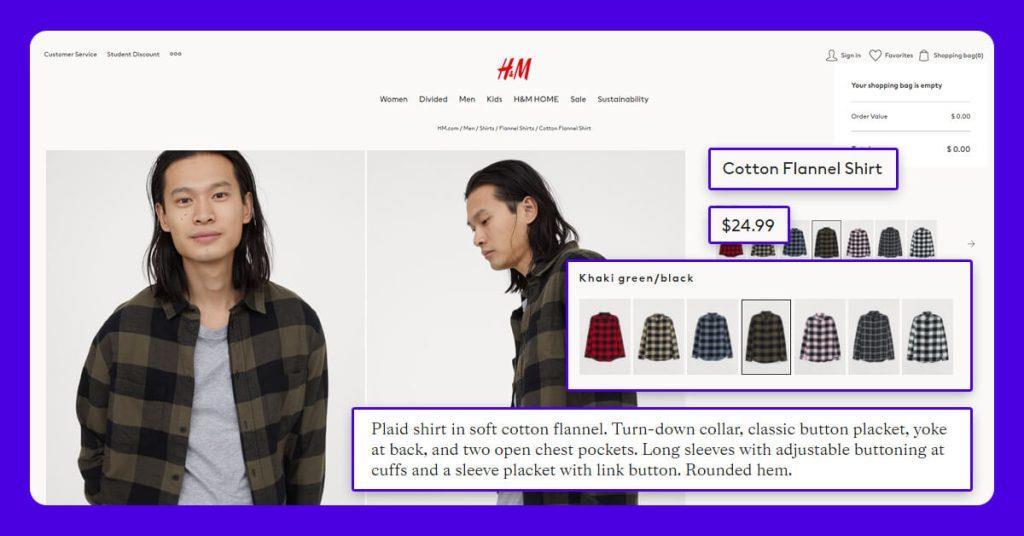
Finding The URLs
H&M helps you to search products that you could screen depending on the parameters including product types, sizes, colours, etc. The web data scraper assists you to scrape data from H&M as per the requirements. You could choose the filters for data you require and copy corresponding URLs. In Web Scraper toolbars, click on the Sitemap option, choose the option named “Edit metadata’ to paste the new URLs (as per the filter) as Start URL.
For comprehensive steps about how to extract H&M data, you may watch the video given here or continue to read:
Importing H&M Scraper
After you install the extension, you can right-click anyplace on the page and go to the ‘Inspect’ option as well as Developer Tool console would pop up. Just click on the ‘Web Scraper’ tab and go to the ‘Create new sitemap’ option as well as click on the ‘Import sitemap’ button. Now paste JSON underneath into Sitemap’s JSON box.
Running The Scraper
To start extracting, just go to the Sitemap option and click the ‘Scrape’ alternative from the drop-down menu. Another window of Chrome will come, permitting the extension for scrolling and collecting data. Whenever the extraction is completed, the browser will be closed automatically and sends the notice.