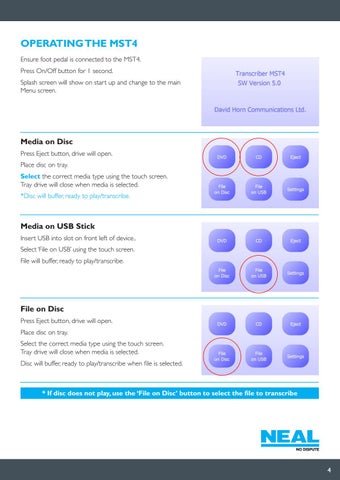OPERATING THE MST4
Operation Operation Operation Operation
Operating the MST4 Operating the MST4 Operating thepedal MST4is connected to the Ensure foot pedal is connected to the MST4. Ensure foot Operating the MST4is Ensure foot pedal connected to Ensure foot pedal is connected to the the MST4. Press On/Off button for 1 second. Press On/Off button forEnsure 1 second. foot pedal is connected to the MST4. Press On/Off button for 1 second. MST4. Press On/Off buttononforstart 1 second. Splash screen will show up and On/Off button forstart 1main second. Splash screen will show up Splash screen will show MST4. on startPress and change toon the Splash screen will show on start up and and change toupthe main Menu screen. Splash screen will show on start up and change to the main Menu screen. Menu screen. change to the main Menu screen. change to the main Menu screen.
Media on Disc
Media on Disc MediaEject on Disc Press button, drive will Press Eject button, will open. open. Place disc on tray. drive Place disc on tray. Press Eject button, drive will open. Place disc on tray. Place disc on tray. media type Select the correct using the Place on tray.touch Select the correct media typedisc using the screen. Select the correct media type using the Select the correct media type using the touch screen. Tray media drive will close when Select the correct type using the Tray drive will close when media is selected. touch screen. Tray drive will close when touch screen. Tray drive will close when media is selected. touch screen. Tray drive will close when is *Disc will buffer, ready tomedia play/transcribe. media is selected. selected. *Disc will buffer, ready to play/transcribe. media is selected. *Disc buffer, *Disc will will buffer, ready ready to to play/transcribe. play/transcribe. *Disc will buffer, ready to play/transcribe. Media on Media on Disc Disc Press Eject button, drivePress will open. Eject button, drive will open.
Media on USB Stick Media on USB Stick Media on Stick Insert USB into slot on front left device.. Media onofUSB USB Insert USB into Stick slot on front left of device.. Media on USB Stick USB into slot on left device.. Insert USB into on front front left of ofthe device.. Select ‘File on USB’ usingInsert the touch screen. Select ‘Fileintoonslot USB’ using touch Insert USB slot on front left of device.. Select ‘File on USB’ using the touch Select ‘File on USB’ using the touch screen. File will buffer, ready to play/transcribe. Select ‘File on USB’ using the touch screen. screen. File will buffer, ready to play/transcribe. screen. File File will will buffer, buffer, ready ready to to play/transcribe. play/transcribe. File will buffer, ready to play/transcribe. File on Disc Disc Press Eject button, driveFile will on open.
File on Disc File onEject Discbutton, drive will open. Press File on Discbutton, Press Eject drive will Press Eject button, will open. open. Place disc on tray. drive Press Eject button, drive will open. Place disc on tray. Select the correct mediaPlace type using the touch screen. disc on tray. Select theon correct type using the Place disc tray. media Select the correct media type using the Tray drive will close when media is selected. Select the correct media typeclose usingwhen the touch screen. Tray media drive will Select the correct type using the touch screen. Tray drive will close when touch screen. Tray drive will close when Disc will buffer, ready tomedia play/transcribe when file is selected. is selected. touch screen. Tray drive will close when media is media is selected. selected. Disc will buffer, ready to play/transcribe media is selected. Disc will buffer, ready Disc will buffer, ready to to play/transcribe play/transcribe when file isbuffer, selected. Disc will ready when file is selected. when file is selected. to play/transcribe * If disc not ‘Filebutton on Disc’ button to the select thetofiletranscribe to transcribe when filedoes isuse selected. * If disc does not play, theplay, ‘Fileuse onthe Disc’ select file * If disc does not play, use the ‘File on Disc’to button to select the file to transcribe Place disc on tray.
* If disc does not play, use the ‘File on Disc’ button to select the file to transcribe 2 button to select the file to transcribe * If disc does not play, use the ‘File on Disc’ 2 2 2
4