

Welcome from
Discover the art of capturing and creating cherished yearbook moments within our online system guide. At AllYearbooks, we're thrilled to present a guide that's more than just words, and images; it's a step to turning memories into keepsakes that last a lifetime.
We include tips, time saving ideas, how best to collaborate and steps that will make your project uniquely yours.

Remember, you're never alone on this journey. Our expert team is here to support you at every turn. We're not just an amazing bunch of yearbook experts but we're your partners in creating something truly special. We are with you every step of the way.
We are excited to be part of your 2024 yearbook journey.
Getting in touch
We love hearing from our customers and here is how you can get in touch with us. Our office hours are 8:15 - 4:15 but if it is out of hoursleave us a message and we will get back to you.
Online Chat

We have access to your book while you're working on it so we can jump in and help straight away! Find the chat box on the bottom right of your yearbook screen.
Drop one of the team a quick message on WhatsApp. Send us a message on 07568537763


Call us Email
Give us a call on 01736 751444 and a member of the team will be happy to assist.
Throughout your project we will send over tips and next steps to keep you on track.

Say hello at hi@allyearbooks.co.uk
Arrange a Get Started call

Our "Get Started " call feature. In just 10 minutes our expert team will walk you through the steps of yearbook creation and designing. Offering you a quick and personalised navigation of our website to give you all the tools you need to Get Started.
To set up a call head to the website and visit the contact page or speak to your yearbook coordinator!
With you every step of the way
Guiding you from the very beginning to the printed version of your yearbook. Our Get Started guide showcases the powerful features of our yearbook builder ensuring you save valuable time will creating your memories.
ABOUT ALLYEARBOOKS STEP 1 - GETTING STARTED STEP 2 - YOUR YEARBOOK STEP 3 - PHOTOS AND PAYMENT STEP 4 - FINAL STAGES QUESTION TIME
Early Bird 10% off
Discount
Take advantage of our early bird discount by paying your £100 deposit before the end of November and save an additional 10% on hardback books on top of our quantity discounts!
Visit www.allyearbooks.co.uk/prices for a quote or speak to a member of the team.

Meet the Team
Our team of yearbook experts is based down in St Ives, Cornwall. Let's introduce you to your 2023/ 2024 yearbook team.
Our Head
Hi, I am Becky. I love leading this amazing team of people. Focusing on collaboration, strategy and working with the development team to drive efficency. I love seeing your yearbooks come to life.

Our Development & Design team

Hi, Pete here, I'm AllYearbooks software developer, I joined the team in 2018 and since then have continued to update our yearbooking software. On the weekends I enjoys hiking around the countryside and searching for wildlife.


Hey there, I'm Patrick, your friendly neighborhood graphic wizard at "AllYearbooks"! I've been sprinkling my creative magic here since May 2023, crafting all kinds of covers from technical wonders to timeless classics. Let's team up and make your yearbook shine like never before!
Hi I'm Ranga and am the experience designer at AllYearbooks. I work very closely with Pete to make the yearbooking experiance the best of the best and when not designing, I'll probably be playing football or catching up with my to-read pile of books.

Hi, I'm Georgia. I am the customer support and social media coordinator for MOXIE, AllYearbooks sister brand - we sell leavers hoodies! I'm available to help you through every step of your hoodie order. I love spending my spare time with my husband and our 2 lovely dogs.

Our Customer Support Team

Hey, I'm Meghan and I joined the team back in 2019, if you go for a design project you will be working closely with me. Whether it's formal or fun, I've got a design up my sleeve! On the weekend I enjoy long coastal walks with my pup Akira.
Hello there, I'm Sally and I'm known in the team for my keen eye for detail! When not on the phone walking you through the next steps of your project, I'm supplying the team with snacks. I love spending time camping with family, and our dog Milly!

Hi, Steph here, and the team refer to me as the pre-print check queen! I have an eye for detail and can answer any question you have about the pre-print process. On the weekend I enjoy woodland walks and chasing the sunsets!


Hey there, I'm Louise and I'm part of the customer support team, whether you need a walk through on getting started or some creative ideas for your pages I'm on hand to help! In my spare time I love going on beach days with the family!


Hi, I'm Zara and I joined the AllYearbooks team back in 2022! On the weekends I enjoy catching up with friends and family and have a talent for holistic therapies!
Hey there, I'm Sophie and I'm the teams resident artist, when not painting I'm helping customers getting their yearbook looking its best!

About AllYearbooks
Create
With our platform, you're not just designing a yearbook; you're working with a canvas where memories, dreams, and stories come alive. Whether it's designing layouts, selecting themes, or adding personal touches, you have the tools to bring your ideas to life. We love seeing your creations and how you use our themes to make a yearbook that is bespoke to your school, university or group.
Collaborative

We believe that the best outcomes emerge when ideas converge and talents unite. So your yearbook team is important. Through our platform, you can identify levels of access. We encourage teamwork, cooperation, and the joy of working together to create your yearbook. Setting up a team of editors to work with will save you time and you can achieve more.
Customer focused
Our team of yearbook experts are here to provide personalised support and guidance. We work closely with our customers to keep on track for delivery dates, provide ideas and advice on layout and design but most of all making sure your yearbooks become a reality and a keepsake for years to come.
Professional printing and quality
Made in the UK using the best quality paper.
Our state-of-the-art printing processes ensure that every detail, every colour, and every image is reproduced, resulting in a final product that meets the highest standards of excellence.
Delivery Info
Setting your delivery date

Knowing roughly when you would like to hand out your yearbooks is really helpful during the early stages of creating your book and will be one of the first questions we ask! Some key dates are end of school year, proms & leavers assemblies.
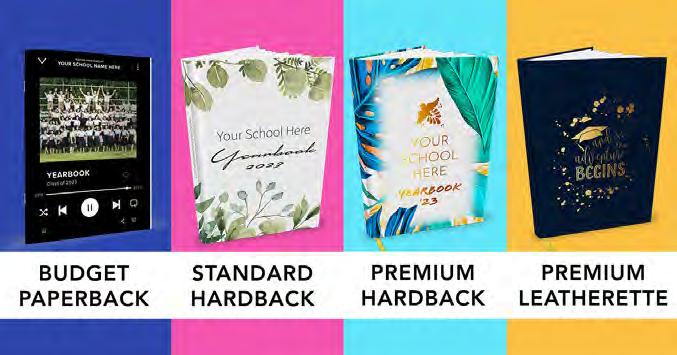
How do I set my delivery date?
Head to 'Delivery Plan' to pick the date you would like to have your yearbooks delivered and keep your yearbook on track!
How long does printing & delivery take?
Depending on your book style, printing and delivery can take anywhere between two and three weeks.
2 weeks
3 weeks
Can I change my delivery date?
Yes! You can change your delivery date up until your deadline!
We want to make sure your books arrive exactly when you need them to, so to avoid any delays we may add on a few extra days for delivery if you live in certain areas.
Some areas will also have a delivery charge added
Scotland (+5 days)
Northern Ireland (+10 days)
Ireland (+5 days)
Channel Islands (+10 days)
Europe (+10 days)
Rest of world (+10 days)
Free £3.50 per copy £2.50 per copy £2.50 per copy £4.50 per copy £5.50 per copy
Everything you need to know
Your yearbook coordinators may ask you for your yearbook number. This is a 5 digit number which appears in the website address bar.










TODO Checklist
Here is a list of what to think about next. Get an instant quote here.
Check out payment options and download invoices here.
Add students, staff and editors to help create your yearbook.
Check out our cover designs here and leave a message for Patrick, our designer.
Set your delivery date here.
Download a PDF, and check for any duplicate images.

Upload pages created offline here.
Change the name of your book and update your privacy settings.

about our amazing software

Spend some time getting to know the homepage and the blue set up menu. This will save you lots of time later on.



Chat Supportthe AYB team is always on hand to answer any questions.

Getting Started
Setting up your yearbook
You have a couple of different options when it comes to creating the project, so let's take a look at what works best for you and your project.
Option 1
EDITOR ONLY Full Control
At AllYearbooks, we offer the 'Editor Only' option for those who seek complete control and creative freedom over their yearbook project. You select your team of editors and work closely to add all of the photos, answers to profile questions, add your own awards. With this option, your chosen editors are granted exclusive access to the yearbook.
This option could be more time consuming when it comes to collecting and adding content from your members (students) .
Option 2 MEMBERS LOGGING IN Collaboration
RECOMMENDS AYB

Experience the power of collaboration with our 'Collaboration' option, where members log in to contribute their answers to profile questions, streamlining the yearbook creation process as responses automatically populate the book, saving schools and teachers valuable time. This option still has editors that have overall control of the whole design of the yearbook and can edit and provide the final sign off.
What is an editor?
An Editor has full access to the yearbook and has full creative control. They can invite other people to join the yearbook as members and upgrade users to be an editor.
What is a Member?
Members are the people in your yearbook: students, colleagues, friends etc. They have limited access, and can only respond on the members page. Editors can see this page via member activity feed.
Privacy Settings
To choose your settings go to 'General Settings'. Here you can decide if you want parts of the yearbook to be a surprise and what members can see.

This is what a member can see. It is a profile page for them to complete with a space for photos, answering profile questions and voting on any awards you have set.
Once you know which editing style you are going to use, EDITOR ONLY or MEMBERS LOGGING IN it's time to...


Add a profile group
> Click 'Members & Groups'
> Click 'Add Profile Group'
> Add your group name and then click 'Add to Yearbook'
Once you have done this, you will see multiple profile groups listed in the Members and Groups section.
Using profile groups makes organising students easy - whether it's form class, alphabetical order, perhaps even school houses.


Adding profile questons
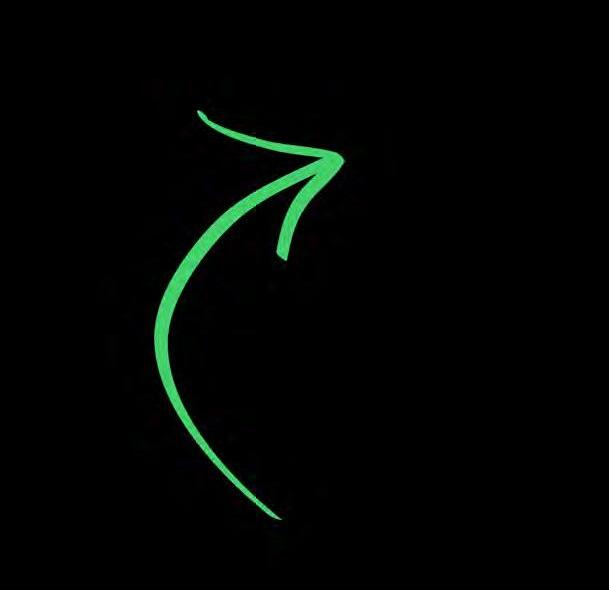
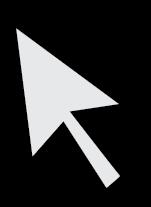
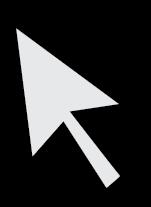
Creating profile questions is easy, simply click on ‘Profile Questions‘ in your blue setup menu and you can add your own questions.



You can even filter who can answer certain questions, using the 'Who to ask' drop down menu.
Remember...
You will still need to add the questions in this section, even if members are not logging into the book. You will be then be able to add in the answers on behalf of the members.

You can also edit the question, or delete it.
To delete a question, go to 'Who to ask' and select 'No One (Deleted)'.
Adding awards
Everyone loves award pages and they are a really great way of personalising your yearbook.
To add an award click on 'Votes and Awards'
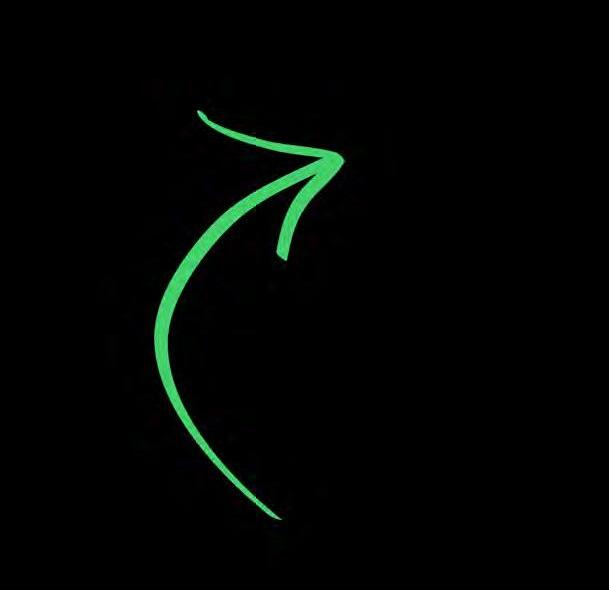
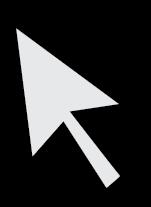

On the votes and awards page you can also open and close voting, and cast your own vote.
Click 'Add an award'. For each award, you'll be able to select the nominees.
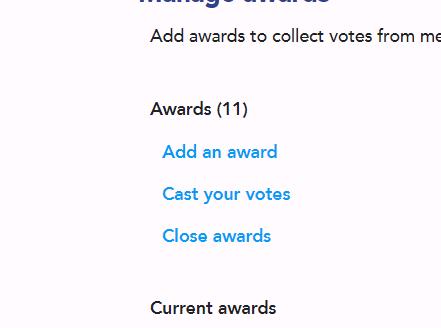

You will still need to add the award categories if the winners are already decided, or if members are not logging in. Once the awards are added you will just need to manually add the winner.


Adding members
Option 1
EDITOR ONLY
Simplify Content Organisation with 'Members and Groups'. Even without member logins, having everyone under 'Members and Groups' streamlines member management effortlessly!


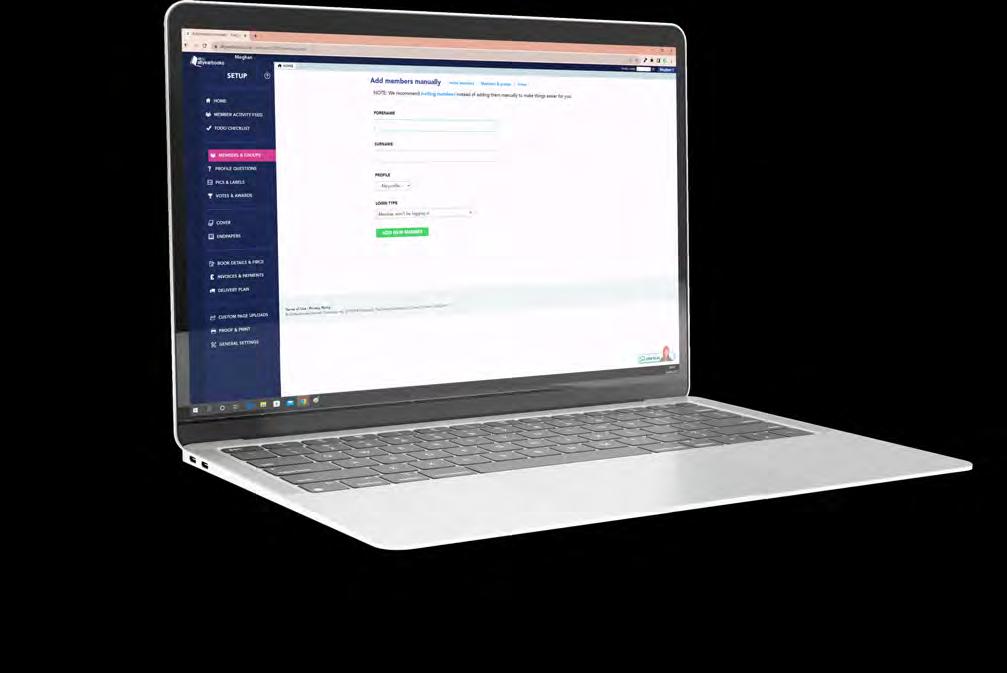
> Head to 'Members and Groups'
> Then to 'add or invite members and editors'
> Then 'add members and editors manually'
Here you add the members name, select the profile group and choose 'Member won't be logging in'.

COLLABORATION
Member Activity Feed
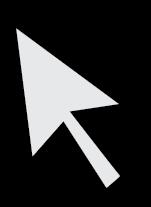
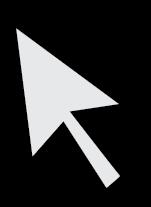
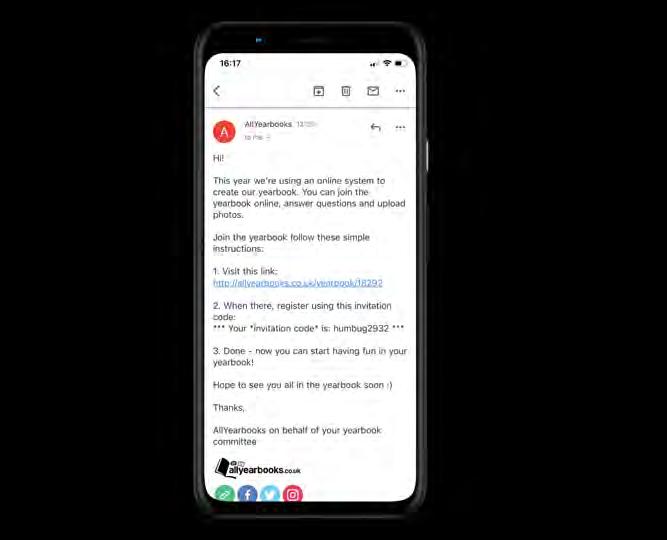

This is the hub where you can track members' activities within the book, and it's also the first thing members will encounter upon logging in. This page is where you are able to establish a Code of Conduct for members here, an ideal spot for sharing messages and setting guidelines for content inclusion.

> Head to 'Members and Groups'

> Add or invite members and editiors
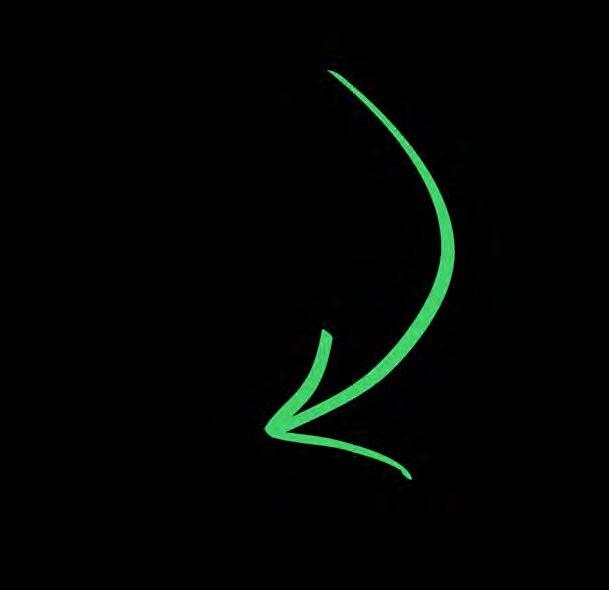

> Invite by email
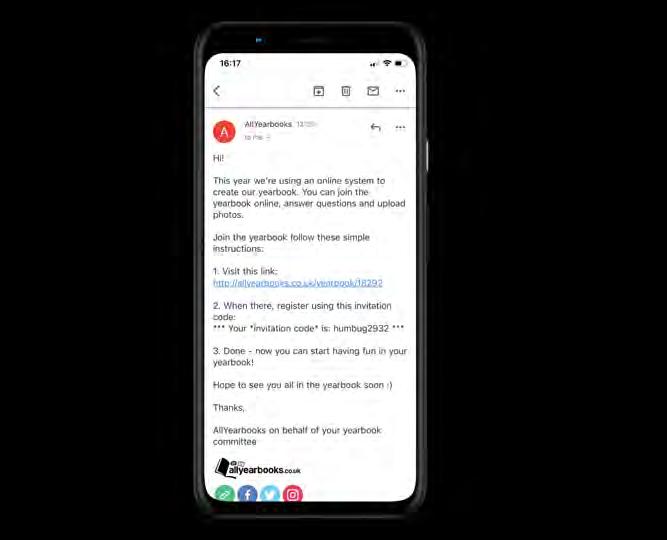
When you select 'Invite by email', all you need to do is copy and paste the email addresses in, saving you lots of time!
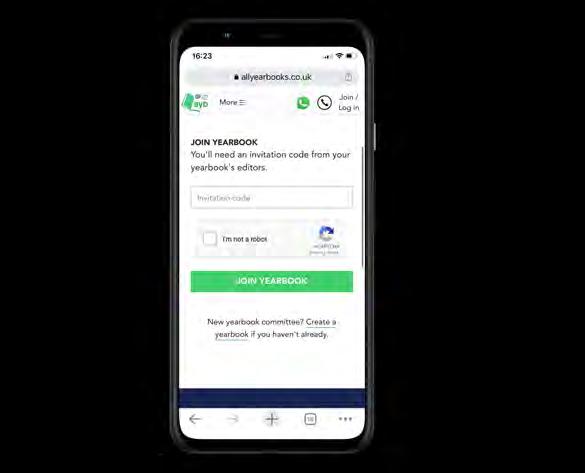

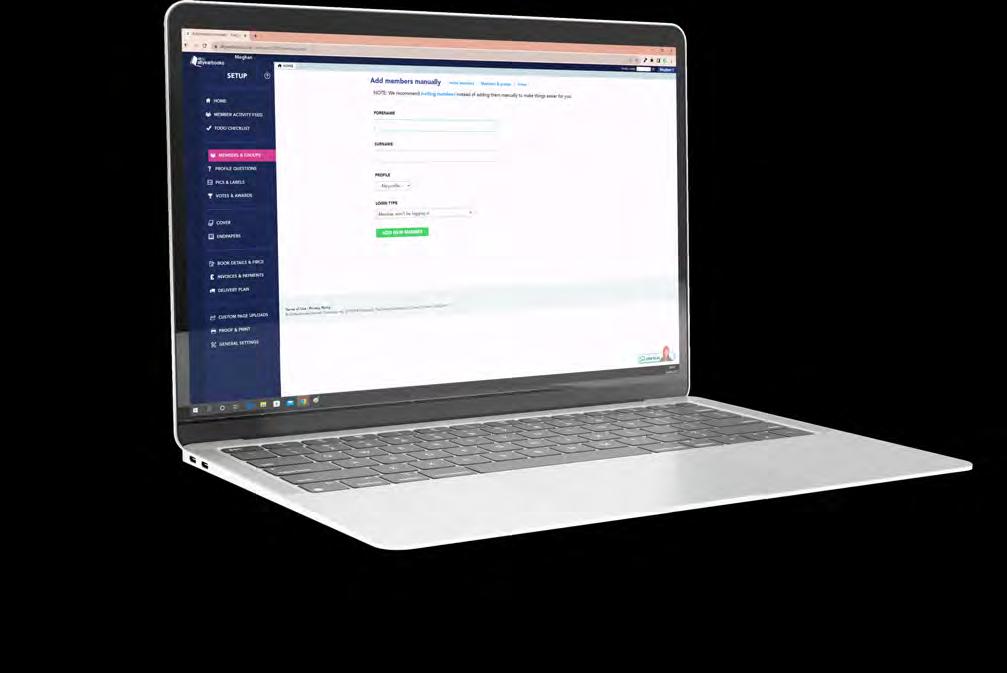

The email includes an invite code and instructions on how to join the yearbook.
OR
If you don't have the email addresses, you can give out the link to the yearbook and your invite code. This can be found via the 'Members and Groups' page or in the top right hand corner of your yearbook.
Adding profile pages
Incorporating profile pages and content couldn't be simpler. Once you've included all students in the Members and Groups section, our system will seamlessly connect member names with the content they upload! Including photos and answers to profile questions.
Go to: Home > Add pages > Profiles
You will then:
- Title your page
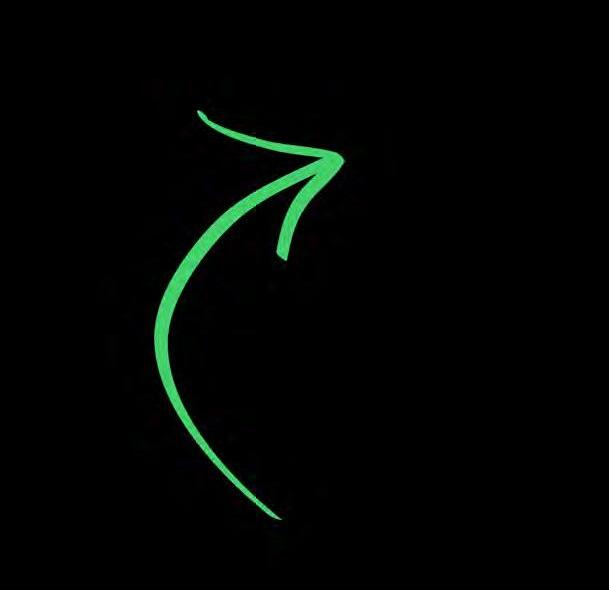

- Select your layout
- Link a profile group
Remember! 1 spread = 2 pages!
It's here that you can link your profile groups



Top tip!
Knowing how many students you want per page makes choosing profile page styles a lot easier!
You can effortlessly add multiple pages at the same time by using the drop down 'pages' menu, and our system does all the calculations for you, for the number of spreads and profiles you will be creating.
Click save changes and your pages will be seamlessley added to your yearbook.


Placeholders

If members have not joined your book yet, you'll see our colourful and vibrant placeholder profiles.


But don't worry, these will be replaced by your real members as soon as they join!
From this...

As the members add their photos and text this auto-populates into the book, saving you time.
Did you know?
You can change a member's profile group via the Members & Groups page.
...to this
Can I change the page's profile group?

Absolutely! Do this by clicking on the page you would like to change, and then selecting ‘Profiles’ in the blue menu.
Using the drop down menu you can select a new profile group to appear on the page.

Adding award pages


When you are ready to start designing your awards page, simply click on the page you would like your awards on.
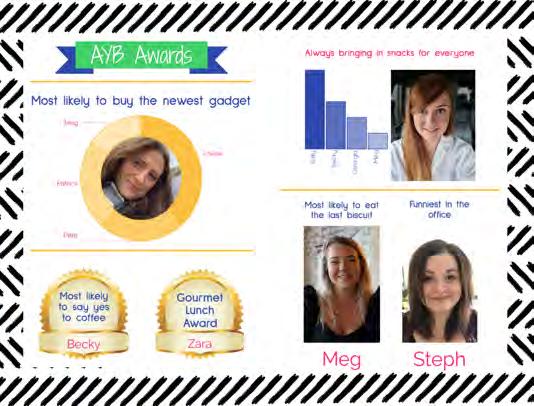

> Click 'awards'.
> Then click and drag the award titles onto the spread.
Once your awards are on the page, you can change the style of the award by clicking on it and a pop up will appear.
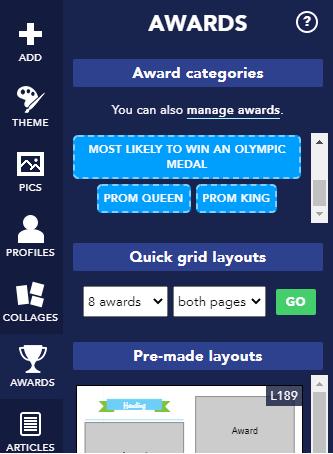
You can also manually type in the winners of the award by clicking 'change winners'.

Adding collages
Collage pages are a great way to showcase all of your photos in your yearbook, and you can unleash your creativity too!
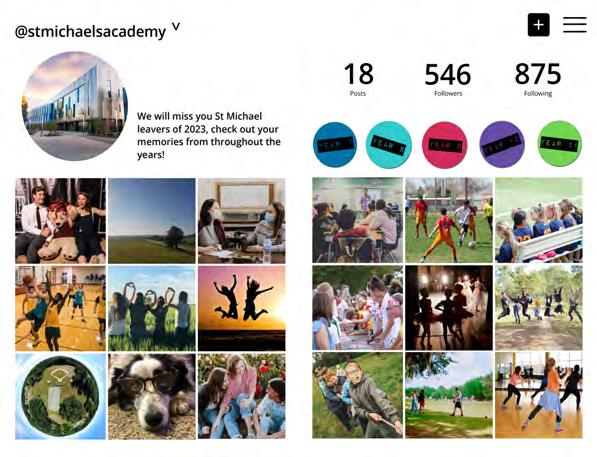
You can either use one of our quick grid layouts which will add a set number of pic frames on each page, or you can choose one of our pre-made layouts.


Creating your own
You can also manually add pic frames to your spread to create something entirely unique!

From your page just click on 'add' then 'add pic frame' and you can start designing.


Theming your book
This is the fun part and the chance to be as creative as you like. As you start to create your theme you can think about colour palettes, fonts and backgrounds - choosing your school colours, a theme of your choice - or check out our themes in the Inspiration guide.
Colours
Get creative with the choice of colours and create a palette that suits your yearbook.
Fonts
There are loads of fonts to choose from, so just have a play and see what you like! Fonts help to shape the personality of your yearbook and personalise to your school.


Always keep in mind how fonts will look when printed - Size 8 for a whole profile page could be too small.

Backgrounds
We can colour match your school logo or any other image, just let your coordinator know.

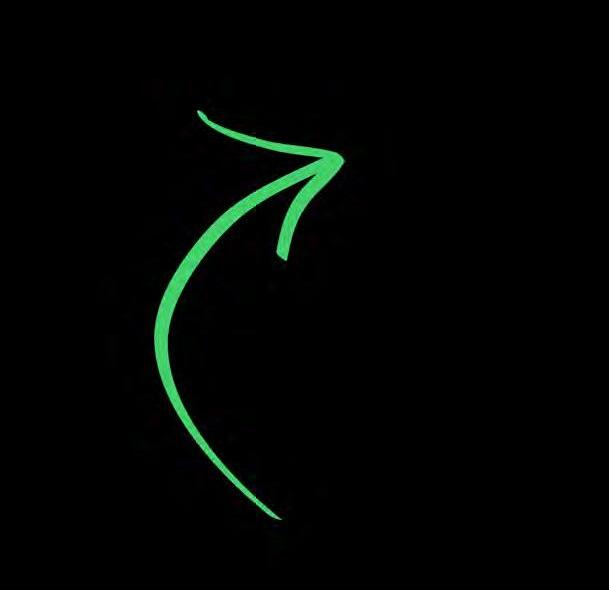
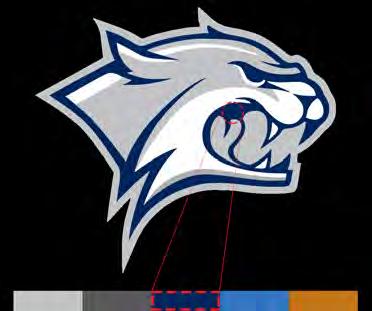
Whether your preference leans toward gentle pastels or vibrant and patterns, we offer an array of backgrounds that cater to your taste. Keep in mind the importance of the colour of texts ; ensuring your text remains readable atop your chosen background is key – for instance, avoiding dark backgrounds with similarly dark fonts to ensure clarity."




How do I customise my pages?

Click on a spread > Theme Colours


Either click on an individual colour box, or change all five colours at once by using one of our pre-made palettes.
Did you know?
Each spread can have five different colours and five different fonts.
If you want a solid block of colour as your background, click on the paint pot to the left instead. You will be able to pick from the five palette colours.
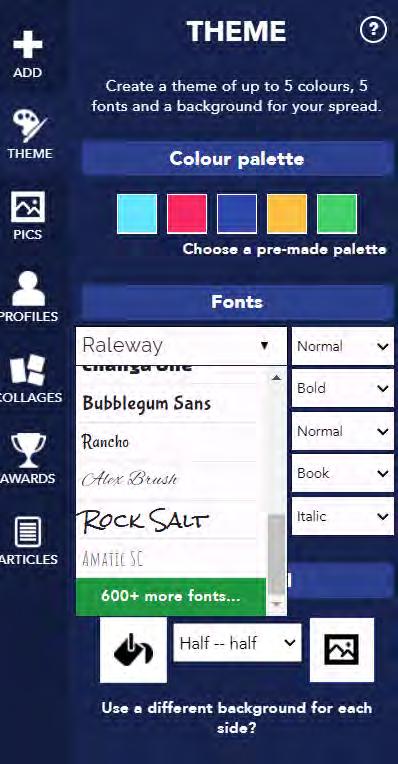
Fonts
To change fonts click on any of the five already selected.
Then, scroll to the bottom of the drop down menu and click '600+ more fonts'.
Backgrounds
Simply click on the landscape image on the right hand side of the background section.
You can also use both a solid colour and a patterned background to create a layered effect. By using the drop down box.

Cover Design
Here at AllYearbooks, we believe you should ALWAYS judge a book by its cover. Cover design is so important to us we have a dedicated cover design to work with you.
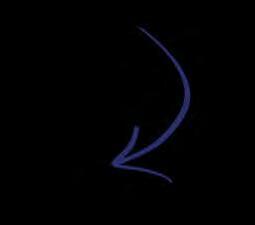
Head to the cover section of your yearbook and you will find lots of cover examples for you to choose from. All of these covers are completely customisable, to create a cover unique to your school, university of group.

Step 1 - Choose your cover.
Step 2 - Fill out our easy step by step design process.
Step 3 - Your designer will upload your cover for you to review. Once your are happy you can sign off.

Can I design my own cover?
Yes, of course you can!
Your cover can be designed online or hand-created on paper. If designing on a computer it’s best to save your design as a high quality JPG or PDF file to send to us, with any extra instructions needed. Scan paper designs at high resolution (300 dpi) and send it to us with any other requests.

Head to this link for an overview of how to create your own cover design!
https://allyearbooks.co.uk/ideas/4407/designing-your -own-cover-what-you-need-to-know

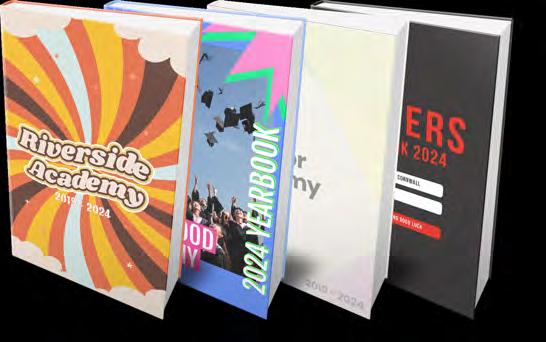
Top tips for designing your own cover

Copying and pasting from a website usually won’t be good enough for printing.
Please leave the spine text blank, just let your coordinator know what you would like the text to read, we will then add this in for you.
We send you drafts of the cover for you to tweak to make sure it's perfect!
Don’t delete the original file – When you save JPG versions of your cover, ALWAYS keep a version you can re-edit as it might need changing!
Clip Art & PNGs




Elevate your book's theme by incorporating PNG elements into your page designs!
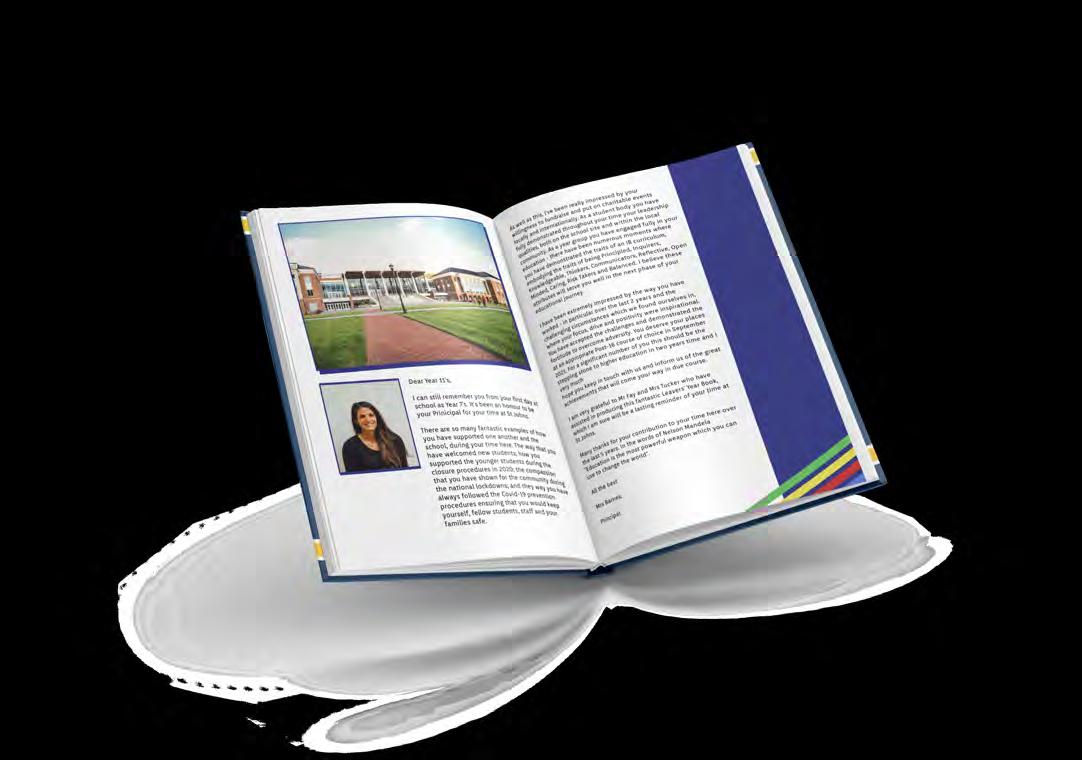


PNG's have transparent backgrounds, which means you can use them anywhere in your yearbook .









Finding clip art
Go to 'Pics' > Graphics and Clipart







Did you know?
PNGs are great to layer on top of coloured backgrounds and shapes - like this one!





Custom Pages
Some of our customers opt to design their pages offline using Photoshop, Publisher etc, and then uploading them to our system as custom pages.
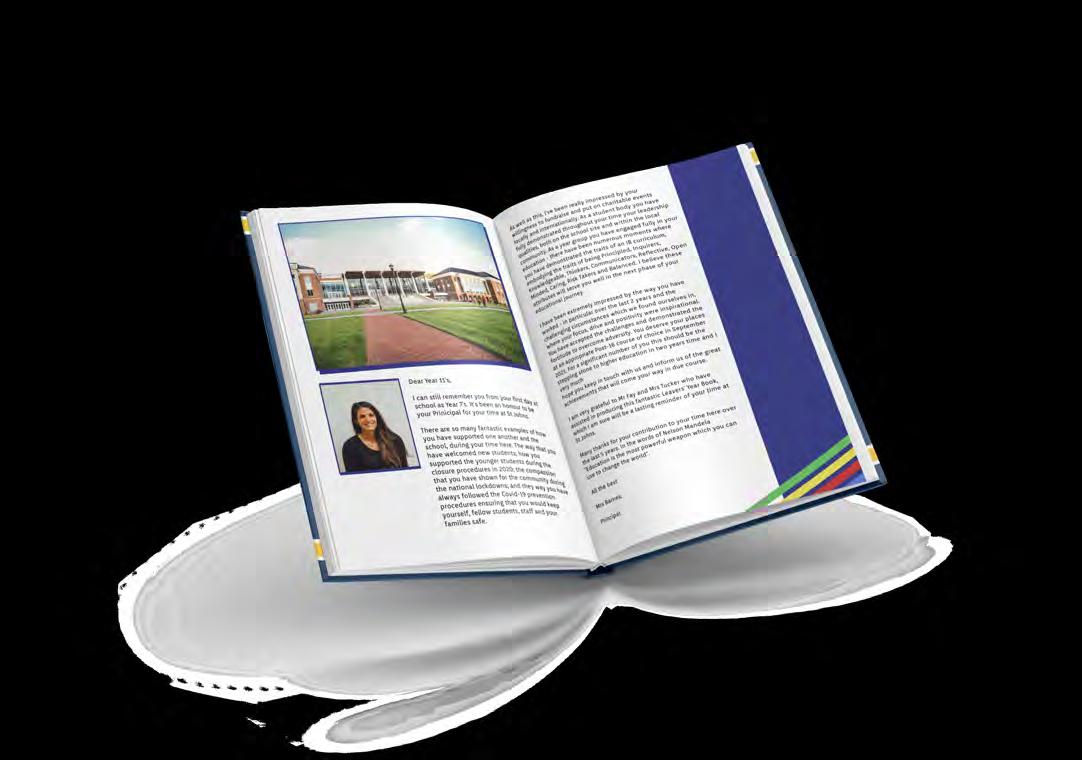
1. Design your page offline using the program of your choice. Export the page as a PDF.
2. Click onto the 'Custom Page Uploads' area in your setup menu. Select 'Choose File' and then 'Upload'.
What does 'Select a Page Fit' mean?
Bleed - this will take your article closer to the edge of the page.

Exact - fits exactly to the page as originally uploaded.
Padded - this will add a border around the edges of the article.


TOP TIP!
Use the 'Download Spread PDF' option from the Tools menu to check the fit of your custom page!
Make sure none of your text or images have been cut off!
3. Go back to your homepage and click on the page you want the custom upload on. Select 'Articles' from the page menu.
4. You should now be able to see previews of all the custom page uploads you have supplied.
5. Click the one you want and then select the page fit.
Adding photos
Uploading photos
> Head to Pics and Labels
> Add/Upload Pics
> Add Files
> Start Upload
Organising your photos
Yearbooks are brought to life with photos, but with the potential of lots of photos we have introduced tags and labels to simplify the process.

Labels Like folders
Labels can be created in the "Pics and Labels" section.
Once you apply a label to a photo, you can then view them in one big group!
Tags Like social media
Did you know?
You can use 'batch' mode to organise multiple photos at once!
Tags are for individual members, like you would see on social media. They become an option as soon as you add some members.
Low-res images


The system will notify you of any image that is 100dpi or lowerwe would suggest using different images in this case!



Tempest images
Being part of Tempest, the largest school photography company in the UK, brings exciting news: Customers of Tempest can now utilise their images at no additional cost!
To request your tempest photos follow the link below.
www.allyearbooks.co.uk/photos
Please provide as much info as you can! If you are not sure about any of the information we recommend giving your school a call, or your Tempest photographer.
> Contact details

> School name & postcode
> Tempest Photography account number

> Yearbook number (this will be the five digit number in your URL bar once you log in)
Please be as specific as you can, and try to include the month and the year of photography.
But I'm not a Tempest customer...
If you're not a Tempest customer, speak to your photographer early in the yearbook process to find out any costs for using your images
Although your school may have been given your photos on a disc, these are for school records only, they are unsuitable for print and are very low resolution.



Payment options
We want to make payment as straight forward as possible! This is why we have two simple systems for collecting payments.
Three-part payment
£100 deposit
Due whenever you would like to secure your order.
80% pre-print payment


This is due by your print deadline, we cannot go to print without this.
20% final payment
The remaining balance (if any) is due within 10 working days of delivery.
Downloading an invoice
Information regarding payments is available within the 'Invoices and Payments' section of your setup menu. In this area, you can access invoices, process payments, modify your billing address, and set up personalised payments here too.
We accept online card payment, bank transfer and cheque payments.
If the thought of collecting payments from everyone seems daunting, allow us to handle the challenging part for you. Through our individual payments method, each person can conveniently make their payment directly for their own copy.
1. Set your copy and page amounts on the 'Book Details and Price' page. This will give you a price to charge.

Individual payments



Emailing
2. Go to 'Invoices & Payments'. Here you will be able to click 'find out more and start collecting payments'.
3. Set your price, leave a message and set a payment deadline.



Our system collects a list of all the students that have paid, which you can download at the end of your project. This makes handing the yearbooks out a lot easier.
4. Members can then pay online by going straight to and typing in the yearbook number.
www.allyearbooks.co.uk/buy/
the link around to everyone saves lots of time and makes it easier to collect payments!
Proofreading
During the yearbook creation process, you will receive a communication from your coordinator, requesting you to provide an email address of a a staff proofreader.
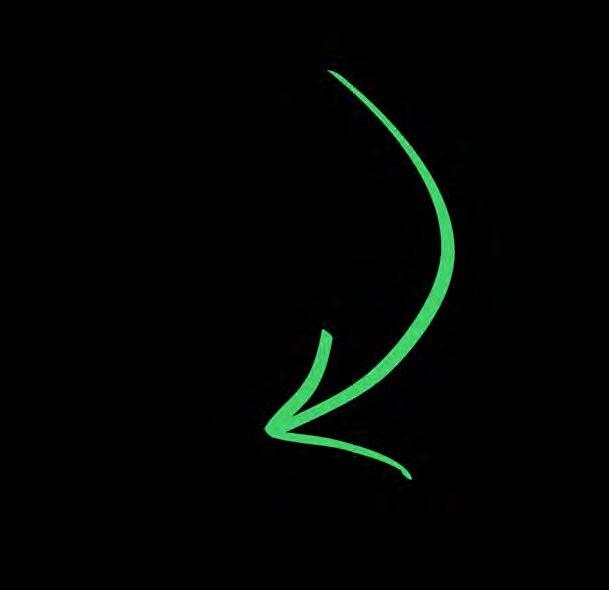
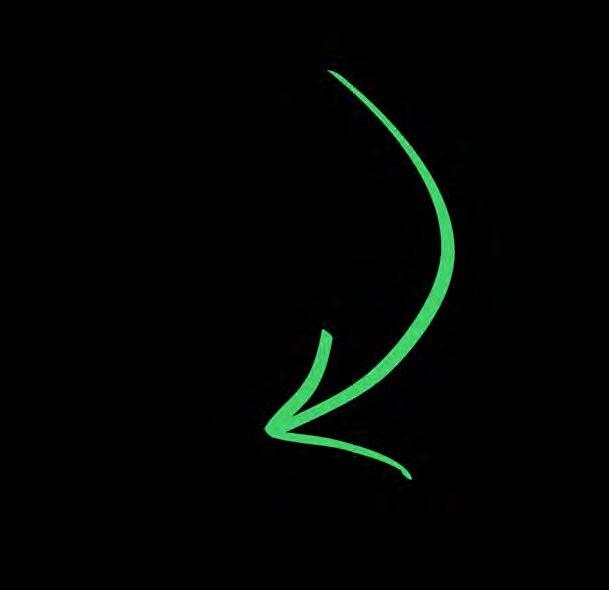
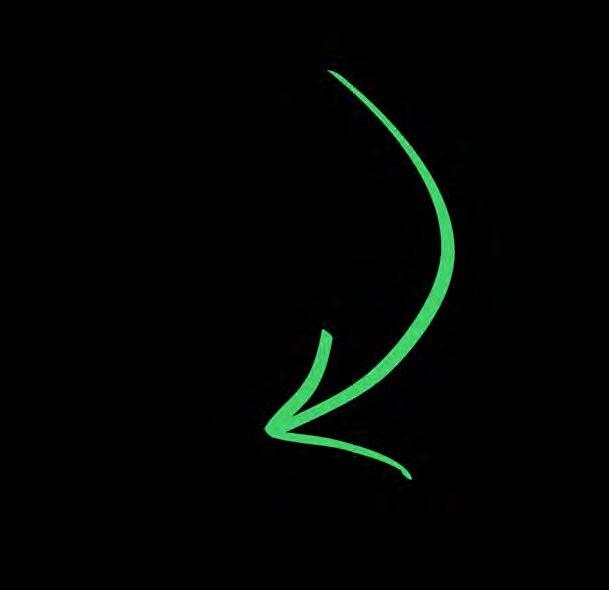

There's no need for concern; this is simply a request to ensure that a school staff member is engaged in the project, given its link with the school's name.

How does proofreading work?
We'll then get in touch with the staff member to see if they are happy to proofread the book
We will need: A staff member's name and school email address
They'll receive editor login details so they can access the book, or they will give the chief editor permission to confirm the book on behalf of the school.
The staff member will give their final confirmations and sign the book off for printing

Who should I ask?
> Headteacher
> Head of Year
> Assistant to the Head
> Admin Staff
> Head of Department
To ensure smooth progress and prevent any potential delays, it's advisable to reach out to a staff proofreader in the initial phases of your yearbook preparation.
Plan ahead!
Teachers will not always be available during the school holidays and at weekends, so don't spring proofreading on them two days before your deadline!
Start by speaking to your head of year, they may be happy to take on the role, or perhaps they have somebody else in mind.
Teachers can also authorise a student/parent editor to give final approval, we will just need written confirmation of this.

Editor tip!
It is entirely up to you what you include in your book - but to avoid any delays do keep in mind some of the content we are often asked to remove.
swearing
nudity
drug/alcohol references

offensive awards
teacher references
The final stages
1. Closing your book
We recommend you do this at least a week before your final deadline. This gives you time to follow up on any pending content but also allows time for proofreading.
To close your book:
Onced closed only editors can view and make edits to the book.
> click onto 'Proof and Print' in your book menu and select 'Close for proofing'.
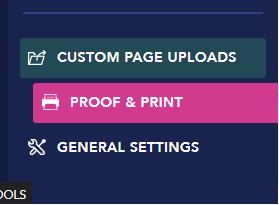
>Then, you can select from the options available.
2. Request pre-print checks
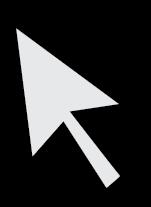
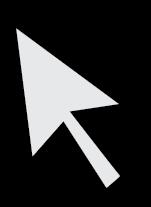

Prior to finalising the printing of your yearbook, a member from the AllYearbooks team will review your book to identify any potential printing concerns. Our focus is on identifying issues related to fonts, colors, and images.

WE DO NOT PROOFREAD CONTENT OR SPELLING!!!
Help! I can't find the yellow bar
If you haven't got a yellow bar at the top of the home section then click into your Todo list and check what else you need to do.
Once you are into the final stages of your yearbook - a yellow bar at the top of your homepage will appear. Click this and you'll be able to request pre-print checks! A member of the team will email with the final step for sign off.

Here is where you can generate a new PDF.
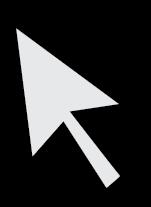
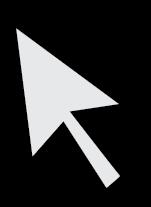



You can then download your new generated PDF from this link.
4. Final confirmations

To view the list of pre-print checks, click on the yellow bar at the top of your homepage.

Remember to check:
> Number of copies you are ordering
> Triple-check spellings & look out for typos


Once you've gone through the pre-print checks and are happy with everything in your book, we will need your final confi go to print!
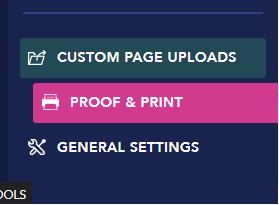
> Make sure everybody is featured in the book!
Now click the green confirm button!
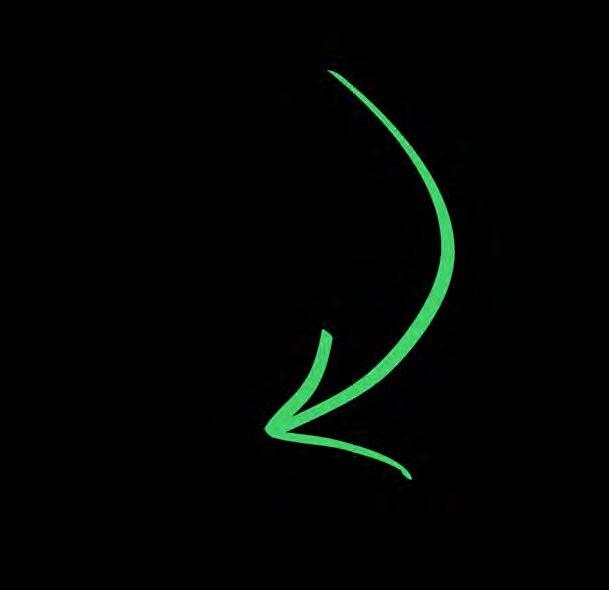
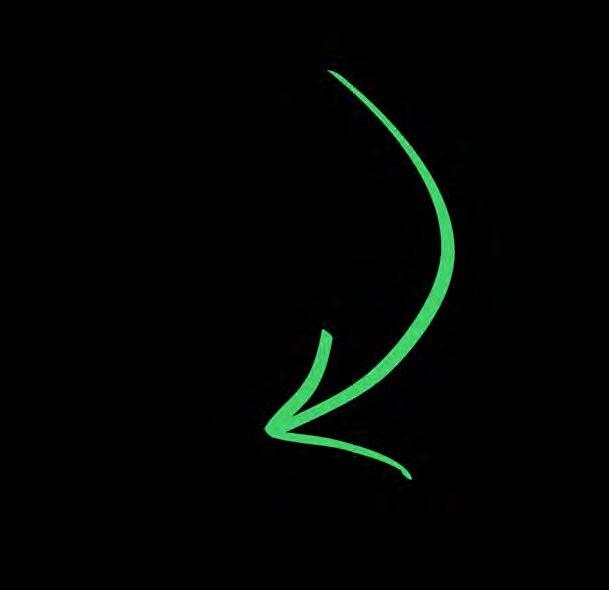 3. Download the PDF
3. Download the PDF
Question time
We understand that starting on a yearbook project can feel overwhelming, but we're here to help at every stage of the process
What checks take place before printing?
We'll look through your book page-by-page for any potential printing problems such as low-quality pictures, font issues and colour schemes.

We do not proofread the content! Checking for typos and duplicated images is still a responsibility for the editors and staff proofreader.
What counts as a page?
Yearbook pages are just the same as pages in a standard book, you'll have page 1 on one side of a page and page 2 on the reverse. Each piece of paper is therefore counted as 2 printed pages.
<ONE SPREAD>
1 spread = 2 pages
<PAGE 1><PAGE 2>
Can I delete a single page?

Our system will only allow you to delete a double page spread, so technically you cannot remove a single page. However, we can help you move across the contents of a single page at the click of a button - just ask us how!

What size is B5?
B5 is slightly smaller than A4 - 17.6cm x 25cm. Just the right size to fit in your bookcase!
How can I stop members seeing the content?
Should you wish to keep the content of your book as a surprise, navigate to the 'General Settings' within your book's setup menu. Here, you will find a designated area for privacy settings.
You have the option to uncheck all the boxes for a project that's kept under wraps, or you can selectively decide which elements to hide.
Can I do a second order of books?
Of course! It's not uncommon for students to want a copy of the yearbook after seeing how awesome it is!
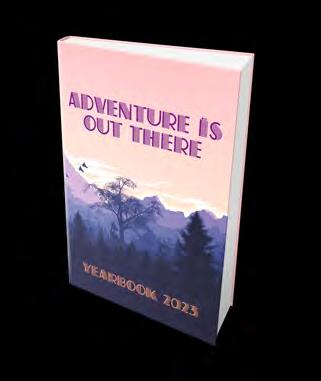
Your yearbook coordinator will be able to give you a price list for individual copies - just ask :)

What happens if I miss my print deadline?

Should you happen to miss your original deadline, there's no need for worry. We make every effort to assist you in keeping on track to your timeline, but we understand that circumstances may not always align. If you find yourself still in need of receiving the books by a specific date, we do provide an Express Printing service.
Although this option comes with a 10% surcharge, it significantly reduces delivery time by a few days, giving you the option meet your crucial deadline.

Can you help me design my book?
Absolutely! The entire team is available to provide guidance and suggestions for the design of your book.
We offer a design service where you provide us with the photos and information, and we take care of the entire process. You can find more details about this on the next page.
Does the school have to be involved?
When incorporating the school logo, name, school-related images, uniforms, or any mention of teachers' names within the book, obtaining permission from the school is vital for the book's production.
This requirement extends to projects undertaken independently, such as those organised by the PTA or parents. Printing cannot proceed without obtaining consent from a school staff member.
While direct school involvement in the project isn't necessary securing permission from the school for book printing is required.
I have a GDPR question

Customers who have specific privacy concerns or GDPR questions are encouraged to speak to a member of the AllYearbooks staff by phone or email.
More information can be found at www.allyearbooks.co.uk/privacy
Can I request multiple cover designs?
When you request a cover draft we will keep working on it until you are completely happy! But, during our busy period we will be unable to create multiple drafts for you at once.
We ask that you first select one design you like the look of, and then we can work from there.
Design Service
We've got you covered with our design service! Not enough time to create your yearbook, you can take it easy as our dedicated yearbook creates for you. We will speak and discuss the project, work out the easiest way to collect the content, discuss your design requirements and once you are happy - we go ahead to printing. .
How does it work?
Consultation Content
1. Your yearbook coordinator will need to know the basics of what you are after:
> Number of copies
> Number of pages
> Style/theme
> Handout date
Confirm
4. You'll be able to log in to the online book builder to have a look and suggest any changes before printing.
The proofing process will usually begin about 4 weeks before your print deadline - allowing you plenty of time to suggest alterations.
2. We will help you organise the best way of getting the content over to us.

This is usually an online system such as Google Drive or One Drive.
Design


3. We'll create your book for you and keep you up to date with the progress.
Feel free to check in with us at any time if you would like an update!

Yearbook Speak
Learning how to speak yearbook? Here are a few of the words and phrases we use.
It won't be long before you know your DPI from your page bleed!
This helps us identify low res images - you can find this info by clicking on the individual photo. Page
Page bleed is the extra area of a design that extends beyond the trim edge of a printed page to ensure a clean and seamless appearance after trimming
Close book to members
A staff member will need to confirm they are happy for you to make the book.
Pre-print checks
A member is a student/parent who doesn't have full access to the book. They will just be able to log in and edit their own profile content.
When closed to members, people without editor access will not be able to access the book at all.
Once you've finished your book we'll do some pre-print checks. We won't proofread the text but we'll check your pages to make sure everything will print correctly
 Proofreader
Proofreader
Upload
When you transfer files from your computer to the site.
Browser
Yearbook ID
How are you accessing the site? Eg Internet Explorer, Chrome, Safari etc.
Download
The 5 digit number at the end of the URL
www.allyearbooks.co.uk/yearbook/*****
Gutter
Downloading is when you are copying a file to your computer.
Copyright
This is the centre margin of your book where the spine will be bound. It's best to avoid placing content over this.
Copyright is a legal protection that grants the creator of an original work exclusive rights to its use and distribution - you must check for images.
Yellow Banner
This banner can be found at the top of the home screen, it's where you can request your pre print checks and all review them once they have been complete.

Cover MOXIE
The cover is the front and back of the book, a message can be left for our designer by heading to the home page, then 'cover' in the setup menu on the left.
Fold
Moxie is our sister company that create leaver hoodies, go check them out at www.moxieleavers.co.uk
The fold comes over the edge of the cover and is stuck to the inside edge of the book cover.
Todo
Not sure what to do next? Use this checklist to make sure you are on the right path!
Why not give our yearbook coordinators a call and they'll be happy to walk you through the next steps of your yearbook process.
Early Stages
> Request a sample pack
www.allyearbooks.co.uk/infopack
> Get a quote
> Add all editors
> Confirm school address
Payments

> Decide how you are going to pay
> Download invoice
> Set up profile questions/polls
> Invite/add all members

> Nominate a staff proofreader
> Set a delivery address
> Leave a cover brief

> Set up individual payments if needed
> Pay 80% before your deadline
> Pay remaining balance after delivery
Later stages
> Double check estimates
> Close book for proofing
> Submit for pre-print checks
> Download PDF
And finally
> Confirm for printing!
Remember we are here to help the whole way through your project! We will keep in touch with emails and check in with you to help you move through the process.

We look forward to working with you on your yearbook!
Team AYB x
Contact us to find out about our quantity discounts and to get started today.
Mastering Yearbook Creation
Explore creating an exceptional, memorable yearbook using the AIIYearbooks Mastering Your Yearbook Creation guide. We include all our our expert advice, creative ideas, and detailed instructions to ensure your yearbook becomes a valued keepsake for years ahead.
This guide shares hacks, time saving tips and how to's to simplify the yearbook process. Using our online yearbook creator to collect content, create or use existing layouts and even collect payments - it's couldn't be easier.

