
8 minute read
How to Use XM MT5: A Comprehensive Guide
The XM MT5 platform, an advanced version of the popular MetaTrader 5, is a powerful tool designed for traders of all levels. Whether you’re a beginner dipping your toes into forex or a seasoned pro trading stocks, commodities, or cryptocurrencies, XM MT5 offers a robust, user-friendly experience. But how do you use it effectively?
In this guide, I’ll walk you through everything you need to know about using XM MT5—from setting up your account to mastering its advanced features. By the end, you’ll be equipped to trade smarter and boost your profits. Let’s dive in!
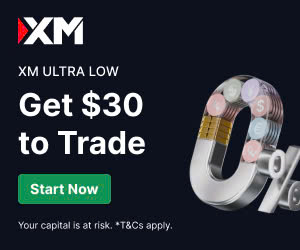
💥 Trade with XM now: Open An Account or Visit Brokers 🏆
What is XM MT5?
Before we get into the nitty-gritty, let’s clarify what XM MT5 is. Developed by MetaQuotes, MetaTrader 5 (MT5) is a multi-asset trading platform that allows you to trade forex, stocks, indices, commodities, and cryptocurrencies. XM, a globally recognized broker, integrates MT5 with its services, offering low spreads, fast execution, and access to over 1,000 instruments.
Unlike its predecessor, MT4, XM MT5 supports more advanced features like:
· Multi-asset trading: Trade forex, stocks, and crypto on one platform.
· Advanced charting tools: Access 80+ technical indicators and 21 timeframes.
· Algorithmic trading: Use Expert Advisors (EAs) for automated strategies.
· Economic calendar: Stay updated with market-moving events.
· Hedging and netting: Flexible position management for all trading styles.
Now that you know what XM MT5 is, let’s explore how to get started.
Step 1: Setting Up Your XM MT5 Account
Getting started with XM MT5 is straightforward. Follow these steps to set up your account and start trading.
1.1 Visit XM
Open An Account or Visit Brokers You’ll need to provide:
· Personal details (name, email, phone number).
· Preferred account type (Standard, Micro, Ultra-Low, or Shares).
· Trading platform (select MT5).
After submitting your details, XM will send you a confirmation email. Verify your account by uploading identification documents (e.g., passport or driver’s license) and proof of address.
1.2 Download XM MT5
XM MT5 is available on multiple devices, including:
· Desktop: Windows and Mac.
· Mobile: iOS and Android apps.
· WebTrader: Browser-based trading without downloads.
To download, log in to your XM Client Area, navigate to the “Platforms” section, and select MT5. Follow the installation prompts for your device.
1.3 Log In to XM MT5
Once installed, open the MT5 platform and log in using the credentials provided by XM (account number, password, and server name). If you’re using the mobile app, scan the QR code from your Client Area for quick access.
Step 2: Navigating the XM MT5 Interface
The XM MT5 interface might look overwhelming at first, but it’s designed for efficiency. Here’s a quick breakdown of its key sections:
2.1 Market Watch
Located on the left, the Market Watch window displays available trading instruments (e.g., EUR/USD, Gold, Apple stocks). Right-click to add or remove symbols or view real-time prices.
2.2 Chart Window
The central Chart Window is where you analyze price movements. Customize charts with:
· Timeframes (1-minute to monthly).
· Chart types (candlestick, line, or bar).
· Technical indicators (Moving Averages, RSI, Bollinger Bands).
2.3 Toolbox
At the bottom, the Toolbox includes tabs like:
· Trade: Monitor open positions and account balance.
· History: Review past trades.
· News: Access real-time market updates.
· Terminal: Manage EAs and alerts.
2.4 Navigator
The Navigator panel lets you access accounts, indicators, and scripts. It’s your hub for switching between demo and live accounts or applying custom tools.
Step 3: Placing Your First Trade on XM MT5
Ready to trade? Here’s how to execute your first trade on XM MT5.
3.1 Choose an Instrument
In the Market Watch, double-click your desired instrument (e.g., EUR/USD). This opens the Order window.
3.2 Set Order Parameters
Specify:
· Volume: Lot size (e.g., 0.1 for micro-lots).
· Order Type: Market (instant execution) or Pending (executes at a set price).
· Stop Loss/Take Profit: Set risk management levels.
3.3 Execute the Trade
Click Buy or Sell to place your trade. Monitor it in the Toolbox’s Trade tab. You can modify or close the trade by right-clicking the position.
Step 4: Mastering XM MT5’s Advanced Features
XM MT5 isn’t just for basic trading—it’s packed with tools to elevate your strategy. Here are some must-know features.
4.1 Technical Analysis Tools
With over 80 indicators and 21 timeframes, XM MT5 is a charting powerhouse. Popular tools include:
· Moving Averages: Identify trends.
· MACD: Spot momentum shifts.
· Fibonacci Retracement: Find support and resistance levels.
To apply an indicator, go to Insert > Indicators and select your tool.
4.2 Algorithmic Trading with Expert Advisors
Want to automate your trades? XM MT5 supports Expert Advisors (EAs), which execute trades based on pre-set rules. To use EAs:
· Download or code an EA (MQL5 language).
· Drag it onto a chart from the Navigator.
· Configure settings (e.g., lot size, risk parameters).
Test EAs on a demo account first to avoid costly mistakes.
4.3 Economic Calendar and News
Stay ahead of market volatility with XM MT5’s built-in Economic Calendar. It lists events like interest rate decisions or employment reports. Access it via the Toolbox’s News tab and plan your trades around high-impact events.
4.4 Hedging and Netting
XM MT5 supports both hedging (opening opposite positions on the same instrument) and netting (combining positions into one). Choose your account type based on your strategy—hedging is ideal for forex, while netting suits stock trading.
Step 5: Risk Management on XM MT5
Trading is exciting, but without proper risk management, it’s a recipe for disaster. Here’s how to protect your capital on XM MT5.
5.1 Use Stop Loss and Take Profit
Always set Stop Loss (SL) and Take Profit (TP) levels when placing trades. SL limits losses, while TP locks in profits. For example, if you buy EUR/USD at 1.1000, set an SL at 1.0950 and TP at 1.1100.
5.2 Manage Leverage
XM offers flexible leverage (up to 1:1000 in some regions). While high leverage boosts potential profits, it also magnifies losses. Start with lower leverage (e.g., 1:100) and increase as you gain experience.
5.3 Diversify Your Portfolio
Don’t put all your eggs in one basket. Use XM MT5’s multi-asset capabilities to trade forex, stocks, and commodities. Diversification reduces risk and stabilizes returns.
Step 6: Optimizing Your XM MT5 Experience
To get the most out of XM MT5, consider these pro tips:
6.1 Practice with a Demo Account
New to trading? Use XM’s demo account to practice without risking real money. It mirrors live market conditions, letting you test strategies and familiarize yourself with MT5.
6.2 Customize Your Workspace
Save time by customizing your MT5 workspace. Save chart templates, create watchlists, and arrange windows to suit your trading style. Go to File > Profiles to save your setup.
6.3 Stay Updated
XM frequently updates MT5 with new features. Check the XM Client Area or MetaQuotes website for the latest version to ensure optimal performance.
6.4 Join the XM Community
Engage with XM’s community via webinars, forums, or social media. You’ll find trading tips, market insights, and support from fellow traders.
Common Mistakes to Avoid on XM MT5
Even experienced traders make mistakes. Here are pitfalls to watch out for:
· Overtrading: Stick to a plan and avoid impulsive trades.
· Ignoring Risk Management: Always use SL/TP and manage leverage.
· Neglecting Updates: Keep MT5 updated to avoid technical glitches.
· Relying Solely on EAs: Automation is great, but monitor EAs regularly.
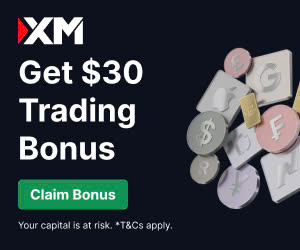
💥 Trade with XM now: Open An Account or Visit Brokers 🏆
Why Choose XM MT5 Over Other Platforms?
With so many trading platforms out there, why pick XM MT5? Here’s what sets it apart:
· Trusted Broker: XM is regulated by ASIC, CySEC, and FSC, ensuring safety.
· Low Spreads: Competitive spreads starting from 0.6 pips.
· Fast Execution: No requotes or delays.
· Global Access: Trade 1,000+ instruments from anywhere.
Conclusion: Start Trading with XM MT5 Today
Mastering XM MT5 is like learning to drive a high-performance car—it takes practice, but the rewards are worth it. From setting up your account to leveraging advanced tools like EAs and technical indicators, this platform empowers you to trade smarter and achieve your financial goals.
FAQs
1. Is XM MT5 suitable for beginners?
Yes! XM MT5 is user-friendly, with a demo account and educational resources perfect for beginners. Start with simple trades and gradually explore advanced features.
2. Can I trade cryptocurrencies on XM MT5?
Absolutely. XM MT5 supports trading popular cryptocurrencies like Bitcoin, Ethereum, and Litecoin, alongside forex and stocks.
3. How do I update XM MT5?
Check for updates in the XM Client Area or MetaQuotes website. Download the latest version and install it to ensure optimal performance.
4. What’s the difference between MT4 and MT5 on XM?
MT5 offers more assets, timeframes, and advanced features like hedging and netting. MT4 is simpler but less versatile.
5. Is XM MT5 free to use?
Yes, XM MT5 is free to download and use. However, trading involves spreads, commissions (on some accounts), and potential swap fees.
💥 Note: To enjoy the benefits of the partner code, such as trading fee rebates, you need to register with XM through this link: Open An Account or Visit Brokers 🏆
Read more:




