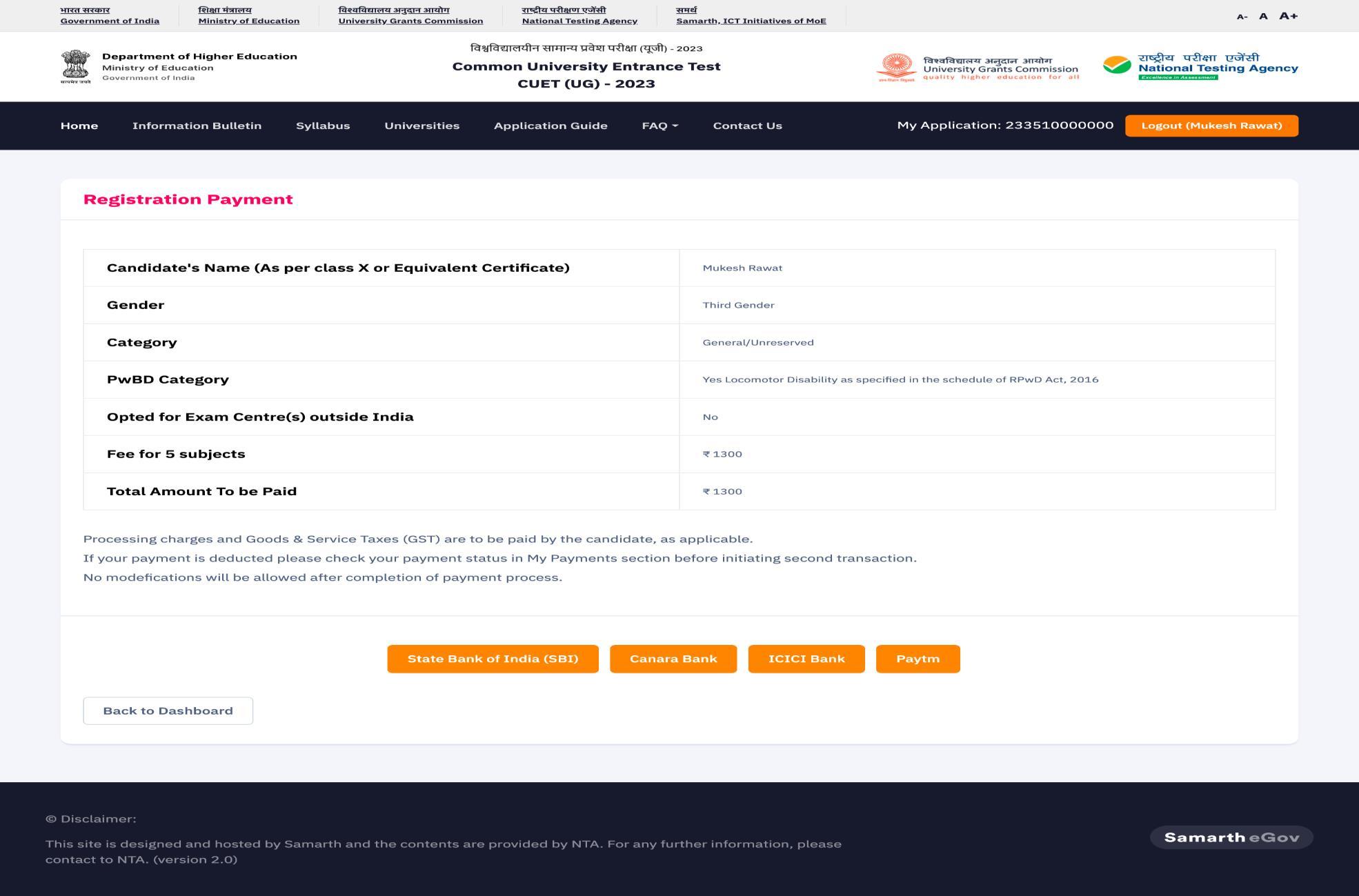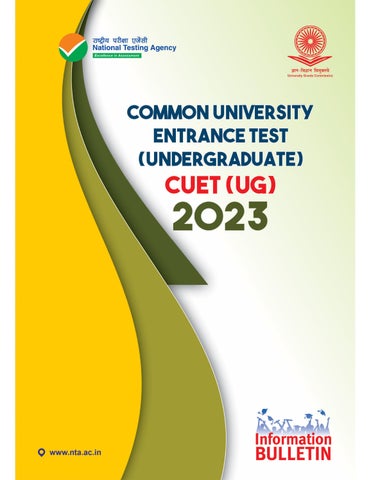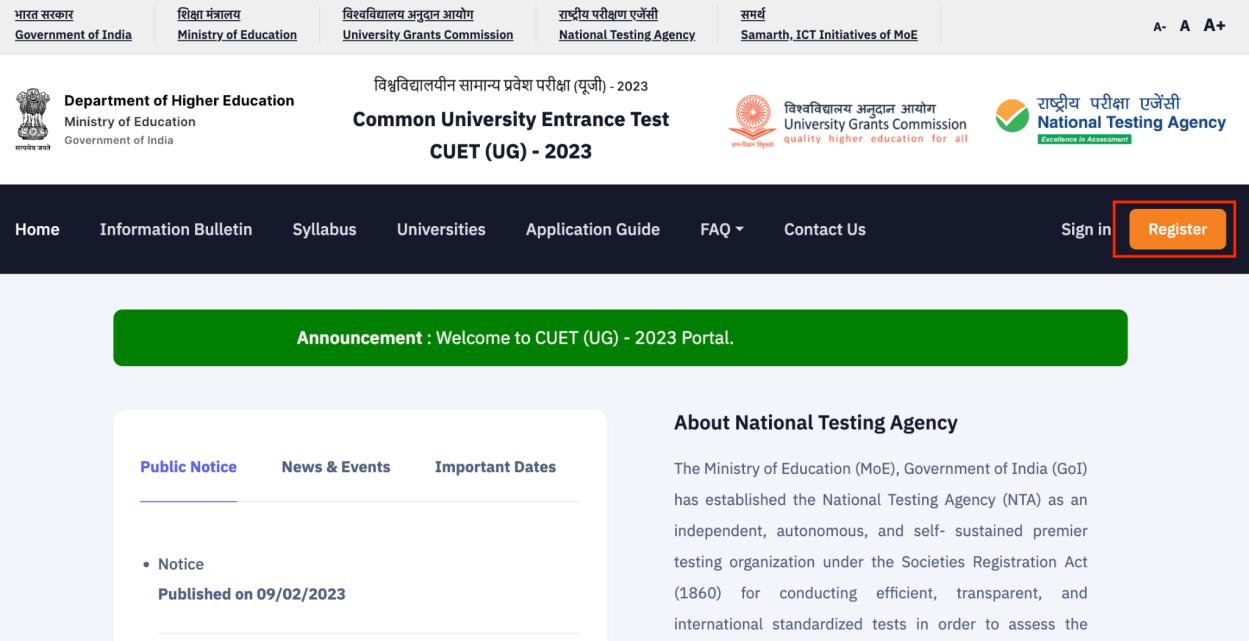
3 minute read
Student Registration Form
from CUET UG 2023 Online Registrations Open - Check Exam Pattern, Fees, How To Fill Application
by BioTecNika
Note: Applicant must read the information bulletin and Instruction manuals carefully before applying. Steps to be followed for the New Registration
Step 1: “New Registration”
Advertisement
Click on the “Register” button for the fresh registration for the CUET (UG) -2023 exam.
CUET (UG) 2023 portal: https://cuet.samarth.ac.in
Step 2: Instructions and Procedure for online submission of Application Form
● Applicant should read the Information Bulletin carefully before applying for the CUET (UG) 2023 exam.
Step 3: Registration form

3.1 Personal Details
Applicant have to fill in their personal information and other details.
3.2 Present Address
Applicant have to fill in the present address details.
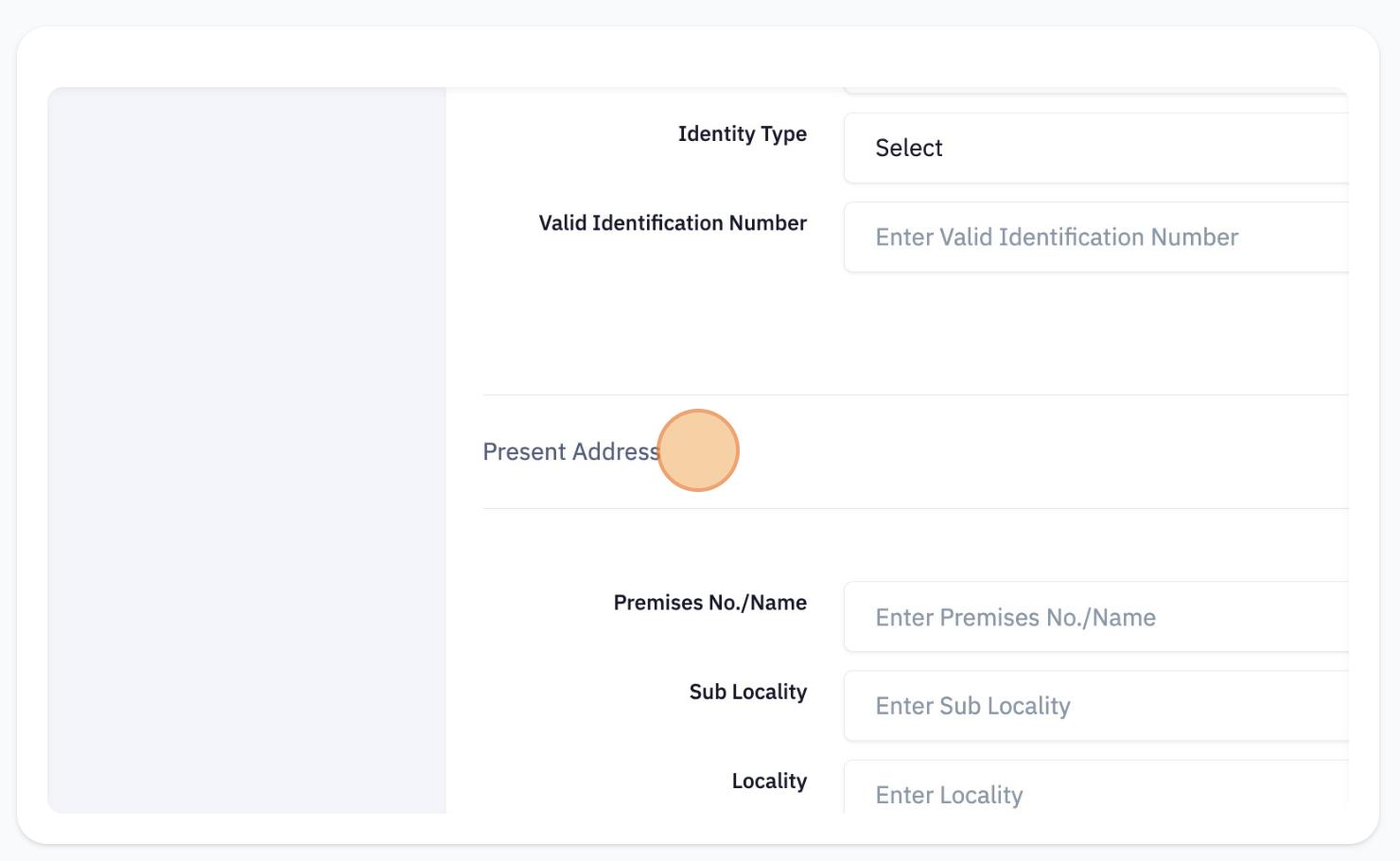
3.3 Choose Password
Applicant have to choose the password.
3.4 Security Pin
Applicant have to fill in the security pin and submit the required details for registration.
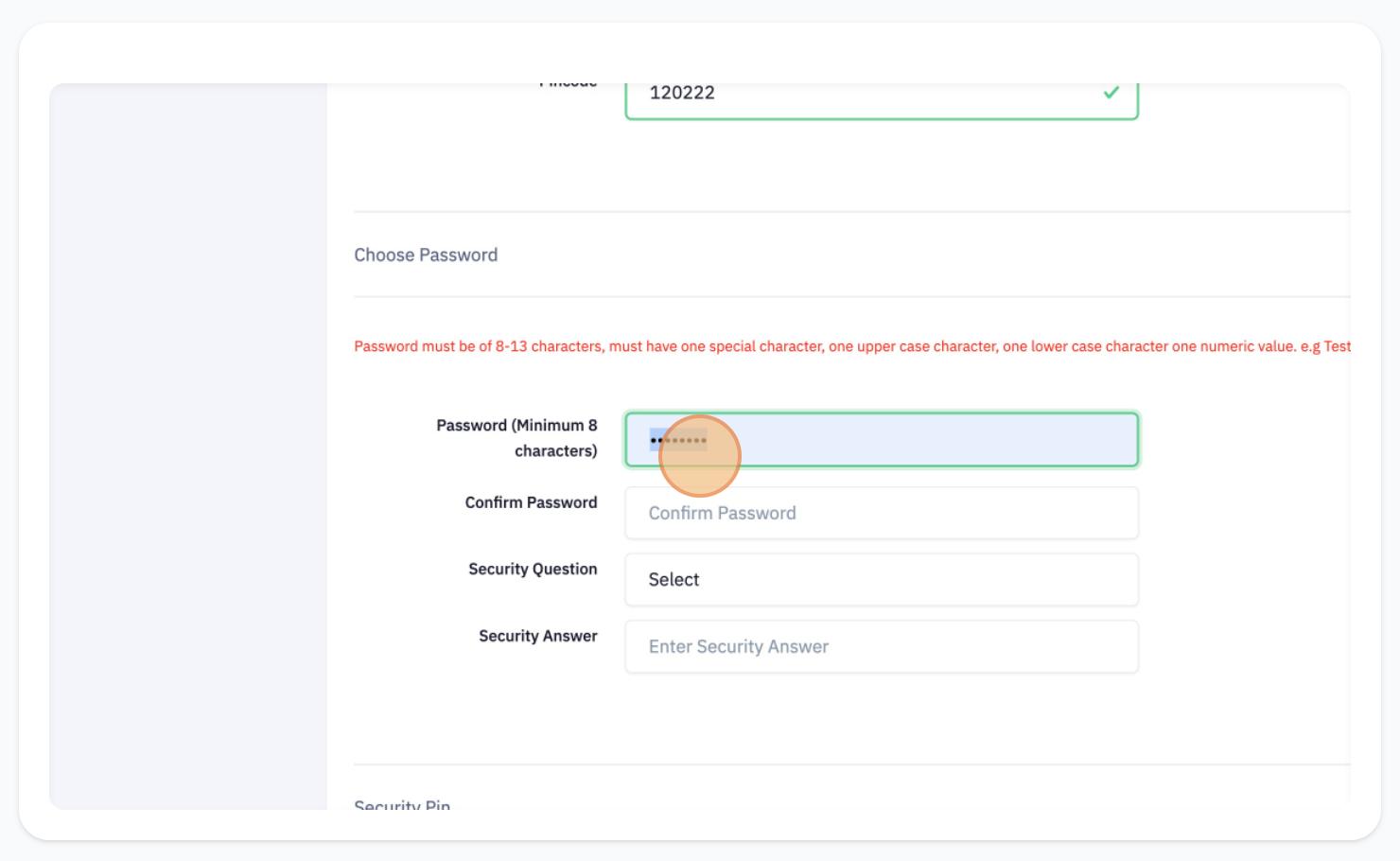
Step 4: Preview of the personal details
Applicant can preview and verify the personal details and can click on “submit and send OTP to mobile” button to proceed further.

● Applicant can also edit the details (if required) by clicking on the “Edit Registration Details” button.

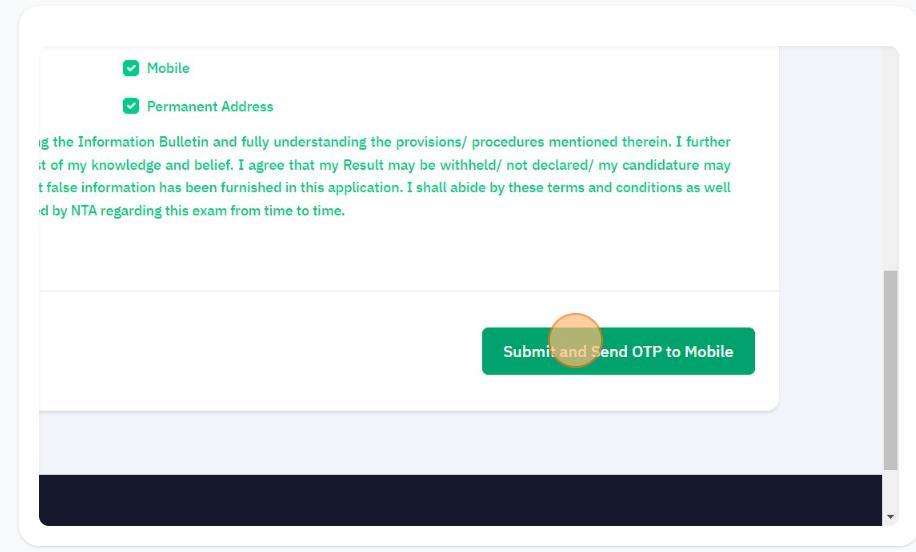
Step 5: Verification of OTP
Each Applicant has to complete the OTP verification process.
● OTP will be received on the registered mobile number/Email id of the Applicant.
● Applicant will receive an Application form number after the successful verification of the OTP on their registered mobile number/Email id.
● Applicant are advised to note the application form number for the future reference. Step 6: Login
After successful OTP verification, Applicant can login by using the application form number and password.
● Applicant who have already signed in, can continue the application form process by clicking on the “Continue Application form” button.
6.1 Check Form Status
6.2 Quick Links for Account Actions

6.3 Continue with Application Form

Step 7: Complete the application form
Applicant have to fill in the other personal details and click save to complete the form.

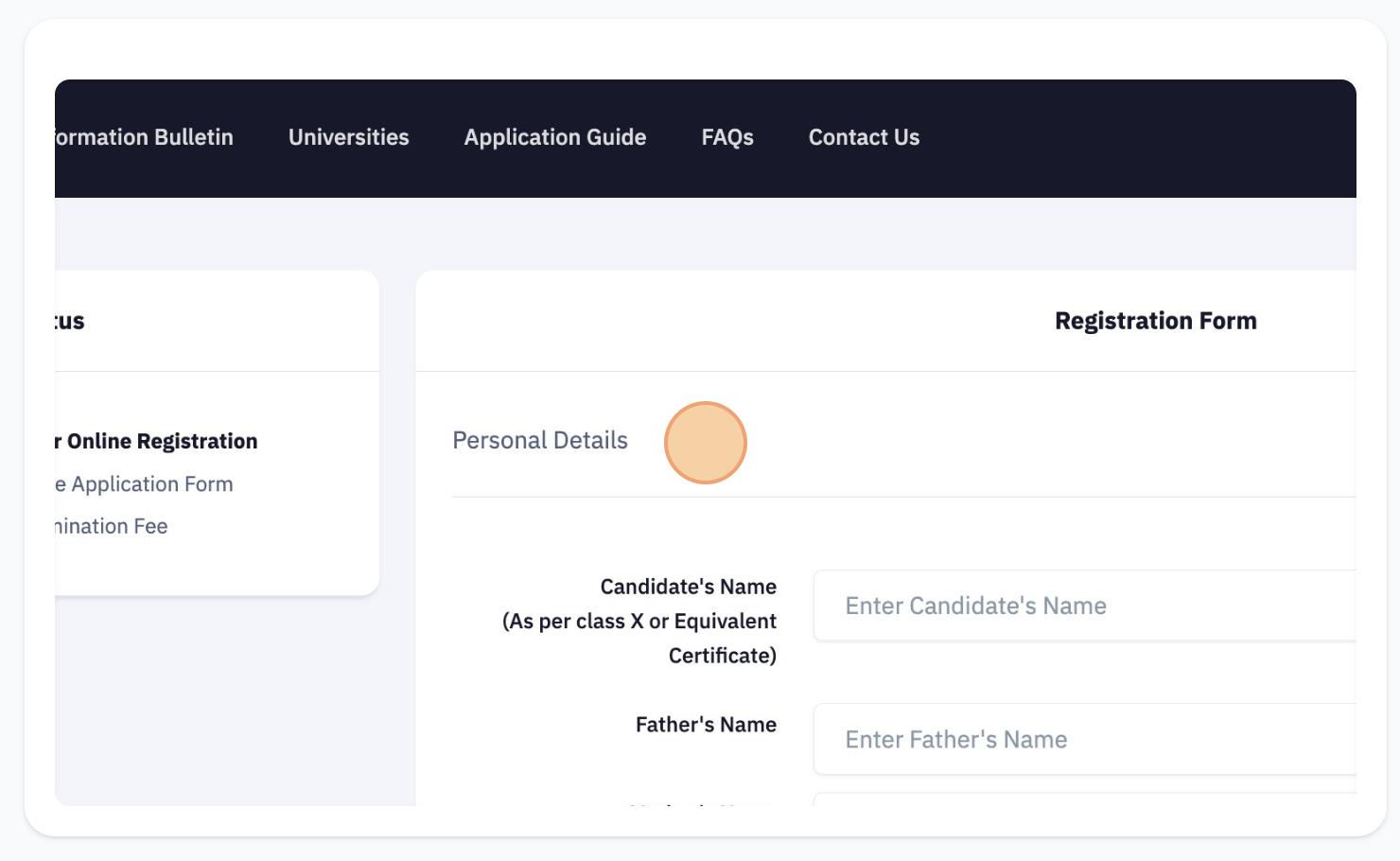

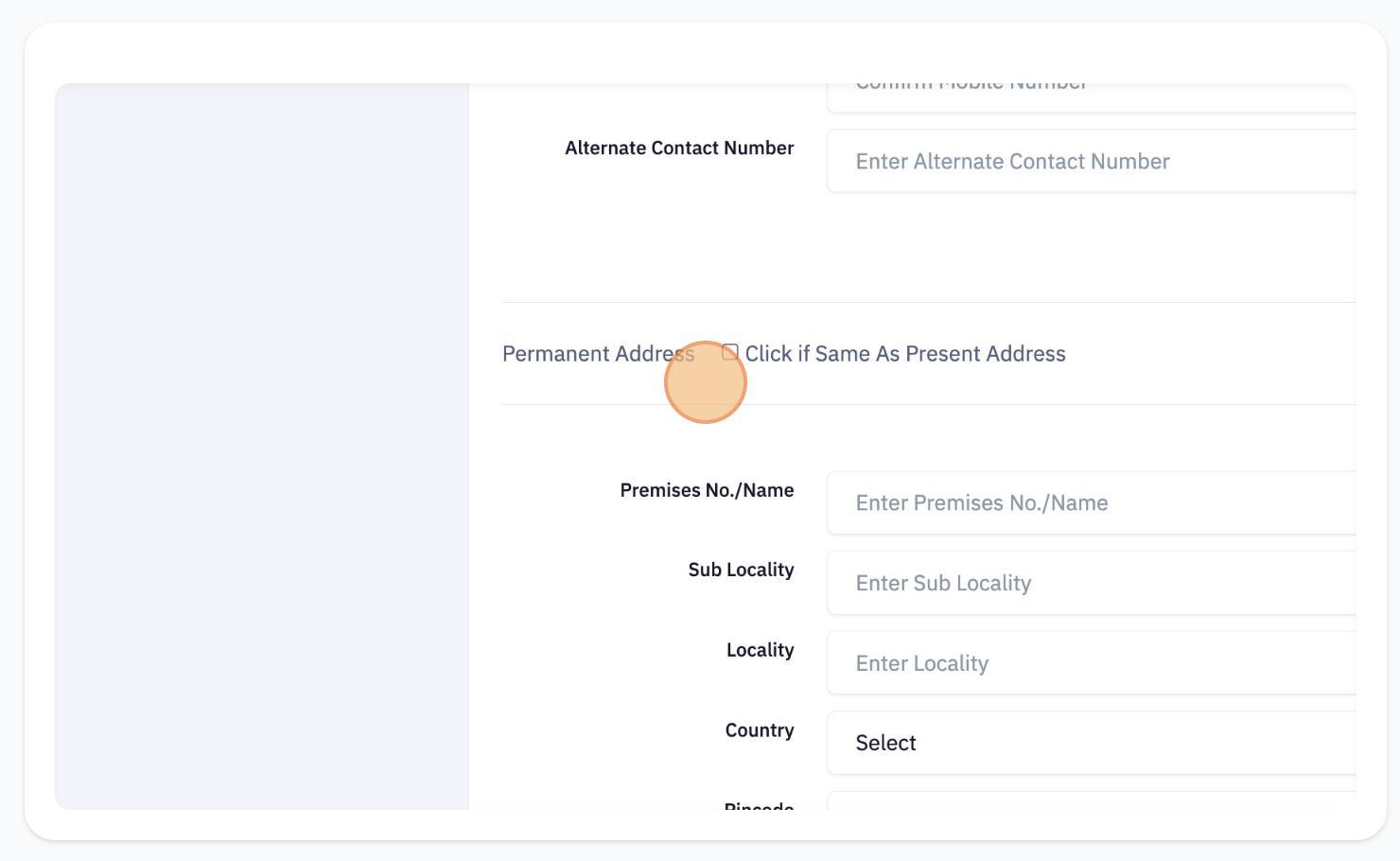

● Applicant also can go back to the previous section by clicking on “Back” button.
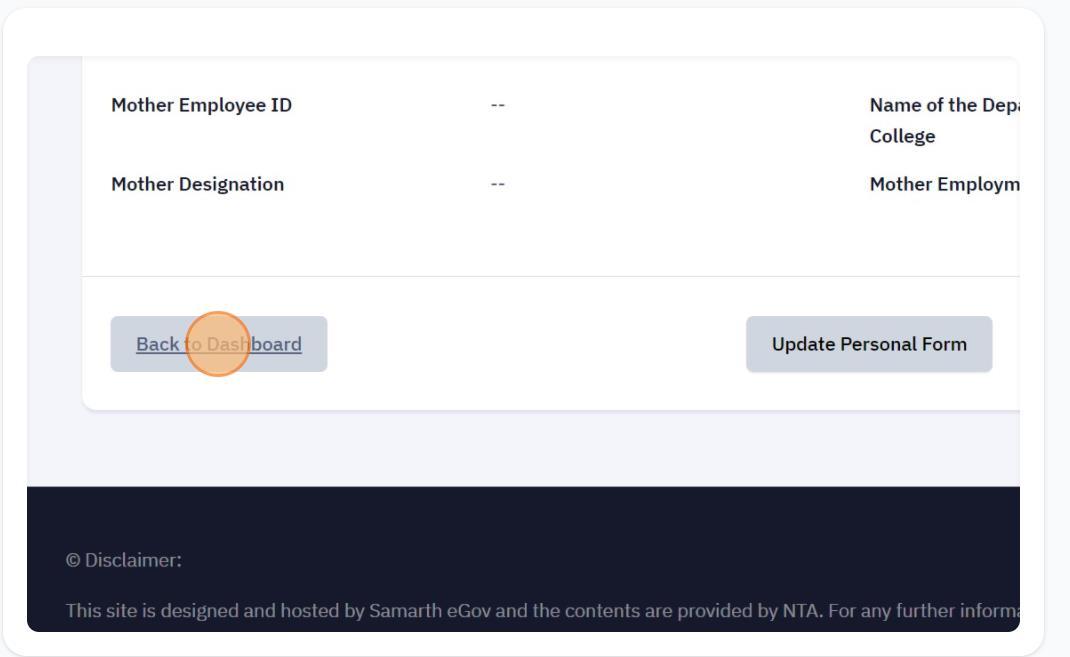
● Applicant can preview/update the personal details by clicking the “Update Personal Form” or may click “Proceed to Next Section” to go to next section.
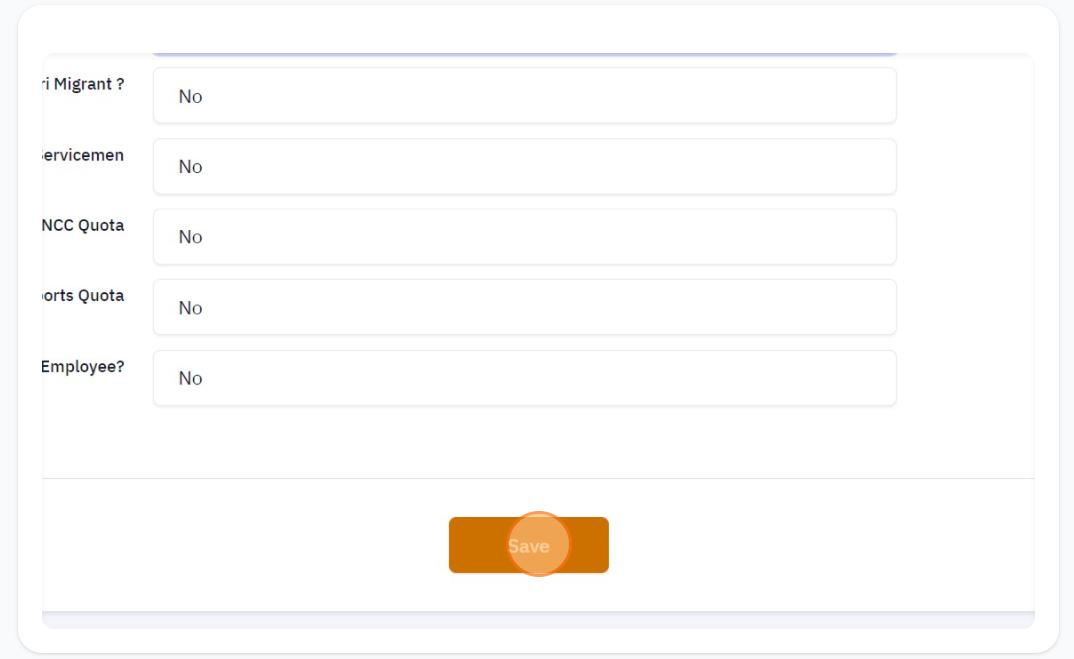



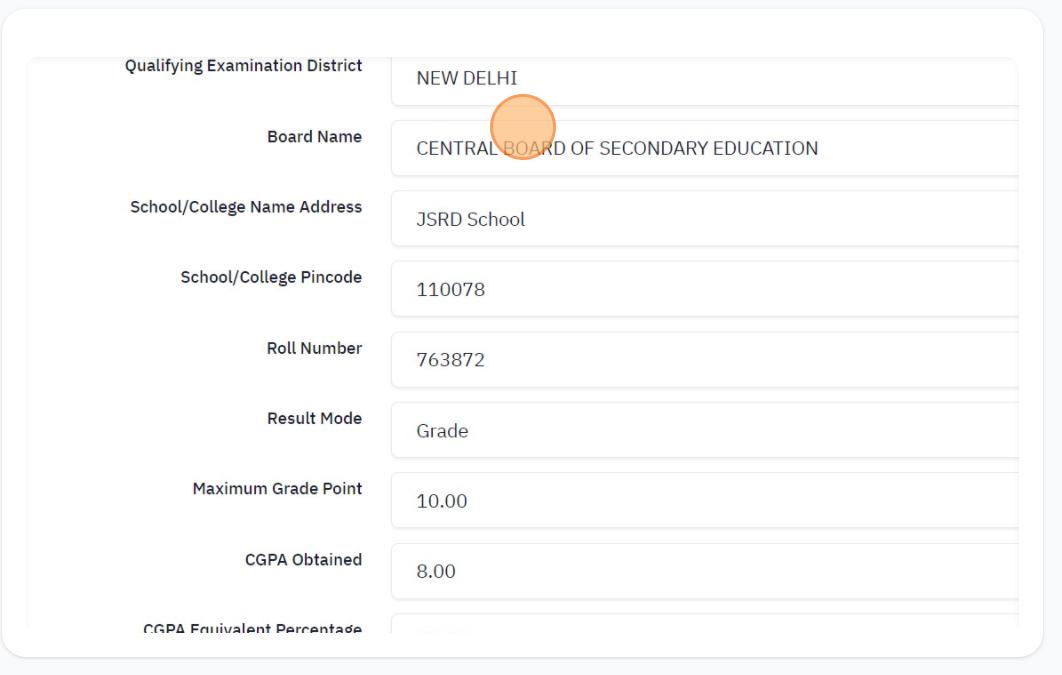
Applicant have to fill the Matriculation/10th and Intermediate/12th academic qualifications and click on the “save” button to continue.
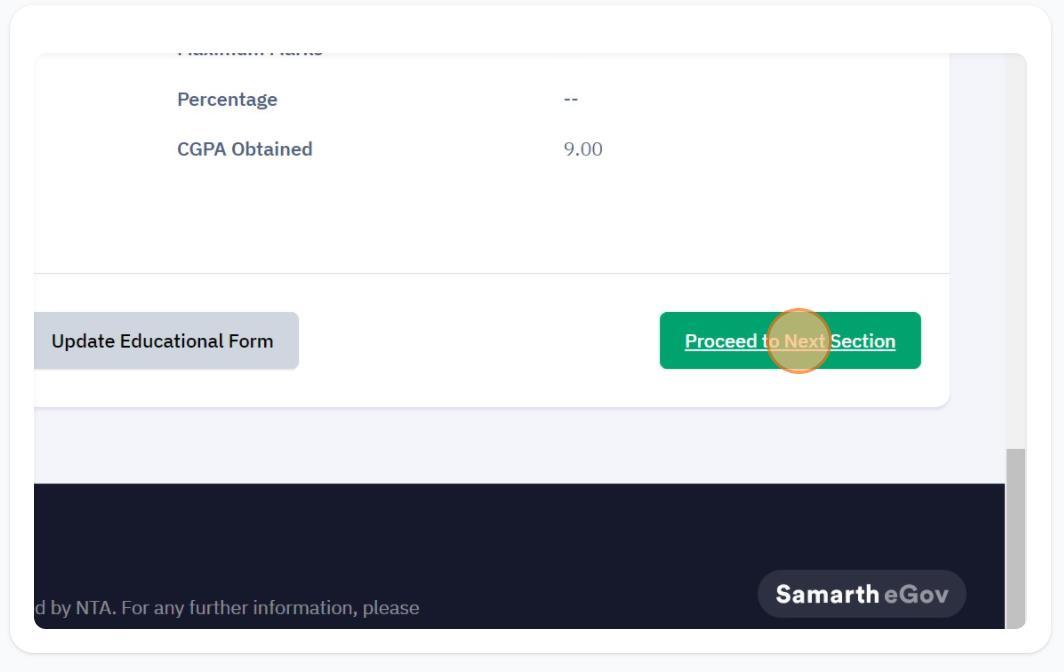
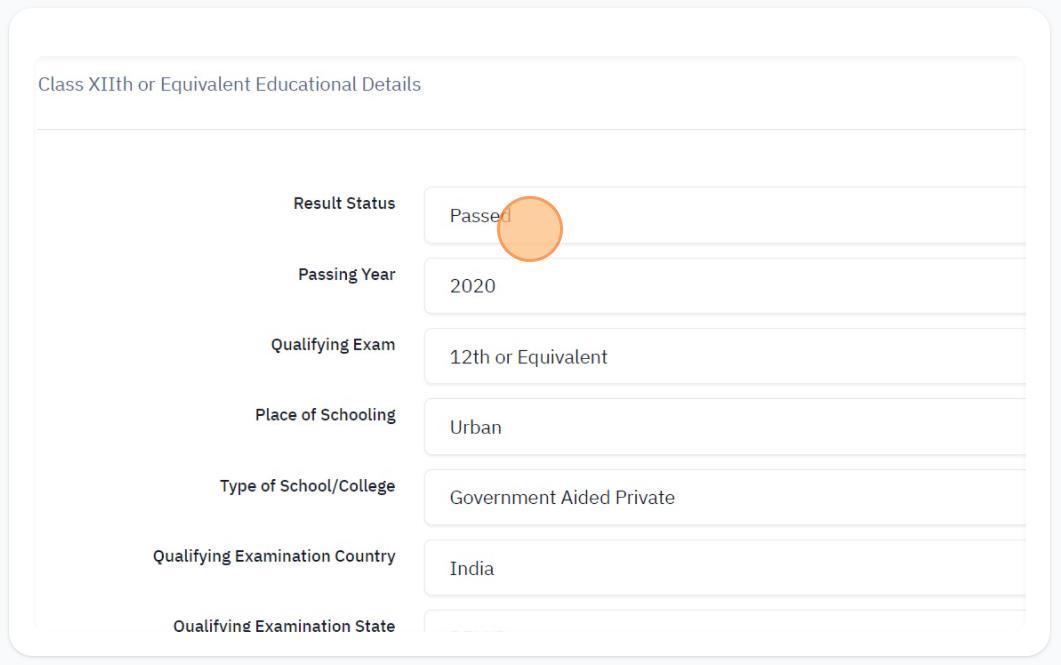
● Applicant can modify the educational qualification by clicking on the “update educational form” button.

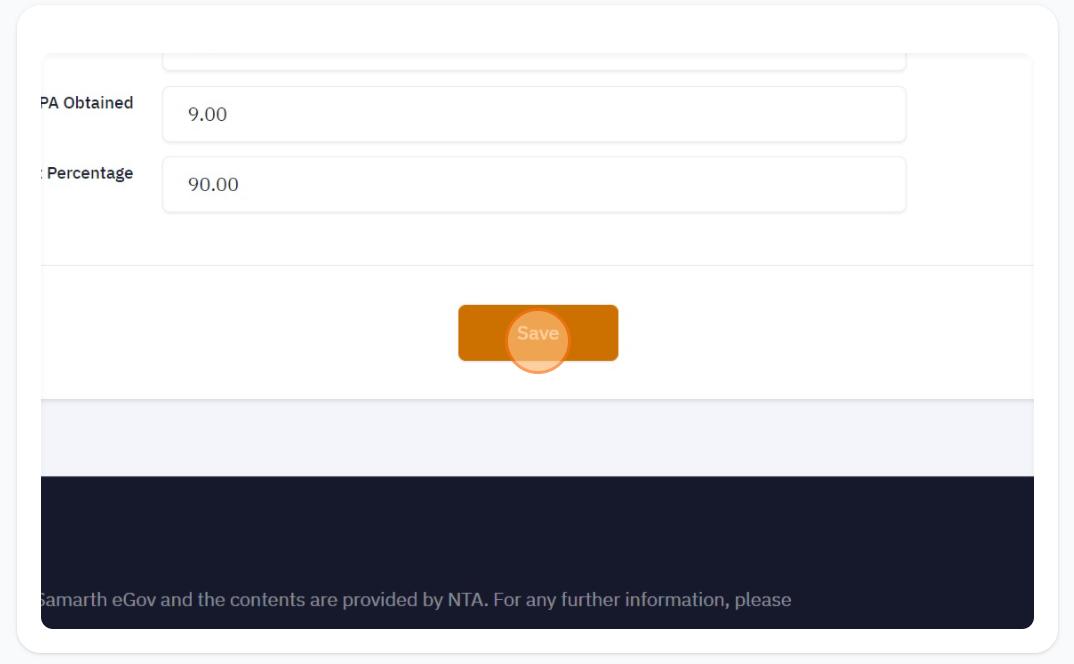
Step 9: Application Form: University / Programme selection section

Applicant have to select the University name & programme offered by the selected University.
● Applicant can also deselect the selection by clicking on the Remove button present against each University and Programme selected.
Click on the University/Programme Selection Preview to move to the next section.
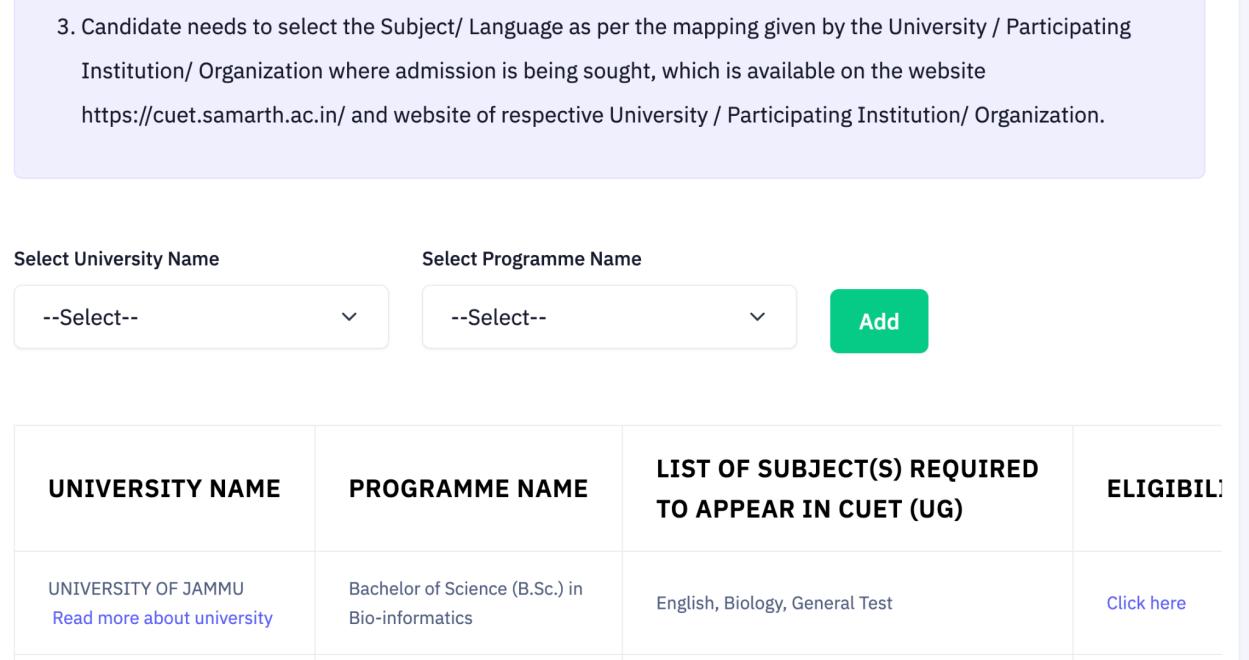
● Applicant can update the programme form by clicking on the update programme form button.


Step 10: Test Paper/Subject(s) selection
Applicant have to select the test paper/subject for the examination.
● Applicant must read the information bulletin of the respective University before test paper/subject selection.
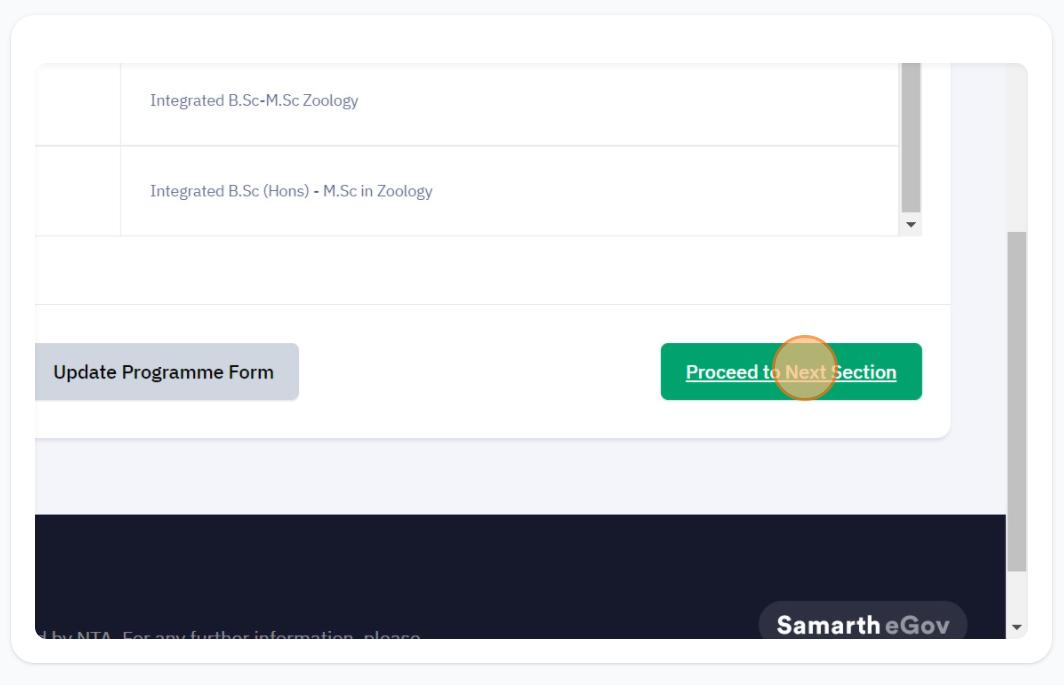
● Applicant can update the test paper/subject selection (if required) or move to the next section.
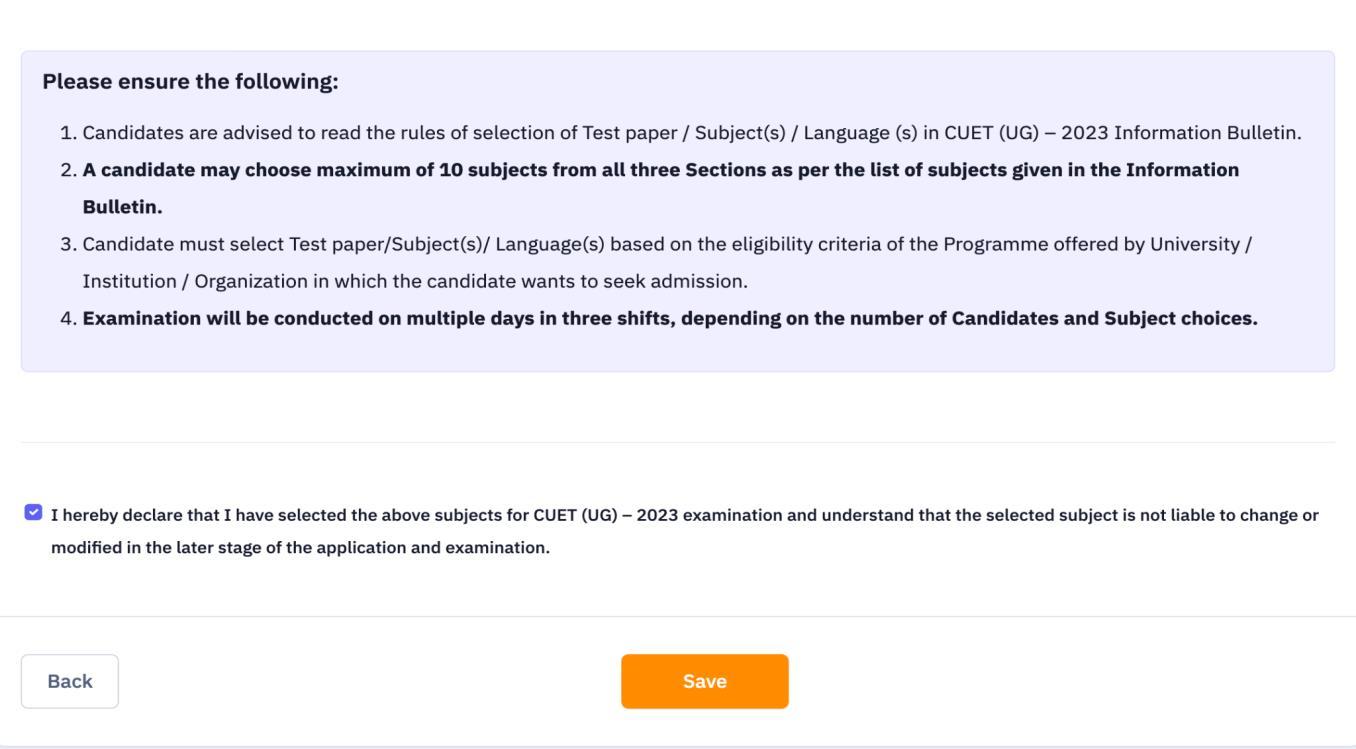

Step 11: Examination Center Selection
● Applicant can select the four preferences of the examination center details on the basis of their preferences.

● Click the “save” button to proceed further.
● Applicant can also update the examination center (if required) or can proceed to the next section

● Applicant have to upload the supporting documents for the details mentioned in the application form to move to the next section.
● The “delete” button is provided to delete the wrongly uploaded photo, signature & documents of the applicant.

Note: Please read the important information regarding the size and type of documents to be uploaded.
● Select the file to be uploaded
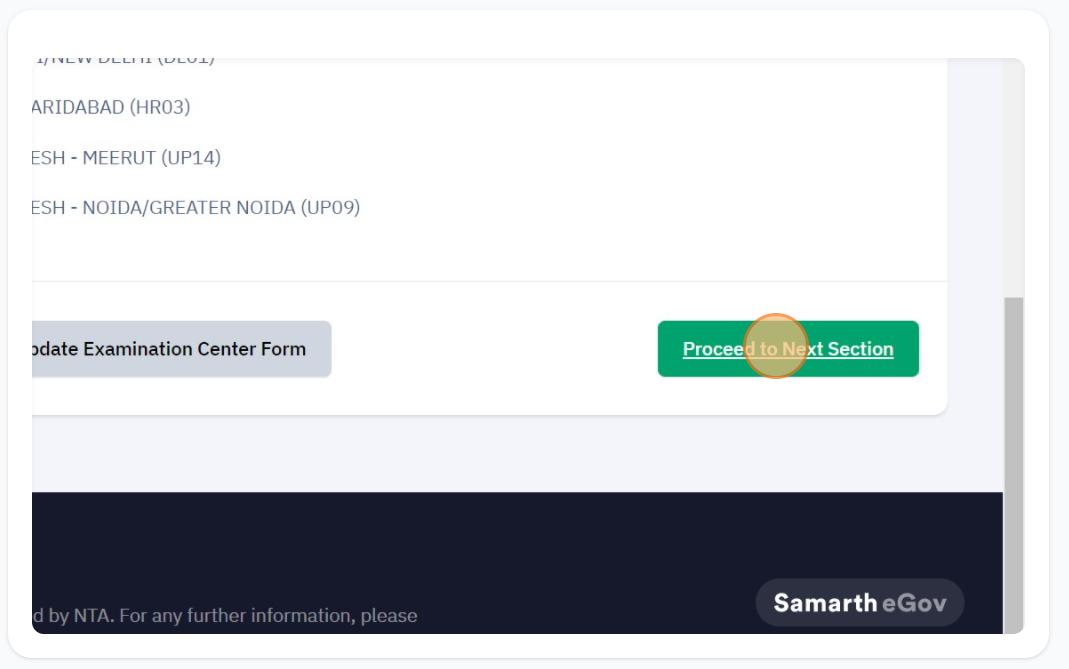
● Then click on Start upload button to start the uploading
● Once all the files are uploaded click on Proceed to Preview Section
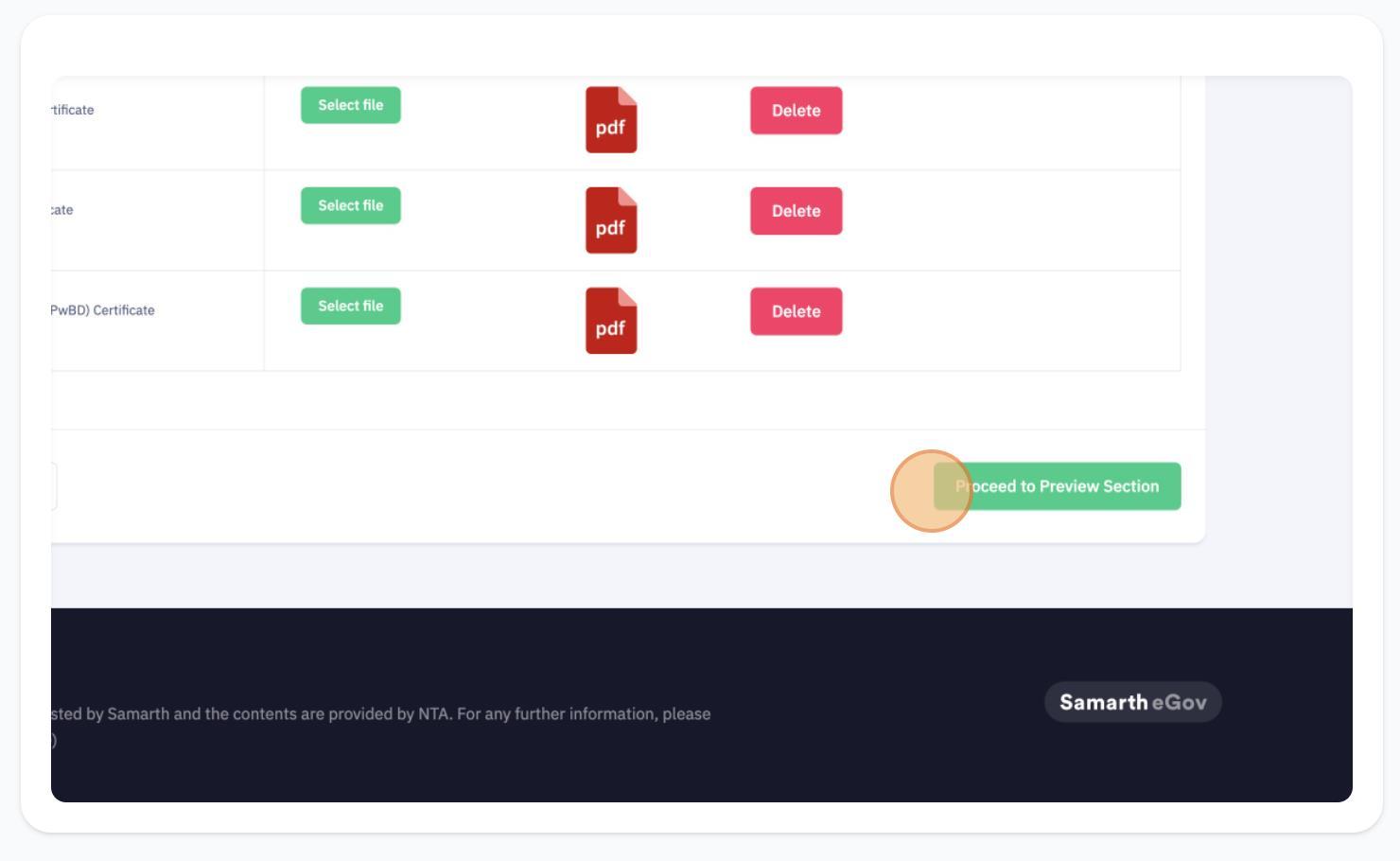
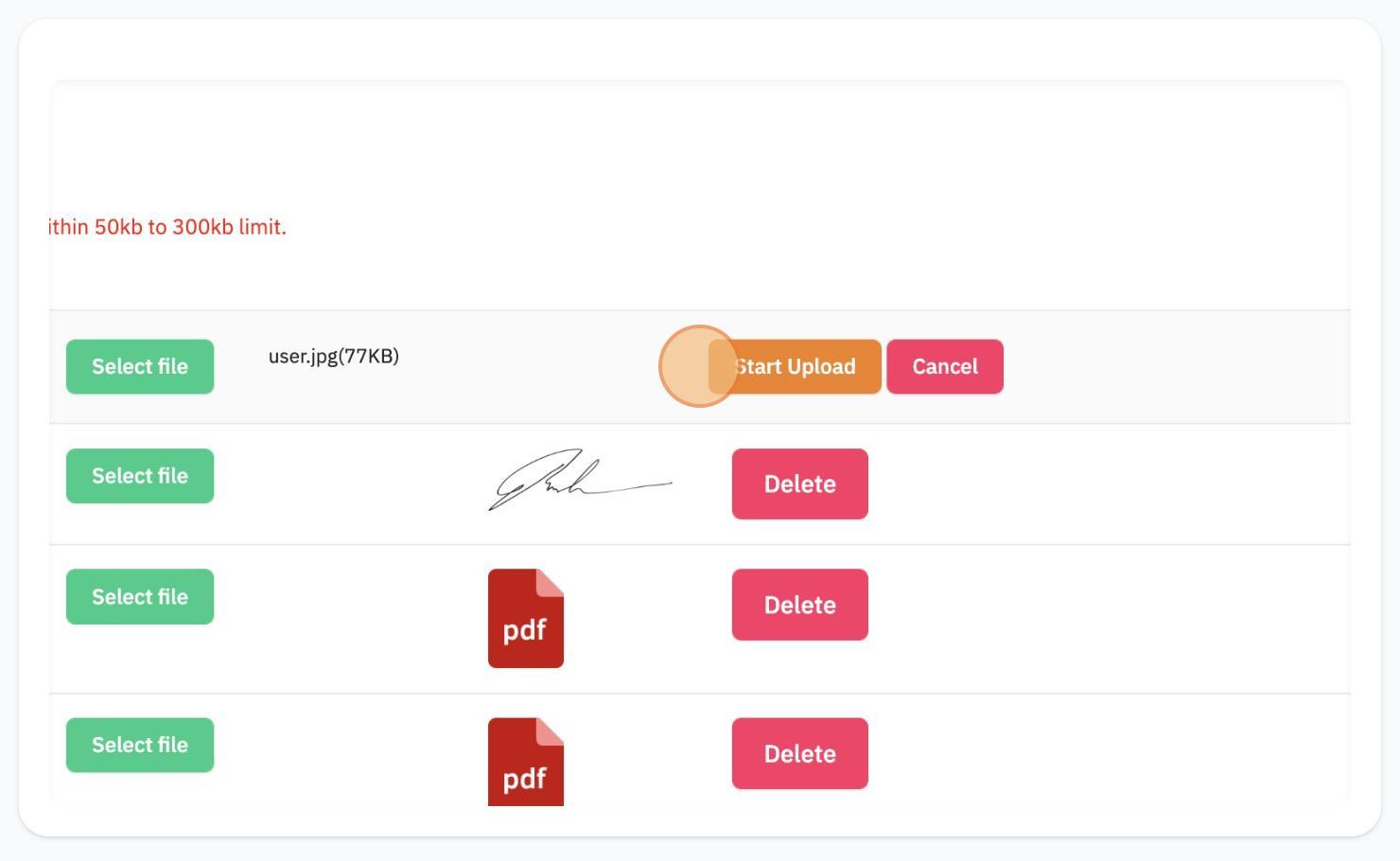
Step 13: Preview the complete Form
Applicant can view & update the application form before payment of the fee.
Note: Applicant must check all of the checklist (personal details + Test paper selection + declaration) before the final fee submission
Once all the details are verified check all the uploaded documents using the view button in the Uploaded Scanned Files section.
Now, in the Particulars Checklist to be Verified click on the all the checkboxes near each field items to confirm your acknowledgement on all the details furnished.


Please confirm your Email ID in order to proceed to pay the fees


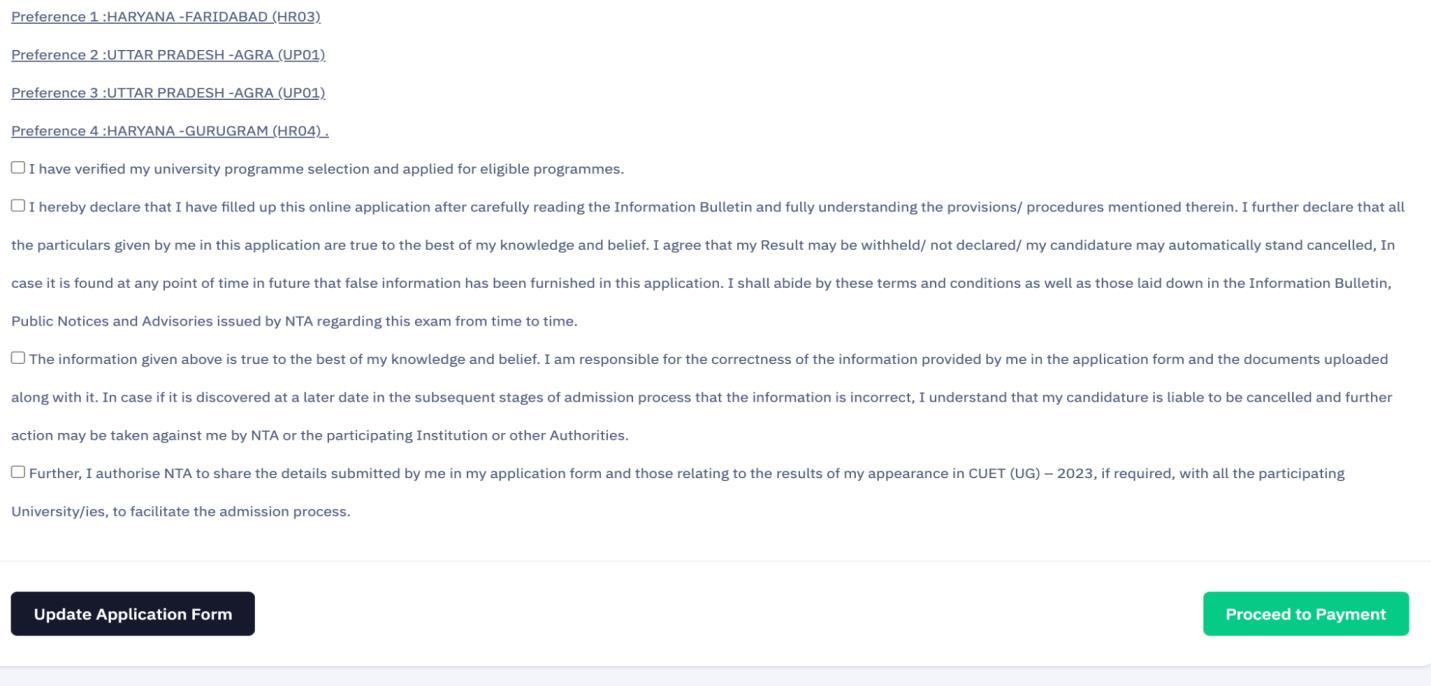
Step 15: Fee Payment
Applicant can now proceed to the payment of Application form among the different payment options.
Note : Examination form fee automatically fetched on the basis of test paper selection.