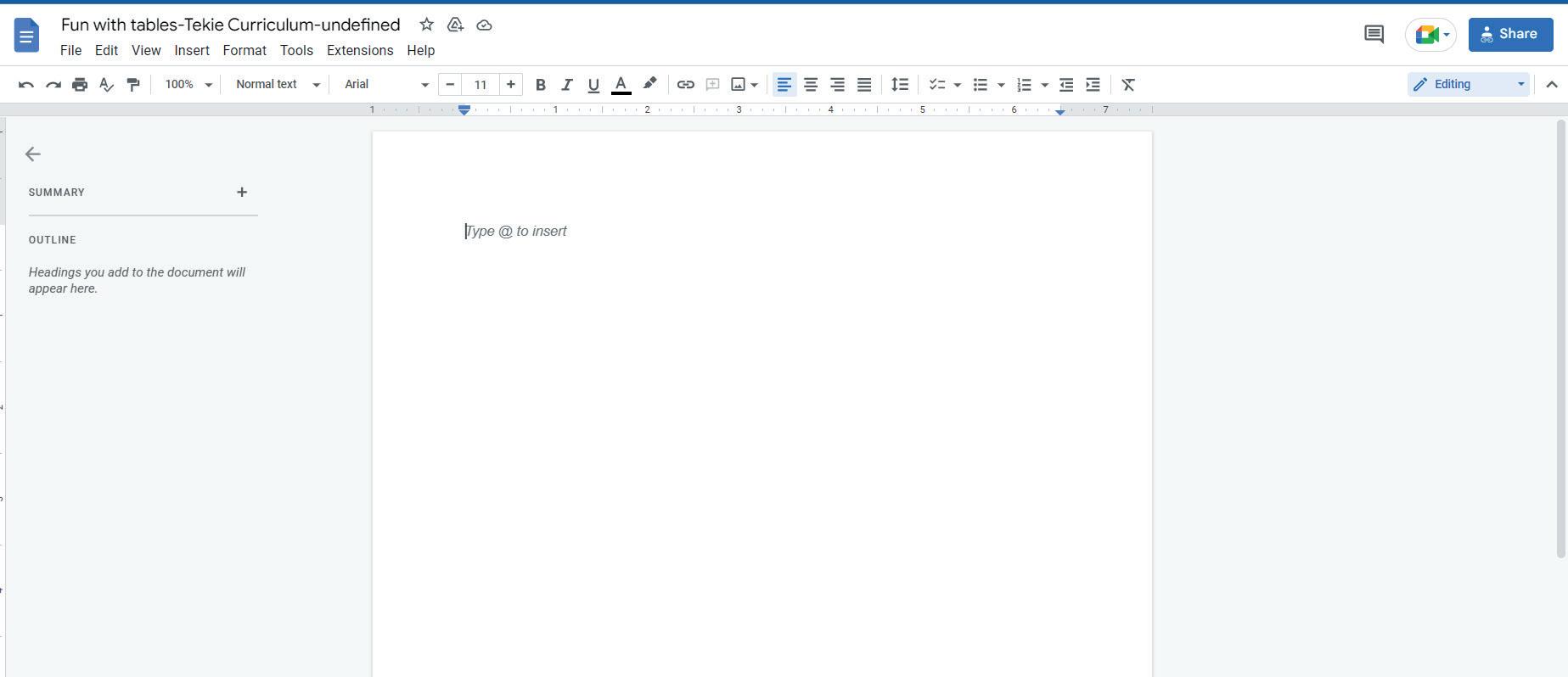
2 minute read
4. Header and Footers in Google Docs II
Objectives
In this session, students will apply what they learned from the previous class to complete tasks on Google Docs.
Keywords
● Header: A section of a document that appears in the top margin
● Footer: A section of a document that appears at the bottom of the page
WEBS at a Glance
● Say: Do you remember what we learned in the previous session?
● Invite responses from some students.
● Say: Let’s revise what we have learned.
● Instruct: Go to the Panel and open Lab on Header and Footer in Docs II.
● Show slides one by one and discuss the concepts shown on the slide in the panel.
● Discuss the following questions one by one to check students’ understanding:
■ Ask for what purpose you would want to print a document?
Possible Responses: school project; art and crafts; creating a card; creating invitations; printing pictures for scrapbook; diary
■ What all can you add in a header?
Possible Responses: title; date; page numbers
■ What can you add in a footer?
Possible Responses: title; author; date; page numbers; subheading; notes about the document
■ Why should you use Google Docs?
Possible Responses: to write letters; scripts; stories; make lists
● Invite answers from as many students as possible.
● Address any other doubts that students may have related to the concepts presented in the slides.
● Instruct: We know how to add headers and footers in Google docs.
● Now, let’s practise our learning. Click on the Practice button on the Assignment page to attempt the activity.
● Click on the Attempt button to open the activity page.
Note
● Make the students practise the activity until they have mastered the concepts covered in the session.
● Walk around in the classroom and obser ve the activity done by the students
● Walk around in the classroom and observe the activity done by the students.
● Instruct: Click on the Confirm button to submit your work when you are done with the activity.
● Instruct: Click on the Confirm button to submit your work when you are done with the activity
● Conclude: Today, we have learned how to add headers, footers, and page numbers in Google Doc.
● Conclude: Today, we have learned how to add headers, footers, and page numbers in Google Doc
● Instruct: Practise the same activity at home
● Instruct: Practise the same activity at home.
● Assign the following as homework:
Note
● Assign the following as homework:
○ Project: Make a document of your choice and add headers, footers, and page numbers to it Also, tr y printing it if it is feasible
■ Project: Make a document of your choice and add headers, footers, and page numbers to it. Also, try printing it if it is feasible.
● The project is optional. Assign it if feasible.


