
1 minute read
Top Tips - MS Outlook
from My first document
Top Tip – MS Outlook Tip 1 - How to set a holiday ‘Out
There’s no better feeling than ticking off the final task on your ‘to do’ list, getting down your PC and getting home ready to pack your bags for your much awaited, Summer break! We’ll show you how to let your colleagues and contacts know to their emails, and instead you’ll be sipping on a Mojito reading a good book! Follow these simple steps to set Automatic Replies.
Advertisement
Note: If the instructions don't match what you see, you might be using an older version of Outlook on the web. Try the Instructions for classic Outlook on the web
1 At the top of the page, select Settings
> View all Outlook settings > Mail > Automatic replies.
2. Select the Turn on automatic replies toggle.
3 Select the Send replies only du time period check box, and the a start and end time If you don't set a time period, yo automatic reply remains on unt
4. turn it off by selecting the Auto .
5 Select the check box for any of the following options that you need:
■ Block my calendar for this period
■ Automatically decline new invitations for events that occur during this period
■ Decline and cancel my meetings during this period
6 In the box at the bottom of the window, type a message to send to people during the time you're away. If you like, you can use the formatting options at the top of the box to change the font and colour of the text or customise your message in other ways
7 If you want senders outside your organisation to get automatic replies, select the check box for Send replies outside your organisation.
8. When you're done, select Save at the top of the window. If you didn't set a time period for automatic replies (step 4 earlier), you'll



To turn off automatic replies, sign in to Outlook on the web, choose


Need To Turn
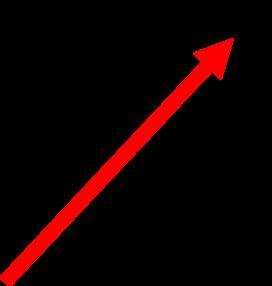
them
Off Manually









