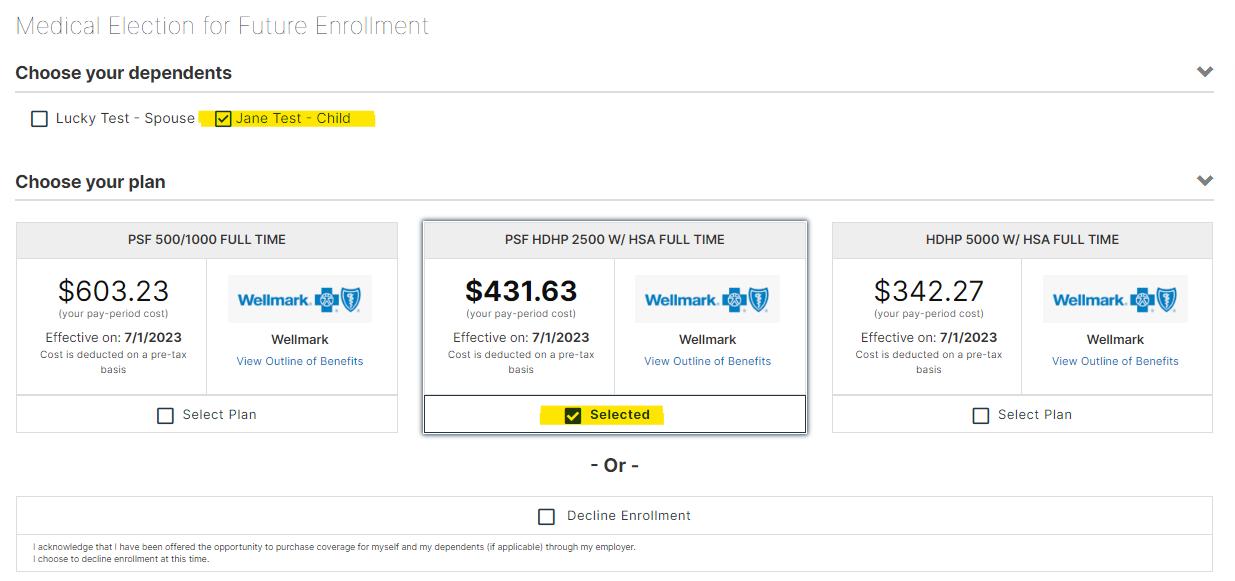
2 minute read
5 DEPENDENT PROFILE & BENEFICIARIES
The system will now take you to the Dependent Information section:
➢ Currently covered dependents will already be listed. Please view their individual information to verify the information entered for you by selecting the Edit button next to their name Correct any incorrect or missing information
Advertisement
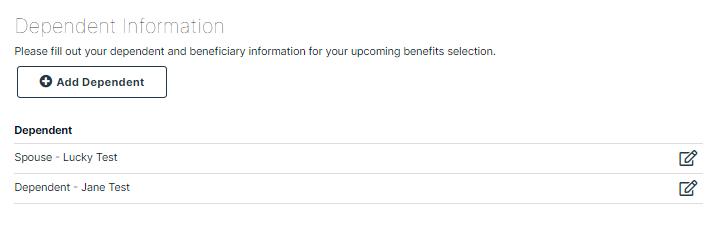
➢ To add a spouse or child that is not currently listed, click the “ + Add Dependent” icon, enter information, and click Save.
Note: You only need to add dependents that you would like to enroll for coverage You will choose which dependents to enroll for each plan when you reach the election screens.
The beneficiary information can be ignored as this is only for plans that have Life Insurance. Please skip this section by selecting “NEXT”.
6 Emergency Contacts
The emergency contact information is optional and does not need to be completed in Benefits Connect Please just select “NEXT”
7 Benefit Plan Elections
Next, the system will take you to the Benefit Plan Enrollment Section. Each benefit and your options will be displayed one by one beginning with Medical, then Vision, then Dental.
As a retiree/COBRA enrollee, you are not eligible for the Vision coverage. Please decline.
The plan you are currently enrolled in will already be selected You can switch to a different plan or you can decline enrollment if desired. If you need more information on each plan, you can select the “View Outline of Benefits” for their Summary of Benefits and Coverages In the following pages of this document there are also plan descriptions
To enroll in a plan, check “Selected” below the option you’d like, and check any dependents you want to cover or decline coverage by selecting “Decline Enrollment” Please decline the Vision insurance as you are not eligible for this as a retiree/COB
Click “Save” after each benefit selection making sure to pay attention to the dependents selected for each benefit plan.
In the summary below, the test employee “Deb Test” is selecting the “PSF HDHP 2500 w/ HSA” plan for two people. The employee will be covered along with their child “Jane Test”. The monthly payroll deduction from the employee’s paycheck will be $431.63.
8 Consolidated Enrollment Form
Once you have gone through enrollment for each plan available, the system will take you to the CONSOLIDATED ENROLLMENT FORM page This screen will show you a summary of the information you entered and the benefit elections you made.
➢ If you need to edit an election, simply click “Edit Election” next to the benefit you need to review and follow the steps again.
9 One Last Step
Review the “Benefit Cost Summary” located to the right hand side of the screen to ensure you understand your cost “My Cost” and the district’s costs “ER Cost” that you are signing up for. This will be your monthly payroll deduction minus the amounts selected for your HRA deductions if applicable
To complete the enrollment process: Please Click “Return to Home.”
If you need to log off before completing enrollment, any data you entered will be saved. The next time you log on, you will be taken directly to the last saved screen
Always make sure to log out upon completing any action on the system To logout, select the red circle with your initials in the top right corner and “logout”.
The following pages give a more detailed explanation of the benefits being offered to you.



