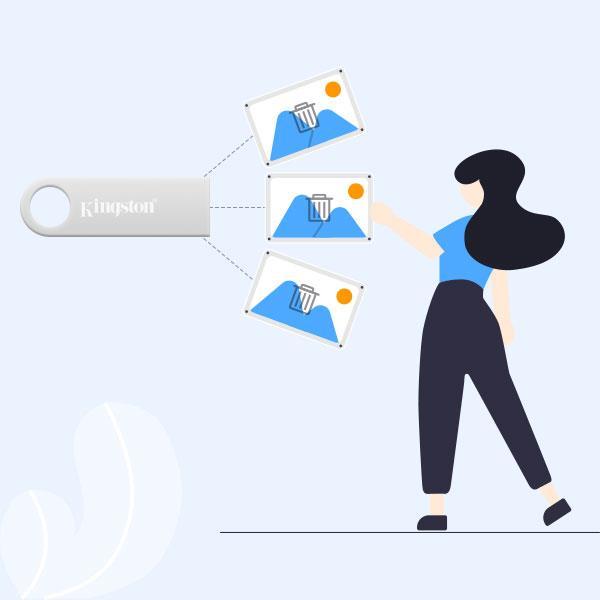
3 minute read
HOW TO RECOVER DELETED PHOTOS FROM A PEN DRIVE
Many of us will encounter the same problem.
“I deleted some photos accidentally from my pen drive. How can I recover those photos?”
Advertisement
Well, here are three options to recover the photos you lost or deleted from a pen drive.
→ Restore Deleted Photos on Pen Drive from Backups
→ Retrieve Deleted Photos from Pen Drive with CMD
→ Recover Deleted Photos from Pen Drive via iSumsoft Data Refixer
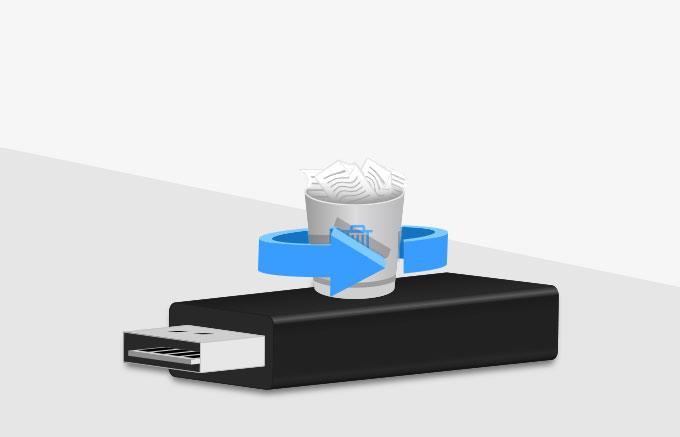
Way 1: Restore Deleted Photos on Pen Drive from Backups
Do you use cloud services such as Dropbox, Microsoft OneDrive, Google Drive, or iCloud Drive to back up the pen drive? Have you ever posted the photos on social platforms you usually visit, or sent them to any friend by email?
If so, you need to download the photos from that platform to your pen drive. If you find no backup, proceed with the methods below.
Way 2: Retrieve Deleted Photos from Pen Drive with CMD
Command Prompt can help get back the hidden files from the pen drive. If the photos are lost because of improper operation or sudden crash, you can try this way. But photos deleted or formatted from the pen drive cannot be restored in this way.
Step 1: Connect the pen drive to a computer or laptop.
Step 2: Access Command Prompt and remember to select the Run as administrator option. The first command you should type is chkdsk #: /f (# is the drive letter of your pen drive). Press Enter to repair the pen drive.
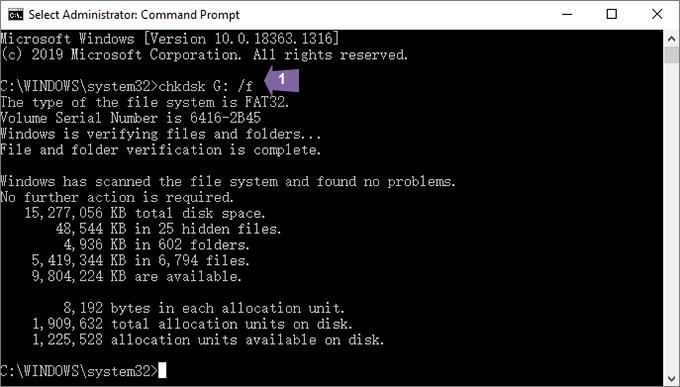
Step 3: If the first command doesn’t work. Type in the second command ATTRIB -H -R -S /S /D #:*.* and hit Enter to perform.

This command will start the recovery of the lost files. If successful, the deleted photos will return to the pen drive.
Way 3: Recover Deleted Photos from Pen Drive via iSumsoft Data Refixer
The final solution is to opt for an expert data recovery tool, iSumsoft Data Refixer, which can recover deleted or lost files from internal or external hard disks.
Step 1: Download and install iSumsoft Data Refixer on your computer.
Step 2: After the installation, insert the pen drive into the computer, and run the software.
Step 3: Select the pen drive as the scanning object and click Start.
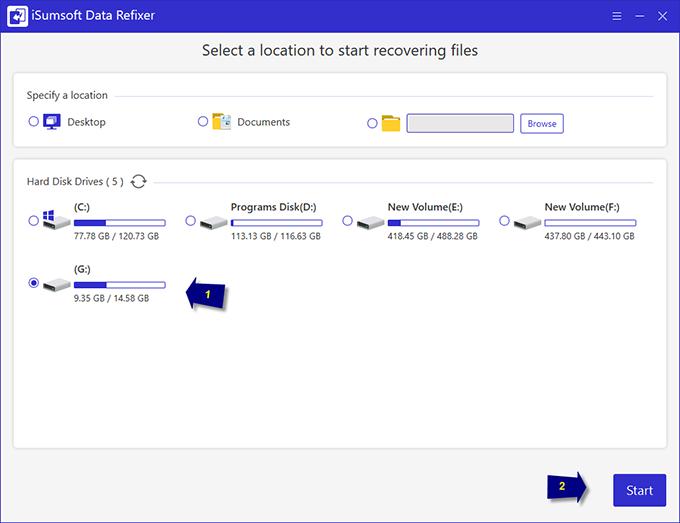
Step 4: After the scan, the scanning result will show at the left pane. You can also use the Filter settings to quickly locate the deleted photos.
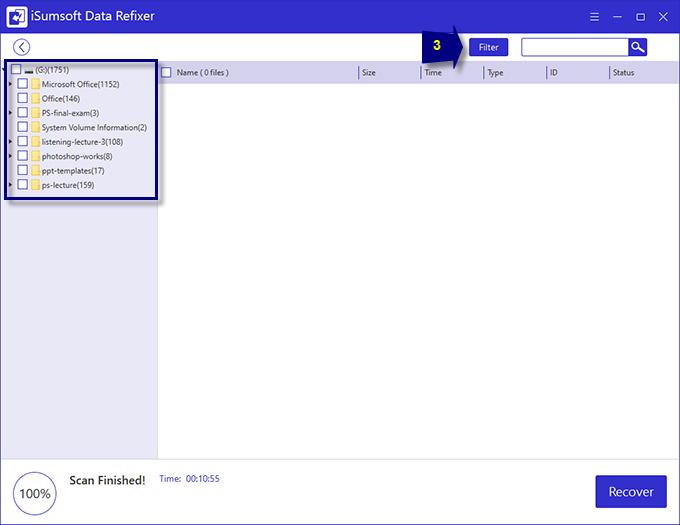
Step 5: After the Filter settings, select each deleted photo you hope to retrieve and click Recover.
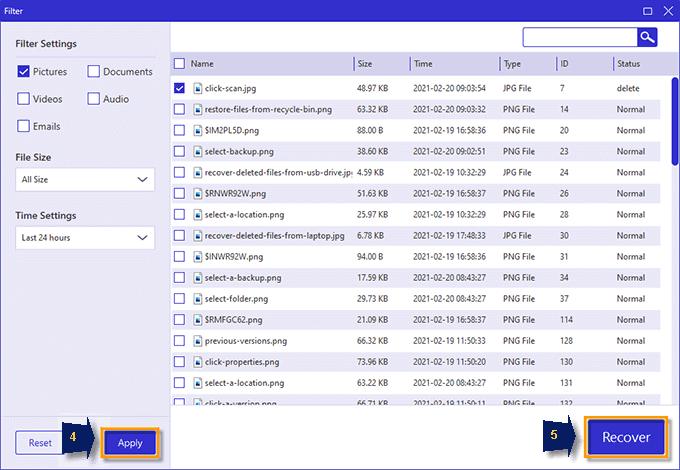
Step 6: You can save the recovered photos in a specific location on your computer and check the photos after the recovery.

Tips
After you delete a photo from a pen drive, the data sector where deleted photos were stored will be overwritten by the new files. Therefore, before you recover the deleted photos you should not use the pen drive for any storage.
It is a good habit to back up important photos with cloud services or another removable drive. Remember that Backups will save you from most of the trouble.
iSumsoft Data Refixer supports recovering both formatted system disks and pen drives using NTFS or FAT32 file systems.
See also: https://www.isumsoft.com/data-refixer/

