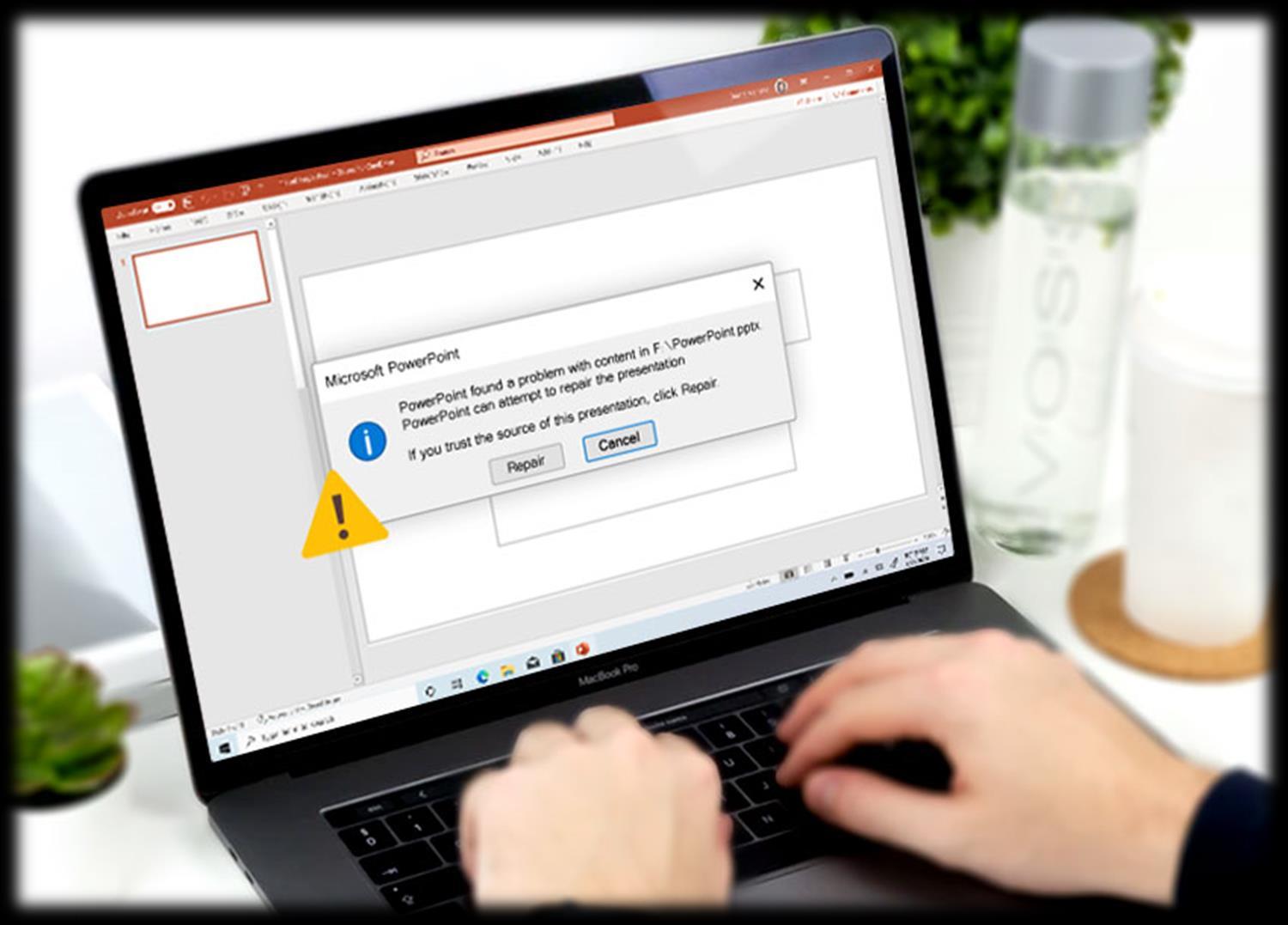
4 minute read
How Do I Fix the Error "PowerPoint Found a Problem with Content in .PPTX"
Now and then, you will possibly receive an error message “PowerPoint found a problem with content in .pptx. PowerPoint can attempt to repair the presentation. If you trust the source of this presentation, click Repair”, when you expect to open a PowerPoint file which is downloaded via an email or Internet. But, unluckily, clicking the Repair option in the pop-up dialog cannot enable you to open the PowerPoint file.

Advertisement
This error message “PowerPoint Found a Problem with Content in .pptx” from the MS PowerPoint PPTX file might stem from the following possible scenarios.
1. Protected Views in MS PowerPoint restricts access to the PowerPoint file.
2. The Trust list of MS PowerPoint does not include the location of the PowerPoint File.
3. The Windows OS blocks the PowerPoint file from the Internet.
4. Corruption exists in the PowerPoint File.
When you are conscious of why the problem “PowerPoint Found a Problem with Content in .pptx” arises, the solutions below are simple and clear for you to perform on your Windows.
Solution 1: Disable the Protected Views in MS PowerPoint
Solution 2: Add the Location of PPTX File to the Trust List
Solution 3: Unblock the PPTX File
Solution 4: Repair the Corrupted PPTX File
Solution 1: Disable the Protected Views in MS PowerPoint
Step 1: Launch the MS PowerPoint. Open a blank presentation or any other accessible PowerPoint file. Go to File tab > Options.
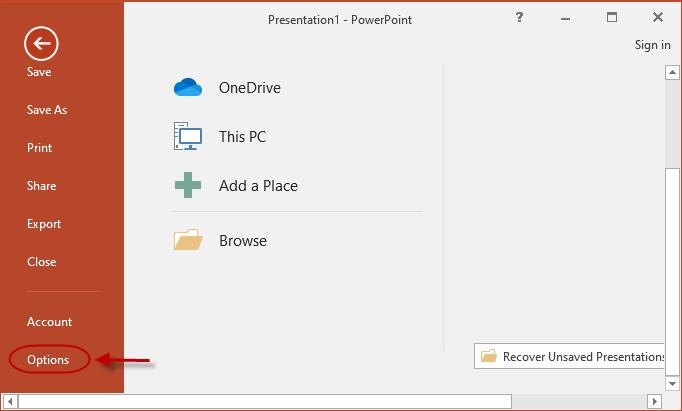
Step 2: In the pop-up dialog, select Trust Center from the list of the left-hand menu, and click on Trust Center Settings on the right-hand pane.
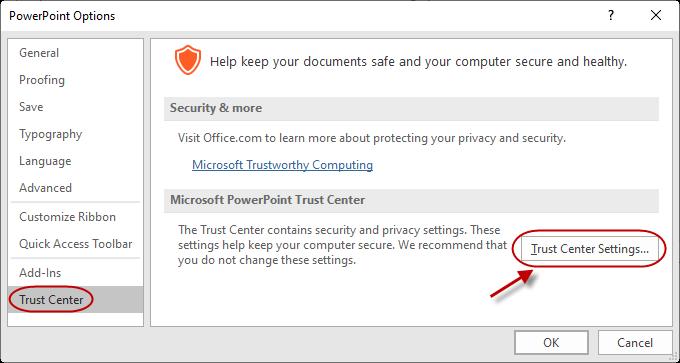
Step 3: Select Protected View from the left-hand menu in the Trust Center dialog. Then uncheck the three radio buttons. Click OK to complete.
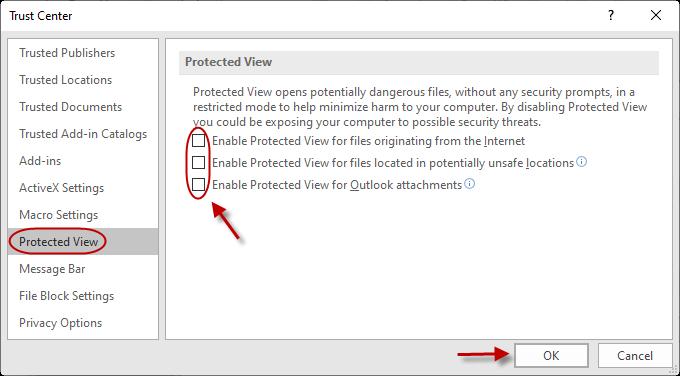
Step 4: Try to open the PowerPoint file and check if the file has got rid of the error “PowerPoint Found a Problem with Content in .pptx” . Move on to the next solution when it fails.
Solution 2: Add the Location of PPTX File to the Trust List
Step 1: Click a blank presentation, and go to File > Options > Trust Center > Trust Center Settings as Solution 1 introduced.
Step 2: When the Trust Center dialog appears, select Trusted Locations from the left side. On the right side, click on Add new location.

Step 3: In the following dialog, click on Browse. Locate the folder containing the target PPTX file. Then click OK to add the location to the trust list. Try again to open the PPTX file.
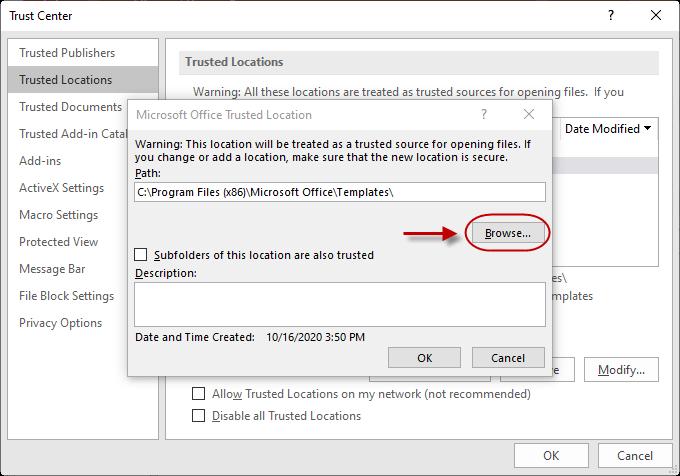
Proceed with the below methods if the same error “PowerPoint Found a Problem with Content in .pptx” still shows up after trying this solution.
Solution 3: Unblock the PPTX File
Step 1: Navigate to the PPTX file with the error. Right-click on the file and select Properties from the context menu.
Step 2: Under the General tab, select the Unblock button. Click OK to save the task.

Check whether this solution can fix the error of the PowerPoint file.
Solution 4: Repair the Corrupted PPTX File
Do you remember the last situation that there might be an error message “PowerPoint found a problem with content in .pptx” if the PPTX file is corrupted? Supposing that you make sure all the solutions above cannot work for the PowerPoint file effectively, it is probably the case. To fix the corrupted PowerPoint file preventing the data loss or any other trouble caused, you’d better turn to a PowerPoint repairing tool for help. Using iSumsoft PowerPoint Refixer is one of the best alternatives. iSumsoft PowerPoint Refixer is a trusty and reliable utility, making it convenient to repair a corrupted PPTX file.
For more details, go to https://www.isumsoft.com/powerpoint-refixer/
Step 1: Within iSumsoft PowerPoint Refixer interface, you can add the corrupted PowerPoint file to this tool by clicking on the Add button.

Step 2: The repair for the corrupted PowerPoint file will start when you tap on the Recover button. You will receive a prompt message “The file is restored!” when the process to repair the corruption completes.

Step 3: You can save the repaired PowerPoint file with a new file name in your PC using the Save button. When it’s done, you can open the PowerPoint file directly and verify its text, formatting, or any other content within the PPTX file.

Hopefully, as a result, you will vanish the error message “PowerPoint found a problem with content in .pptx” with iSumsoft PowerPoint Refixer.

