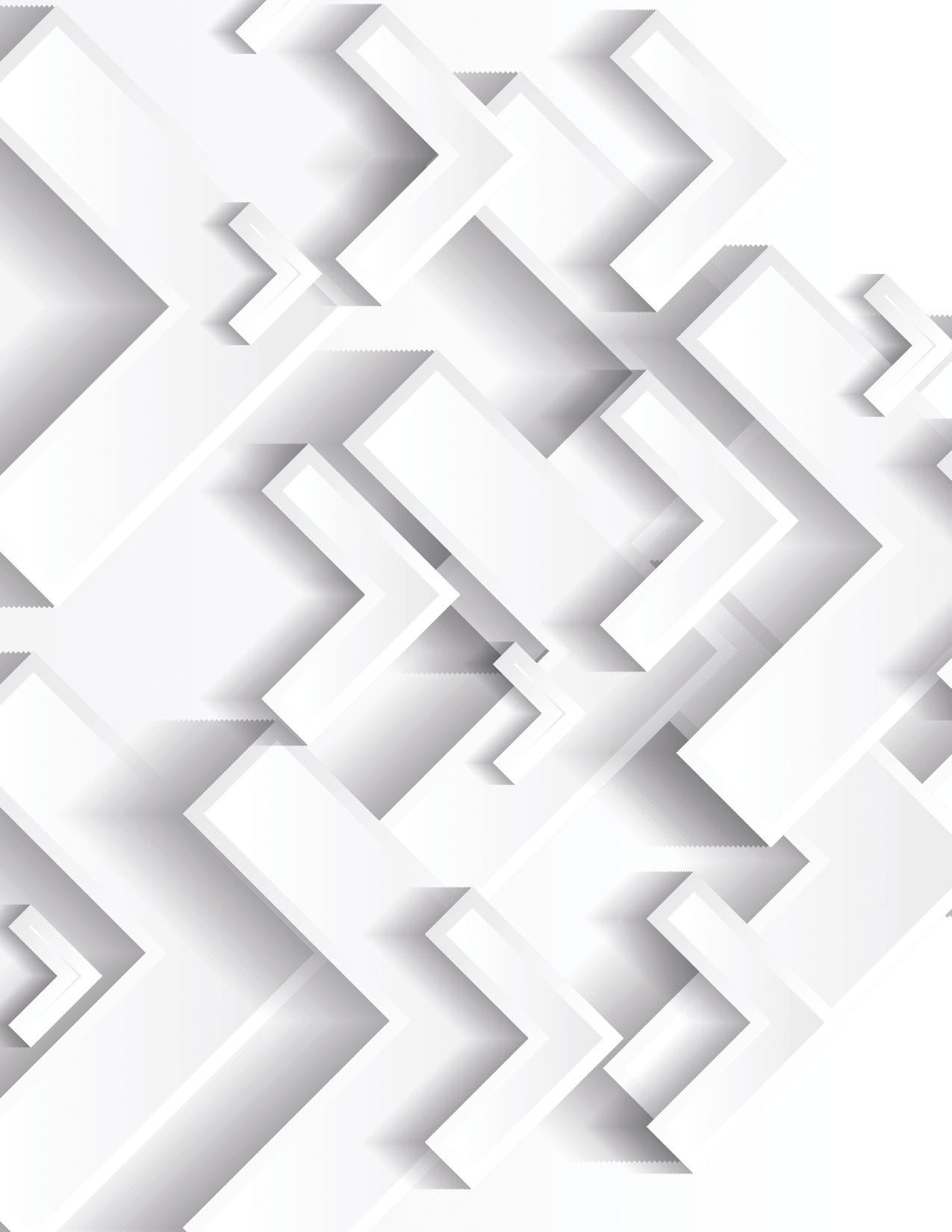
1 minute read
HowToSet FileExchangeNotifications
from July BUZZ 2023
by Sax LLP
Many of you have asked to be notified of client uploads to File Exchange, in addition to the PICs who are currently notified via email. If you would like this ability:
1. Email ClientPortal@saxllp.com asking to be set up for File Exchange notifications.
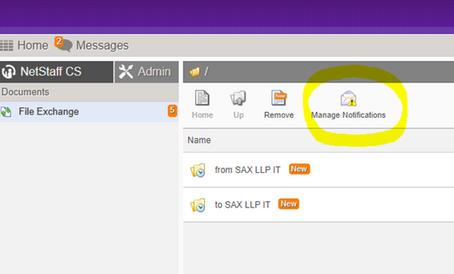
2. Once you receive confirmation that your request has been completed, login to the portal and click on the Manage Notifications link at the top of the screen.
3. Folder Types should have Personal selected, then click the Selection Type of Selected.

4. Uncheck the box at the top of the Name column (otherwise you will receive notification for ALL client uploads).

5. Check the boxes of the client portals for which you want to receive notifications, then press Enter
Now, whenever your selected clients upload documents to File Exchange you will receive direct email notifications. You are responsible for the maintenance of your notifications. You can add or delete notifications by following these steps at any time. Here is a link if you’d like to watch a quick video on how to do the above - File Exchange Notifications.mp4
Please download the documents from File Exchange and save them to GFR. Make sure you look at each document, as often a client will put multiple entities into one portal upload.
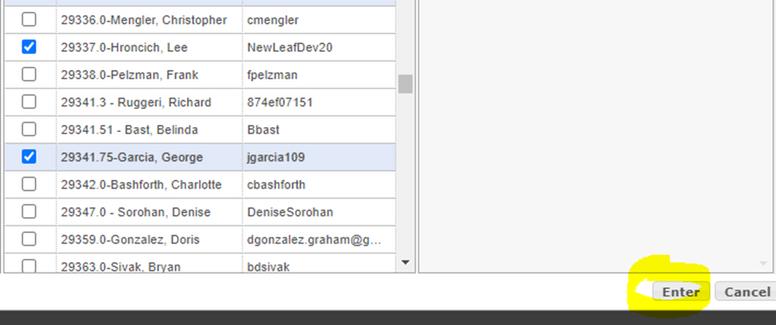
Notify the PIC and In-Charge that the documents have been saved so they don’t duplicate the effort.
Anyfollow-upquestions – pleaseaskVirginiaDennerlein



