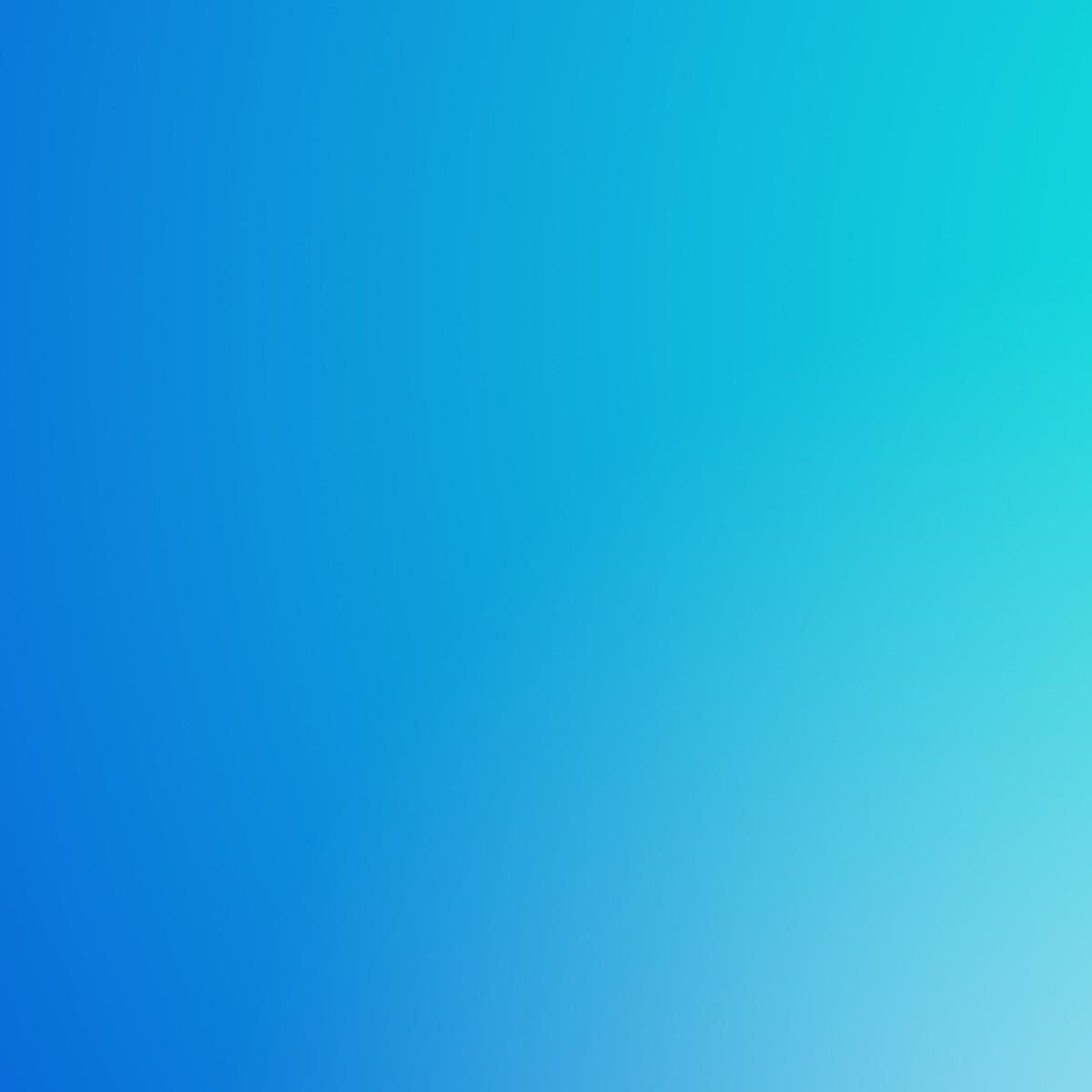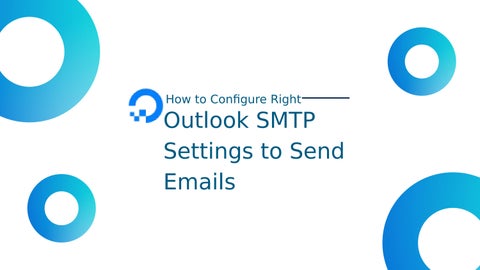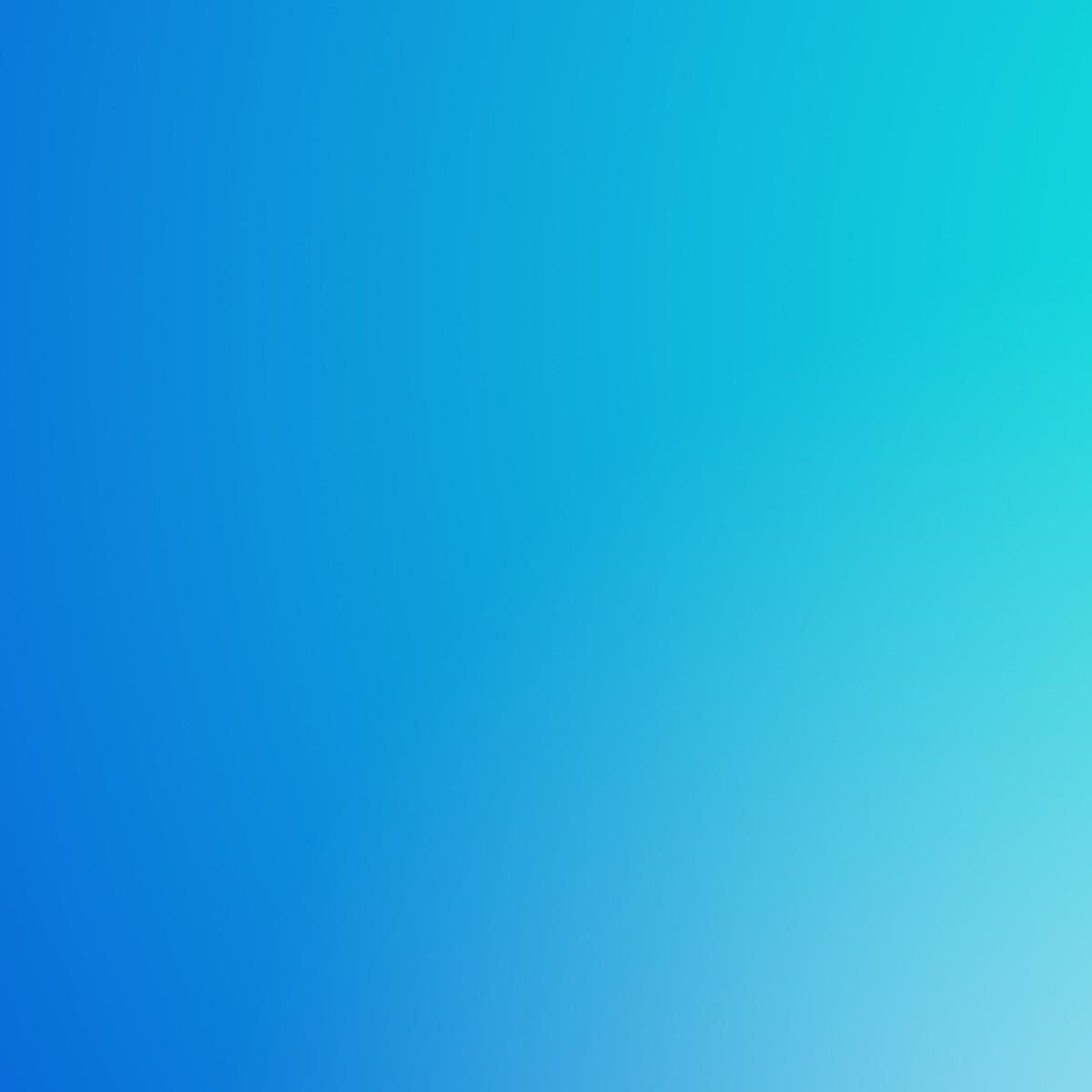
1 minute read
Outlook SMTP Settings Configuration
Step 1:
Launch Outlook and choose File > Info > Account Settings from the menu.
Advertisement
Choose your email address and press the "Change" button. Step 2: Select the Outgoing Server tab after clicking More Settings. Step 3:
Step 4
Check "My outgoing server (SMTP) requires authentication" and choose "Use same settings as my incoming mail server."
Step 5:
Select the Advanced tab, then enter the following data:
• IMAP incoming server (SSL): 993
• (SMTP) Outgoing Server: 587 (TLS)
• SSL encryption for receiving servers, TLS encryption for outgoing servers
• Use the same parameters as the incoming server for authenticating an outgoing server.
Step 6:
Confirm that everything is configured properly by clicking OK, followed by "Test Account Settings."
Conclusion
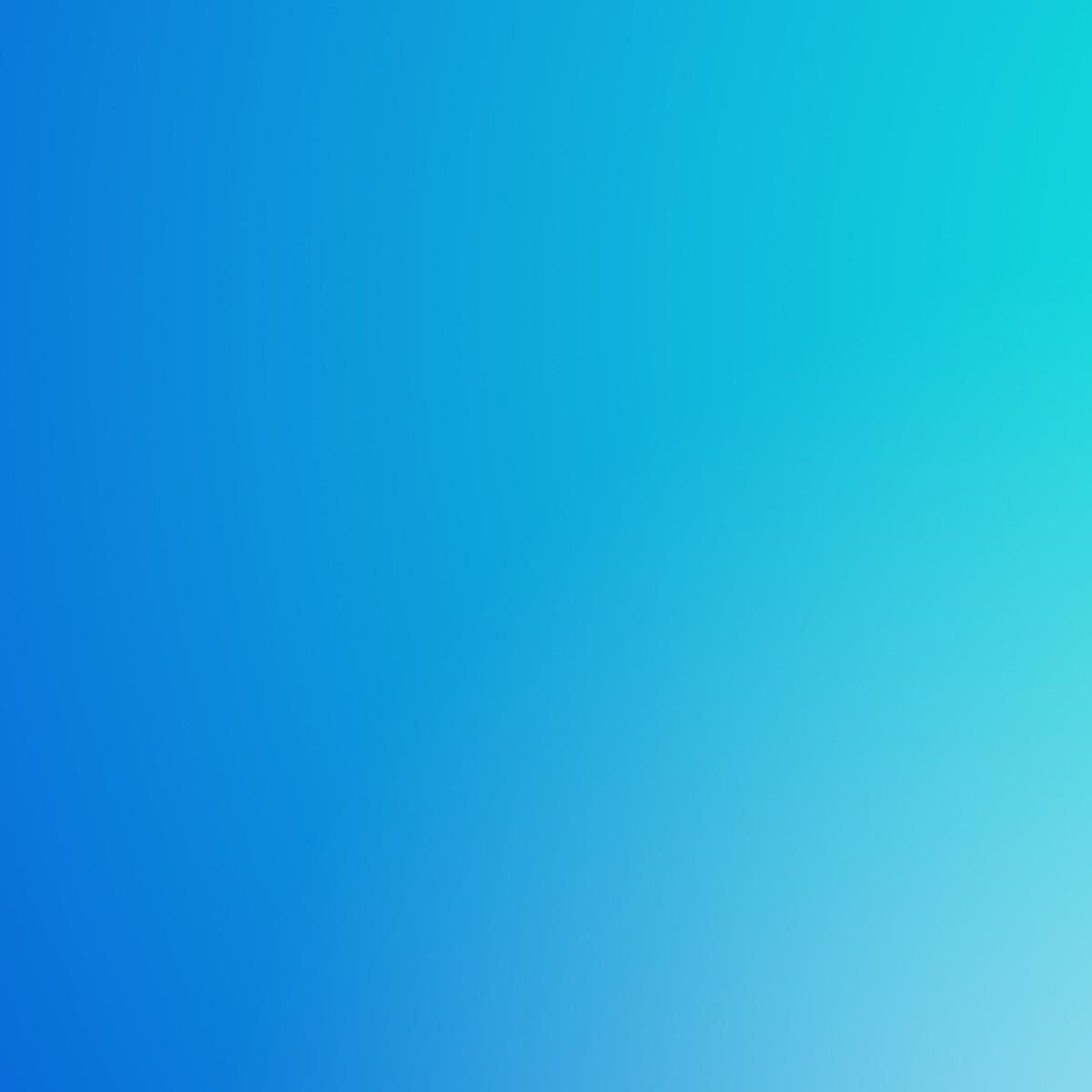
To guarantee that your emails are delivered and received without any issues, it is crucial to configure the proper Outlook SMTP settings. You may easily set up the Outlook SMTP settings and send emails by using the procedures described in this article. Please don't hesitate to ask your email provider for further help if you run into any problems.