
1 minute read
Step 3: Create a Refund Receipt
Next, you need to create a refund receipt. This step records the money you’re returning to the customer:
1. Navigate to the ‘Customers’ menu at the top, then select ‘Create Credit Memos/Refunds.’
Advertisement
2. From the ‘Customer Job’ dropdown, select the customer you’re refunding.
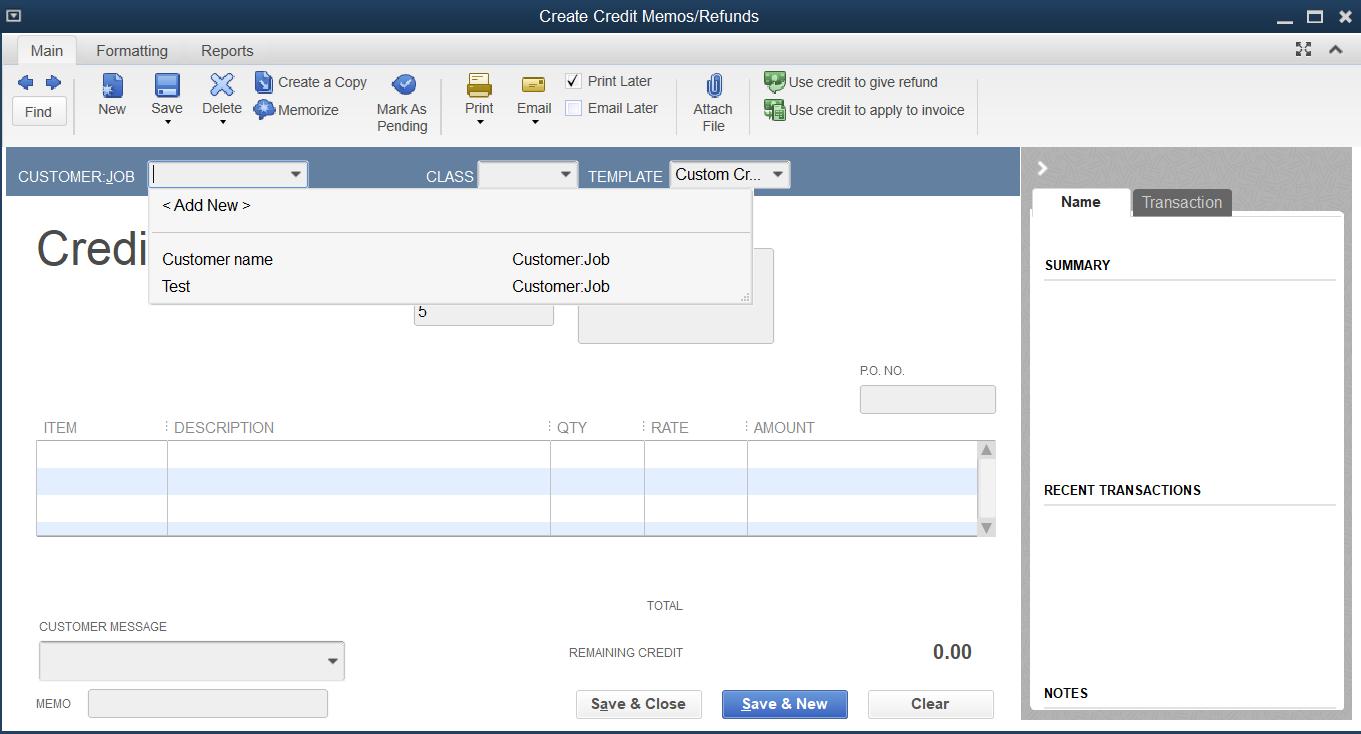

3. In the ‘Item’ section, select the items being refunded.
4. Enter the amount of the refund in the ‘Amount’ column.
5. Click ‘Save & Close.’
Step 4: Apply the Refund to the Customer’s Balance or Issue a Refund Check
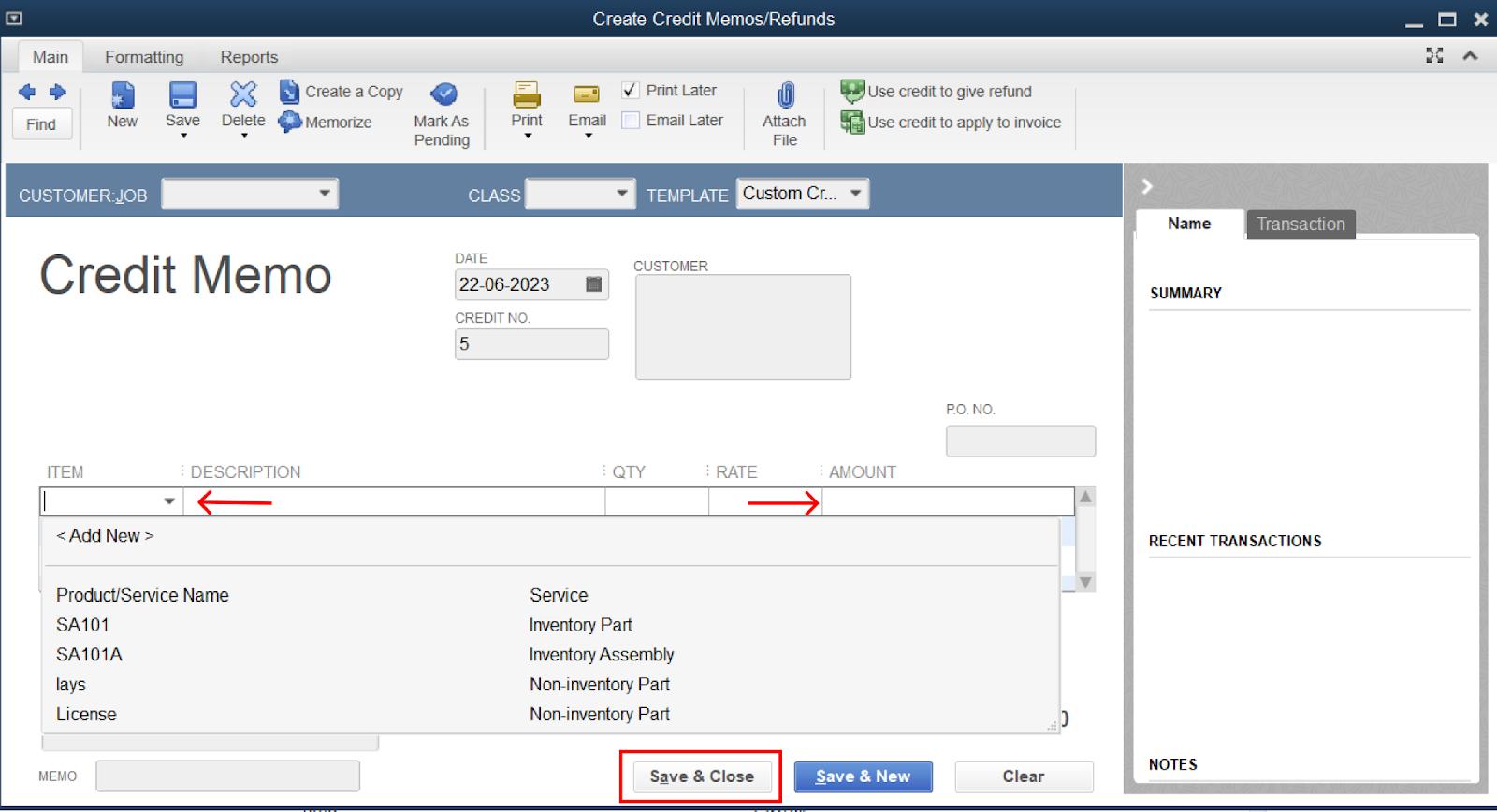
Once the credit memo is created, you can either apply it to the customer’s balance for future purchases or refund the amount right away:
1. After saving the credit memo, a window will appear asking how you want to handle the refund. Choose ‘Apply to an invoice’ to use the refund for future purchases or ‘Give a refund’ to refund the amount now.
2. If you choose ‘Give a refund,’ you’ll be prompted to select the payment method for the refund (check or cash) and the account the money will be taken from.

3. Click ‘OK’.


