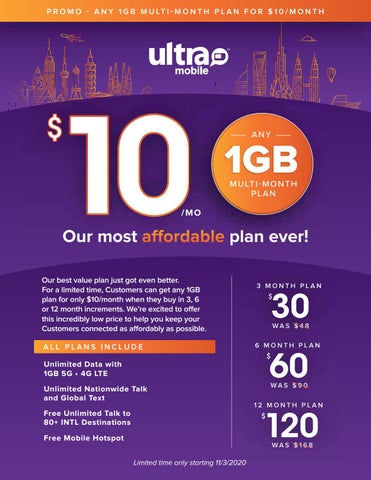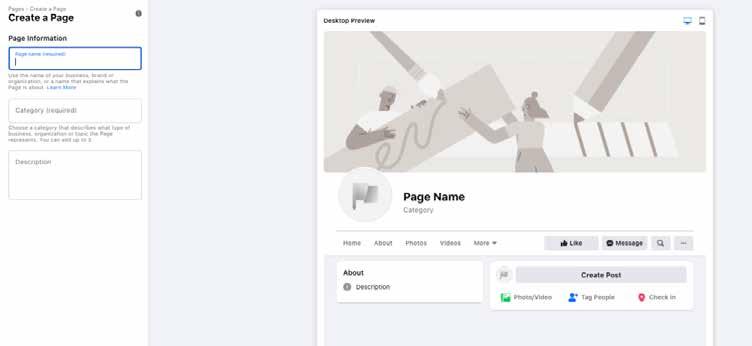
3 minute read
Social Media 101
How to Use Facebook to Grow Your Business
You might already have a personal Facebook page, but do you know how to create a Facebook page for your store? Facebook gives you an opportunity to strengthen relationships with existing Customers, attract new Customers, find new groups and demographics in your community to advertise to, and ultimately drive traffic in store. Like a personal page, your Store Page is a public presence that people can Follow or Like in order to stay updated on sales, events and important information when visiting your store. People who like your page will be able to receive content updates in their News Feed, helping you spread brand awareness, deploy and track your advertising and collect useful information about your audience and Customer messaging. It also brings you a lot closer to Customers who regularly go on the social media app and will keep you top of mind if your content is successful.
Ready to get started and grow your business online?
How to create a Facebook Business Page in 3 easy steps
Step 1: Fill out your basic business info
Open the following URL to create a business Page on Facebook: https://www.facebook.com/pages/creation/
There will be a few fields to fill out
• Page Name • Categories (choose up to three) • Description (Write about what your business does, the services you provide) Keep in mind that you can change the category (but not the name) later on if needed.
Step 2: Add a profile photo and cover photo
Next, Facebook will prompt you to upload a profile photo and cover photo.
Profile photo – 170 x 170 pixels
This photo will appear as your icon every time you comment on a post or publish in the News Feed. Ideally, you want to upload your company logo here. The ideal size for profile photo is 170 pixels wide by 170 pixels tall. Square dimensions are best, and Facebook
will crop it into a circular shape in ads and posts.
Cover photo – 820 x 462 pixels
The cover photo appears across the top of your page and is a great opportunity to deliver a visual element that supports your branding and draws attention. We recommend using pictures of your store to make it easier for people to find you. The ideal size for Facebook cover photo is 820 pixels wide by 462 pixels tall. (If you happen to upload an image that isn’t quite the exact dimensions of the Facebook cover photo, you can reposition the image to fit the available window. When you’re happy with the final look, you can click “Save” and you’ll be set!) Pro tip: You can even upload a cover video or feature a slideshow of images! For more information and fun ideas, check out this Facebook cover photo guide.
Step 3: Fill out your Page completely
Right in the middle of your new Facebook Page, Facebook will show you a few tips to complete your Page set up. Clicking on “See All Page Tips” will bring up a pop-up with several steps to fill out your Page information. Alternatively, you can also go to “Settings” and “Page Info” to fill out your Page information. Here are the things to fill out: • Description – Add a helpful description so visitors know what you sell. But keep it brief! 1-2 sentences max. • Categories – Make sure to choose the right category to help people find your business.
We recommend “Mobile Phone Shop” as one option to help users find you. • Contact information – If you have a business phone number, website, and email address, add them here. Keep this updated so
Customers can get in touch with you. • Location – Your store page is almost like a digital storefront. You’ll want important information like address and hours to be as clear and accurate as possible. • Hours – You can easily adjust your hours or put in special holiday hours to keep your page up to date. • More – You can even state a price range (if you want). All of these details will appear on the About tab of your Facebook Page, where you can add even more information, such as your business’s story, awards, menu, etc.
What should you post on your page?
Here are some ideas to grow your audience and learn from them. • Share testimonials • Announce store news and new product offerings • Run a contest or giveaway • Celebrate a holiday • Ask your followers questions For more examples and help click here.
Got questions? Our Social Media team has answers.
Send questions to ultrasocial@ultra.me
For full Facebook instructions on how to create your page on Facebook click here.