
1 minute read
DIY: DESKTOP ARCADE
BY GUEST WRITER KIKI PROTTSMAN
Have you ever wanted an arcade cabinet in your house so you could play retro-style games with your family and friends? What if you could easily create games that could be added to it in less than an hour?
You can with Microsoft MakeCode Arcade!
This DIY activity will show you how to make your own cardboard arcade cabinet, complete with a multiplayer feature and a multi-game kiosk interface.

Materials: laptop, connected to the internet
2-player LED buttons (or another controller)
2-3 cardboard boxes scissors, strong tape, and markers contact paper and stickers for finishing touches
Instructions:
Part 1: Prepare Your Arcade 1
To get started, visit arcade makecode com and choose a game to create You can follow one of our simple tutorials (like Whack-the-Mole using aka ms/whack-the-mole) or click “New Project” to create a game on your own.

2 3 4
Make more games! You can add a whole bunch of items to your kiosk, so take time to make whichever games sound most interesting to you. See what else you can do by visiting our YouTube channel at aka.ms/MakeCodeYouTube.
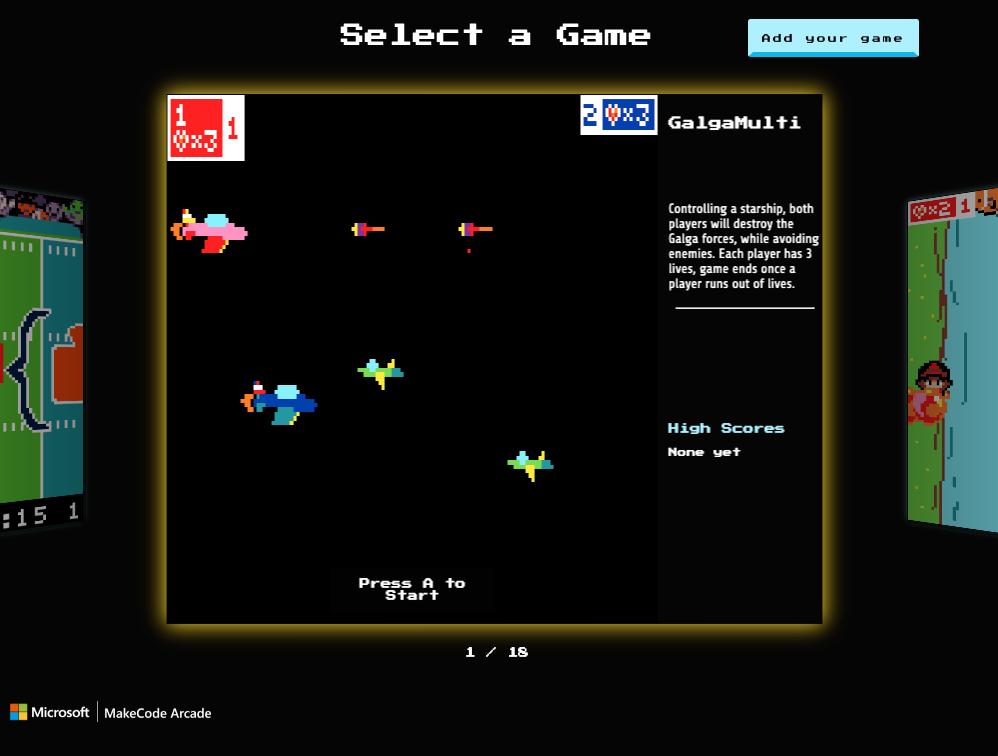
Open the kiosk! Visit https://aka ms/kiosk to start your arcade kiosk You’ll see several games that are available to play right away You’ll also see a button on the top right for adding more games Navigate using the arrow keys and select using the space bar.
Prepare your kiosk for games! After selecting the “Add your game” button (fig. 1), you’ll be given a six-digit code that you will need to remember to share your games during the next step

Open the MakeCode Arcade game you want to add to your Kiosk and click the Share button
Give your game a title and select an image or gif of your game and click the “Share Project” button.

In the next window, click the joystick button, which will allow you to enter a code for your Kiosk.
Type your kiosk’s six-digit code into the “Share Project” window and click Submit.


This will add your game to the end of your kiosk’s game list. The code for your kiosk will expire within a certain number of minutes. If you want to add more games after that time, you’ll need to put your kiosk into receiving mode again
For more details on how kiosk works, visit https://aka.ms/kioskHelp

