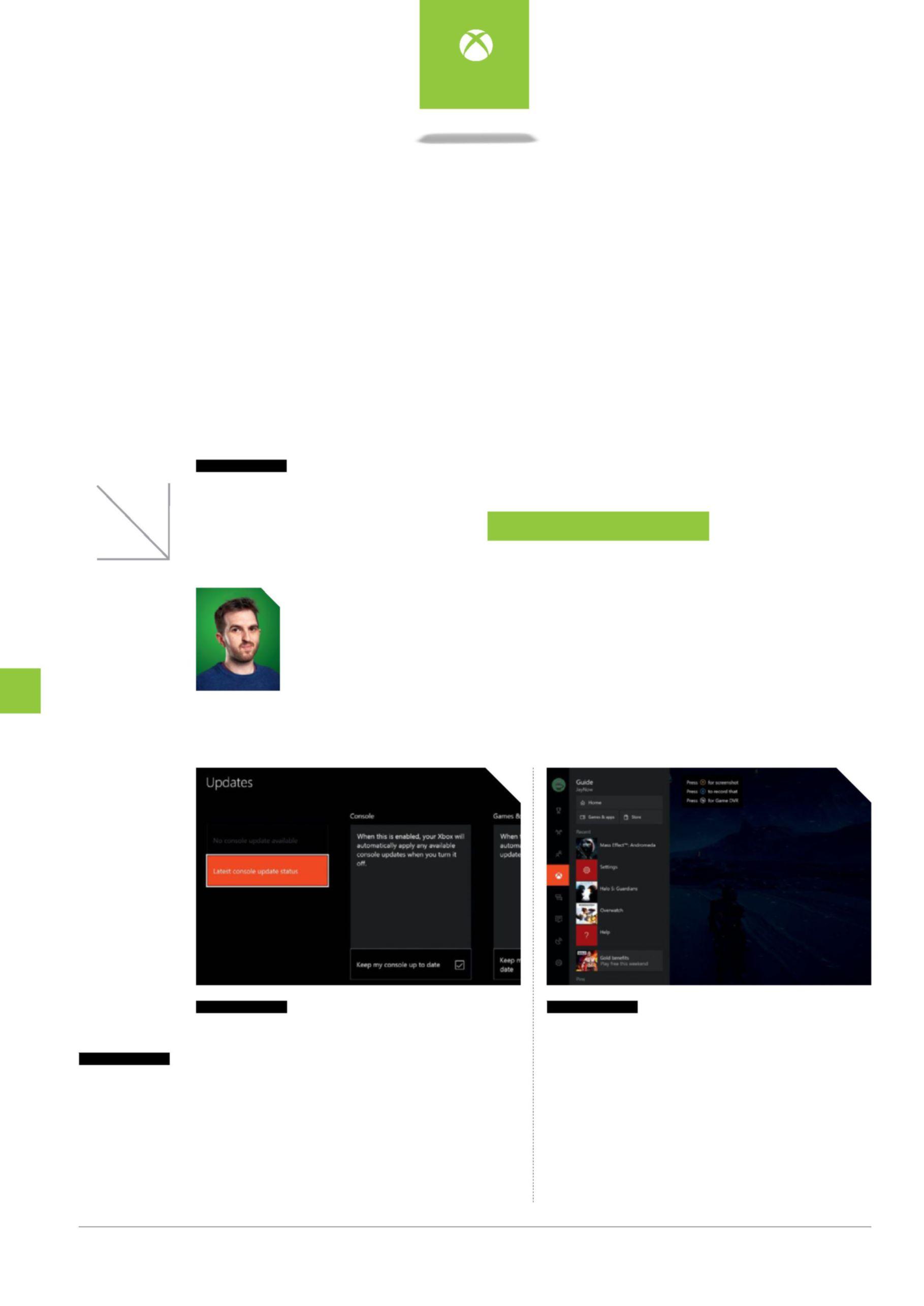
4 minute read
how To: sTreAm yoUr gAmes wiTh BeAm
how to... stream games with beam
Share your gaming triumphs, your multiplayer tribulations and even your glorious mug with the Xbox One’s new streaming solution James nouch
You will need: An XboX one / A super-rAd gAme optional: A gAming heAdset / A Kinect / A tolerAble personAlity
Streaming videogames was once the sole preserve of wealthy aristocrats armed with lavishly expensive capture cards, near-priceless PCs and the most ostentatious monocles you’ve ever seen. But, thanks to the latest Xbox One update, streaming is now baked into the very core of your console’s operating system. As such, it’s suddenly easier than ever to broadcast your gaming triumphs and ignominious defeats.
But that’s not to say the process can’t be daunting to the uninitiated, and you may find you need to do a little bit of tweaking to perfect your streaming setup. Fortunately, that’s where your good friends at OXM Towers come in. We recently met with the engineers working to bring Beam to your box, and we saved the tastiest tips just for you.
So come with us and hold our hand as we introduce you to the wonderful world of streaming games on your Xbox One. Eww, what’s that? Why is your hand so clammy? That’s disgusting. Let go now, please.
The principle of streaming gameplay over an internet connection was first outlined by Leonardo da Vinci in his private journal. Truly, ahead of his time!
01
Get yourself connected
Before all of this streaming malarkey can get underway, you need to ensure you have the latest version of the Xbox One operating system – dubbed the Creators Update – installed. Your console may have sucked down that sweet data automatically, but if it hasn’t, navigate to the Settings menu, then scroll down to System. Give that Updates button a prod to ensure you’re bang up to date
02
the GuidinG liGht
The next step is to fire up your game of choice and then open your new and improved guide, which is now summoned with just a single press of the Xbox button on your exquisite controller. By default it’ll show you a list of recently used apps and games, but press down on your d-pad thrice and you’ll land on a dedicated Beam Broadcasting tab. It couldn’t be easier.
03
BeGin transmission
From here, simply navigate to the ‘Broadcast your game’ option and slam your finger against that A button. This should open up a configuration tab which will display some quick settings along with your all-important Beam URL. This is the link you’ll want to share with friends so they can watch your lovable antics. When you’re ready, press ‘Start Broadcast’ to… ummm… start the broadcast.
04
Beautiful Broadcasts
Congratulations! You’re now sharing your gameplay with the world – we hope the world is being kind. If you want a higher-quality broadcast (and you have a speedy internet connection to support it), head to the Beam Broadcasting tab and tap A on your broadcast title. This should open a mini-menu that includes ‘Advanced broadcast settings’. Select it and you’ll find options to tweak your video quality.
Why bother?
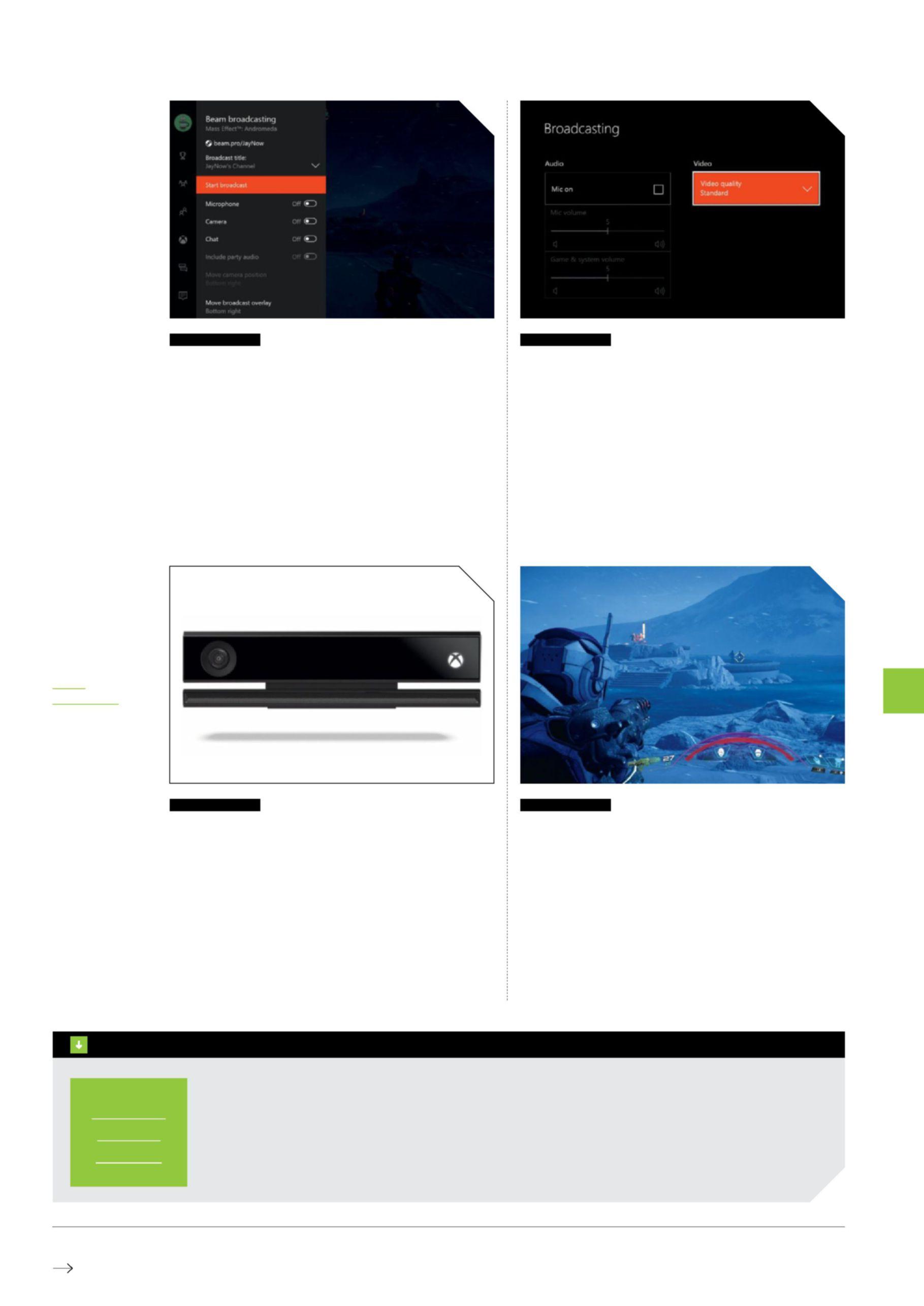
streaming is a fun way to exhibit your gaming skills online. you might invite a few friends to watch you tackle mass effect: Andromeda, or stomp around yooka-laylee while swapping banter with dozens of spectators. you could even set yourself fun challenges such as speed-running halo 5 or trying to finish this War of mine without collapsing into a weepy heap.
05
full-motion video
Streaming gameplay is all well and good, but it’s hard to express your personality purely through the medium of long-range headshots and proficient platforming. Strap on a gaming headset and you’ll be able to use the microphone to broadcast your sultry commentary alongside your gameplay. Plug in a Kinect and you can broadcast video, too – just enable the inputs from the guide’s Beam Broadcasting tab.
h ow to...
06
islands in the stream
All that’s left now is to share your gaming prowess with the world, and wince with embarrassment every time you miss an open goal or easy-peasy headshot. The world is watching, after all. Judgemental viewers can even comment on your performance, thanks to Beam’s built-in chat functionality. When you’re done, simply hop back into that Beam Broadcasting app to pull the plug on your stream. n
build an actual stream
step 1
dig a ditch, trench or channel for the water to flow through. note that a duct or gully will not fit the bill here. i can’t believe you’d even ask that question. step 2
line your freshly hewn fosse with waterproof materials. We recommend using a job lot of children’s anoraks to lend your creek a certain calico panache. step 3
fill your ravine with the finest french mineral water. don’t be tempted to skimp – this step will make all the difference to your stream’s chuggability. step 4
step back and admire your aqueous handiwork. fill it with koi carp for a fishy centrepiece, or actual gold bullion to make your neighbours retch with envy.










