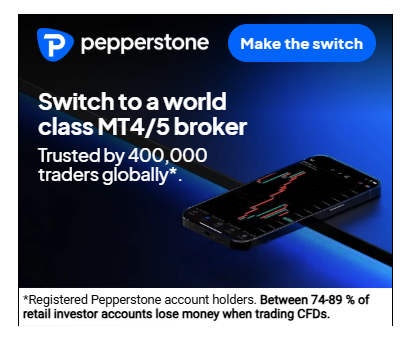
3 minute read
How to Connect Pepperstone To TradingView
from Pepperstone Account
by Jone Eva
TradingView is one of the most advanced and user-friendly charting platforms in the world. It’s loved by technical traders for its indicators, charting tools, and social features.
But did you know you can now trade directly with Pepperstone on TradingView?

In this guide, you’ll learn exactly how to connect your Pepperstone account to TradingView and begin trading seamlessly on your favorite charts.
What Is TradingView and Why Use It with Pepperstone?
TradingView offers:
🌐 Web-based platform with no download required
📈 Advanced charts with 100+ indicators and drawing tools
🧠 Community-shared ideas, scripts, and strategies
📲 Multi-device support: desktop, tablet, mobile
By connecting Pepperstone to TradingView, you can:
Execute trades directly from the chart
Use Pepperstone’s Razor spreads from 0.0 pips
Combine professional-grade trading with visual simplicity
Step-by-Step: How to Connect Pepperstone to TradingView
✅ Step 1: Open a Pepperstone Live Account
If you don’t already have one:
Go to the Pepperstone registration page
Select TradingView as your preferred platform
Complete KYC and fund your account
You will receive login credentials and trading server information

✅ Step 2: Log in to TradingView
Visit tradingview.com
Create a free or paid TradingView account
Click “Chart” to open the trading interface
✅ Step 3: Open the Trading Panel in TradingView
In the chart window, scroll to the bottom panel
Click the “Trading Panel” tab
Look for Pepperstone in the broker list
If you don’t see it, try refreshing or searching manually using the broker search bar.
✅ Step 4: Connect Your Pepperstone Account
Click on Pepperstone
A pop-up will appear prompting you to log in
Enter your Pepperstone credentials (same as your client login)
Choose your live or demo server, depending on your account type
Authorize the connection
Once connected, your Pepperstone account will be linked to TradingView!
Step 5: Start Trading on TradingView
You can now:
✅ Place trades directly from the chart
✅ Use custom scripts and indicators
✅ Modify positions using chart tools
✅ Monitor P/L, margin, and history in real-time
TradingView + Pepperstone gives you complete control over your trading decisions—all visually and intuitively.
Why Trade with Pepperstone on TradingView?
✅ Spreads from 0.0 pips (Razor Account)
✅ Fast execution with no dealing desk
✅ Globally regulated (ASIC, FCA, DFSA, CMA, BaFin)
✅ Access to forex, indices, commodities, crypto
✅ Expert Advisor support and algorithmic compatibility
It’s the best of both worlds—trading power meets charting brilliance.
Need Help?
If you encounter issues:
Visit Pepperstone’s Help Center
Contact 24/5 live support via chat or email
TradingView also offers a detailed broker integration FAQ
Final Verdict: How to Connect Pepperstone to TradingView
Connecting Pepperstone to TradingView is simple, fast, and unlocks the full potential of trading directly on one of the best charting platforms available. Whether you’re a scalper, swing trader, or long-term investor, this integration makes execution smoother and smarter.
💼 Ready to chart, analyze, and execute all in one place?👉 Join Pepperstone today and start trading directly on TradingView with world-class spreads and execution.
See more:
What is the difference between Pepperstone razor and standard account?
Pepperstone Razor Vs Spread Betting? What is the difference?










