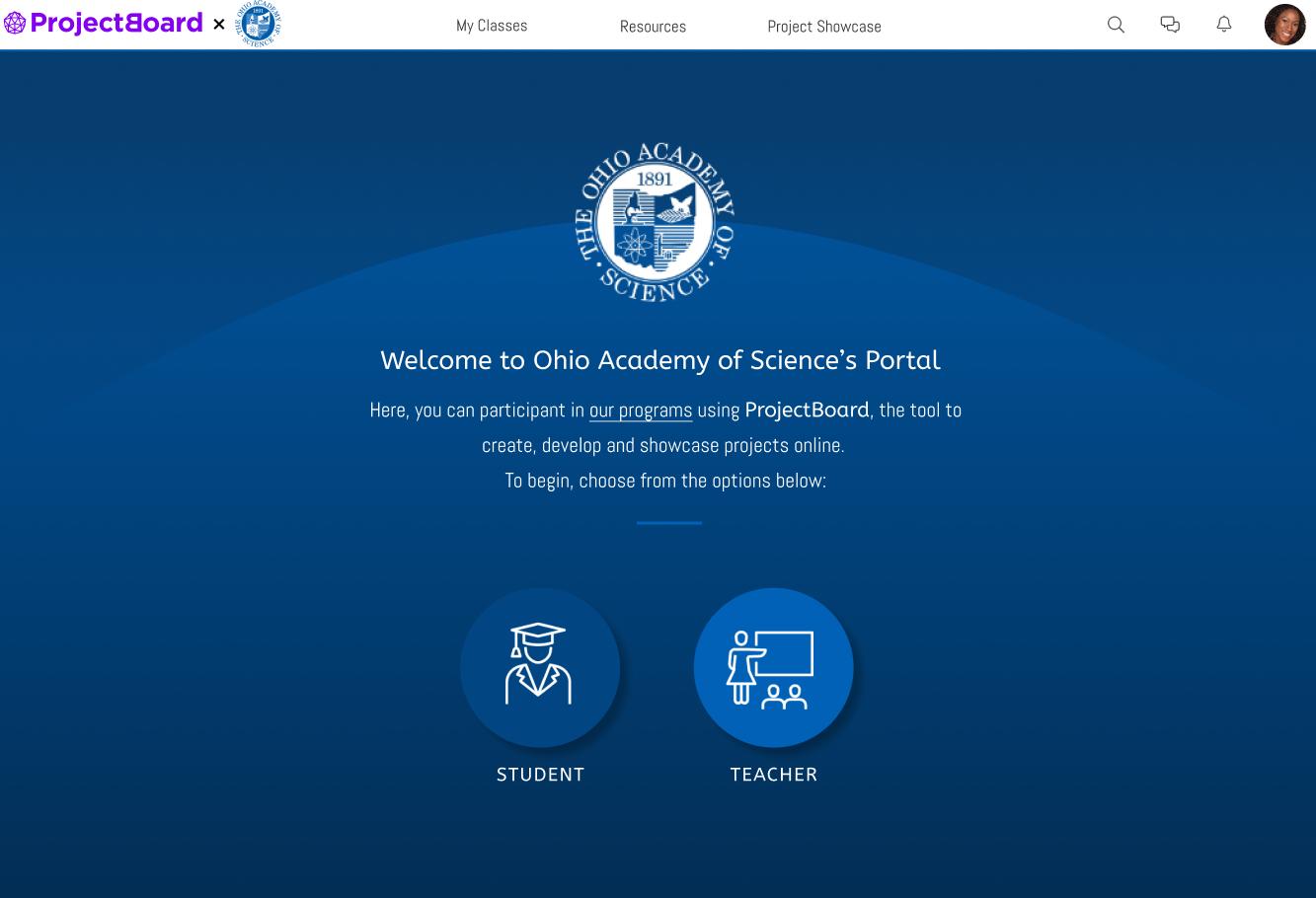
1 minute read
How to start a class
Complete the registration forms. You will receive a verification code in your email. Make sure to check your spam, or try resending if you cannot find the email.

Advertisement



Upon successful registration, you will be prompted to start your new class. You can do this now or later (to do it later, hit CANCEL).
Give your class a name and add a photo (from your files or our stock images). You will see your class code.
The class code is what your students will need to register for your class. You can copy this number now or later.
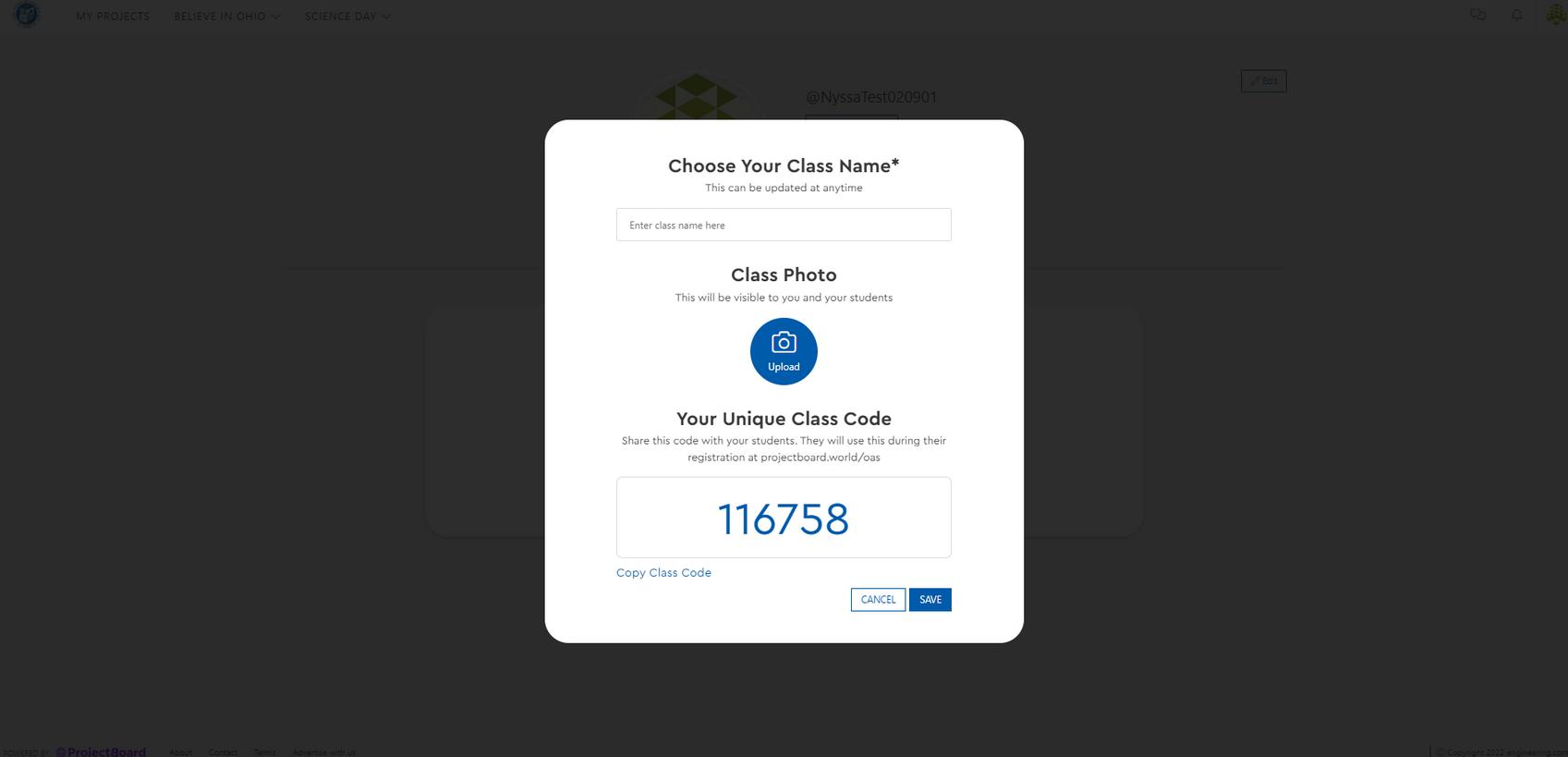
Youcanalways navigatebackhereby openingtheprofile dropdownonthetop rightofthenavbar
My Classes is where you will create classes, monitor project progress, and view users that have registered to be in your class
You can edit your class title and image here.
To edit your profile image, name, username or bio, click the EDIT button in the top left corner
If you have multiple classes, it will look like this
Clicking on a class will bring you to the class project page



Once your students create projects, it will look like this. You can click on the projects to view their progress
You can view your class by student or by project by using the dropdown in the top right. Students will be added here when they use the class code to register on projectobard.world/oas


Once your students have registered, you will see them here
You can edit students usernames or change their password, here



