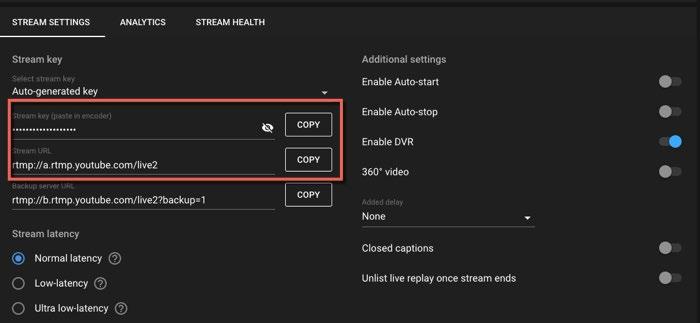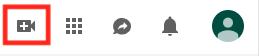
2 minute read
Setting Up Your Streaming Platform Ahead of Time
1. 2. 3. a. b.
Setting Up Your Streaming Platform Ahead of Time
Advertisement
In order for a scheduled meeting to go live using the Custom Live Streaming Service option, you will need to obtain your stream URL, stream key, and live streaming page URL from your streaming platform. This section will cover how to setup your event and obtain these settings in Youtube Live, though you can also use a different streaming service of your choice. Login to YouTube.com with your UMN Internet ID and password. Select the Create a Video or Post button (camera with a plus symbol)
in the upper right-hand corner of the Youtube homepage. Choose Go Live Create a channel if prompted. You must have a channel in order to use Youtube Live. There is no charge when creating a channel. Note: You may need to wait 24 hours to activate your account for
livestreaming. Please plan accordingly. You may also be prompted to verify your account via phone call or text message. This is intended to ensure that you are human. Once you have verified your account, return to step 2 above and proceed from there.

4. a. A pop up window opens where you fill out your Live Stream information: Make sure you are in the Stream tab

b. Create an Event title and add an optional description. c. Choose your stream's viewability: • Public: Anyone can search for and view • Unlisted: Anyone with the link can view • Private: Only you can view. o Note: Select private only for testing, otherwise no one else will be able to view your stream. d. Choose a category that best fits your stream from the dropdown menu e. If scheduling the livestream ahead of time, toggle the switch Schedule for later and then select the date and start time for your stream. f. Upload an optional thumbnail for people to see if they are searching for your Livestream. g. Select the Yes or No radio button under Is this video made for kids? h. Click Create Stream.

5. 6. A window appears with your Stream Key and Stream URL. For a prescheduled livestream, you will need this information later so copy
and paste them on your computer such as in a note or text file. In the upper-right, select the share button and copy the Livestream URL. Add this link to your saved links file from step 5.