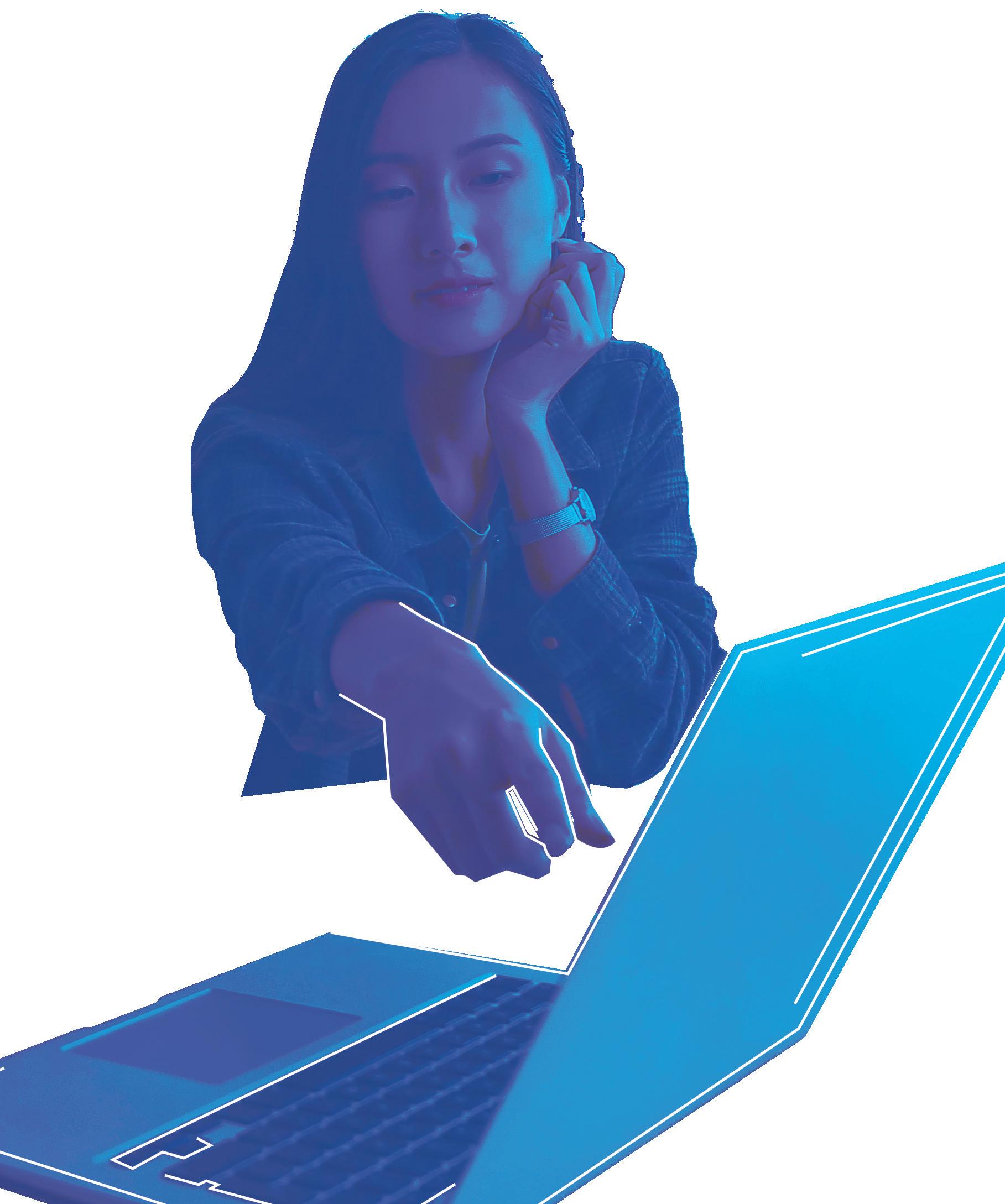
2 minute read
ENROLLMENT
1. Appy
2. Complete parent signature form.
3. Send transcripts and ACT or MAPS scores to earlyentry@mpcc.edu. Request scores to be sent from your school counselor.
4. Register for courses online.
AVAILABILITY OF DUAL CREDIT CLASSES OCCURS THROUGH
SPRING FALL SUMMER
OPTIONS FOR ENROLLMENT
3 3 ONLINE ON CAMPUS AT YOUR HIGH SCHOOL
Step 1 Step 2
How To Apply
1. Go to www.mpcc.edu. Choose Apply Now
2. Then select Next Page.
3. Select Submit.
4. A confirmation page will appear.
5. Complete the Parent Signature Form.
6. Complete the FERPA Release Form. (optional)
7. Complete MPCC Scholarship Application. (optional)
8. An email from Admissions will be sent in 1-2 business days.
HOW TO ACCESS/CREATE YOUR EARLY ENTRY ACCOUNT
1. Go to www.mpcc.edu.
2. Select the My Campus Web icon.
3. Enter MPCC email address.
Example: jdoe000@students.mpcc.edu.
4. Enter password.
Your first login password will be your birthday in the following format: MonthDDYYYY
Birthdate: May 22
5. Click Sign In.
Forgot Password
1. Click Forgot Password in Password dialog box.
2. Enter MPCC student email address in User ID field.
3. Enter characters in picture or words from audio. Click Next.
4. Select “I forgot my password” then click Next.
5. Choose one of the methods listed to verify your identity and change your password.
If receive message or unable to use methods listed, contact the Helpdesk. Be sure to include birthdate and last 4 of your social security number so we can reset your password. Make sure to update security information from view account once logged on.
Change Password
1. Click on the circle with initials in top right.
2. Click on View account.
3. Click on Password under Overview or scroll down to the Password box and click Change password.
4. Enter current password in old Password field.
5. Enter new password that meets the requirements in the New Password and Confirm Password field.
6. Click the submit button.
Trouble Accessing Account
Expired Password
Password must be changed every 120 days. Time starts from the date it was changed or reset. Password will expire after that date. An expired password cannot be changed.
Step 3
HOW TO REGISTER ONLINE (EACH SEMESTER)
1. Log into CampusWeb.
2. Select Course Search,
3. Enter or select the information for the course(s) you’re looking for, then click Search
4. Click on the Course Code to open the course information.
5. Click on the Add this Course icon to add course. HINT: If Add this Course is not available, contact Early Entry at earlyentry@mpcc.edu or your counselor before registering.
ACCESS GRADES VIEW/PRINT SCHEDULE
1. From CampusWeb, click on Student tab in bar across top.
2. Click on Grades and Transcripts in the gray box on the left. To view term
Choose Term then click View Final Grade Report. To view or print Unofficial Transcript, click on View Unofficial Transcript. At the bottom of the screen is a MPCC Unofficial Transcript link that opens the information as a PDF to be saved or printed.
1. Click the Schedule located in the Student Registration section of Home page or Registration page under Student.
2. Click Print My Schedule to save or print.




