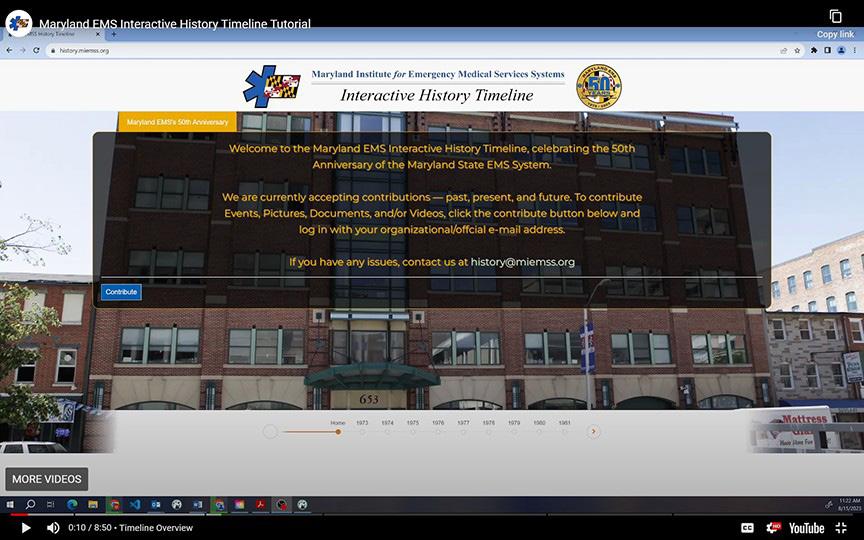
5 minute read
History of Maryland's EMS System Takes Shape with Interactive History Timeline
~ User-submitted content helps to tell the story of nation's first statewide EMS system ~
In recognition of the statewide Maryland EMS system's 50th anniversary, MIEMSS has developed an Interactive History Timeline to collect, archive, and display events, documents, images, and videos produced over time, and provide a repository for hospitals, organizations, clinicians, and others to contribute their own pieces of the Maryland EMS system's past, present, and future. Anyone connected to the EMS system is welcome and encouraged to freely contribute information to the timeline in perpetuity.
Accessing the Timeline
From the homepage of the timeline, click the "Contribute" button on the bottom left. On the login page that appears, enter your official email address (e.g., @miemss.org, @maryland.gov, @umm.edu, etc.) and click "Login with E-Mail". Now check your e-mail. You will receive a one-time, six-digit passcode to confirm your e-mail address. Simply enter that six-digit code into the field that appears, click the login button, and you will be redirected into the contribution system.
If you do not have an official email address in your capacity within the EMS system, or you receive a message that your domain/organization does not have access, please e-mail us at history@miemss.org and we will either add your domain/ organization into the system or provide you with an individual login for contribution.
Contributing Content
Once logged in to the contribution system you will be presented with submission forms and a listing of all existing content. The blue menu bar at the top contains links to each main category within the timeline: MIEMSS/EMS Events, World Events, Documents, Pictures, and Videos. Click any of these to view the submission page for the respective category. Items that are submitted will not immediately appear on the public facing side of the timeline until reviewed and approved by Timeline Administrators or the Timeline Review Committee. Below are detailed instructions for submitting content to each category, beginning with Events, which is the default page you will see when first logging in.
EMS Events. To add an EMS event/milestone to the timeline, enter the title or short descriptor into the first text field, and a full description into the second text field. Next, use the Category dropdown to select an appropriate category for your entry, and the Year dropdown to select the appropriate year. Click "Add MEIMSS/EMS Event" and your entry will be submitted for review into the system.
Documents. Enter the title or short descriptor of the document into the "Caption" field (optionally, you may add relevant comma-separated keywords into the "Keywords" field for better searchability. Next, enter a full description of the document into the "Description" field. Use the "Year" dropdown to choose the appropriate year for the document. Use the "Category" dropdown to choose the appropriate category for the document. If you have a thumbnail image for the document, you may upload one using the "Thumbnail File" file selector by clicking "Choose File" and navigating to the image on your computer. This is optional, and if you do not upload a thumbnail file, a default PDF icon will be used instead. Click "Choose File" next to "PDF Document File" to navigate to the document on your computer and upload it. Please compress any documents if possible; the file size limit for a document is 10MB. Finally, click "Upload File" to submit your document entry for review.
Images. To add an image to the timeline, enter the title or a short descriptor of the image into the first Caption text field, comma-separated keywords (optional) into the Keywords text field, and a description of the image into the Description text field. Next, use the Category dropdown to select an appropriate category for your entry, and the Year dropdown to select the appropriate year. To upload the image itself, click the Choose File file selector and navigate to the image on your computer and select it. Please note, only .jpg, .jpeg, .gif, and .png file formats are allowed for image submissions. Click Upload Image to upload your image file and submit your entry for review into the system.
Videos. To add a video to the timeline, first ensure the video is hosted on YouTube, or upload it to YouTube prior to adding it into the system. First, add the title of the video into the Caption text field. Next, you may opt to add relevant, comma-separated keywords into the Keywords field for better searchability. Use the Year and Category dropdown selectors to choose the appropriate year and category for the video you are adding.
To add the video itself, enter the YouTube video ID into the Video File text field. For example, the URL for the MIEMSS video Celebrating 50 Years of the EMS System is https:// youtube.com/watch?v=y6L7rPDjIs. Therefore, to add this video, you would copy and paste "y6L7rPDjI-s" (without the quotations) into the video file text field. Finally, click Add Video Resource to submit your entry for review into the system.
To learn more about the Interactive History Timeline, visit https:// history.miemss.org/.



