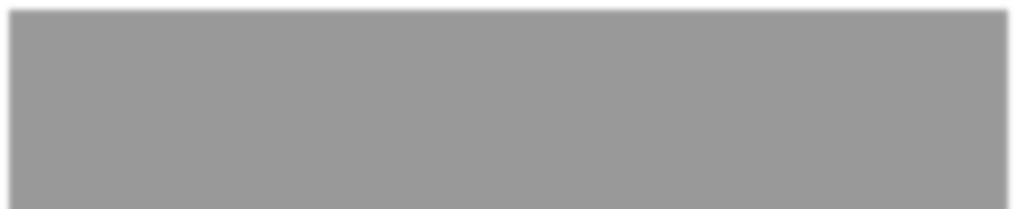
5 minute read
Status Verification Interface (SVI, Partner Monitoring
from ctpat certification
Status Verification Interface (SVI - Partner Monitoring)
SVI or Partner monitoring allows C-TPAT Partners to track the C-TPAT status of their business partners. It is located on the left of the screen in the Trade Account Information navigation box; see below:
Advertisement



Navigating Through SVI The SVI system is operated and managed through 3 tabs.
Each tab has a specific SVI tasks associated with it. They are,
SVI Monitoring: Provides current list and status of your SVI partners and requests. Also provides capability for users to download a Microsoft Excel spreadsheet of their SVI partners.
SVI Request Monitoring: Enable users to search for and send SVI requests to C-TPAT Partners participating in SVI.
SVI Agreement: Where users agree to Join SVI, manage settings, and email C-TPAT Certification emails to non C-TPAT Business Partners.
SVI Requirements To participate in SVI, a company must: (1) Have a Certified C-TPAT account in good standing. (2) Consent to share your status with other companies, as is stated in the SVI Agreement. NOTE: If SVI agreement is revoked, your company will be removed from all Partners Monitoring You and all Partners You are Monitoring.
Joining SVI To participate in SVI, navigate to the “SVI Agreement” tab, select on the desired Model Name and then click on the “Join SVI” button.

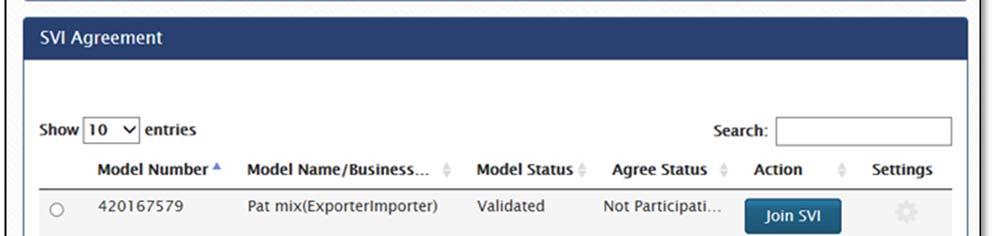

Note: If you are already participating in SVI, the “Join SVI” button will say “Withdraw”.
Once the user clicks on the “Join SVI” button, the SVI agreement will appear and will prompt the user to either agree or to cancel.
SVI Settings Once the agreement is accepted, the SVI settings daialog box will appear. Users can always change setting at any time by clicking the Settings icon from the SVI Agreement tab.
Auto Accept Request: When checked, the Portal will automatically except all incoming requests from other partners.
Share More: When checked the Portal will provide other partners additional information that you have agreed to provide.




When a user chooses to share additional information with the Share More option, their name will appaear as a hyperlink to all of their SVI partners. To view additional partnerner details, click the hyperlink.

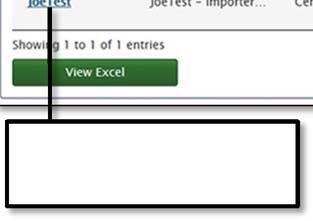
“Share More” Hyperlink
“Share More” detial.

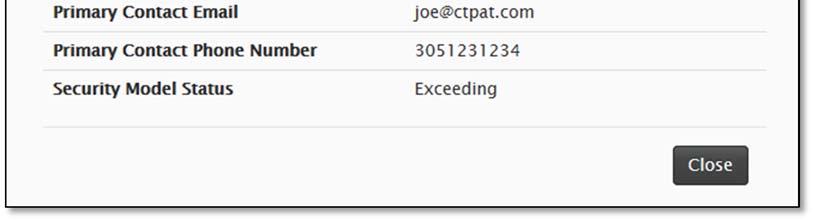
Sending Requests To request a Partner to monitor you:
(1) Click SVI Request Monitoring tab. (2) From the Monitoring Security Model drop down box, select security model to share. (3) In the Partner Search box, type the company name you want to find and click the <Search> button. You may enter as few as 3 characters of the name, as long as the characters (including spaces and special characters) appear consecutively within the name. For instance, if a company’s name is “ABC Trucking” you may find them by typing in ABC or C
T or kin, but not by typing BCT (no space between the C and the T).
Note: Only companies that have accepted the SVI Partner agreement and are currently in Certified status or above will appear in the results.
(4) Click in the <Send Request> button by the company that you want to monitor.

Monitor Security Model drop down Box Partner Search Box



Search Results Send Request Buttons

Accepting, Denying, and Blocking Requests Unless the users has selected to Auto Accept in the settings dialog box, each new incoming SVI request will need to accepted or declined by the recipient. Even if the request is accepted, either monitoring partner may stop all monitoring at any time from the SVI monitoring Tab by clicking the Remove button.

To accept a request to monitor a Partner: (1) Go to the Status Monitoring tab. (2) Click the ACCEPT button for the requesting partner.
To decline an incoming request: (1) Go to the Status Monitoring tab. (2) Click the DECLINE button for the requesting partner.

The decline button works as a toggle that has two options, they are: Decline and Remove Block. With each click the button will change to the next action. Accept or Decline SVI request buttons



Click to deny the request. By doing so the user will automatically block any new requests from the sender.
Click to remove the block. By doing so, the user will remove the block allowing new requests from the sender.
Stop Monitoring Partners A user can stop monitoring a partner at any time they choose. To stop monitoring a partner:
(1) Navigate to the SVI Monitoring tab. (2) Click the Remove button associated with the partner that you wish to stop monitoring.
Remove button

Quitting SVI
C-TPAT Partners may withdrawal from and rejoin the SVI program at any time. Upon withdrawal from the SVI program, all existing links with monitoring companies will be broken and the Partner will no longer be visible in the SVI system.
To withdrawal from SVI, navigate to the “SVI Agreement” tab, select on the desired Model Name and then click on the “Withdraw” button.


International Initiatives

Withdraw button










