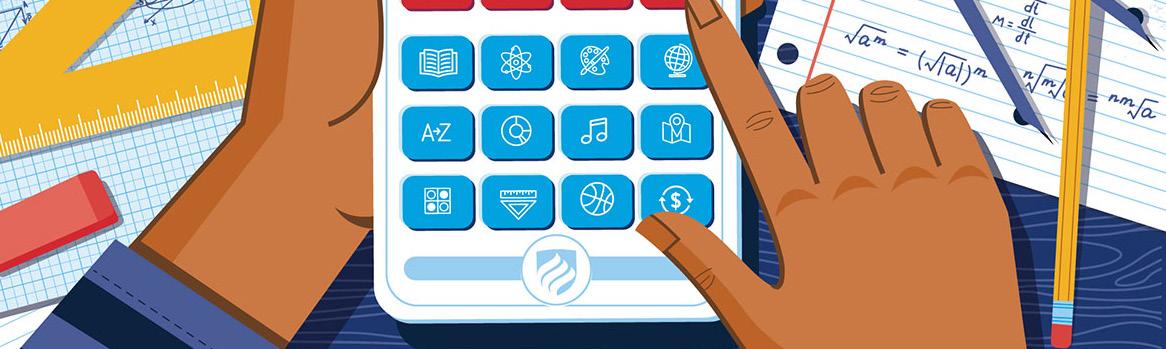1 minute read
The SACE Virtual Library
Brought to you by SACE and VVOB
Follow these 7 easy steps to get started:
Advertisement
1Visit https://sace.snapplify. com/invitation/code/sace2021 2 3 Sign in using your account details – Username and password. 4 5 Click on the Favourites tab to view the e-books that are available in the SACE virtual library for check out. 6 Sign into your Snapplify 7 Reader application and click download to enable offline reading. Now you can read the e-book without using data or WiFi. If you don’t already have a Snapplify account, click on the Not Registered link to create one.
Navigate to Browse under the Library section in the toolbar on the left-hand side of the screen.
Once you’ve found a book, click on the Checkout button, and click yes to confirm. The book will now be available in your Snapplify Reader application, ready for download.
Important points to remember:
• You will need the Snapplify Reader which is a simple, easy-to-use application providing access to top-quality e-books and e-textbooks wherever you are, both online and offline. • To download the Snapplify Reader app click on > GetSnapplify.com or download from the play store app. The app is totally free and can be downloaded on any device and allows for offline reading which is handy if you’re on the move or in places with limited or no internet connection. • The loan period is two weeks. After two weeks the e-book will return to the library automatically. • You can checkout three e-books at a time. • If you’ve changed your mind or have read an e-book before the loan period has ended, you can return it manually
by clicking on the return icon under the e-book in the library. • If an e-book is out on loan already, you can add yourself to the waitlist so you can gain access to the e-book when it is returned. • You can request titles that have not been purchased. SACE will review the request and decide whether to make the purchase. If you need assistance, simply click on the Live Chat button at the bottom right of every Snapplify screen to get help from our support team. Alternatively email help@snapplify.com with your query and our customer service team will assist you.