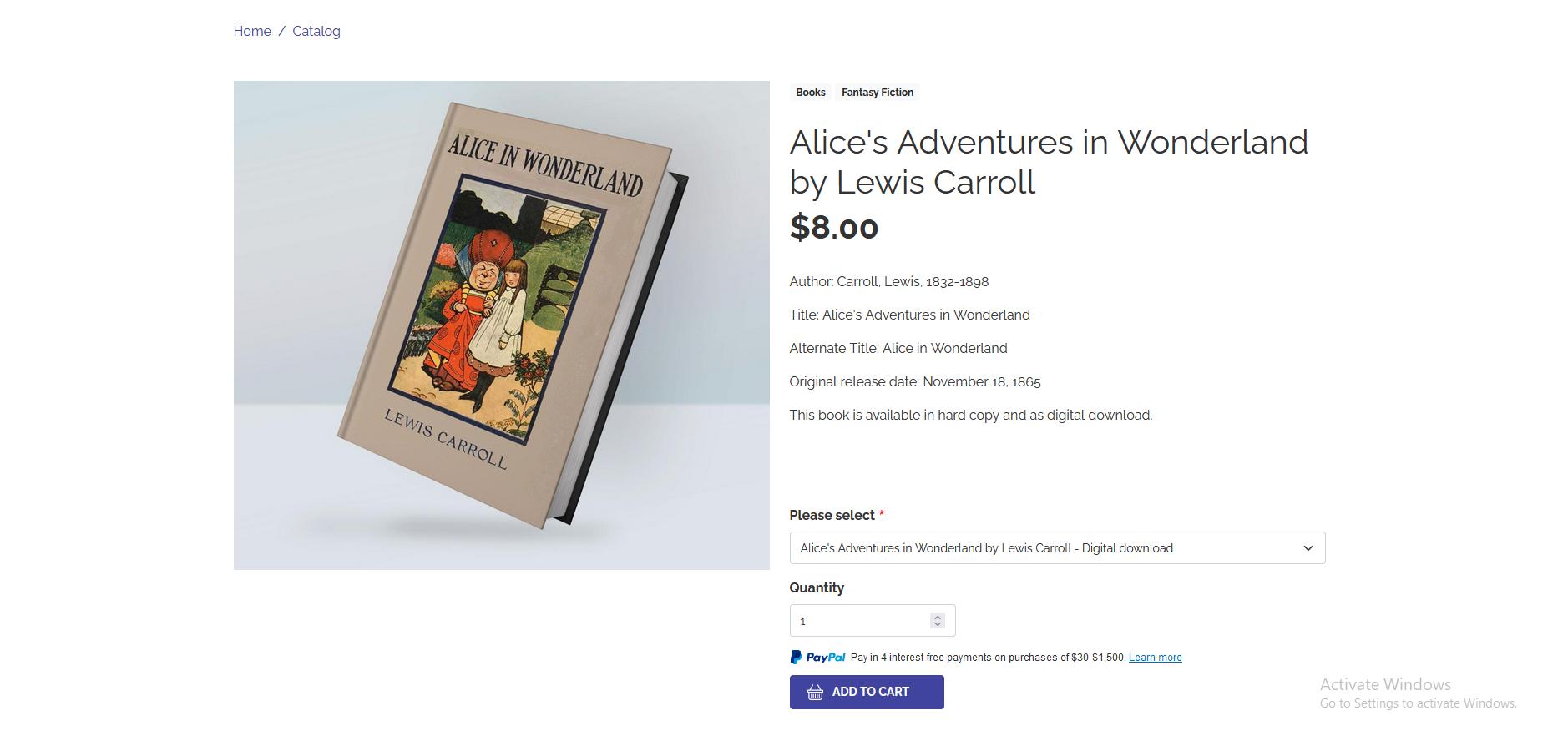
2 minute read
How does Drupal work?
After completing the installation process, you will automatically land on a login page for your CMS. Once connected, you will see different links that lead to different parts of the site. Here is what they contain:
Content - In this part, you can create content, articles, or static pages This is also the place where you can moderate comments and where you can find your image library
Advertisement
Structure - This is where you can manage all the structural elements of your site, such as forms, blocks, menus, and taxonomies.
Appearance - This is where you can change the theme settings and other appearance-related plugins. You will also find the different updates of your theme.
Extensions - Here you can install and uninstall various Drupal modules
Configuration - This is access to the general and default settings of your site.
Users - Here you can manage the different rights and permissions for each user
Reports - This is where you get reports about updates, errors, and site status.
Help - This is a help center where you can find useful information about the basic administration of the site as well as about the modules installed on your site.
Create a menu
The menu is an essential setting for any site To add a page to a menu, you just have to create it and make sure, before publishing it, to check the box "Provide a menu link".
Here is how to fill in the parameters that appear:
Menu Link Title = the link text that users will see in the navigation menu.
Description: This will appear when the user hovers over the menu link. This is an option that can be skipped
Parent Item: If your menu already has a level, you can create sub-categories here.
Weight: Here you determine the order of your menu items The higher the number, the higher the item will be ranked.
Create a home page
Now that your site has a custom design, it's time to fill it in! First, start by creating a homepage, by first creating a page via the content tab > Add Content > Base Page
This will take you to the Drupal page editor
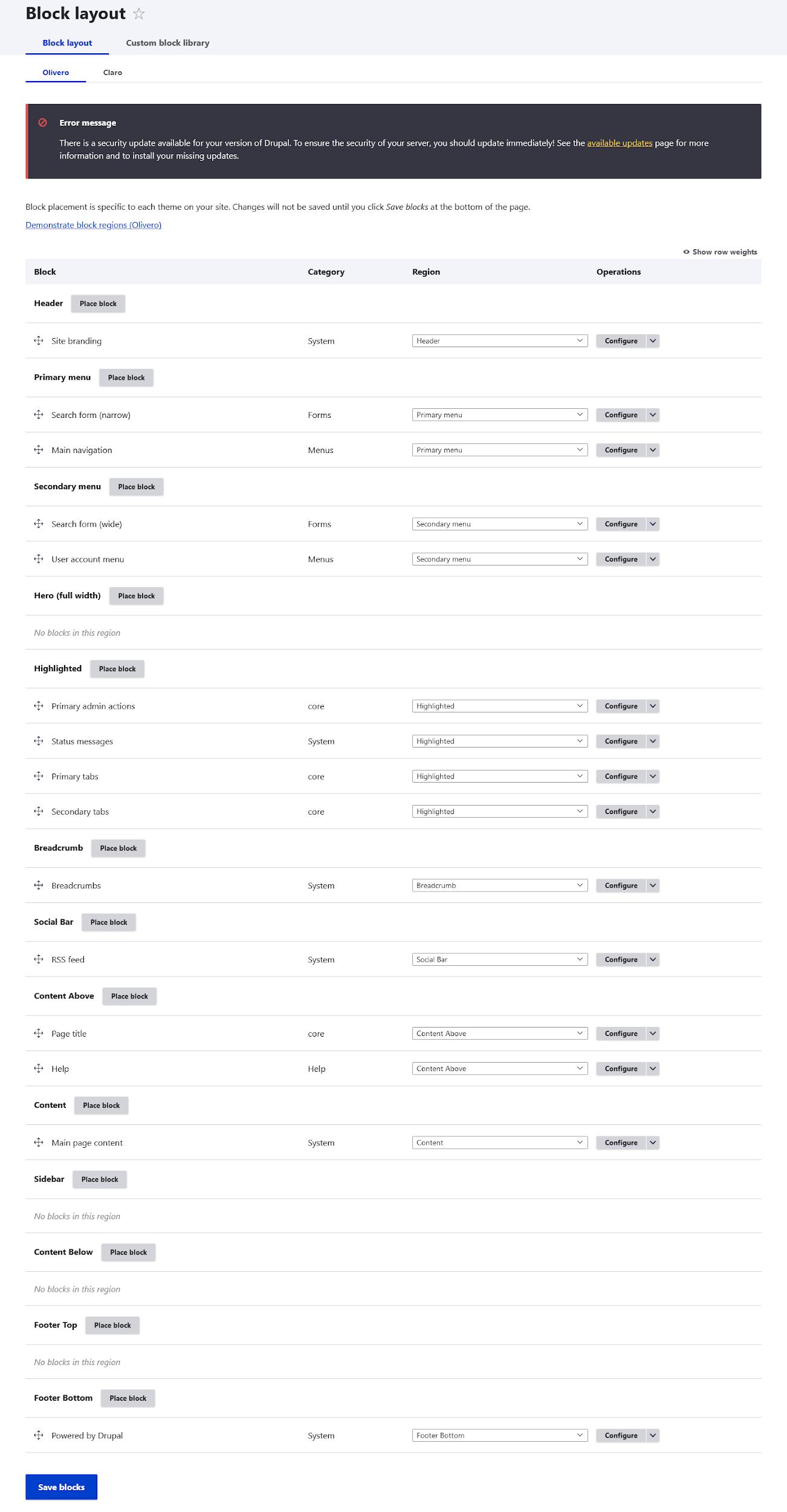
Below it, you will find an "Edit Summary" link When you click on it, you can write a summary for your article or static page. This is a kind of excerpt that will appear on some categories of your site. Just below, you can enter your text and format it. You can use WYSIWYG or use the HTML editor. Some additional options such as entering tables or horizontal separators are indeed available when you switch to full HTML at the bottom.
Once you have finished writing and formatting your content, you need to set the URL slug (located under the URL alias) The choice of the slug should not be done randomly because it is important for SEO.
Your page is now registered and published. To create your homepage, you must now go to Configuration > System > Basic Site Settings. Here, under Default Home Page, enter the same URL you just defined for your new page This manipulation allows you to display a static page and not your articles in chronological order




