2 minute read
Agent Tools and Systems | MMS (Media Management System
MMS
High resolution property photos need to be put into MMS so that the PR and Marketing departments can download them for advertising, press and window displays.
Please Note: The order in which the photos are placed into MMS overrides the order they are put in on OutEast
Step #3

This is a step by step tutorial on how to manually upload your photos into MMS (Media Management System). Your high resolution photos are seamlessly transfered to elliman.com (with the full screen option), XpressDocs, (for property brochures and postcards) and knightfrank.com for properties over $1M.
1. Sign in with your account at douglas.elliman.com
2. Click on Agent Apps
3. Click on Listings
4. A preview of all your Hamptons listings will appear. Click on the MMS tab of the listing you are looking to update.
5. The next screen shows you all of your interior/exterior active photos. Click on upload new photo (high-res photos should be filed in convenient location on your computer)
Original photos need to be at least 1MB to be displayed as “full screen”
Step #4
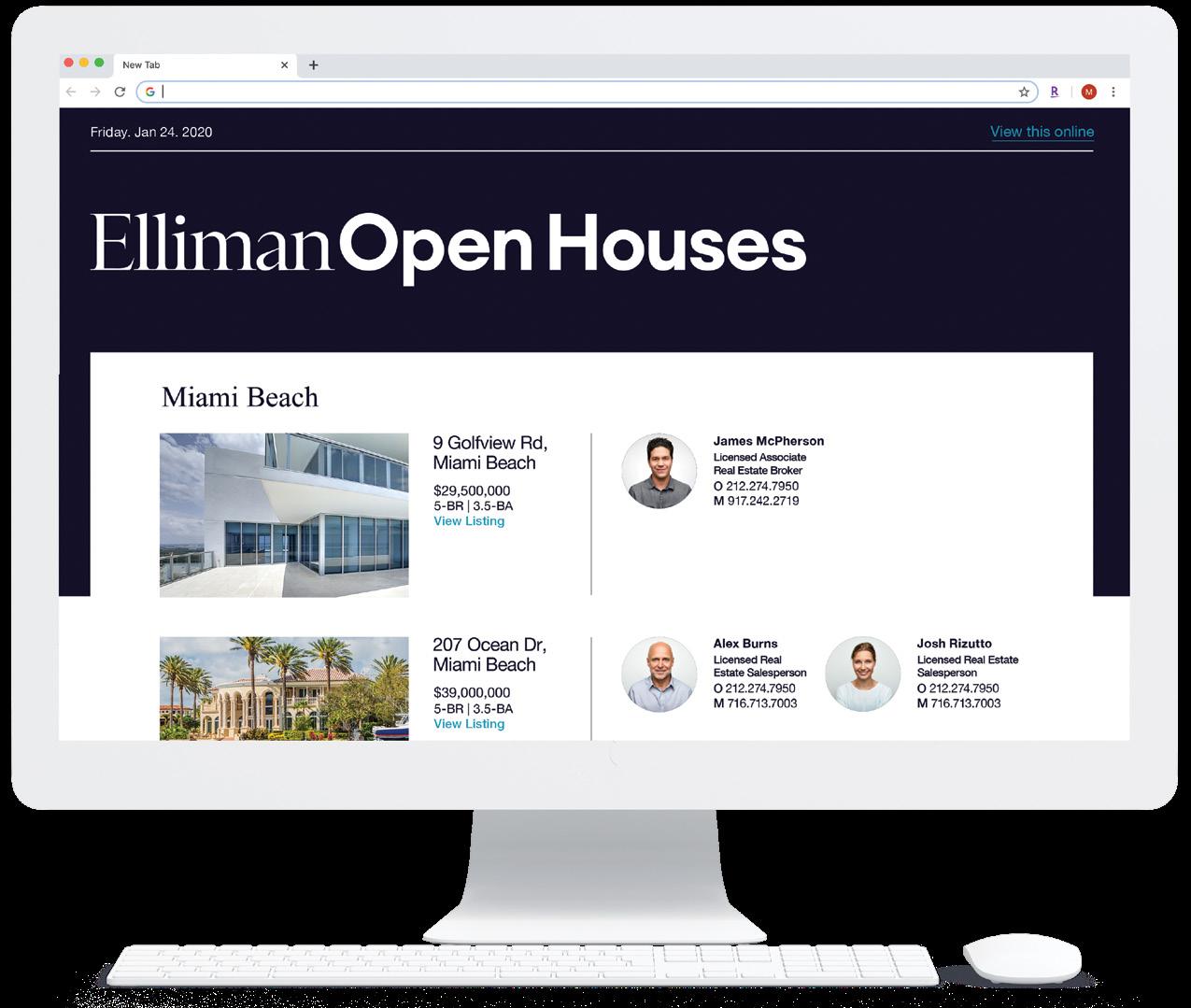
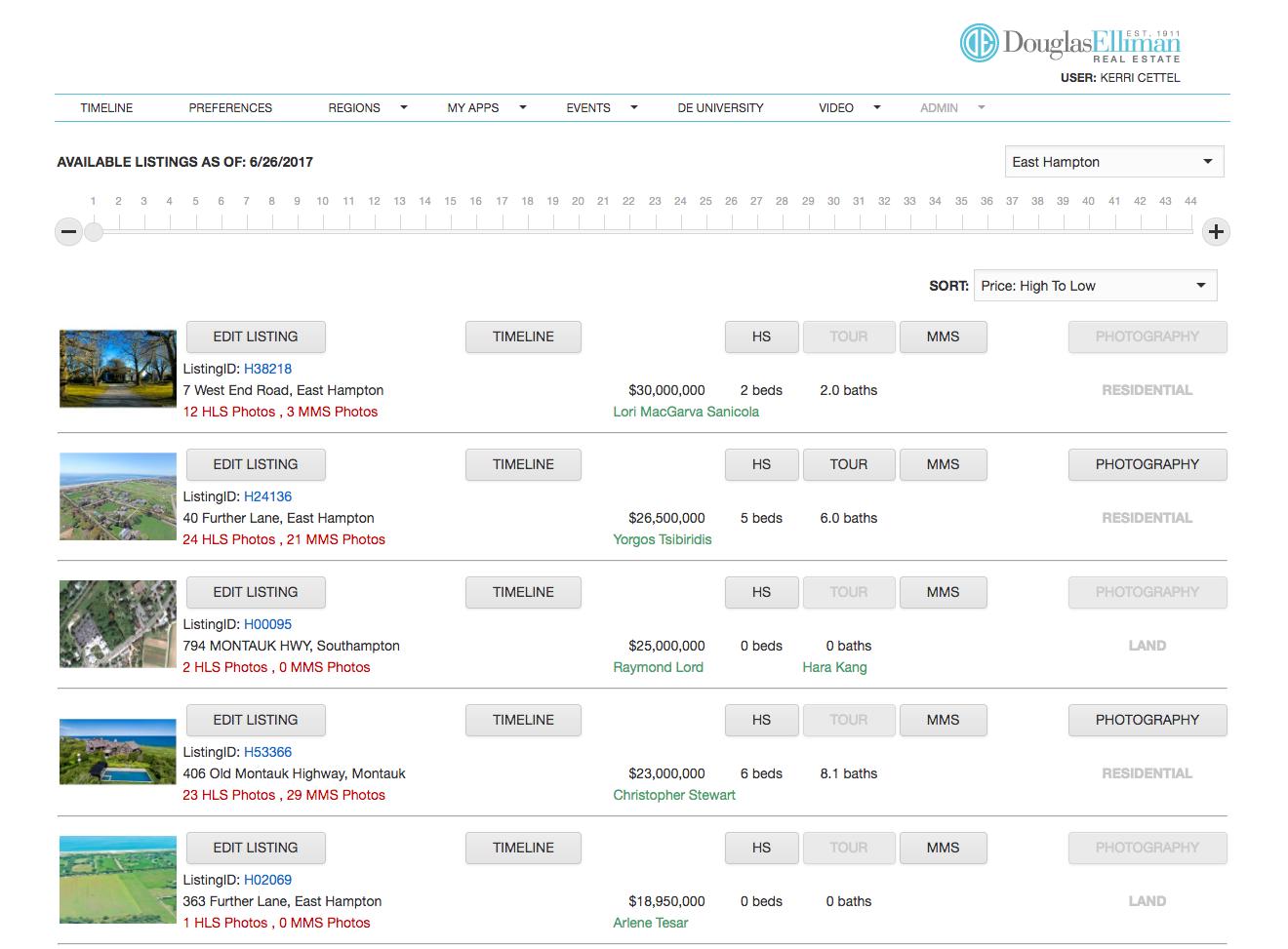
Step #5 Step #6 Step #7
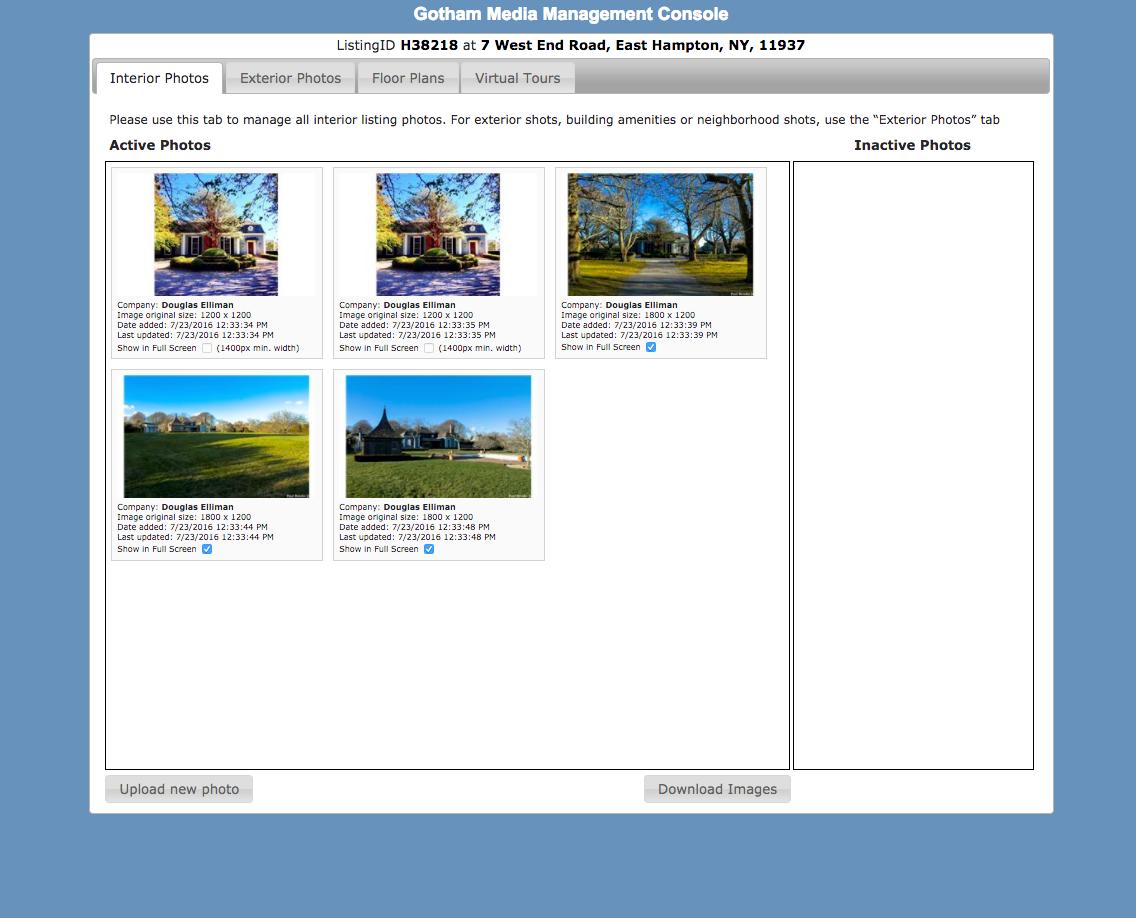
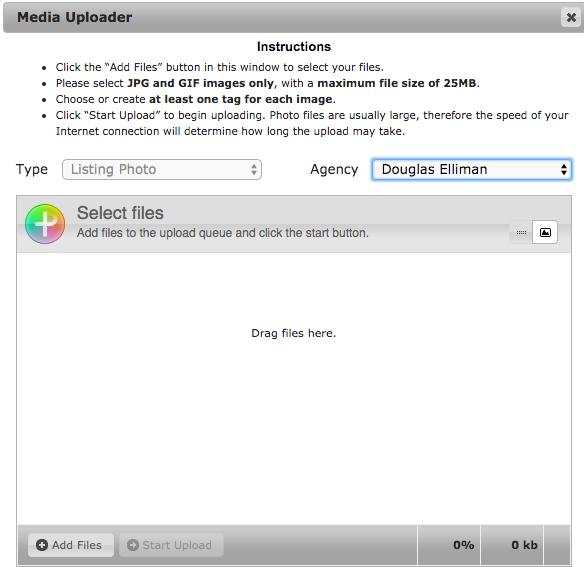
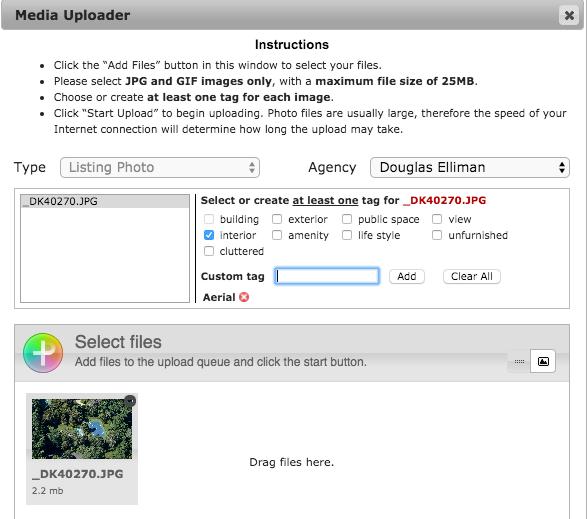
Step #8 Step #9 Step #10
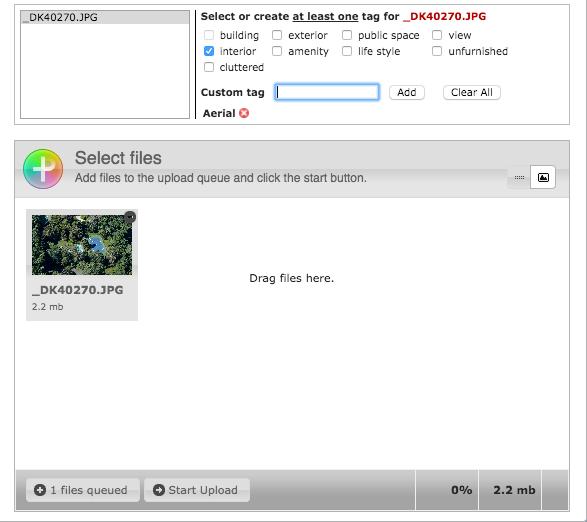
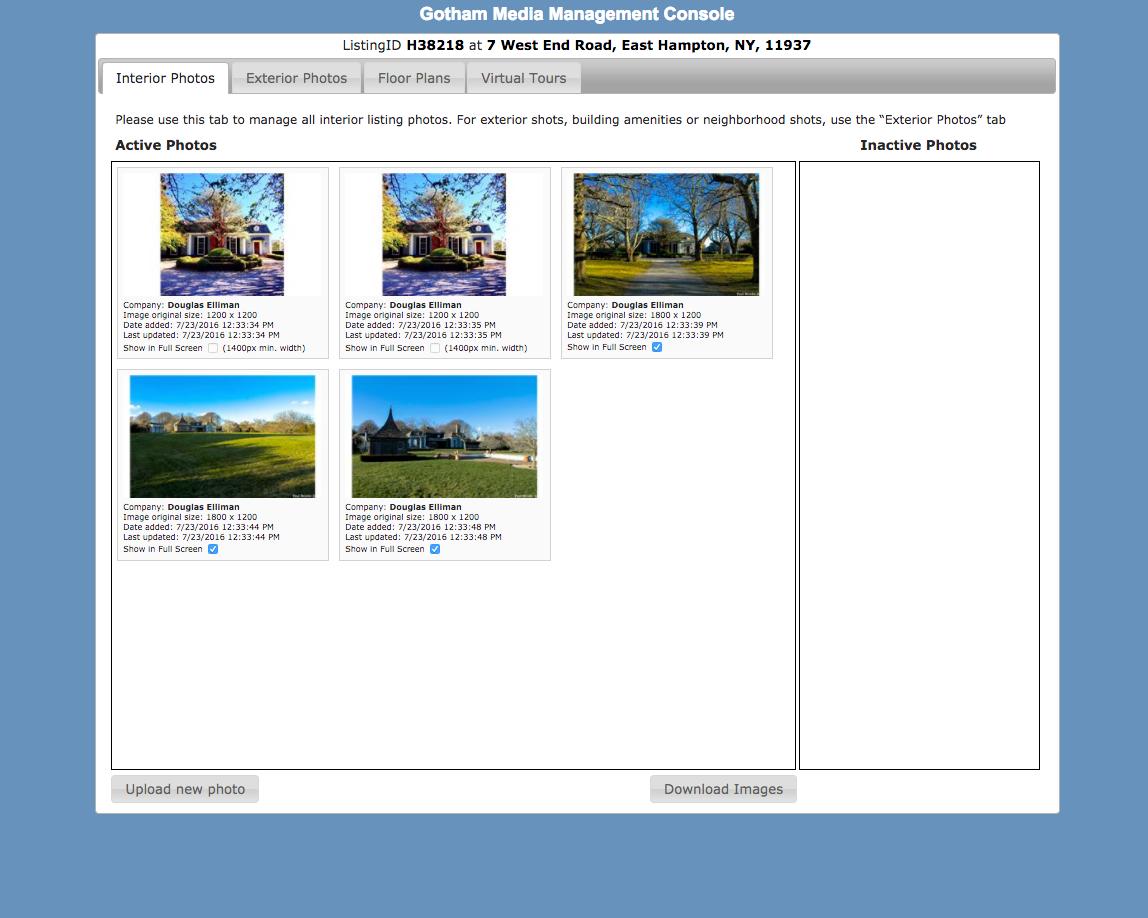
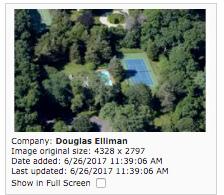
6. Next either click the Add Files tab or drag & drop your photos from your computers*
7. Tagging: BEFORE FINAL UPLOAD, tag all photographs with the Interior Button
8. After pictures are tagged, click Start Upload
9. Once all photos have been uploaded, to ensure full screen capability, under each photo check box “Show in Full Screen”
10. You can rearrange the photos by clicking and dragging to your preferred order. In order to deactivate or remove a photo, click on the photo and drag over to the right and let the photo go under Inactive Photos. Photos can take up to 12 hours to feed to elliman.com.


