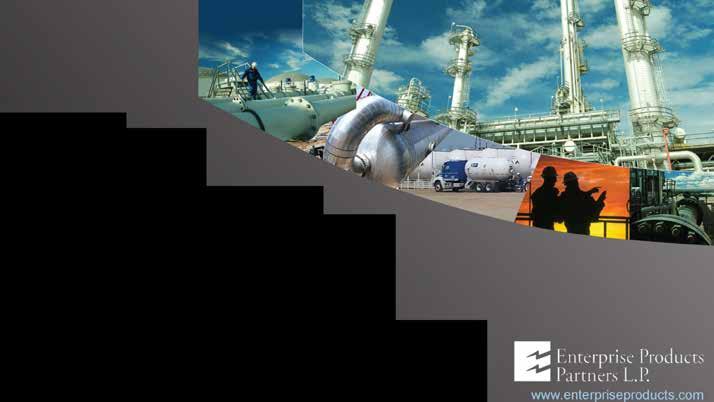
1 minute read
Setting Up Google My Business Account
Business page, you’ll need to enter your business information. This includes your business name, address, and phone number. You’ll also need to add a category for your business and upload a profile photo.
4. Verify Your Business
Advertisement
Google My Business is a powerful tool for businesses of all sizes. It allows you to create an online presence on Google, manage your business information, and engage with customers. Plus, as an added bonus, it is tied to the Propane Education & Research Council's Find a Propane Retailer tool. Setting up a Google My Business account is a great way to get your business seen by potential customers and increase your online visibility. In this article, we’ll go over the steps you need to take to set up a Google My Business account.
1. Create a Google Account
The first step in setting up a Google My Business account is to create a Google ac- count. You can do this by going to the Google Account creation page and entering your information. You’ll need to provide your name, email address, and a password. Once you’ve created your account, you’ll be ready to set up your Google My Business account.
2. Go to Google My Business
Once you’ve created your Google account, you’ll need to go to the Google My Business page. You can find this page by searching for “Google My Business” in your web browser. You’ll then need to click the “Get Started” button.
3. Enter Your Business Information
Once you’ve reached the Google My
Once you’ve entered your business information, you’ll need to verify your business. Google will send a postcard to your business address with a verification code. You’ll then need to enter this code in the Google My Business page in order to complete the verification process.
5. Set Up Your Profile
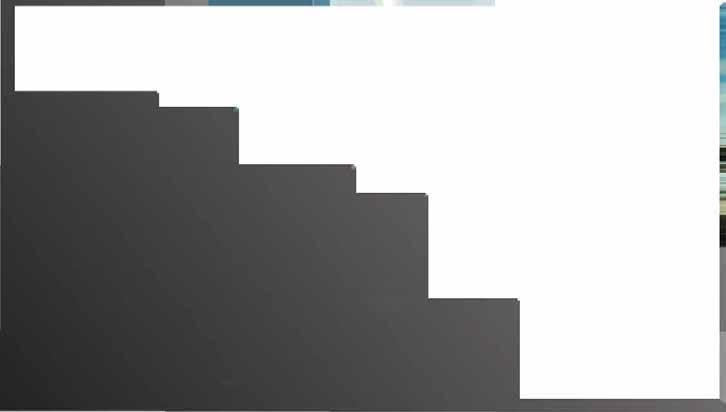
Once you’ve verified your business, you’ll be ready to set up your profile. You’ll need to provide information about your business, such as hours of operation, services offered, and more. You can also add photos, videos, and other content to your profile.
6. Start Engaging with Customers
Once you’ve set up your profile, you’ll be ready to start engaging with customers.









