
4 minute read
How To Factory Reset HP Laptop without Password
You can first remove the admin password so that you can sign in to Windows 10 without a password and then perform HP laptop factory reset.
CONTENTS
Advertisement
Step 2: Perform a Microsoft Reset to Reset HP laptop
/ 01
Remove Windows 10 login pass word on HP Laptop
You can first remove the admin password so that
you can sign in to Windows 10 without a passwor
d and then perform HP laptop factory reset.
Step 1: Remove Windows 10 password
Since you cannot access your HP laptop, you will need to download the Windows Password Refixer software on another accessible computer on which you will create a password reset disk using USB flash drive.

2. Create a password reset USB flash drive
Insert a USB flash drive into the accessible computer and click on “Begin Burning” to start creating a password reset disk. After done, you just need to remove your USB flash drive.
https://www.isumsoft.com/computer/create-bootable-usb-for-windows-password-reset.html


3. Set your locked HP PC boot from your USB drive
Insert the USB flash drive into the locked HP laptop on any USB port on your PC.

Restart your PC. Press ESC key immediately and repeatedly, then press F9, select USB Hard Drive (UEFI) then it will boot your HP laptop from the USB flash drive.


4. Remove the forgotten HP laptop login password
After the computer boots, choose the Windows system of your HP laptop. Select the user account which you need to reset the password for, and then click the Reset Password button.

If it is a local account, this tool will set the password to blank. You just need to click Yes and your password will be removed in no time.
5. Click “Reboot Computer” before removing the bootable d isk.
After the HP laptop restarts, you can log in with the new password and use your computer without any data loss.

Step 2: Perform a Windows 10 system reset in HP laptop
When you access to the Windows, back up your important data to an external hard drive or USB flash drive. • In the search box, type Reset this PC, press Enter to open it. • On the Recovery windows, and click Get started under Reset this PC.

Windows prompts you to select an option for your personal f iles.
Choose an option for your personal files. If you want to keep your personal files: Select Keep my files, and then click Reset. Follow the on-screen instructions to complete the process.
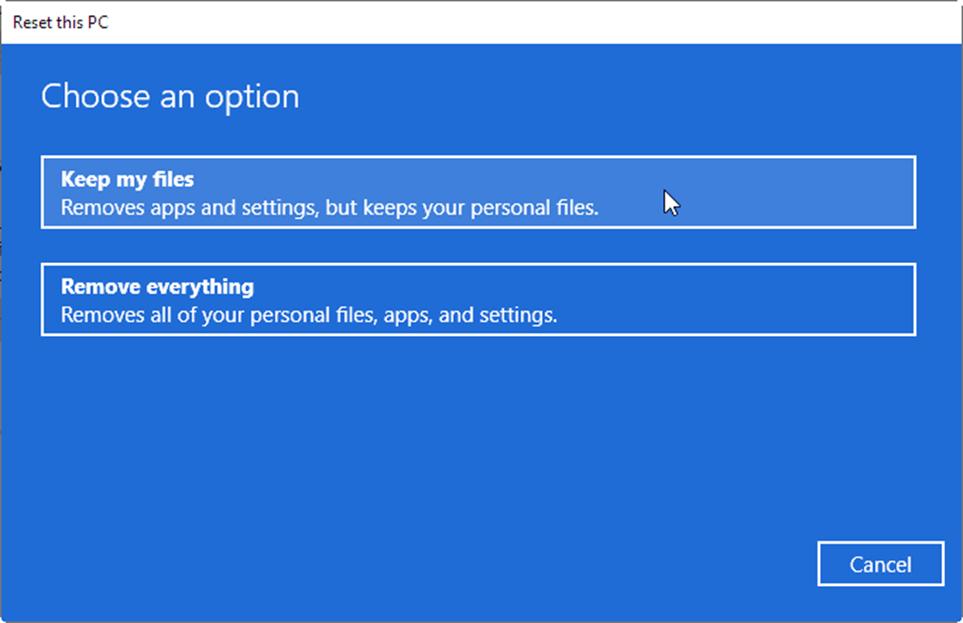
/ 02
Password won’t be required if you perform HP lap
top factory reset without logging in to Windows 1
0 by HP Recovery Manager.
How to factory reset HP laptop via HP Recovery Manager
1. Power off your HP laptop. 2. Besides connect to the monitor, keyboard, mouse, and power cord, disconnect all the other devices and cables such as personal media drives and USB drivers. Remove media from internal drives, and remove any recently added internal hardware. 3. Power on HP laptop, press ESC keys repeatedly until you see the Startup Menu screen. 4. Then press F11 to select “System Restore"

5. Then select Troubleshoot. Select Reset this PC. Here are two options for you to choose: Back up your files first, or Recover without backing up your files. Choose one option and click on Next.


f you want to keep your personal files: Select Keep my files and then click Reset. Follow the on-screen instructions to finalize the process. If you want to delete all your files, applications, and personal settings: Select Remove All and continue with these steps. If you only want to remove: Windows from the Windows installation location, click Only the drive on which Windows is installed. If you want to delete all files from the computer, click All Drives. If you want to delete your files, click Delete Files and clean the drive. Click “Reset to confirm your selection”, and then begin the “reset” process.

That’s it
See Also
https://www.isumsoft.com/windows-10/how-t o-restore-hp-laptop-to-factory-settings-w ithout-password.html

