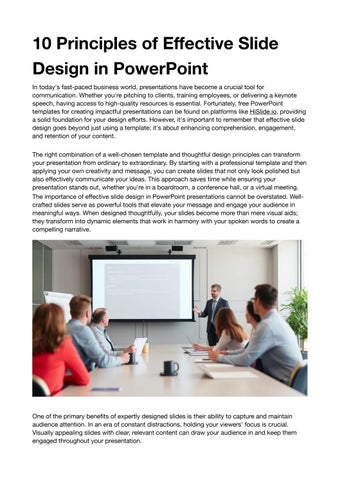10 Principles of Effective Slide Design in PowerPoint
In today's fast-paced business world, presentations have become a crucial tool for communication. Whether you're pitching to clients, training employees, or delivering a keynote speech, having access to high-quality resources is essential. Fortunately, free PowerPoint templates for creating impactful presentations can be found on platforms like HiSlide.io, providing a solid foundation for your design efforts. However, it's important to remember that effective slide design goes beyond just using a template; it's about enhancing comprehension, engagement, and retention of your content.
The right combination of a well-chosen template and thoughtful design principles can transform your presentation from ordinary to extraordinary. By starting with a professional template and then applying your own creativity and message, you can create slides that not only look polished but also effectively communicate your ideas. This approach saves time while ensuring your presentation stands out, whether you're in a boardroom, a conference hall, or a virtual meeting. The importance of effective slide design in PowerPoint presentations cannot be overstated. Wellcrafted slides serve as powerful tools that elevate your message and engage your audience in meaningful ways. When designed thoughtfully, your slides become more than mere visual aids; they transform into dynamic elements that work in harmony with your spoken words to create a compelling narrative.

One of the primary benefits of expertly designed slides is their ability to capture and maintain audience attention. In an era of constant distractions, holding your viewers' focus is crucial. Visually appealing slides with clear, relevant content can draw your audience in and keep them engaged throughout your presentation.
Moreover, effective slide design excels at clarifying complex information. Through the use of wellstructured layouts, informative graphics, and concise text, you can break down intricate concepts into digestible chunks. This visual simplification aids comprehension, allowing your audience to grasp difficult ideas more readily than they would through verbal explanation alone.
Another significant advantage of well-designed slides is their capacity to reinforce key points. By highlighting crucial information visually, you create multiple pathways for your message to reach your audience. This multi-sensory approach not only emphasizes important concepts but also improves information retention, ensuring that your key takeaways linger in your audience's minds long after your presentation concludes.
Professionally designed slides also play a vital role in enhancing your credibility. They reflect your attention to detail and your respect for your audience's time and intelligence. Polished, coherent slides demonstrate that you've invested effort in preparing your presentation, which can significantly boost your perceived expertise and professionalism.
Conversely, the perils of poorly designed slides cannot be ignored. Cluttered, confusing, or visually unappealing slides can quickly become a liability. They risk distracting your audience from your core message, potentially leading to misunderstandings or, worse, complete disengagement. In the worst cases, subpar slide design can undermine your credibility and the effectiveness of your entire presentation.
By mastering the art of slide design, you unlock the potential to significantly amplify the impact of your PowerPoint presentations. Well-designed slides don't just complement your words; they elevate your entire message, creating a more memorable and persuasive experience for your audience. As we delve deeper into the principles of effective slide design, remember that each element you incorporate has the power to either enhance or detract from your presentation's success. Your goal is to harness this power to create slides that not only look professional but also serve as invaluable allies in communicating your ideas effectively.
The 10 Principles
Keep it simple. Simplicity is the cornerstone of effective slide design. A cluttered slide overwhelms your audience and obscures your message. Focus on one key idea per slide, using clean layouts and minimal elements. Remember, your slides should complement your speech, not compete with it.
Use consistent design elements. Consistency creates a professional, cohesive look throughout your presentation. Maintain uniform fonts, color schemes, and layouts across your slides. This consistency helps your audience focus on the content rather than being distracted by changing designs.
Employ a clear hierarchy. Visual hierarchy guides your audience's attention to the most important information first. Use size, color, and positioning to emphasize key points. Larger elements naturally draw the eye, so reserve bigger fonts for headlines and crucial data. Limit text content. Avoid the temptation to cram your slides with text. Your audience can't read and listen simultaneously. Instead, use concise bullet points or short phrases to highlight key ideas. Aim for no more than 6 lines of text per slide and use the 6x6 rule: no more than 6 words per line and 6 lines per slide.
Use high-quality visuals. Images, charts, and graphs can convey complex information quickly and memorably. Always use high-resolution images that look crisp on large screens. Ensure your visuals are relevant to your content and add value to your presentation. Choose appropriate color schemes. Colors evoke emotions and can enhance or detract from your message. Choose a color palette that aligns with your brand or topic. Limit your palette to
2-3 primary colors plus neutral tones. Ensure sufficient contrast between text and background for readability.
Utilize white space effectively. Don’t fear empty space on your slides. White space (or negative space) helps to declutter your design and draw attention to your content. It gives your design "room to breathe" and can make your slides look more professional and easier to digest. Ensure readability. Your content is useless if your audience can't read it. Use sans-serif fonts for better on-screen legibility. Keep font sizes large enough to be read from the back of the room (typically 24pt or larger for body text). Maintain high contrast between text and background colors.

Create visual interest. While simplicity is key, your slides shouldn't be boring. Use subtle design elements, like shapes or icons, to add visual interest without overwhelming the content. Incorporate animations or transitions sparingly to emphasize points or reveal information progressively.
Make it accessible. Design your slides with accessibility in mind. Use alt text for images, ensure color contrast meets accessibility standards, and consider how your slides might appear to colorblind viewers. Making your slides accessible ensures that your entire audience can engage with your content.
By applying these ten principles, you'll create PowerPoint slides that not only look professional but also effectively support and enhance your message. Remember, great slide design is an iterative process – practice and refine your skills over time for the best results.
Applying the Principles
To truly grasp the impact of effective slide design, let's examine some before and after examples that illustrate the transformation possible when applying our ten principles. Consider a typical "before" slide: cramped with text, sporting a bland color scheme, and lacking visual hierarchy. The audience struggles to read the small font, and the key message is lost in a sea of bullet points. Now, imagine the "after" slide: clean, focused, and visually appealing. The
main point stands out clearly, supported by a relevant high-quality image. The text is concise, allowing the speaker to elaborate verbally.
Another common "before" scenario is a data-heavy slide filled with complex tables and tiny numbers. The audience squints, trying to decipher the information, ultimately tuning out. The "after" version transforms this data into a clear, colorful chart that instantly communicates the trend or comparison. White space surrounds the chart, drawing attention to the key insights. In a final example, picture a "before" slide with a dark background and light text, peppered with clipart and various fonts. It's visually chaotic and unprofessional. The "after" slide employs a consistent, branded color scheme with ample contrast. A single, powerful image replaces the clipart, and a uniform font family creates a cohesive look.
These transformations demonstrate how applying our principles can dramatically enhance the effectiveness of your slides, making your message clearer and more impactful.
Common mistakes to avoid
While striving to improve your slide design, be aware of common pitfalls that can undermine your efforts. One frequent error is overloading slides with information. Remember, your slides support your speech; they shouldn't be a teleprompter.
Another mistake is neglecting visual hierarchy. When everything on your slide vies for attention, nothing stands out. Prioritize your content and use design elements to guide the viewer's eye. Inconsistency across slides is a subtle but significant error. Jumping between different layouts, fonts, or color schemes can distract your audience from your message. Establish a consistent theme and stick to it.

Relying too heavily on templates can lead to generic-looking presentations. While templates provide a starting point, customize them to fit your specific needs and brand.
Ignoring accessibility is an often-overlooked mistake. Failing to consider color-blind viewers or using fonts too small for the back row can exclude part of your audience.
Overuse of animations and transitions is another common faux pas. While these features can add emphasis, they often become distracting when overused.
Lastly, failing to proofread and edit ruthlessly can undermine even the most beautifully designed slides. Typos and grammatical errors can damage your credibility and distract from your message. By avoiding these common mistakes and consistently applying the ten principles of effective slide design, you'll create PowerPoint presentations that are not only visually appealing but also powerful tools for communicating your ideas.