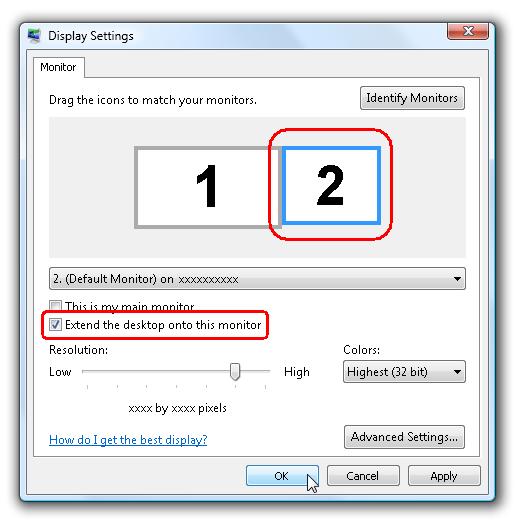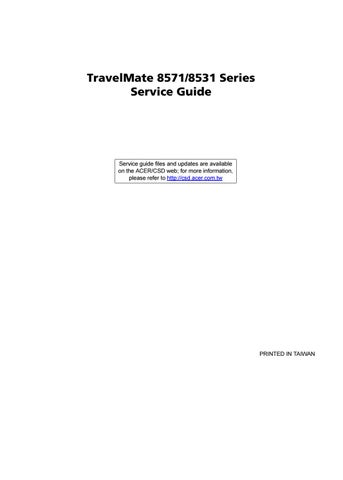2 minute read
Using the system utilities
Acer Bio-Protection (only for certain models)
Acer Bio-Protection Fingerprint Solution is a multi-purpose fingerprint software package integrated with the Microsoft Windows operating system. Utilizing the uniqueness of one's fingerprint, Acer Bio-Protection Fingerprint Solution incorporates protection against unauthorized access to your computer with centralized password management via Password Bank; easy music player launching with Acer MusicLaunch*; secure Internet favorites via Acer MyLaunch*; and fast application/website launching and login with Acer FingerLaunch. Acer ProfileLaunch** can launch up to three applications/ websites with a single finger swipe. Acer Bio-Protection Fingerprint Solution also allows you to navigate through web browsers and documents using Acer FingerNav*. With Acer Bio-Protection Fingerprint Solution, you can now enjoy an extra layer of protection for your personal computer, as well as the convenience of accessing your daily tasks with a simple swipe of your finger! For more information, refer to the Acer Bio-Protection help files.
NOTE:
* Acer ProfileLaunch, MusicLaunch, MyLaunch and FingerNav are only available on select models. ** In models without Acer ProfileLaunch, Acer FingerLaunch can be used to open applications in the Acer ProfileLaunch icons area; a single finger swipe will launch only one application at a time.
NOTE: This feature is only available on certain models. To enable the dual display feature of your notebook, first ensure that a second display is connected, then, open the Display Settings properties box using the Control Panel or by right-clicking the Windows desktop and selecting Personalize. Select the secondary monitor (2) icon in the display box and then click the check box Extend the desktop onto this monitor. Finally, click Apply to confirm the new settings and click OK to complete the process.
Acer GridVista is a handy utility that offers four pre-defined display settings so you can view multiple windows on the same screen. To access this function, please go to Start, All Programs and click on Acer GridVista. You may choose any one of the four display settings indicated below:
Double (vertical), Triple (primary at left), Triple (primary at right), or Quad. Acer Gridvista is dual-display compatible, allowing two displays to be partitioned independently. Acer GridVista is imple to set up: 1. Run Acer GridVista and select your preferred screen configuration for each display from the taskbar. 2. Drag and drop each window into the appropriate grid.