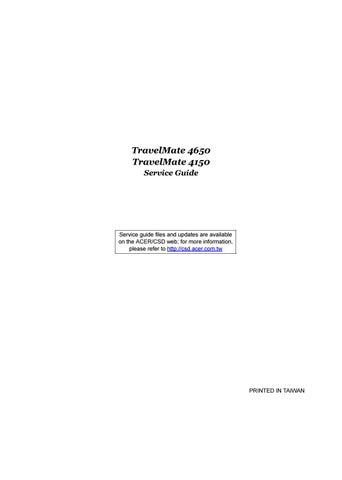2 minute read
Use NAPP CD to Build Master Hard Disc Drive
CD to Disk Recovery
1. Prepare NAPP CD, Recovery CD and System CD. 2. Put NAPP CD into the optical drive. Then boot up the system. 3. The system will ask you if you want to build NAPP Master HDD. Please press any key to continue.
4. NAPP CD will start to preload the system, please click [Y].


6. Put the Recovery CD to the optical drive. This step is to create image files to the system, you do not have to put the Recovery CD to the optical drive in order. Place one Recovery CD to the drive at one time till you finish all Recovery CDs.

After you place the Recovery CD to the optical drive, you will see the display below.

7. Then insert the System CD to the optical drive.

8. You will see the screen displaying “PASS” when the system has buit NAPP Master hard disc drive.

Disk to Disk Recovery
1. Prepare NAPP CD, Recovery CD and System CD. 2. Put NAPP CD into the optical drive. Then boot up the system. 3. The system will ask you if you want to build NAPP Master HDD. Please press any key to continue.
4. NAPP CD will start to preload the system, please click [Y].


5. Select Disk to Disk Recovery. Then choose Single Language or Multi-Languages Recovery. NOTE: For Multi-Languages Recovery, not more than five languages could be loaded to the system.

6. Put the Recovery CD to the optical drive. This step is to create image files to the system, you do not have to put the Recovery CD to the optical drive in order. Place one Recovery CD to the drive at one time till you finish all Recovery CDs.

After you place the Recovery CD to the optical drive, you will see the display below.

7. Then insert the System CD to the optical drive.

8. You will see the screen displaying “PASS” when the system has buit NAPP Master hard disc drive.