
6 minute read
Acer Empowering Technology
Acer’s innovative Empowering Technology makes it easy for you to access frequently used functions and manage your new Acer notebook. It features the following handy utilities:
Acer eDataSecurity Management protects data with passwords and advanced encryption algorithms. Acer eLock Management limits access to external storage media. Acer ePerformance Management improves system performance by optimizing disk space, memory and registry settings. Acer eRecovery Management backs up/recovers data flexibly, reliably and completely. Acer eSettings Management accesses system information and adjusts settings easily. Acer ePower Management extends battery power via versatile usage profiles. Acer ePresentation Management connects to a projector and adjusts display settings conveniently.
For more information, press the < > key to launch the Empowering Technology menu, then click on the appropriate utility and select the Help function.
Acer eDataSecurity Management
Acer eDataSecurity Management is handy file encryption utility that protexts your files from being accessed by unauthorized persons. It is conveniently integrated with Windows explorer as a shell extension for quick and
There are two passwords that can be used to encrypt/decrypt a file; the supervisor passowrd and the filespecific password. The supervisor passwork is a “master” password that cna decrypt any file on your system; the file-specific password will be used to encrypt files by default, or you cna choose to enter your own filespecific password when encrypting a file. NOTE: The password used encrypt a file is the unique key that the system needs to decrypt it. If you lose the password, the supervisor password is the only other key capable of decrypting the file. If you lose both passwords, there will be no way to decrypt your encryped file! Be sure to safeguard all related
passwords!


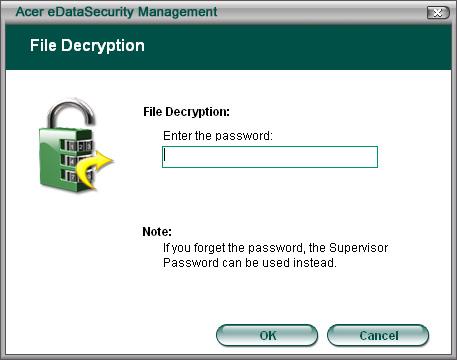
Acer eLock Management
Acer eLock Management is a security utility that allows you to lock up your removable data, optical and floppy drives to ensure that data can’t be stolen while your notebook is unattended.
Removable data devices - includes USB disk drives, USB pen drives, USB flash drives, USB MP3 drives,
USB memory card readers, IEEE 1394 disk drives and any other removable disk drives that can be mounted as a file system when plugged into the system. Optical drive deivces - includes any kind of CD-ROM or DVD-ROM drives. Floppy disk drives - 3.5-inch disks only.
To activate Acer eLock Management, a password must be set first. Once set, you may apply lock to any of the three kinds of devices. Lock(s) will immediately be set without any reboot necessary, and will remain locked after rebooting, until unlocked.
If you do not set a password, Acer eLock Management will reset back to the initial status with all locks removed. NOTE: If you lose your password, there is no method to reset it except by reformatting your notebook or taking your notebook to anAcer Customer Serivce Center. Be sure to remember or write down your password.

Acer ePerformance Management
Acer ePerformance Management is a system optimization tool that boosts the performance of your Acer notebook. It provides you with the following options to enhance overall system performance:
Memory optimization - releases unused memory and check usage. Disk optimization - removes unneeded items and files. Speed optimization - improves the usability and performance of your Windows XP system.
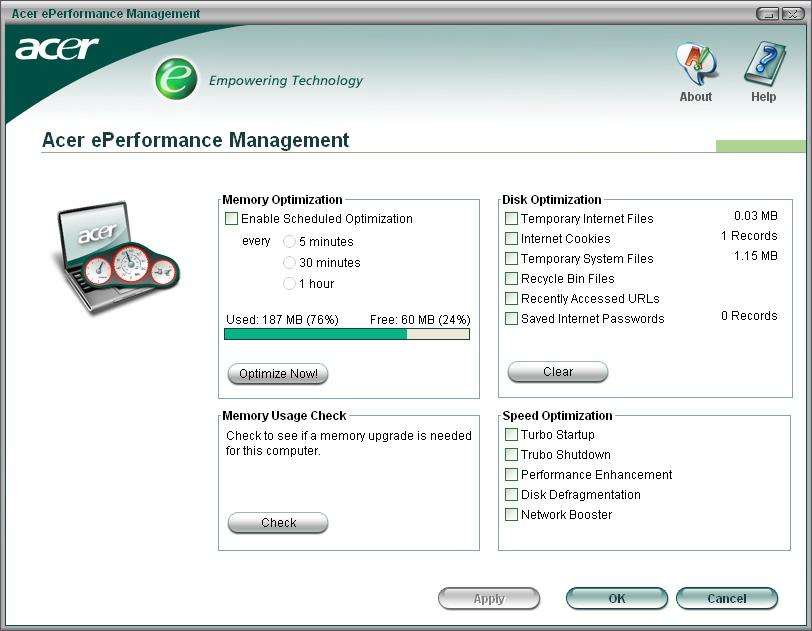
Acer eRecovery Management
Acer eRecovery Management is a powerful utility that does away with the need for recovery disks provided by the manufacturer. The Acer eRecovery Management utility occupies space in a hidden partition on your system’s HDD. User-created backups are stored on D:\ drive. Acer eRecovery Management provides you with: Password protection. Recovery of applications and drivers. Image/data backup: Back up to HDD (set recovery point). Back up to CD/DVD. Image/data recovery tools: Recover from a hidden partition (factory defaults). Recover from the HDD (most recent user-defined recovery point). Recover from CD/DVD.

NOTE: If your computer did not come with a Recovery CD or System CD, please use Acer eRecovery Management’s “System backup to optical disk” feature to burn a backup image to CD or DVD. To ensure the best results when recovering your system using a CD or Acer eRecovery Management, detach all peripherals (except the external Acer ODD, if your computer has one), including your Acer ezDock.
Acer eSettings Management
Acer eSettings Management allows you to inspect hardware specifications and to monitor the system health status. Furthermore, Acer eSettings Management enables you to optimize your Windows operating system, so your computer runs faster, smoother and better. Acer eSettings Management also: Provides a simple graphical user interface for navigating through the program effortlessly. Displays general system status and advanced monitoring for power users. Logs when a hardware component has been removed or replaced. Permits you to migrate personal settings. Keeps a history log of all alerts that were previously issued.
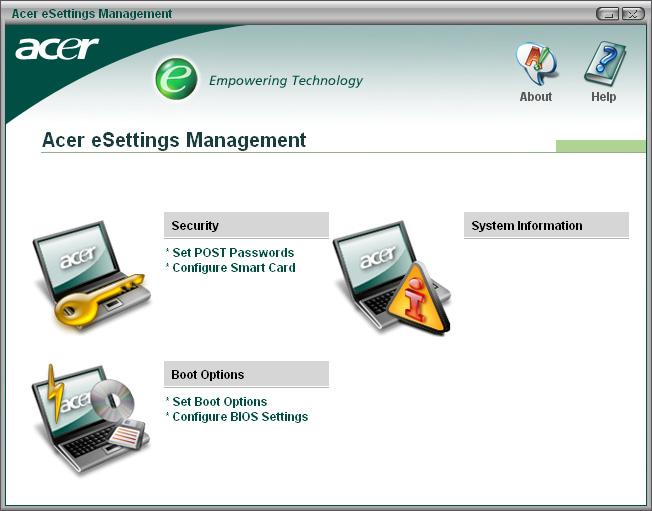
Acer eNet Management
Acer eNet Management helps you to quickly and easily connect to both wired and wireless networks in a variety of locations. To access this utility, either click on the “Acer eNet Management” icon on your notebook, or start the program from the Start menu. You also have the option to set Acer eNet Management to start automatically when you boot up your PC. Acer eNet Management automatically detects the best settings for a new location, while offering you the freedom to manually adjust the settings to match your needs, simply by right-clicking on the icon in the taskbar.
Acer eNet Management can save network settings for a location to a profile, and automatically apply the appropriate profile when you move from one location to another. Settings stored include network connection

settings(IP and DNS settings, wireless AP details, etc.), as well as default printer settings. Security and safety concerns mean that Acer eNet Management does not store username and password information.

Acer ePower Management
Acer ePower Management features a straightforward user interface. To launch it, select Acer ePower Management from the Empowering Technology interface, or double-click the Acer ePower Management icon in the task tray.
Acer Mode
The default setting is “Maximum Performance.” You can adjust CPU speed, LCD brightness and other settings, or click on buttons to turn the following functions on/off: Wireless LAN, Bluetooth, CardBus, Memory
Card, Audio, and Wired LAN.
DC Mode
To suit your usage, there are four pre-defined profiles - Entertainment, Presentation, Word Processing, and
Maximum Battery. Or, you can define up to three of your own profiles.
Create new power scheme
1. Assign a name for the new scheme. 2. Choose existing scheme to use as a template. 3. Select whether used for mains (AC) or batery mode. 4. Choose which power options best fit your needs, then click OK. 5. The new profile will appear on the main screen.
Battery status
For real-time battery life estimates based on current usage, referto the panel on the lower left-hand side of the window.
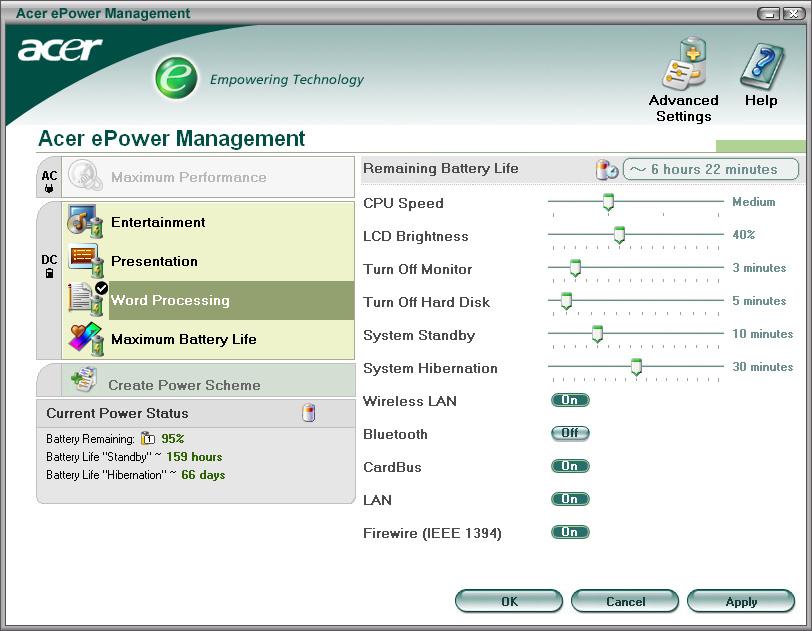
You can also click “Advanced Settings” to: Set alarms. Re-load factory defaults. Select what actions will be taken when the cover is closed, and set passwords for accessing the system after Hibernation or Standby. View information about Acer ePower Management.

Acer ePresentation Management
Acer ePresentation Management lets you select from two of the most common projector resolutions: XGA and SVGA.




