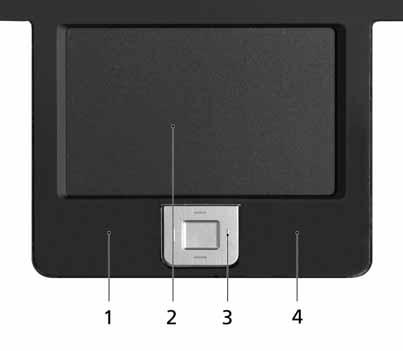
1 minute read
Touchpad
The build-in touchpad is a pointing device that senses movement on its surface. This means the cursor responds as you move your finger across the surface of the touchpad. The touchpad is located in the middle of the palm rest area, providing maximum comfort and efficiency.
Touchpad Basics
Aspire 5600 TravelMate 4220/2480
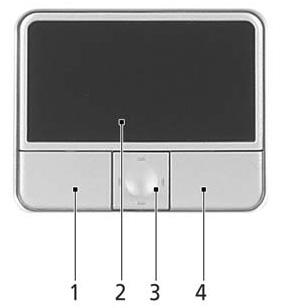
Move your finger across the touchpad to move the cursor. Press the left (1) and right (4) buttons located beneath the touchpad to perform selection and execution functions. These two buttons are similar to the left and right buttons on a mouse.
Tapping on the touchpad is the same as clicking the left button Use the 4-way scroll (3) button to scroll up or down and move left or right a page. This button mimics your cursor pressing on the right scroll bar of windows applications.
Function Left Button(1) Righ Button(4) Main touchpad(2) Center button(3)
Execute Click twice quickly Tap twice (at the same speed as double-clicking the mouse button) Select Click once Tap once Drag Click and hold. Then slide your finger across the touchpad to drag the cursor over the selection. Tap twice quickly; rest your finger on the touchpad on the second tap and drag the cursor.
Access context menu Scroll Click once
CLick and hold to move up/down/left/ right
NOTE: When using the touchpad, keep it-and your fingers-dry and clean. The touchpad is sensitive to finger movement; hence, the lighter the touch, the better the response. Tapping harder will not increase the touchpad’s responsiveness.



