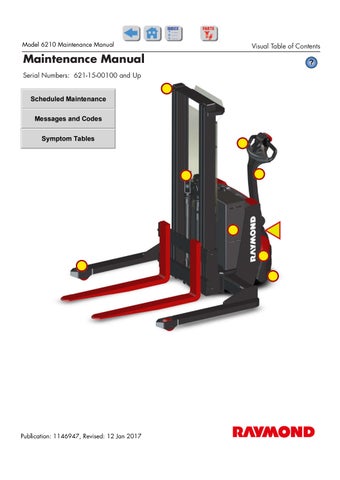1 minute read
Section 3.Systems Overview Model 6210 Maintenance Manual
Modes of Operation
Modes of Operation
Programmable Maintenance Tool (PMT)
NOTE: A serial breakout harness is required to use the programmable maintenance tool on this lift truck.
The optional Programmable Maintenance Tool (PMT) permits you to test and diagnose the power amplifier in the truck.
The PMT is powered by the traction amplifier through a four-pin connector at the bottom of the traction amplifier.
The Menu Navigation Key moves the screen cursor up or down through the Menu list (top or bottom arrow), and opens or closes Sub-Menus (right or left arrows).
NOTE: The Bookmarks are not permanently stored in the PMT. They are cleared when the PMT is unplugged.
The Main Menu is the starting point for the PMT. The main menu displays menu titles:
•Program (not used)
•Monitor
•Faults
•Functions (not used)
•Information
•Programmer Setup
If there are no entries within a Menu, then the Menu title is not displayed.
Monitor Mode
Real-time status information is displayed in the Monitor mode for various inputs, outputs, temperature, and so forth. This information can be helpful in troubleshooting many problems and is useful for checking out the operation of the controller during initial installation.
1.If equipped with the optional keypad, press the red OFF ( O ) key. Place the Main ON/OFF Switch in the OFF position.
2.Remove the tractor covers.
3.Connect the PMT to the power amplifier. Wait for the PMT to “boot up” before proceeding to the next step.
4.Place the Main ON/OFF Switch in the ON position. If equipped with the optional keypad, enter your PIN-key code and then press the green ON ( | ) key.
The Data Inc/Dec Key changes the value of the parameter indicate d by the cursor.
The Bookmark Keys allow you to quickly go back to your favorite selections without having to navigate back through the Menu.
•To select a position in the menu, hold a Bookmark Key down for three seconds until the bookmark set screen is displayed.
•To jump to a selected Bookmark position, press the appropriate Bookmark Key.
3-24
5.Use the Menu Navigation Key to select Monitor.
6.Press the right arrow on the Menu Navigation Key to enter the sub-menu.
7.Use the Up and Down arrows on the Menu Navigation Key to scroll through the sub-menu list of monitor variables.
8.Use the right arrow to select and view a single variable.
9.To change the value of the parameter, use the Data Inc/Dec Key. Alternately, you can press the right arrow Menu Navigation Key
Publication: 1146947, Revised: 12 Jan 2017