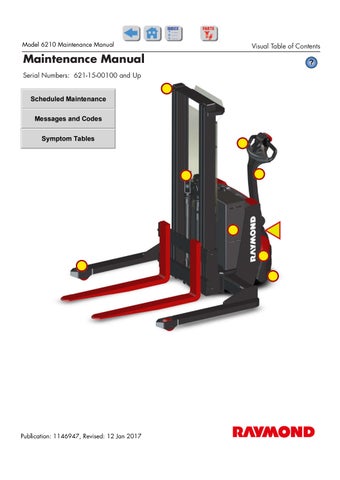4 minute read
Section 3.Systems Overview
Special Tools
Special Tools
The following tools are available from your local authorized Raymond Sales and Service Center.
Table 3-1.Special Tools
Tool
Part Number Purpose
Anti-static Field Kit1-187-059ESD Protection
Anti-static Wrist Straps1-187-058/001
Anti-static Wrist Strap Tester 1-187-060/100
Chain Gauge950-350/CGMeasure chain wear.
Crimp Tool1069861Crimp power cable lugs
Model 6210 Maintenance Manual
Fork Wear Caliper922-369Measure fork wear and angle
Surge Protector154-010-801ESD/voltage surge protection for serial type FlashWare connections
USB/CAN Interface230489-001FlashWare connection to truck. See “FlashWare” on page3-27 for details.
USB Cable 163793BT USB cable used with FlashWare connection. See “FlashWare” on page3-27 for details.
Publication: 1146947, Revised: 12 Jan 2017
Programmable Maintenance Tool
NOTE: A serial breakout harness is required to use the programmable maintenance tool on this lift truck.
The optional Programmable Maintenance Tool (PMT) permits you to test and diagnose the power amplifier in the truck. See “Programmable Maintenance Tool (PMT)” on page3-24
Service Key
Use the optional Service Key (P/N851-201-500) directly on the truck to troubleshoot and program the truck service parameters. See “Programming Service Parameters” on page3-12
Lift/Lower Pendant
The hand lift/lower pendant control provides an alternate way to lift and lower the fork carriage. Parameter 40 is used to configure the lowering speed of the pendant control.
NOTE: The lift/lower pendant is only for use with mast heights less than 72 inches (1829 mm).
Section 3.Systems Overview Model 6210 Maintenance Manual
Operator Display and Programming
Operator Display and Programming
The Operator Display is installed on the top of the control handle and displays operational and servicing information.
A Explanation of Symbols:
A = Alpha-Numeric Field
B = Hour Meter Indicator
C = Parameter Control Indicator
D = IndicatorBattery
E = Error Indicator
Special Truck Mode
NOTE: Installation of a Service Key is required to make some changes. See “Programming Service Parameters” on page3-12.
To enter a Special Truck Mode:
1.Press and hold the horn button (S18). At the same time, place the Main ON/OFF Switch in the ON position. If equipped with the optional keypad, enter your PIN-key code and then press the green ON ( | ) key.
2.Continue to hold the horn button while the display (see Figure3-6) cycles through the following functions:
•(H)our meters: use the thumb control to choose. See parameter 20 on page3-14 for hour meter options (hours shown are rounded down, for example, 3 hours and 50 minutes will display as 3).
•(E)rror codes log: the most recent error code will be displayed, followed by the hour meter (activity time) it occurred. Use the thumb control to scroll through the last 25 error codes (if no error code is logged, dashes will be displayed).
•(P)arameters: use the thumb control to choose, and the horn button to access a parameter. The parameter light blinks (a service key is re quired to change some parameters. See page3-10. When the service key is used to change driver parameters and parameter 10, the driver number appears to the right of the normal parameter number display. All driver parameters and drivers are cycled through before Service Parameters, 1 - 9, 0 (0 = 10th driver).
•(P)art (n)umbers: use the thumb control to scroll through the following:
•(S)oftware (P)art (n)umber
•(H)ardware (P)art (n)umber
•(H)ardware (S)erial (n)umber
•(d)isplay Test: use the horn button to access the display test. See page3-19. This test verifies that all display segments and icons are functioning.
3.Release the horn button at the desired display. If the horn bu tton is released at the wrong time, turn the truck OFF and start over.
Hour Meter (H)
To change Hour Meter settings:
1.Enter the Special Truck Mode. See “Special Truck Mode” on page3-8.
2.Press and hold the horn button until “H” is displayed. The hour meter indicator (hourglass icon) is illuminated. See Figure3-6. If the horn button is released at the wrong time, turn the truck OFF and start over.
Publication: 1146947, Revised: 12 Jan 2017
3.Choose the desired time to be displayed by pressing the thumb controls:
•A = Key Time: number of hours the Main ON/OFF switch (and optional keypad if equipped) is turned ON ( I ). These hours include key ON and an operator logged in hours.
•b = Activity Time: number of hours the truck has traveled, lifted, or lowered.
•c = Travel Time: number of hours the truck has traveled (hours are counted any time travel is requested).
4.Press the thumb control to step between the different functions. The display shows the number of hours for each function.
5.If equipped with the optional keypad, press the red OFF ( O ) key, and place the Main ON/OFF Switch in the OFF position to end the hour meter display.
Error Codes (E)
When an error occurs, a code is displayed. See “Messages and Caution Codes” on page6-6
Error Code History
To access the Error Code History:
1.Enter the Special Truck Mode. See “Special Truck Mode” on page3-8
2.Press and hold the horn button until “E” is displayed. The error indicator (attention icon) is illuminated. See Figure3-6 . If the horn button is released at the wrong time, turn the truck OFF and start over.
•Use the thumb control to scroll through the last 25 error codes. The latest fault is shown first. When the thumb control is released at a chosen history number (1-25), the display first shows the error code and then the activity hour (Hour meter B) the fault occurred.
•The error codes are divided into two groups C = caution and E = error. Caution codes below number 49 are not logged in history, but are displayed as long as the fault is active.
Publication: 1146947, Revised: 12 Jan 2017
•For example, if you only have one fault registered in the memory, the second empty position is shown like this: Fault: E - - - and time: - - - -.
3.End displaying the error code history by pressing the red OFF ( O ) key on the keypad (if equipped), and placing the Main ON/OFF switch in the OFF position.