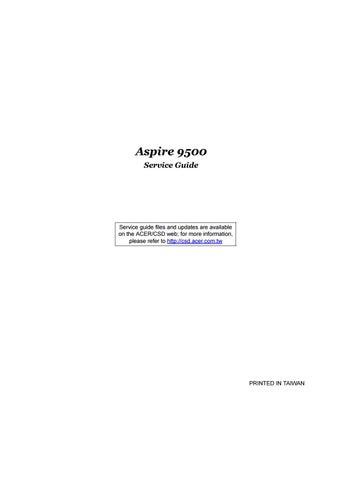3 minute read
Outlook View
A general introduction of ports allow you to connect peripheral devices, as you would with a desktop PC.
Front View
# Item Description 1 Display screen Also called Liquid-Crystal Display (LCD), displays computer output. 2 Status indicators Light-Emitting Diodes (LEDs) that light up to show the status of the computer's functions and components. 3 Easy-launch buttonsButtons for launching frequently used programs. 4 Power button Turns the computer on and off. 5 Keyboard For entering data into your computer. 6 Microphones Internal microphones for stereo sound recording. 7 Touchpad Touch-sensitive pointing device which functions like a computer mouse.
8 Click buttons (left, center and right)
The left and right buttons function like the left and right mouse buttons; the center button serves as a 4-way scroll button. 9 Palmrest Comfortable support area for your hands when you use the computer.

Item# Description 1 Speakers Left and right speakers deliver stereo audio output. 2 Wireless communication button/indicator Press to enable/disable the wireless function. Lights to indicate the status of wireless LAN communication. 3 Bluetooth communication button/indicator Press to enable/disable Bluetooth function. Lights to indicate the status of Bluetooth communications. 4 CIR receiver Receives signals from a remote control. 5 Power indicator Indicates the computer's power status. 6 Battery indicator Indicates the computer's batttery status. 7 Arcade/media buttons For use with Acer Arcade and other media playing programs (for selected models). 8 Media control Five-way multimedia button (for selected models). 9 Latch Locks and releases the lid.

# Icon
Item 1 USB 2.0 port USB 2.0 ports Description
2 Express Card PCI Express card slot Accepts one PCI Express card. 3 Headphone/speaker/lineout & S/PDIF jack Connects to audio line-out devices (e.g., speakers, headphones), S/PDIF compatible
4 N/A Line-in jack Accepts audio line-in devices 5 Microphone jack Accepts input from external microphones.
6 N/A Slot-load optical drive Internal optical drive; accepts CDs or DVDs. 7 N/A Slot-load optical drive eject button Ejects the optical disk from the drive. 8 N/A LED indicator Lights up when the optical drive is active.

#
Item 1 PC Card slot eject button Ejects the PC Card from the slot.
2 PC card slot Accepts one Type II PC Card.
3 5-in-1 card reader Accepts Memory Stick, Memory Stick Pro, MultiMediaCard (MMC), Secure Digital (SD), and xD-Picture Card.
4 Infrared port Interfaces with infrared devices (e.g. infrared printer, IR-aware computer, etc...)
3 IEEE 1394 Port Connects IEEE 1394 devices.
4 Two USB Ports Connect to USB 2.0 devices (e.g., USB mouse, USB camera).
Description

# Item Description 1 Ventilation slots Enable the computer to stay cool, even after prolonged use. 2 DC-in jack Connects to an AC adapter. 3 External display (VGA) port Connects to a display device (e.g., external monitor, LCD projector). 4 S-video out port Connects to a television or display device supporting S-video input. 5 Parallel port Connects to a printer. 6 DVI-D port Supports digital video connections. (for selected models) 7 RF jack For digital and analog TV input (for selected models). 8 Audio/video in port Supports both audio and video input.(for selected models). 9 Network jack Connects the computer to the 10/100/1000 Ethernet network. 10 Modem Jack Connects the built-in fax/data modem to a phone line. 11 USB 2.0 port Connects to USB 2.0 devices (e.g., USB mouse, USB camera). 12 Kensington lock slotConnects to a Kensington-compatible computer security lock.

# Item Description 1 Cooling fan Helps keep the computer cool. 2 Memory compartment Houses the computer's main memory. 3 Battery lock latch Locks the battery in place. 4 Battery release latch Releases the battery for removal. 5 Battery bay Houses the computer's battery pack. 6 Hard disk bay Houses the computer's hard disk (secured by a screw). 7 Sub woofer Emits low frequency sound output. 8 PCI Card bay Houses the computer’s Mini PCI Card.